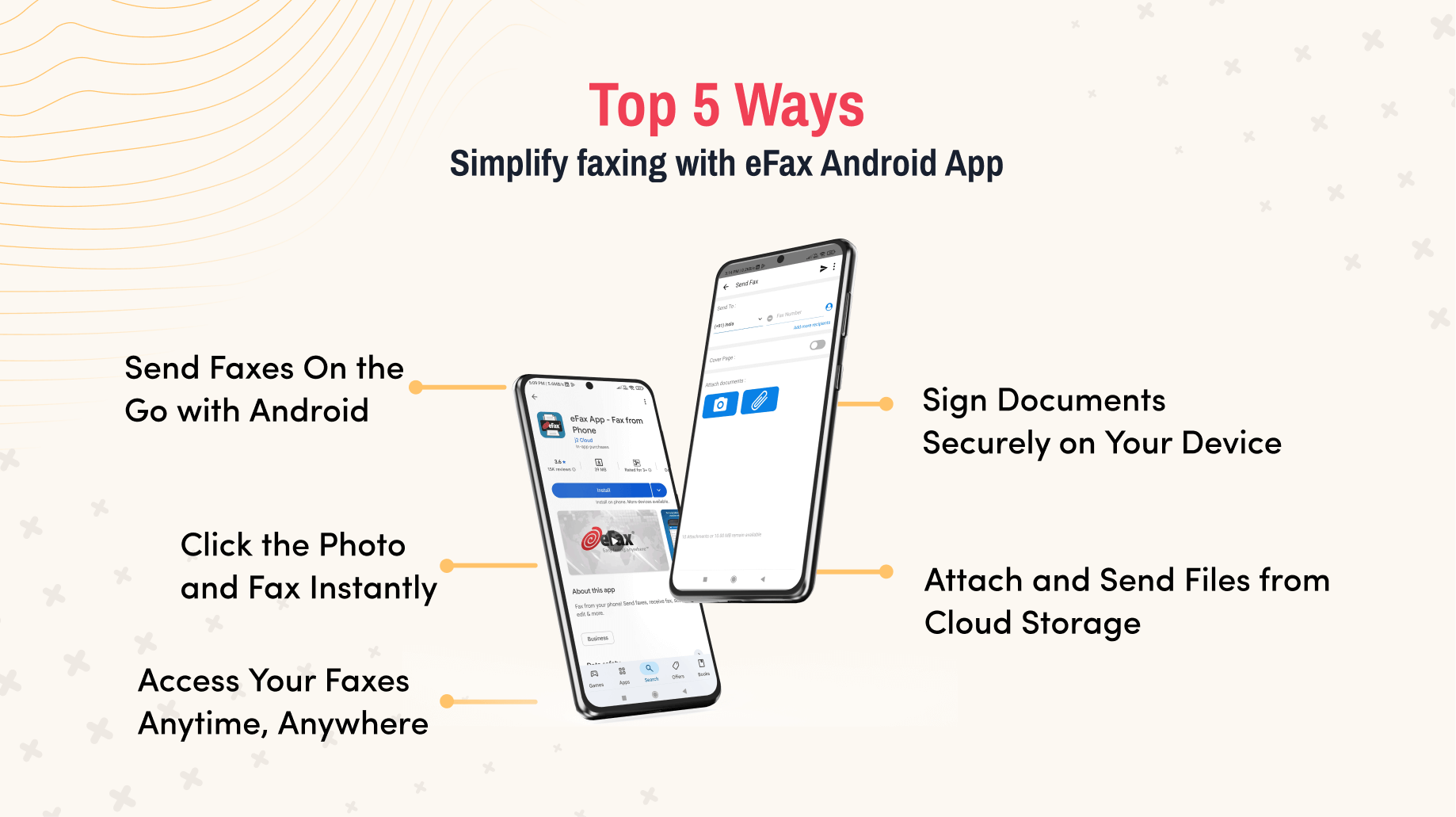Fax from Android: How to Fax From Android Using the eFax App
5 Steps to Send a Free Fax From an Android
Never miss important faxes again. With our easy-to-use fax app, you can fax for free from Android device in 5 easy steps:
- Sign up for an eFax Free Trial.
- Download and install our fax app on your Android device.
- Log into your account and click ‘New Fax’ to fill in the necessary details.
- Scan or attach your documents.
- Click ‘Send’
When you sign up with eFax, you will get your own local or toll-free fax number so you can start receiving faxes instantly.
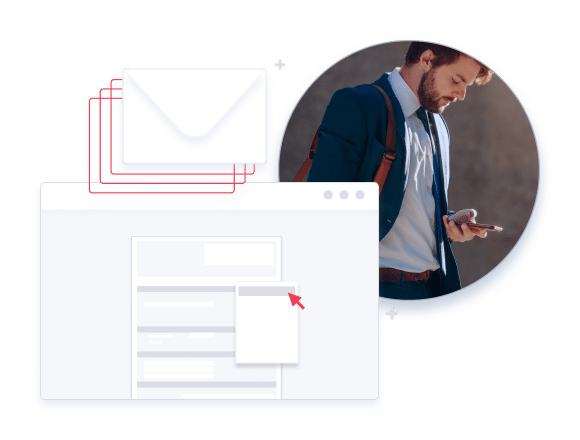
Why Faxing from Android is the Future of Document Management
Here’s what makes it more convenient than other faxing methods:
- Mobility
- No hardware required
- Integration with apps
- Instant notifications
- Secure transmission
Cloud faxing solutions allow you to fax anytime from your Android phone, whether you’re at home, in the office or on the go. Plus, there’s no need for a traditional fax machine, landline or paper.
Mobile faxing apps like eFax or let you attach files from email, cloud storage or your camera roll. With the eFax app, you receive alerts when a fax is sent or received, so you can stay updated in real time.
Moreover, eFax uses encryption, which can be safer than using shared office machines.
Overall, digital faxing services for Android combine portability, speed and security. This makes it a flexible option for both personal and professional use.
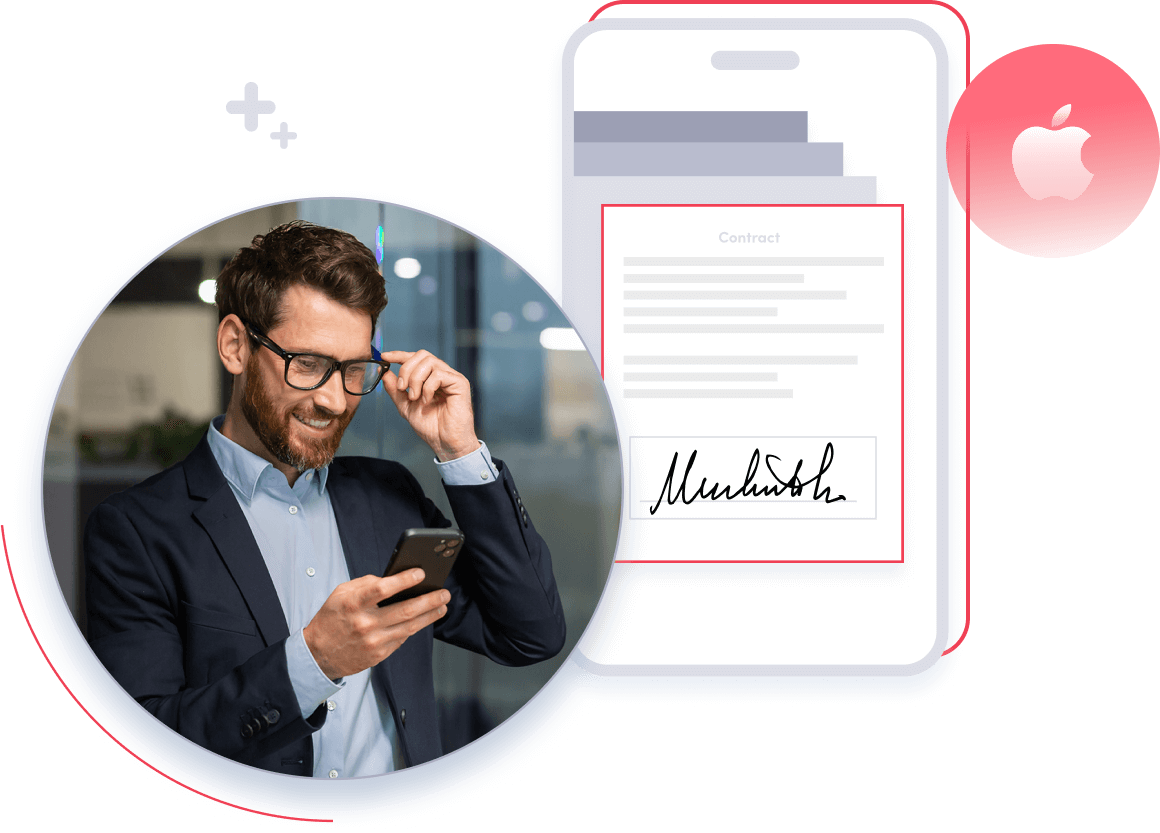
How to Send a Fax From Android?
Using your Android phone to fax your documents makes it easy for you to communicate with your clients as soon as you need to, it is also fast easy and convenient not to mention less stressful. Using the eFax app to send your documents will not only deliver your fax within minutes right from your palms but also provide unmatched flexibility. Additionally, you can fax directly from Google platforms like Gmail and Google Drive and more, making it even easier to manage your faxing needs.
Understanding how mobile faxing works, its key benefits, and why it’s the future of faxing for professionals is essential. Ready to learn more? Discover everything you need to know about mobile faxing here!
Transforming Your Android Device into a Powerful Faxing Tool with eFax
Wondering how to fax from Android without a bulky fax machine? The eFax app turns your mobile device into a powerful faxing tool. Effortlessly manage, send, and receive faxes on-the-go.Many industries still trust faxing as the safest means of sending documents that require a high level of privacy to their business partners. For example in the medical field, a lot of documents are still sent via fax because of privacy concerns, in the real estate industry, faxing documents is a norm especially as it requires signatures and confirmation that need immediate action. No matter what profession you are in, you would always need to fax documents to your business partners.
As a business professional that is always on the go and mobile, being able to fax with your mobile phone is very important to you. Most business decisions that are dependent on your ability to quickly respond by fax cannot wait till you get home or find the nearest faxing machine, that is why you need to be able to fax from your phone. If you want to quickly send a fax from an Android phone in minutes, having a quick and easy eFax app for use is the way to go. Here are reasons why sending fax from Android is important:
Benefits of Faxing from your Android Phone
With eFax, there’s no need to wonder how to fax from Android — faxes can be sent seamlessly, securely, and within minutes.
- Provides a quick and prompt way to send your faxes without the need to use a physical faxing machine.
- Helps you accept fax and respond quickly while on the go.
- Removes the need for equipment, paper, and lets you fax without a phone line.
- Gives you the flexibility to work from anywhere without the need to rush to a fax machine near your location to send a fax
- Provides other options like fax by email, scan to fax, etc.
Many businesses struggle to choose the right online fax service and frequent fax users often find it challenging to select the best mobile fax app.
Explore our post on the best fax apps, where we break down the key features you should look for — tailored to fit your unique faxing needs.
Key Features of the eFax App for Android
eFax Android App revolutionizes faxing with its user-friendly interface and advanced features. It’s not just a faxing tool; it’s a comprehensive solution for managing your business communications. The app’s integration with cloud services, combined with powerful editing tools and robust security, makes it an essential tool for modern professionals. The convenience of digital signatures and the ability to fax directly from a phone bring unparalleled efficiency to workflows. Learning how to fax from Android with eFax ensures that documents are delivered seamlessly in minutes, without the need for a traditional fax machine.
Send a Fax from Android
You can send a fax in minutes from your Android phone or tablet without needing to be connected to a fax machine. You can also receive a fax via email while on the go.
Whether you’re on the road, at home or in the office, the fax app for Android gets your time-sensitive documents such as invoices or contracts delivered fast.
Sign a Fax from Android
For documents that require your signature, the eFax Android app allows you to sign your signature on the document and also stores it for future use so you don’t have to repeat it each time. To do this, simply sign your signature on a piece of paper and take a photo and store it in your eFax files. When you need to use it you simply drag and drop it on the document you need to sign. You can also use the eFax app electronic signature to sign by swiping your finger across to sign the document.
When a signature is required and you need to turn paperwork around fast, look no further than your Android phone or tablet with the eFax app.
Take a Photo and Fax from Android
eFax Android app allows you to take photos of your documents, the picture taken can be signed and sent as soon as you finish. You don’t need a scanning machine either because the eFax Android app has replaced it.
Even when dealing with physical documents, you don’t need any extra equipment. Just point, shoot and fax!
Share Files from Android App
Do you need to share your files? don’t worry the eFax android app is well integrated with cloud storage like Google Drive, Dropbox, and other third-party cloud storage files. Your files can be easily shared with anyone you want within seconds.
Attaching documents to send fax from Android has never been easier.
Store Faxes Online from Android
Want instant access to the fax you sent or received? your eFax Android app keeps a record of all your faxes for the life of your account. You can access them at the tip of your fingers, you can also tag the fax that you want to check out later. Being able to access your fax means that you have information when you need it.
Having important faxes at your fingertips can be invaluable when you need to refer to a document during a meeting or phone call.
Benefits of Using the eFax Fax App for Android
-
Downloadable from your Google play store.
-
Get an Instant toll-free fax number and even a local fax number.
-
Available when you need it.
-
Access to stored files, files can be shared and signed, all within the app, with no extra equipment.
-
Secure online faxing with HIPAA compliance.
-
Saves you money.
-
Send faxes in any document format( PDF, JPEG, Docs).
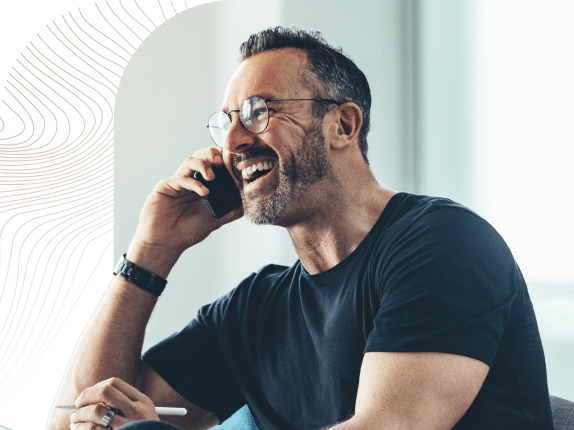
Fax from Different Devices
Sending a fax from different devices has never been easier. Whether you’re using a smartphone, tablet, or computer, each method is straightforward with the right tools. Below are guides that will help you fax efficiently from various devices.
Send and Receive Faxes in Minutes
Why do Millions of Users Trust & Choose eFax for Sending and Receiving Faxes from Android?
eFax has a 20 year history of being a leading online fax service. eFax has earned the trust of millions of users who rely on us for their faxing needs via email. Our reputation is bolstered the confidence of Fortune 500 corporations and small businesses across the globe. eFax enables efficient online faxing and offers HIPAA compliant plans for regulated industries.
Related FAQs
While the eFax Android app can be downloaded for free, the full suite of fax services typically requires a subscription. eFax may offer a trial period for new users to experience its features before committing to a paid plan. This trial period is an excellent opportunity to test the app’s capabilities, such as sending and receiving faxes, electronic signatures, and accessing cloud storage integration.
Yes, receiving faxes on your Android phone is a crucial feature of the eFax app. Faxes sent to your eFax number are delivered directly to your phone, just like an email. You can view, sign, and forward these faxes from the app. This is particularly convenient for business professionals who need to stay connected and manage documents while away from the office.
Security is a top priority for eFax. The app ensures that all fax transmissions are encrypted, offering a secure alternative to traditional faxing methods. For industries with stringent privacy and security requirements, such as healthcare or legal sectors, eFax provides HIPAA-compliant service plans. This level of security is crucial for handling sensitive documents and maintaining confidentiality.
The eFax app is one of the best ways to send a fax from an Android device. Its user-friendly interface and powerful features like cloud storage integration, electronic signatures, and high-quality document scanning make it a top choice for personal and professional use. The app simplifies the faxing process, allowing you to send faxes as quickly as an email. Plus, with eFax, you can manage your fax communications from anywhere, making it an ideal solution for today’s mobile workforce.
The eFax app integrates seamlessly with popular cloud storage services like Dropbox and Google Drive. This integration allows you to access fax documents stored in the cloud. Additionally, the app’s ability to import documents from email or your device’s storage adds versatility. Whether working from your phone or tablet, you can effortlessly fax documents without a traditional fax machine.
Yes, eFax supports international faxing, allowing you to send faxes to numerous countries around the globe. This feature mainly benefits international businesses, providing a reliable way to communicate with clients and partners overseas. The app’s global reach ensures you can stay connected wherever your business takes you.
Yes, you can fax from your Android phone using the eFax app. To send a fax from Android, start by downloading and installing the free eFax app from the Google Play Store. Sign up and activate your trial to send a fax from Android for free and receive faxes directly on your device.
Here’s a step-by-step guide to sending a fax from Android:
- Open the eFax app on your Android device.
- Sign up or log in to your account.
- Click ‘New Fax’ and enter the recipient’s fax number.
- Attach your documents or scan them using your phone.
- Click ‘Send’ to complete the process.
Our app makes faxing easy and convenient, so you can handle all your faxing needs right from your phone.
The eFax Android App makes faxing simple and secure by allowing you to send and receive faxes directly from your phone, tablet or computer. It integrates with cloud storage services like Google Drive and Dropbox, which enables quick access to documents and ensures document security with encryption — features that also place it among the best free Android fax apps for everyday use.