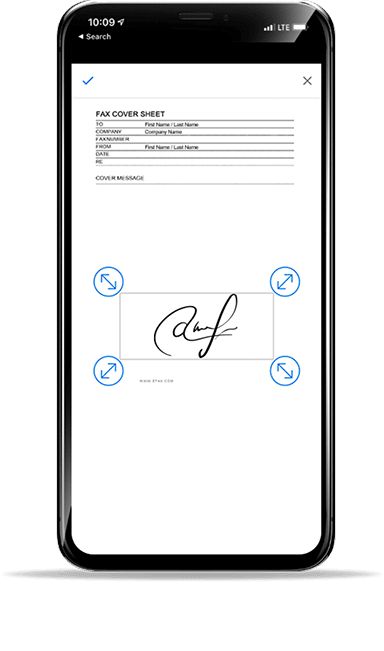eFax How-Tos
How To Fax from a Phone
Send and receive faxes from phone with the eFax mobile fax app or using your favorite email app.
How To Send a Fax from your Phone with the eFax App
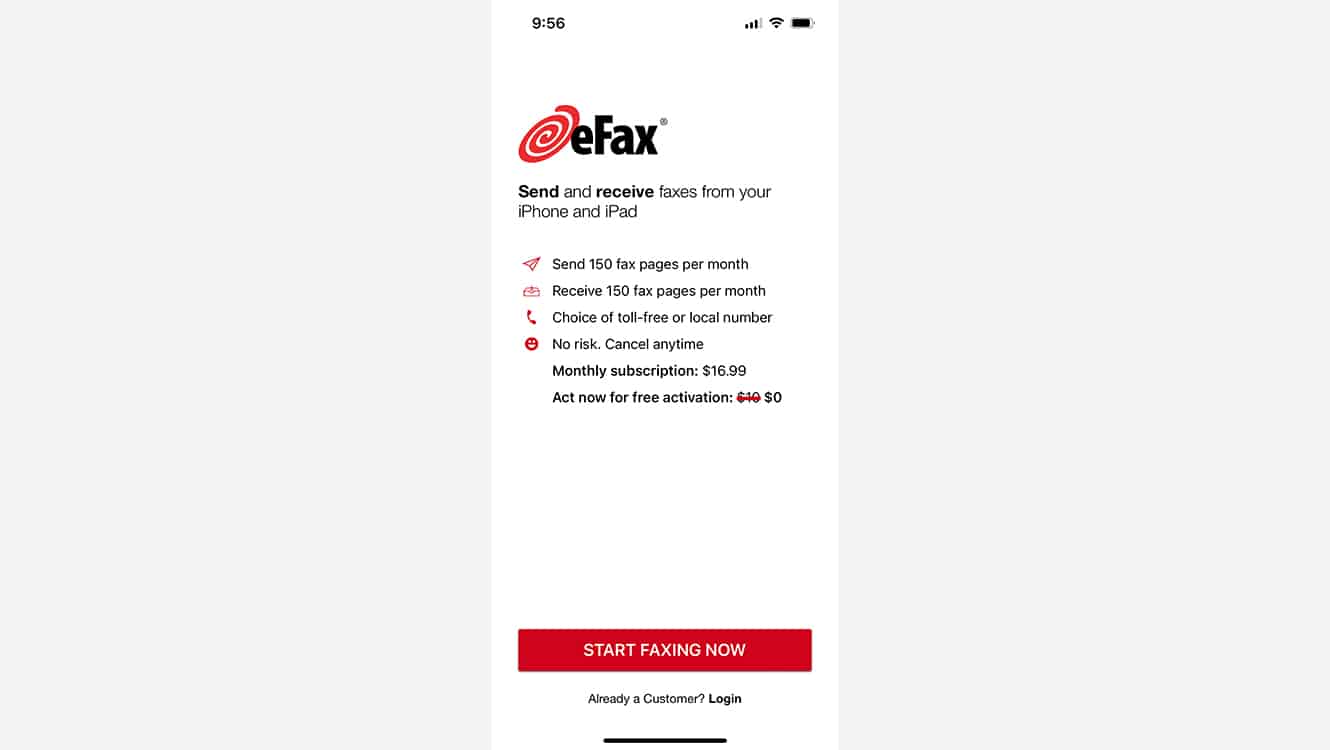

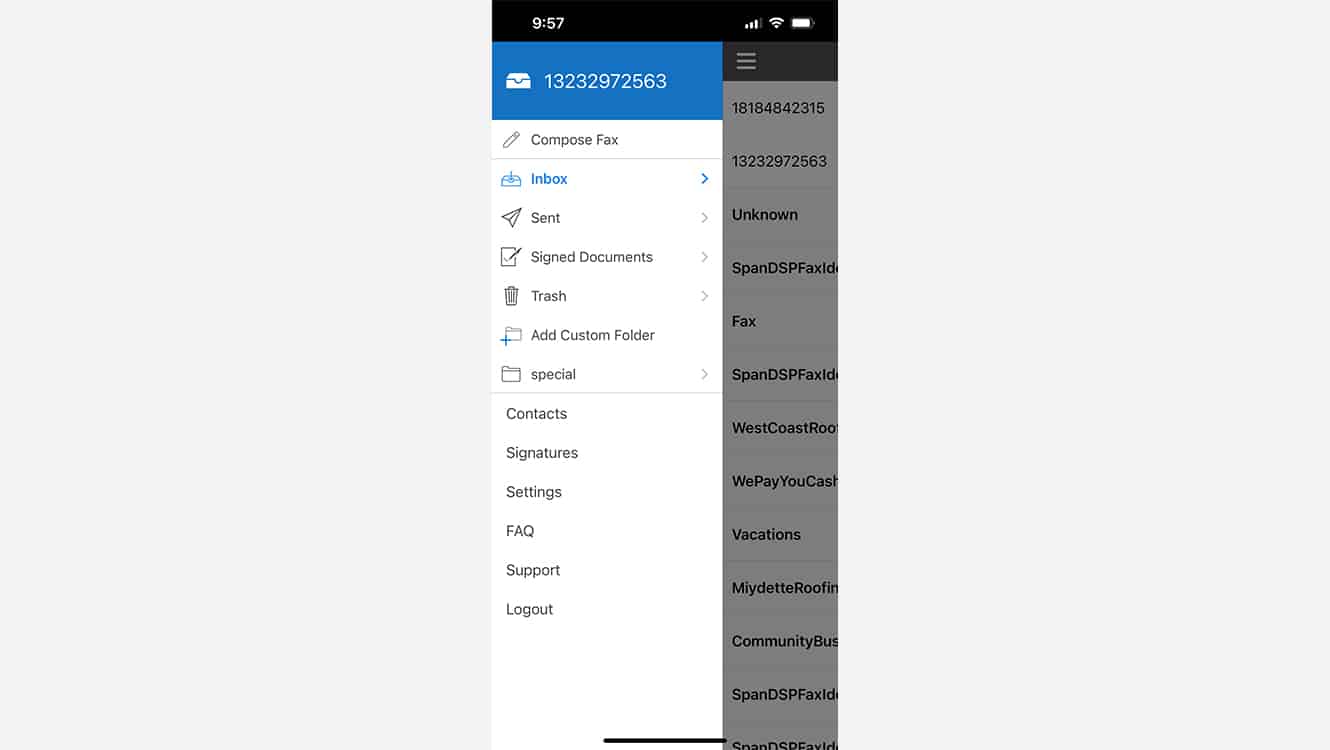
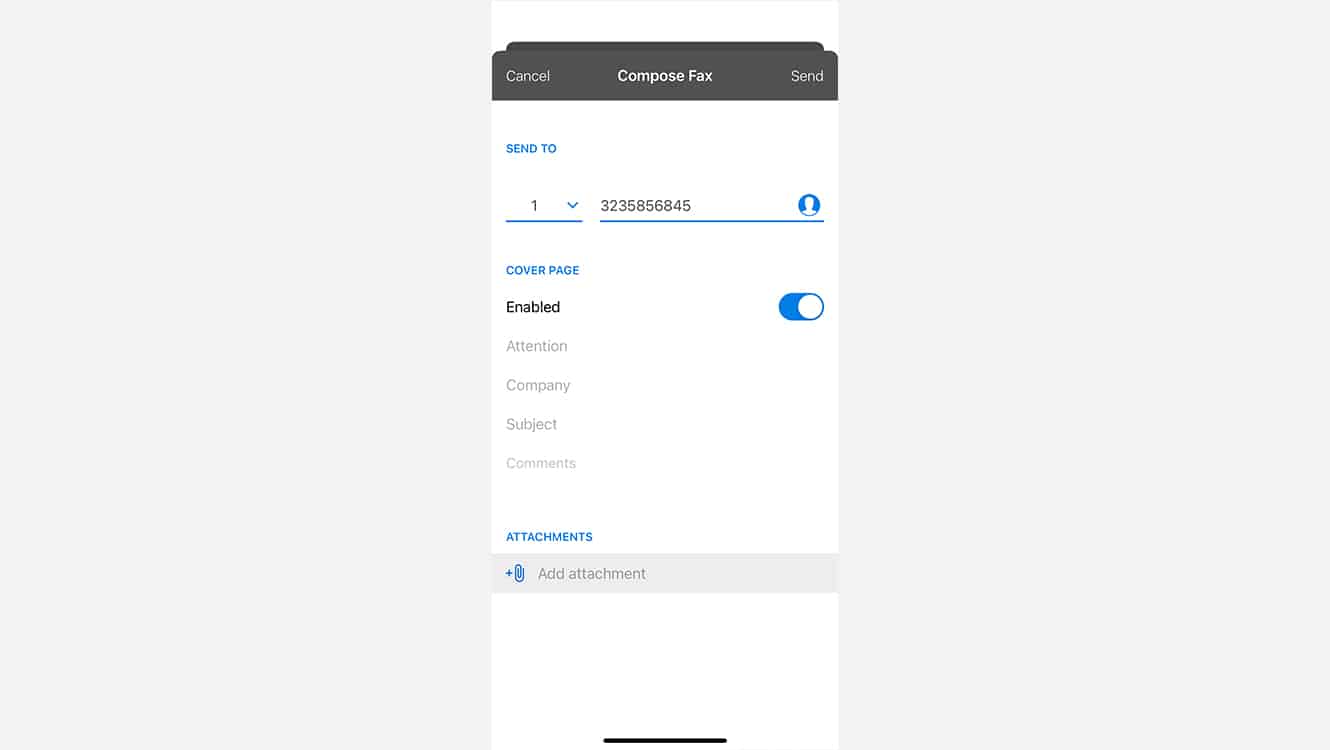
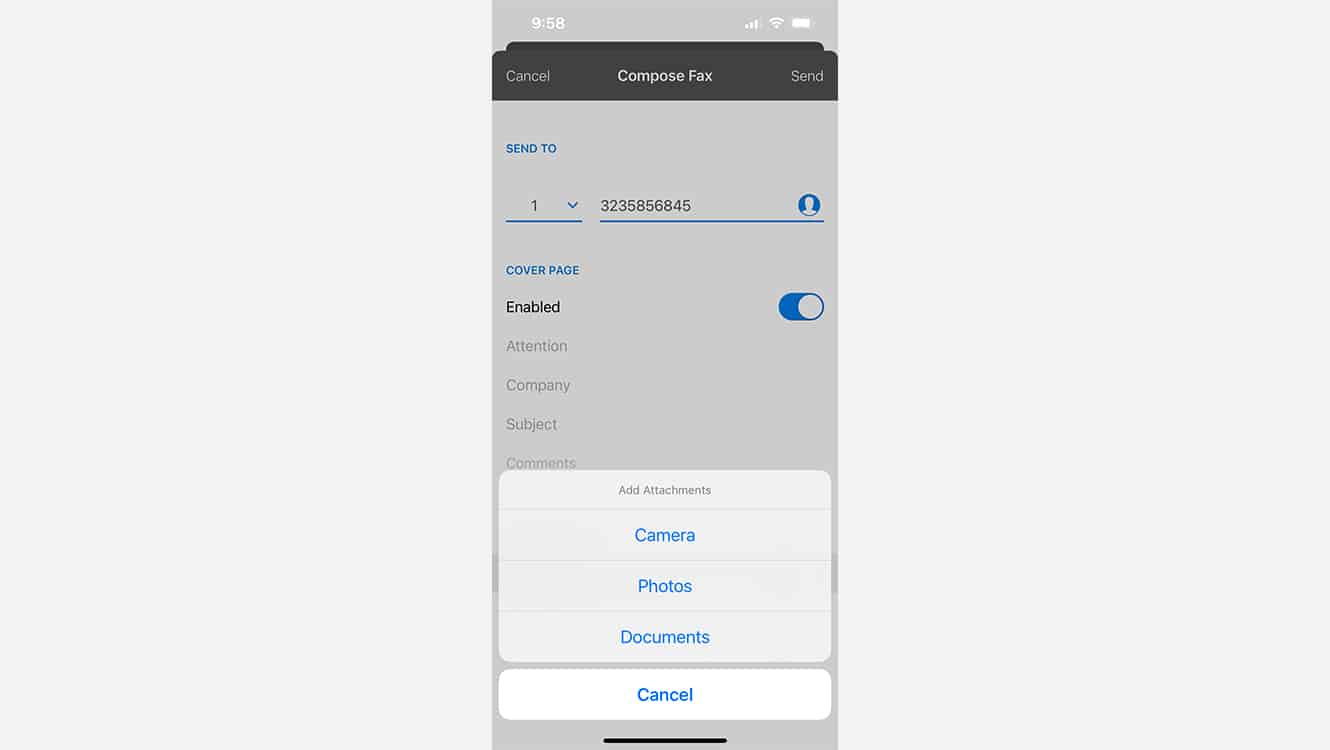
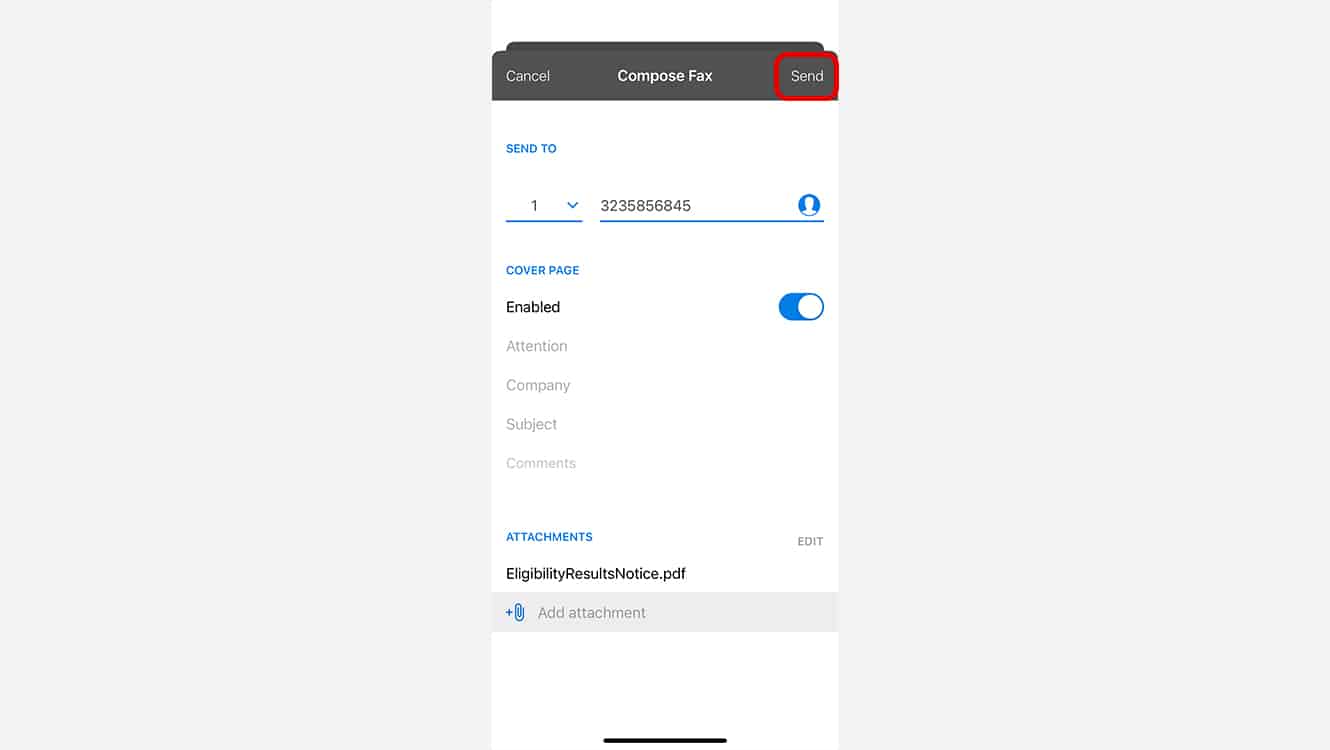
How to Receive Faxes on Your Phone with the eFax Mobile App
Receiving a fax on your phone with the eFax mobile app is simpler than ever. Just open the app to view any incoming faxes right in your inbox.
How To Receive Faxes with an Email App on your Phone
Incoming faxes to your eFax number will appear in your email inbox with the fax document as an attachment. Receiving a fax on your phone couldn’t be easier.
Fax from Different Devices
Sending a fax from different devices has never been easier. Whether you’re using a smartphone, tablet, or computer, each method is straightforward with the right tools. Below are guides that will help you fax efficiently from various devices.
Fax From a Phone Anytime, Anywhere
Faxing has never been so mobile.
Send and receive faxes on the go
Never be tied to a physical location with a fax machine again. Fax where it’s convenient for you.
Forget Printing
Digitally sign faxes right in the eFax app. No more printing a document in order to sign it and send back.
Snap a photo to fax
Use your phone as a scanner – simply take a picture of the document you want to fax.
Save time, money and energy
Frustrating, expensive fax machines are out. Your phone can fax faster and for less with eFax.
eFax is More than Faxing from Your Phone
Not only can you fax with your smartphone, but you can also fax using any internet-connected computer or tablet. And with eFax, your faxes are stored online for the life of your account. Streamline your business communications, and try eFax today.
FAQs Around Faxing From Phone
Absolutely! The eFax App is designed to be versatile and user-friendly for both iPhone and Android users. Here’s how you can use it on each platform:
Download the App: Search for ‘eFax’ in the Apple App Store and download the app onto your iPhone.
User Interface: Enjoy a seamless experience optimized for iOS, with an intuitive design that integrates well with other iOS functions.
iOS Integration: Benefit from iOS-specific features such as Siri shortcuts for quick faxing, or use the ‘Share’ function across different apps to easily fax documents.
Download the App: Find the eFax App on the Google Play Store and install it on your Android device.
Android-Friendly Features: Experience a tailored interface that complements Android’s user experience. Use Android’s native file management for attaching documents to your faxes.
Widget and Shortcuts: Take advantage of Android widgets and shortcuts for faster access to the app’s faxing features.
Consistent Experience: Regardless of the device, you get a consistent and easy-to-navigate interface, ensuring a straightforward faxing process.
Cloud Integration: Access your stored documents on cloud platforms like iCloud for iPhone or Google Drive for Android, making it easier to fax documents stored online.
Security and Privacy: The app ensures high-level security and privacy standards on both platforms, safeguarding your sensitive documents.
By downloading the eFax App on your respective device, you’ll be equipped to send faxes conveniently from anywhere, leveraging the unique strengths of each operating system while enjoying a uniform, efficient faxing experience.
Yes, the eFax App includes several features such as:
- Electronic signature: Add your signature directly to documents within the app.
- Cloud storage access: Attach documents from cloud storage services like Dropbox or Google Drive.
- Fax preview: Review your fax before sending it.
- Fax tracking: Receive notifications and status updates for your sent faxes.
To attach documents to your fax in the eFax App:
- Tap the attachment icon within the app.
- Choose whether to upload a file from your phone’s storage or to take a photo of a document.
- Select the file or capture the document using your phone’s camera.
- The app will prepare the document to be faxed.
Of course. The eFax App allows you to send faxes to international numbers. Just enter the international fax number in the recipient field, attach your documents, and send your fax as you would do for a local number.
To send a fax from your phone with the eFax App, follow these steps:
- Download and open the eFax App on your smartphone.
- Sign in to your eFax account.
- Select the ‘Send Fax’ option.
- Enter the recipient’s fax number.
- Attach the document you wish to fax. You can upload it from your phone or capture it using your phone’s camera.
- Add a cover page if needed, and fill in any relevant information.
- Review your fax and hit ‘Send’ to transmit it.
Yes, you can fax from your phone using the eFax mobile app, which allows you to send and receive faxes anytime, anywhere, directly from your smartphone.
Signing a fax on your Android device is a breeze with the eFax app. Simply utilize the app’s electronic signature feature to sign your documents before sending them.
Yes, while mobile faxing is highly convenient, it may have limitations such as file type compatibility and internet dependency, which can vary by service provider.
Yes, there is a limit to the number of files you can attach per fax, which varies by service provider. eFax allows you to easily attach multiple documents to a single fax, supporting various file formats.
Rest assured, sending a mobile fax or faxing from your mobile phone using the eFax app is a secure process. eFax implements robust encryption protocols to safeguard all faxes sent and received on your device, ensuring confidentiality and compliance with privacy standards.