How to Fax from iPhone or iPad?
How to Send a Fax From iPhone in 6 Simple Steps?
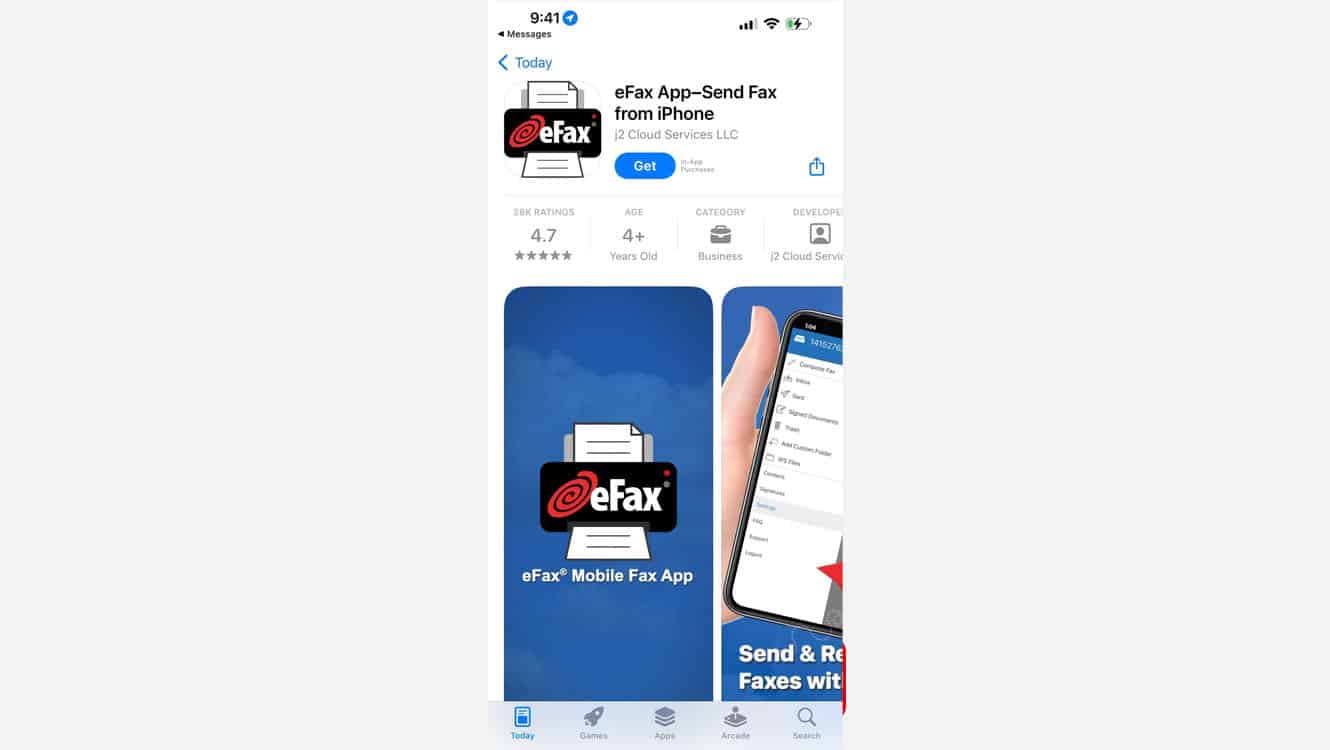
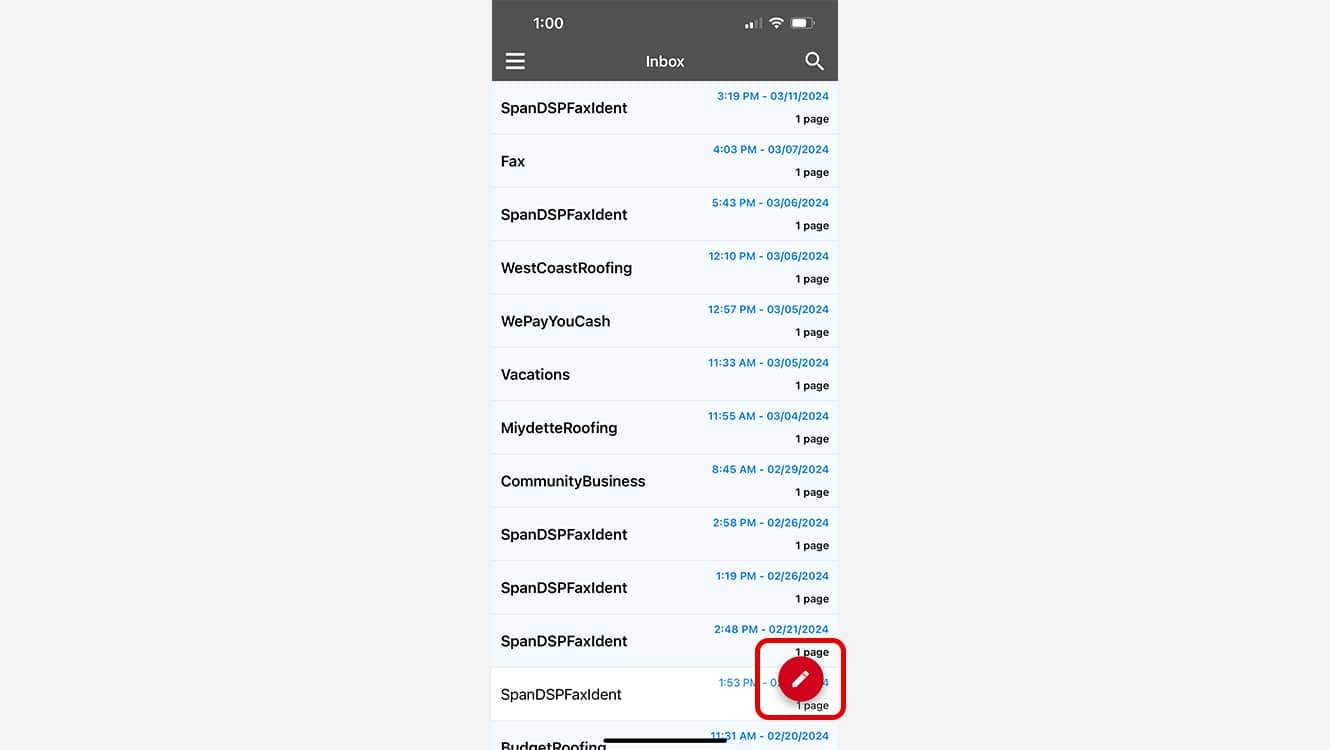
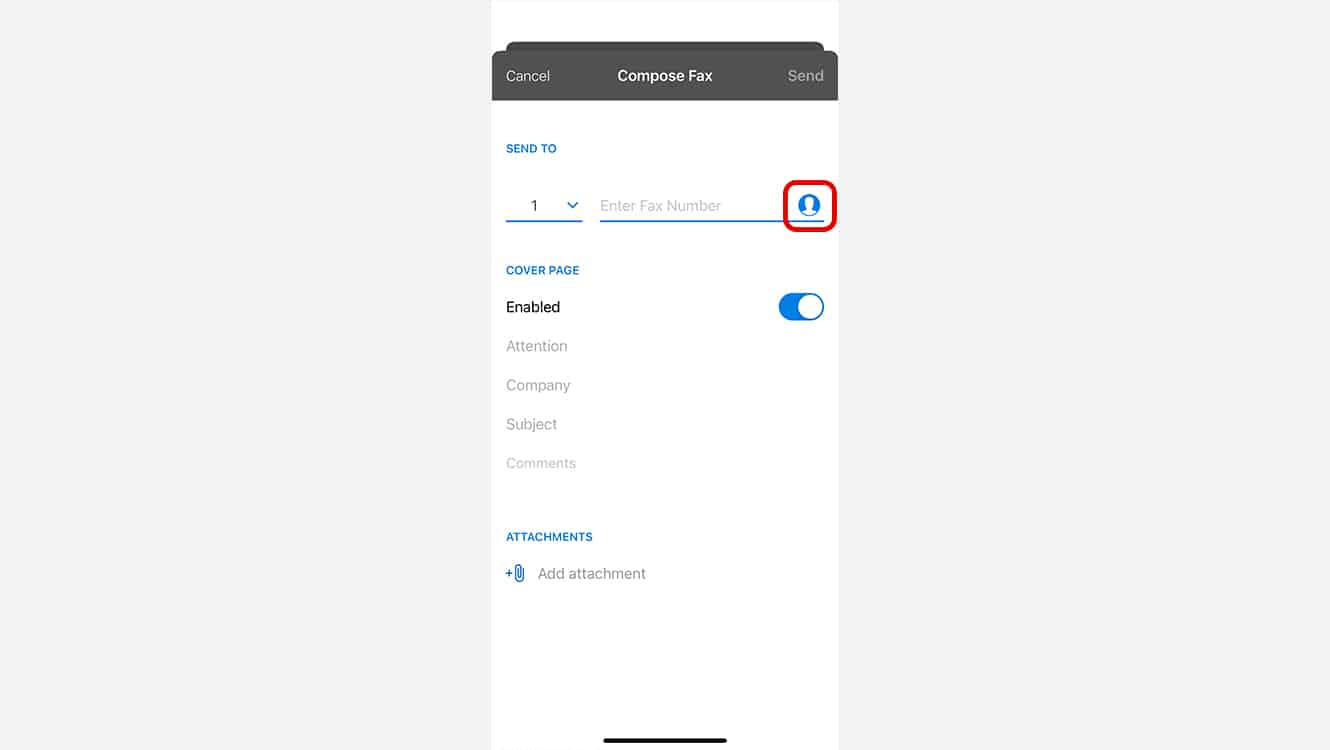
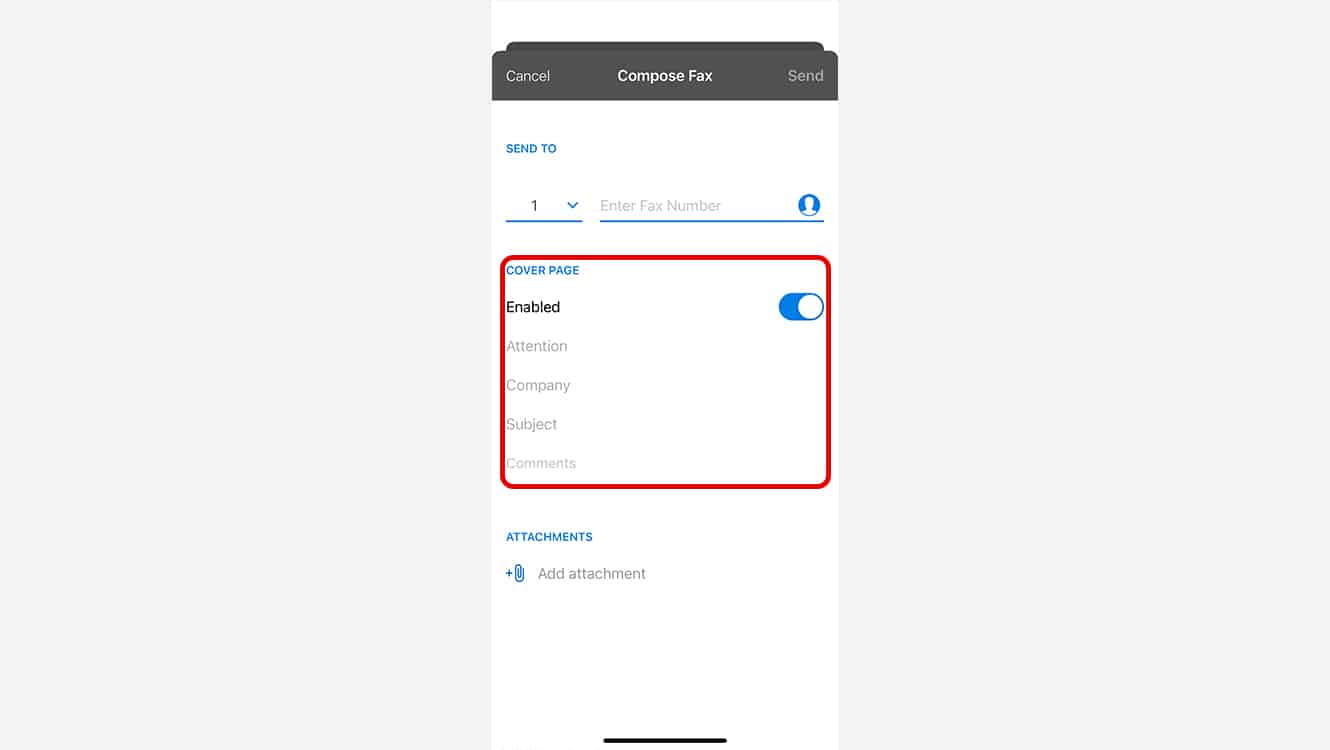
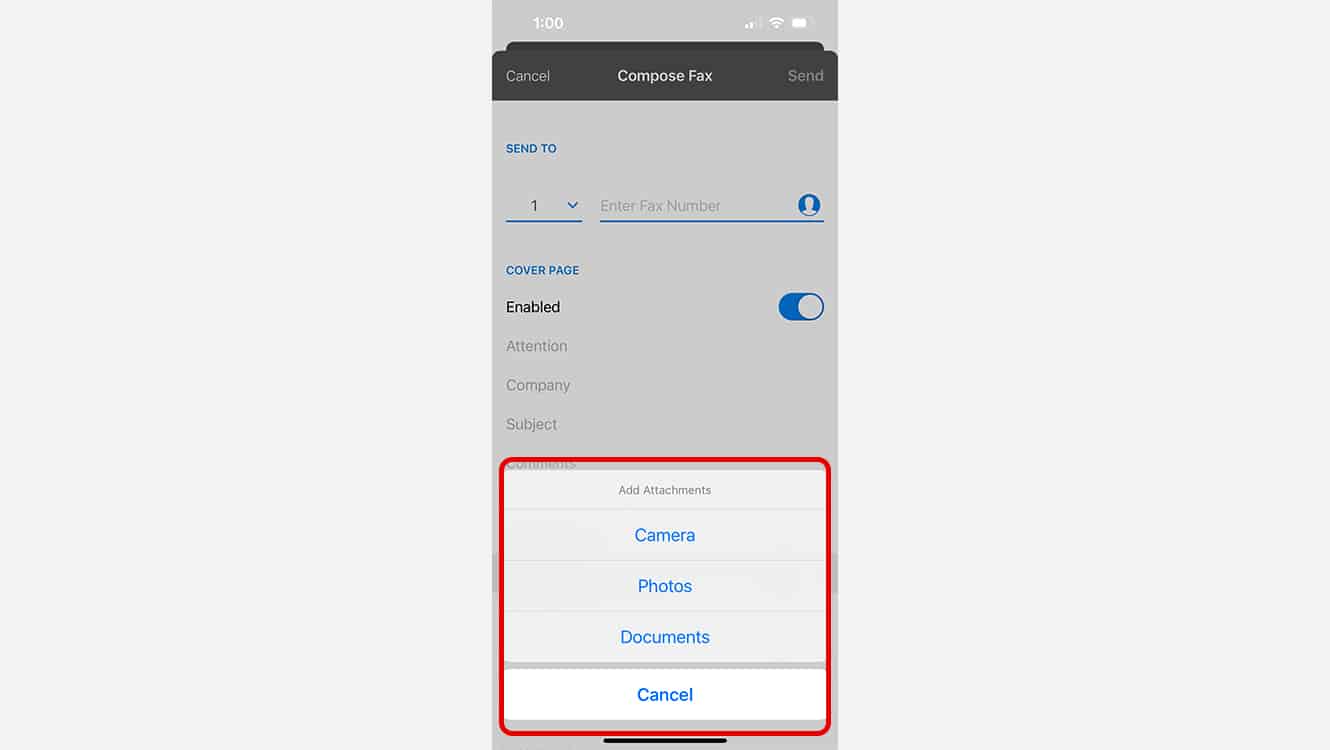
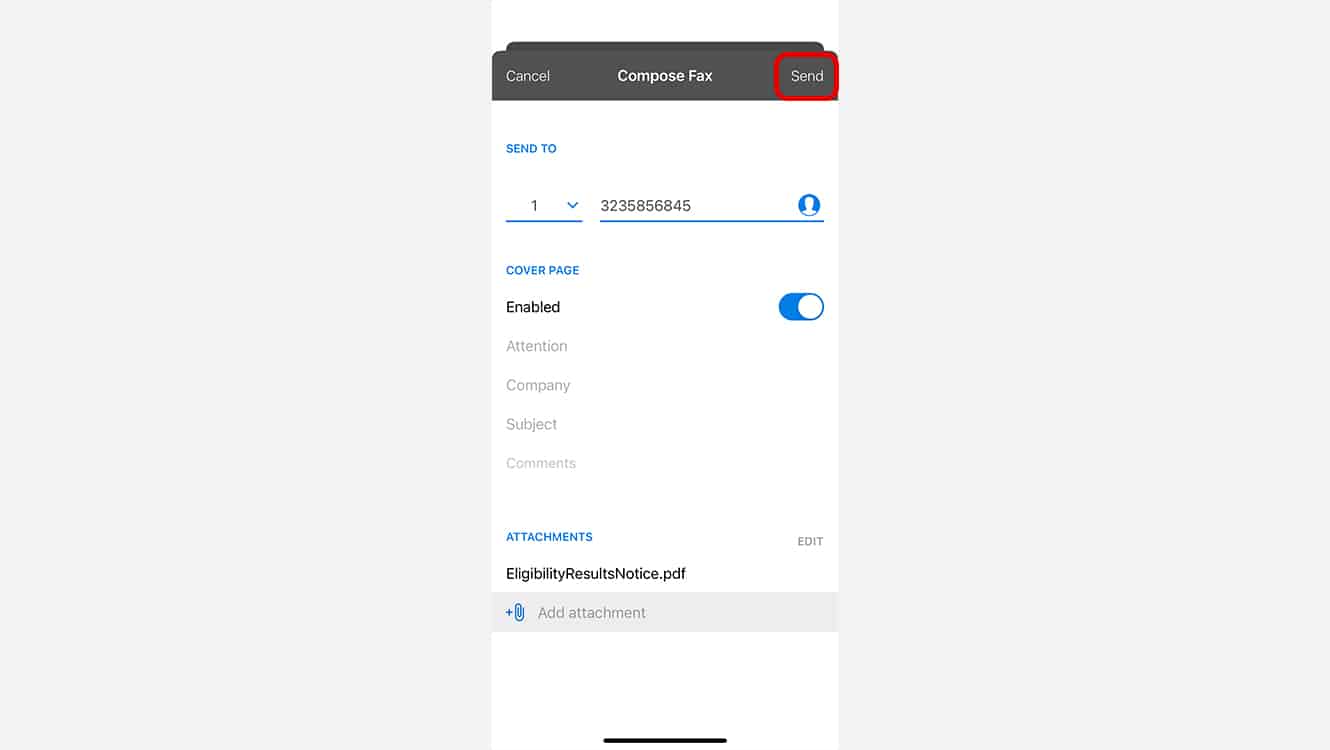
3 Alternative Ways To Send a Fax from Your iPhone
There are three other ways to send a fax from your iPhone:
- Scan to fax
- Email to fax
- iPhone Notes app
Here’s how to fax from iPhone using these techniques:
Scan To Fax
Scanning and faxing documents directly from an iPhone is a fast and efficient way to send paperwork without needing a physical fax machine. With scan-to-fax solutions, iPhone users can simply use their phone’s camera to capture a document, which is then converted into a faxable format such as JPEG or PDF. Once scanned, the document can be sent instantly using an online fax service, making it a simple and paperless way to fax from iPhone.
Whether you’re working from home or the office, learning how to fax from an iPhone using this method is convenient and secure allowing iPhone users to fax effortlessly, without relying on traditional fax machines or faxing hardware.
.
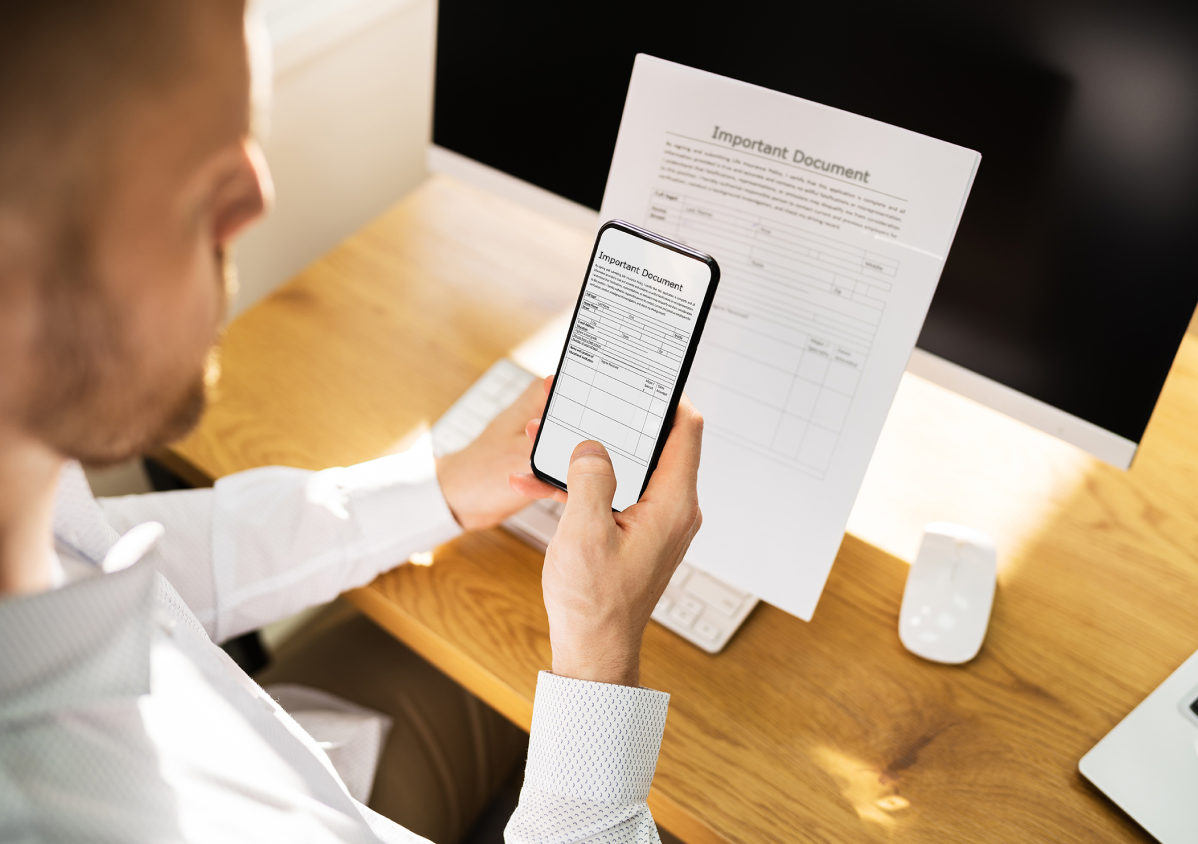
Email To Fax
You can email to fax via the eFax online fax solution. Simply:
- Using the email connected to your account, compose a new email
- Put the recipients’ fax number in the to field in this format [FaxNumber]@efaxsend.com
- Attach the documents you want to send
- Send your email, and it will be sent as a fax through the eFax online fax system
Knowing how to fax from an iPhone through email is a time-saver for mobile professionals, enabling them to send faxes anytime from anywhere.
iPhone Notes App
While the iPhone Notes app doesn’t have fax capabilities, you can send faxes from your iPhone using documents you create in the Notes app. Simply:
- Use the Notes app to create or edit a PDF or other document
- Open your eFax app on iPhone
- Attach your Notes document as a fax
- Send the fax to your recipient
- These solutions make it easy for iPhone users to send and receive faxes right from their device.
Why is Faxing from an iPhone Convenient?
Faxing directly from your iPhone gives you the freedom to:
-
Send documents from anywhere, any time.
-
Say goodbye to bulky fax machines.
-
Create and send secure, paperless faxes on the go.
-
Easily scan and upload documents using your iPhone camera.
-
Connect seamlessly with your preferred cloud storage service.
-
Edit, customize, and sign a document using your iPhone.
Your iOS device is a powerful faxing tool that fits in your pocket, so you stay productive whether you’re in a meeting, traveling, or working remotely.
Fax From Your iPhone With eFax
The eFax mobile app makes sending and receiving faxes from your iPhone easy. It enables you to sign, edit, share, and receive documents via fax on the go. Simply download the eFax app, create an eFax account, open the app and start faxing your colleagues and friends. Read our eFax Mobile App guide to discover how eFax simplifies the traditional faxing process.
Fax Anytime, Anywhere
In the technology’s heyday in the 1980s and 90s, every salesperson must have wished they could pick up their fax machine and take it in their car. The eFax iOS app makes that dream a reality, giving you a fax machine in your pocket and enabling you to send and receive faxes whenever and wherever you need to. So you can sign and send a contract while watching the game, out for dinner, or traveling.
Cost Reduction
Removing the fax machine from your business operations comes with significant cost savings. Using fax machines requires you to purchase telephone lines, pay for ongoing maintenance and top up paper, ink and toner. The eFax app removes all of these costs and is free with an eFax subscription. And you get all the benefits of faxing sensitive documents, alongside electronic signatures, free storage and toll-free numbers.
Increased Security
The eFax iOS app provides a secure cloud-based inbox to keep all sent and received faxes safe and confidential. That means no one else can pick up your fax message from the fax machine in-tray. Additionally, the eFax service meets critical compliance standards, such as GLBA, HIPAA and SOX.
Environmentally Friendly
A significant drawback of physical fax machines is all the paper and ink that employees go through. Switching to an iOS app means you remove the need to use those resources, doing your bit to help the environment by reducing plastic and paper waste.
6 Key Features of eFax That Simplify Faxing from iPhone
1. Convenient On-The-Go Faxing
Giving up fax machines can be challenging for businesses that rely on them to send and receive critical documents. However, the eFax app makes faxing a more convenient form of communication for all employees. You can also share documents by taking photos on your iPhone or iPad, removing the need to purchase hardware like printers and scanners.
2. Quick and Easy Faxing
Fax machines can be restrictive and costly, and make it impossible for employees to send faxes when they’re out of the office. The eFax mobile app removes the need for physical fax machines, enabling users to send faxes whenever needed, whether in a cafe, visiting a client, at home, or in the office.
3. Easy Management
Keeping track of sent and received faxes can be near-impossible if employees don’t retain and store the paper copies. But the eFax app makes it simple, enabling you to keep track of faxes and access previously sent messages from your Apple device. The app’s tag feature also lets you quickly find specific faxes during a meeting or phone call.
4. One Tap Signing
Sending faxes can be a laborious process that requires you to print, sign and scan documents. With eFax, documents can now be signed directly from your iPhone or iPad by simply clicking your saved signature.
5. eFax Protect
eFax Protect is a highly encrypted online fax solution that enhances the security of fax communications and ensures compliance with regulations like HIPAA, GLBA and SOX.
6. eFax Corporate
eFax Corporate® provides a more secure, efficient and cost-effective business faxing solution. It enables companies of all sizes to transform fax communication and helps employees securely send and receive faxes via email on any device.
3 Powerful Features of eFax Mobile App for iOS
eFax’s app development team works extremely hard to ensure your move to virtual faxing is as easy and fluid as possible. The eFax iOS app includes necessary online faxing features, such as:
-
AirPrint for printing faxes—meaning you don’t have to install additional drivers to print
-
Secure third-party apps for sharing files
-
Access to the phone’s contact database
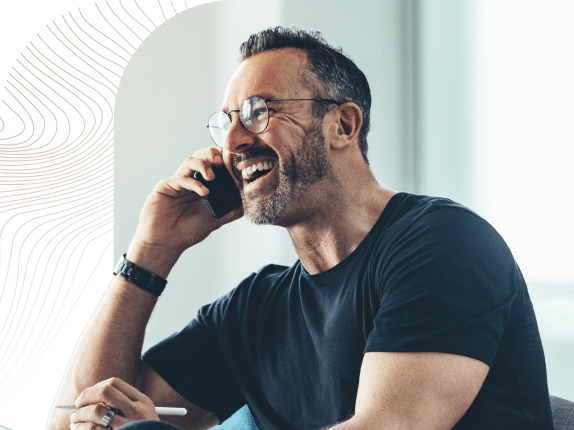
Fax from Different Devices
Sending a fax from different devices has never been easier. Whether you’re using a smartphone, tablet, or computer, each method is straightforward with the right tools. Below are guides that will help you fax efficiently from various devices.
Start Building with the eFax Platform
Related Resources
FAQs about Sending & Receiving Faxes from iPhone
Yes, you can can fax from iPhone using an iPhone fax app like eFax. This online fax service lets you send or receive faxes over the internet using your iPhone.
To send a fax directly from your iPhone without relying on an application, you can leverage a web browser in conjunction with your eFax account. By accessing your eFax account via the web interface, you can effortlessly include recipients, attach documents, and seamlessly send your fax, all without the need for an additional application.
Faxing documents from your iPhone is effortless with eFax. Simply sign up for an eFax account and download the eFax iOS app. Once logged in, create a cover page, enter the recipient’s fax number, upload your document, and eFax will send the document a fax to its destination.
No, there’s no limit. You can send as many faxes with eFax as you need.
However, depending on your free fax app for iphone and chosen plan, you only get a limited number of sends every month. Once those are exceeded, each send will be charged (currently 10 cents for North America. International rates vary).
With eFax Plus (the lowest-priced plan), you can send and receive up to 170 pages per month. With eFax Pro, the free fax limit is increased to 275 pages per month.
We also offer the eFax Corporate plan, which allows you to set flexible send/receive limits on your faxing app. This is ideal if your business requires a fax service involving dozens of users. To find the best plan for your needs, get started with a free trial account and go from there.
Yes! As one of the best free fax apps for iPhone users, the eFax developers took security seriously.
When you send or receive a fax on iPhone devices, eFax ensures secure online faxing by encrypting documents for privacy during transmission and implementing access controls like two-factor authentication to prevent unauthorized use or breaches.
eFax supports a wide variety of file formats that most people and businesses commonly use, including PDF, Word documents, TIFF, JPG, and PNG.
Unfortunately, the iPhone doesn’t have this capability built-in. Thus, installing a fax app for iPhone to send and receive faxes properly is necessary.
Yes, you can send free faxes from your iPhone using free online fax solutions. However, there are often limitations on the number and type of faxes you can send for free. The eFax digital fax solution allows you to send faxes for free, depending on your subscription level. This subscription service offers important features and reliable, safe document management that free tools don’t offer.
You can receive a fax on your iPhone through your internet fax service. eFax users can view received faxes in the eFax app or on the eFax account portal. You can also get faxes sent directly to your email inbox. eFax integrates with Gmail, Outlook and other mail services, so it’s easy to send your incoming faxes right to your email inbox.




