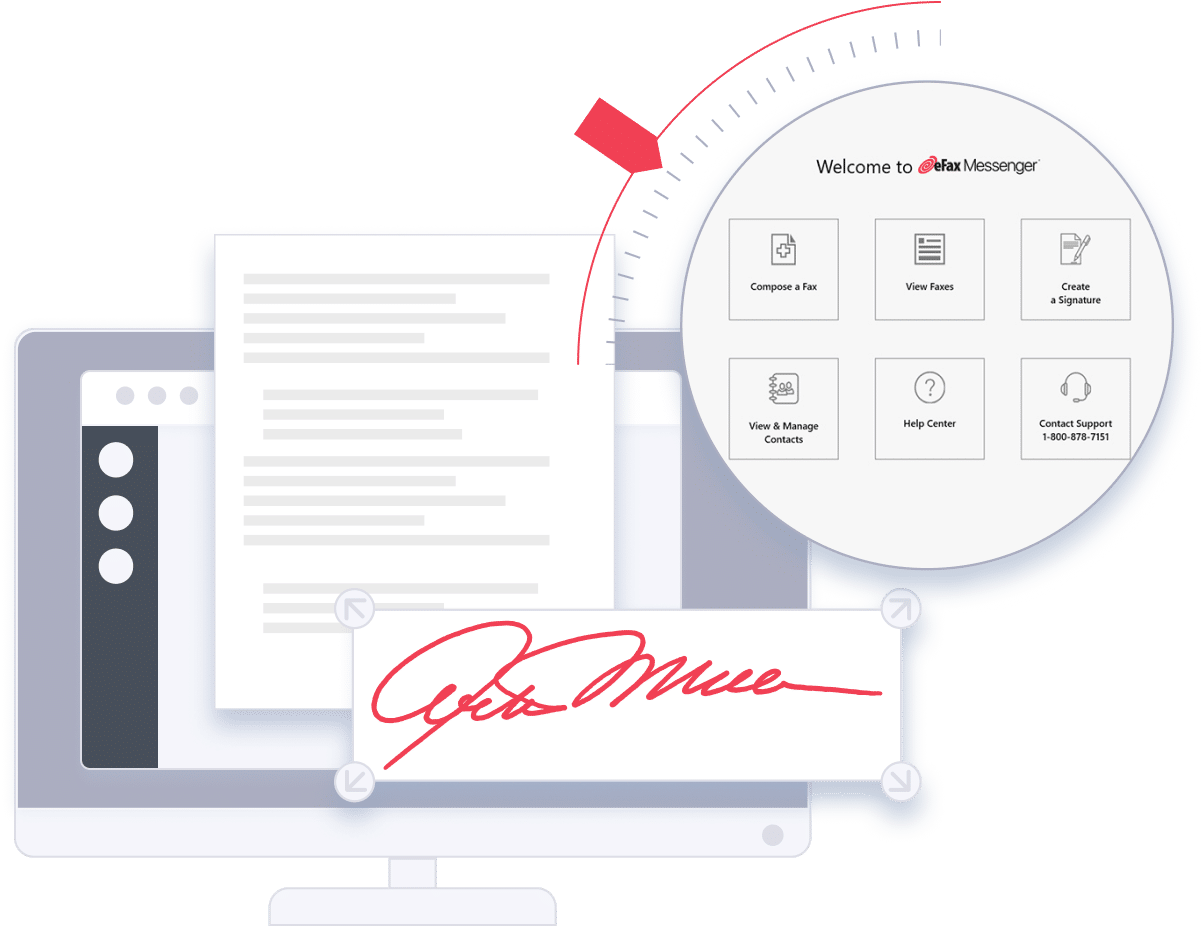eFax Messenger : The Smart Fax App and Software for Your Computer
Send and edit faxes from your PC with eFax Messenger fax software. Discover the benefits and download the free desktop app to start faxing today.
eFax Messenger: The Fax Software that Makes Online Faxing Simple
In today’s fast-paced digital world, you must keep up with technology to maintain a competitive edge. Experience the convenience of eFax Messenger and discover another reason why eFax is the world’s most popular online fax software.
Download the eFax Messenger (fax app for computer) for free. View, edit, sign, and send faxes from your PC without the need to print or scan your documents.
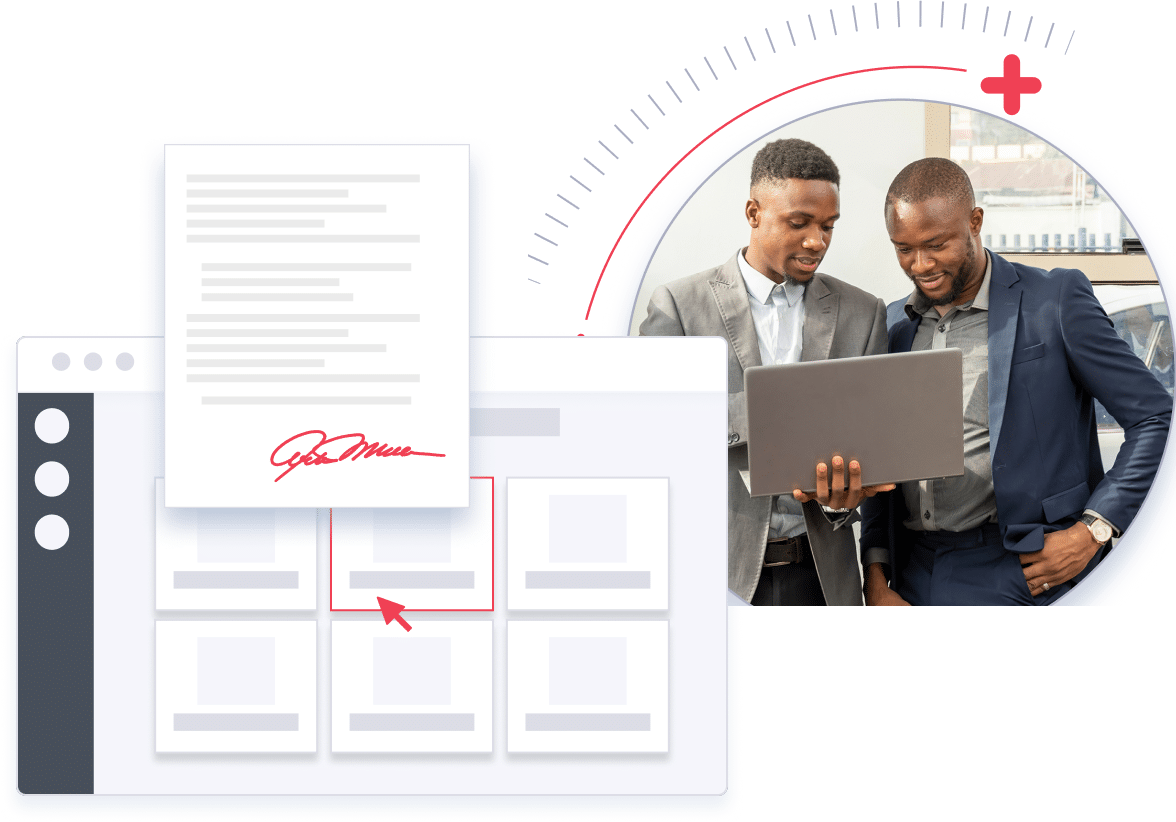
Protected Faxing
With the rise in cybercrime, sharing confidential information online can put sensitive information at risk — and make your company uncompliant with regulatory standards. But not with eFax.
eFax Messenger enables you to fax online safely, thanks to advanced AES 256-bit and TLS encryption. With eFax Protect and eFax Corporate®, you can easily send and receive legal documents, prescriptions, NDAs and other sensitive documents — all while complying with industry regulations like HIPAA, SOX and GLBA.
eFax also stores all the faxes in the cloud for easy access and organization. Even once in storage, eFax ensures that the documents remain encrypted for ultimate protection.
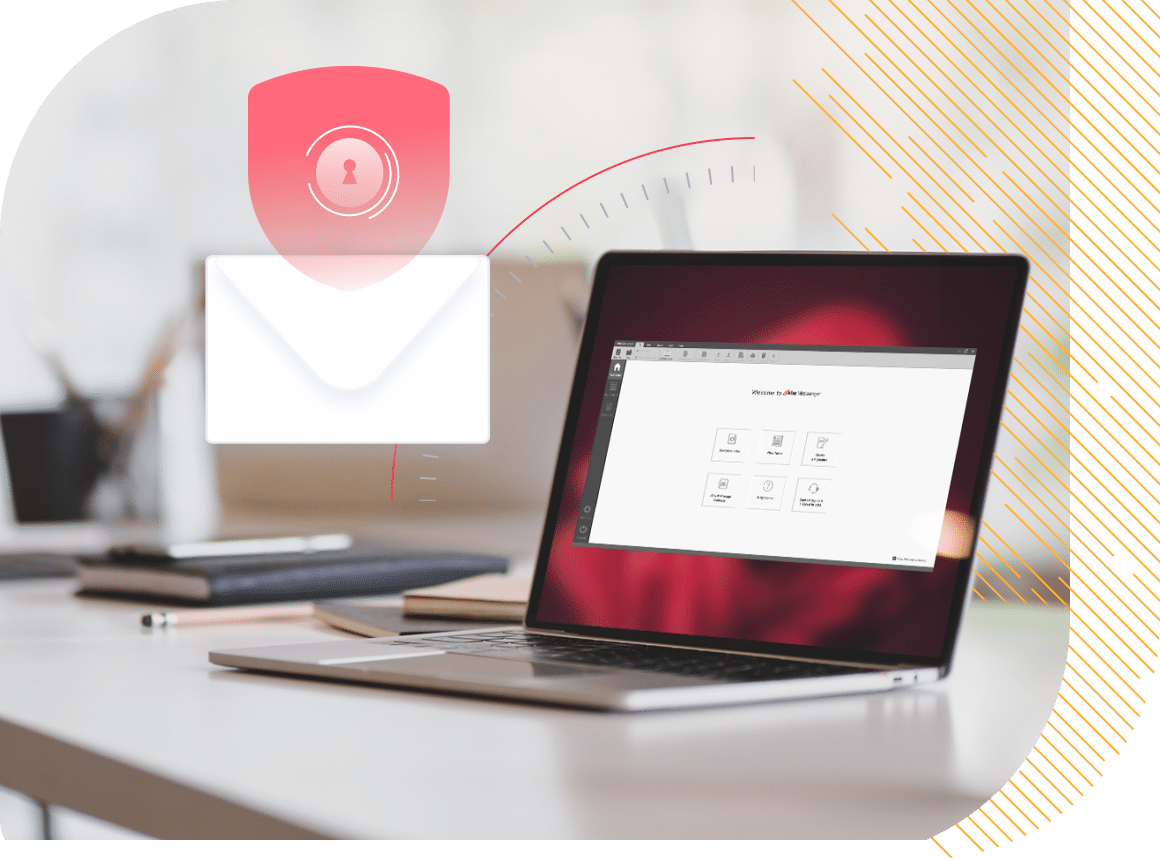
Flexible Editing Tools
eFax Messenger lets you fax documents right from applications like Excel and Word. All you need to do is print the document and select ‘eFax Messenger.’ It will then appear in your eFax Messenger dashboard, ready for you to edit and fax.
Once you’ve chosen a particular file, you can use multiple tools to edit and customize the document. For example, you annotate, crop or highlight the document right in the eFax Messenger on your desktop or laptop. The app also includes several customizable fax cover sheet templates, plus the ability to electronically sign documents.
Sign and Fax Anywhere
Traditional faxing doesn’t only involve sending and receiving sensitive documents; companies typically use it to send documents out for signatures or share signed documents. However, physically printing, signing and scanning documents takes time — especially if you don’t have a fax machine nearby.
eFax Messenger simplifies that entire process by including an electronic signing feature within the desktop app. When you receive a document you need to sign, simply open the app, sign the document right from the dashboard and send it back. It takes minutes. And the best part is you can sign and fax from anywhere, with no need for a printer, scanner or fax machine.
Save Time — and Money
Faxing from anywhere is easy with this fax app for computer—no need to wait until you’re back in the office to use a physical fax machine. You can reduce turnaround times from days or weeks to just minutes, saving you and your clients time. And in fast-paced industries like healthcare, real estate and finance, time is money.
Removing physical faxing machines also reduces costs. Not only are you saving on the cost of buying and maintaining equipment, but you no longer need dedicated IT resources to manage an in-house faxing system. Electronic faxing also means a 100% paperless system, which lowers paper and toner costs while reducing your ecological footprint.
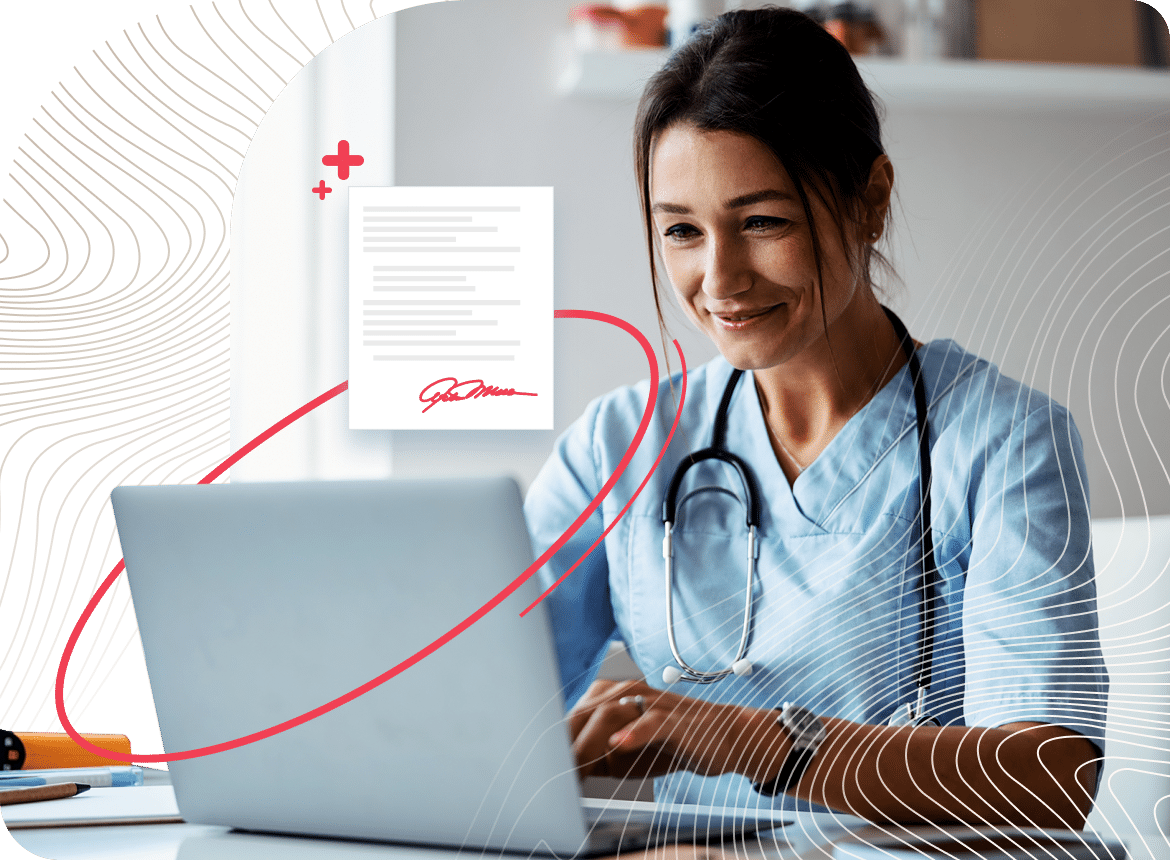
The Easiest Way to Send and Receive Faxes Using a Desktop Fax App
Relying on a physical fax machine means pausing workflows until you’re in the office. Even then, the machine may run out of toner or experience downtime, further delaying turnaround times. And that’s just for one client. Imagine how slow workflows can become when trying to physically fax documents for multiple accounts — or maybe you don’t need to imagine it because it’s already a reality for your business.
There’s a better solution: eFax Messenger. This fax app for computers comes free with an eFax account and enables your team to fax from anywhere — in the office, at home, or even on the go. For Mac users, it’s a seamless answer to the common question of how to send a fax from Mac quickly and securely. That flexibility results in almost immediate turnaround times, streamlined workflows and better document management practices.
Plus, you don’t have to constantly check the eFax Messenger for new faxes. You can get notifications via email and the app — or receive faxes directly to your email.
Ready to simplify your file-sharing workflows? Explore some more benefits that eFax Messenger offers to businesses of all sizes and industries.
1. No Fax Machine or Phone Line Needed
With the eFax Messenger app, faxing no longer depends on proximity to a fax machine with a dedicated phone line. Send and receive faxes right from your desktop computer or laptop, wherever you are.
2. Easily Sync With Other Apps
Don’t worry about creating a whole new contact list within the eFax Messenger App. You can easily sync your contacts from other apps like Office 365 — and then receive faxes directly to your email address.
3. Get Setup in Minutes
Downloading the eFax Messenger app takes less than a minute and requires no technical expertise. All you need is an eFax account, and the Messenger app is included for free to help you start faxing immediately.
4. Streamline Workflows
eFax messenger lets you fax anywhere, anytime, which can help significantly reduce turnaround times. A streamlined workflow means happier customers and cost savings for your company.
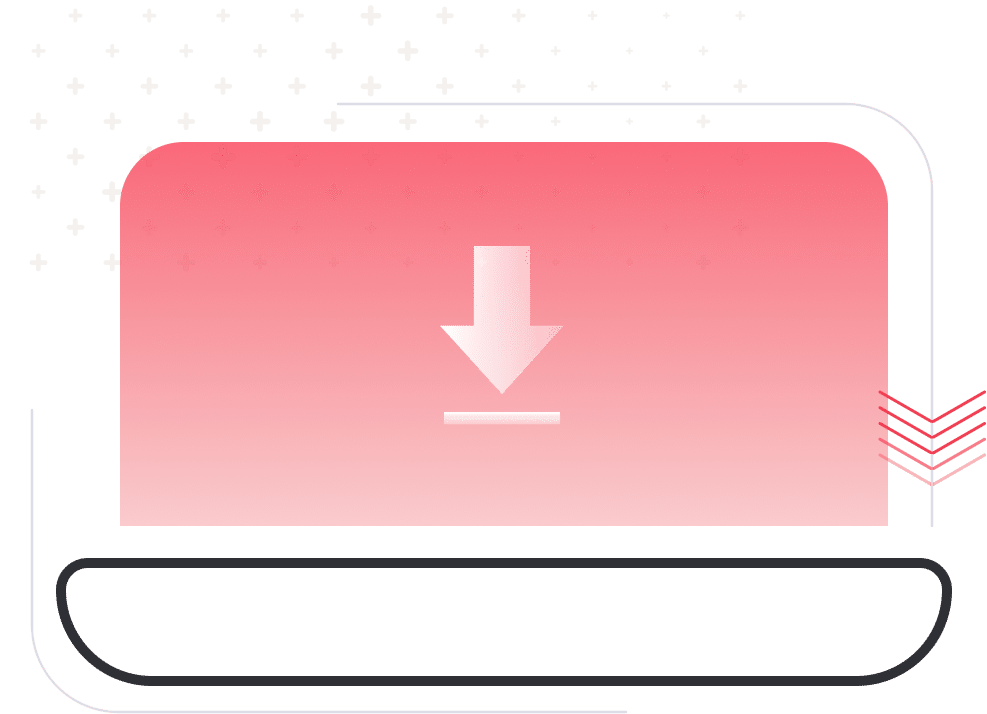
Download and Install eFax Messenger in Seconds
Free with an eFax account, it typically takes less than a minute to download and install eFax Messenger on your desktop. Once the software is installed, you can easily import, edit, sign and send faxes from your PC.
Don’t have an eFax account yet? Sign up for eFax Plus or eFax Pro to access eFax Messenger at no extra cost.
Explore How the eFax’s Fax App Turns Your Computer into a Fax Machine
The eFax’s free computer fax software is designed to help you harness the power of online faxing from your PC without the need to upload documents onto a website, print, scan or even use a fax machine.

Get first-rate faxing flexibility with multiple features and editing tools.

Use eFax Messenger with other compatible applications like Office 365 to sync contacts and send and receive faxes directly from your email inbox.

Sign documents from your eFax Messenger dashboard.
When someone sends you a fax, eFax Messenger will receive it and convert it into a PDF file, which you can view and save on your computer. You can also receive notifications by email or within the eFax Messenger app when a new fax arrives.
eFax Messenger is a powerful desktop application that simplifies and streamlines the faxing process. By eliminating the need for a physical fax machine, eFax Messenger makes sending and receiving faxes directly from your PC easier and more convenient.
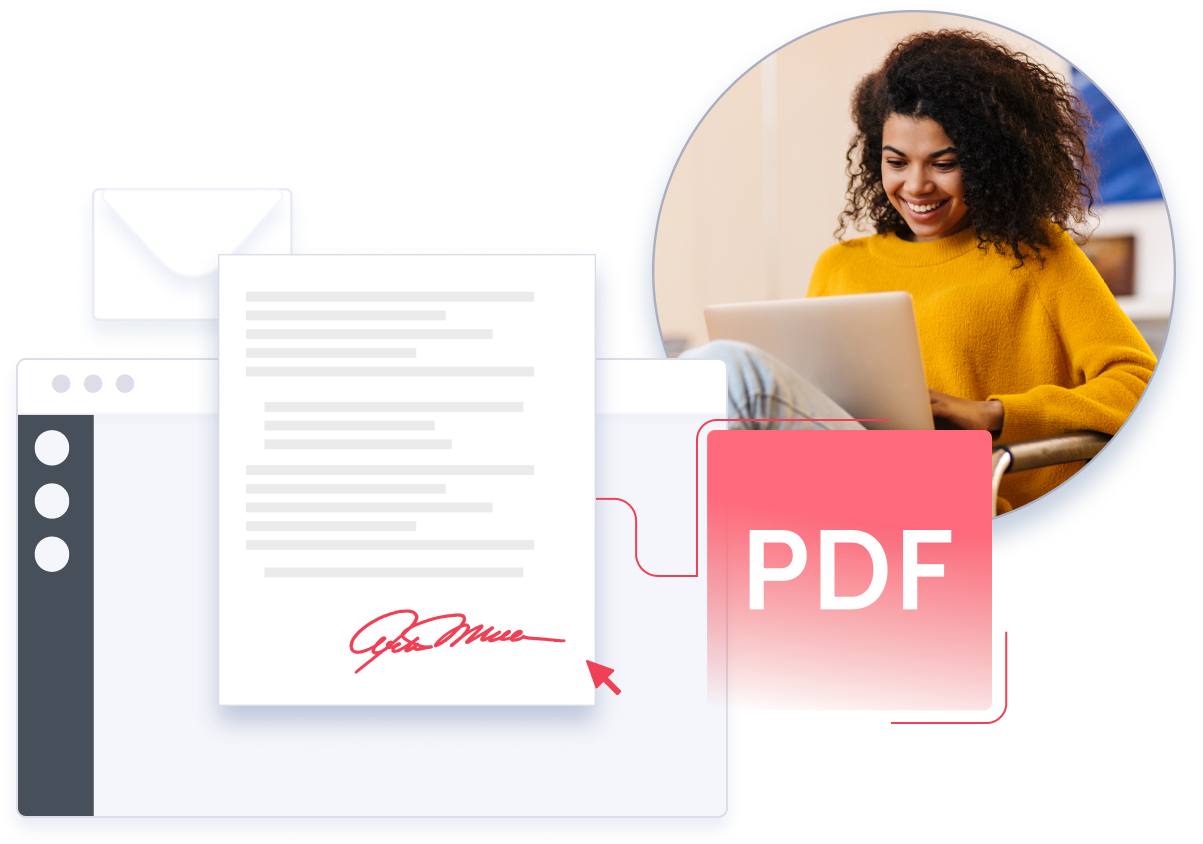
Robust Fax Software Capabilities of eFax Messenger
Do everything you need to send a fax from your computer.
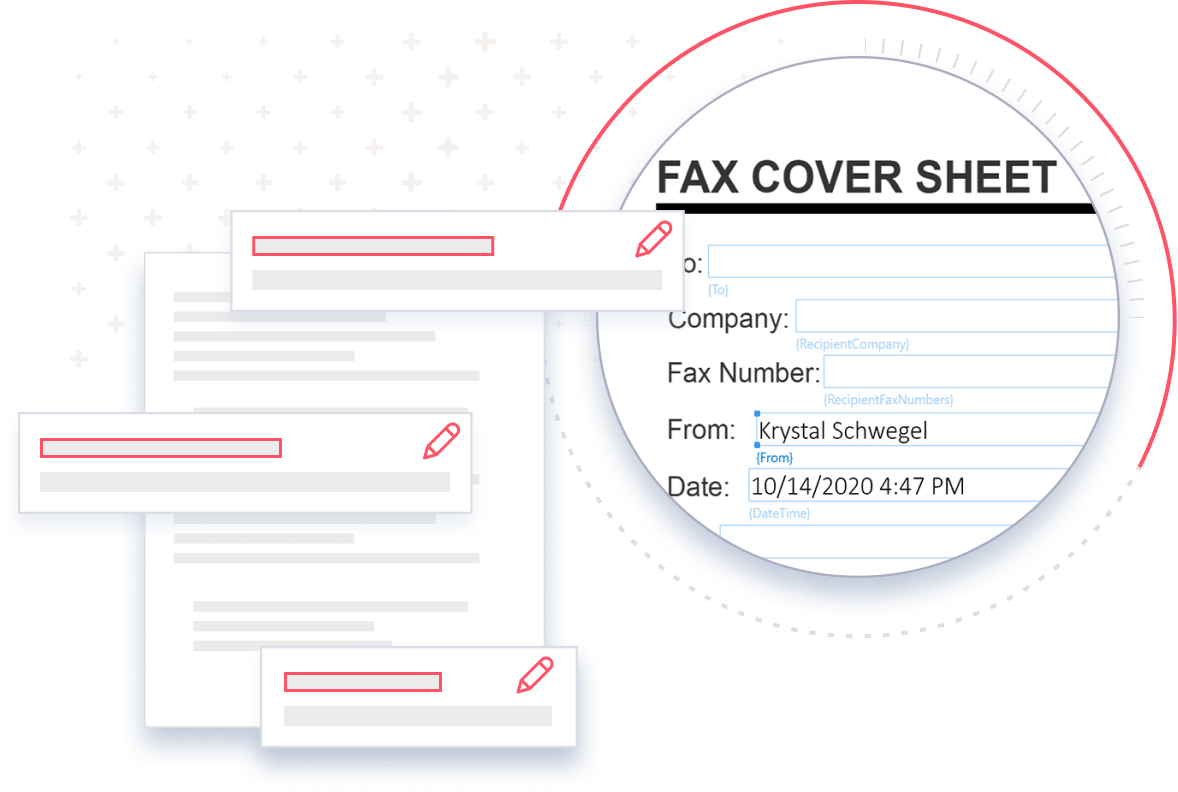
1. Edit Fax Documents From Your Desktop
Customize or alter your documents before you fax them. Open the document you need to fax in the eFax Messenger app to view, edit, crop, highlight and annotate. The desktop app helps you personalize and adjust your faxes before you send them.
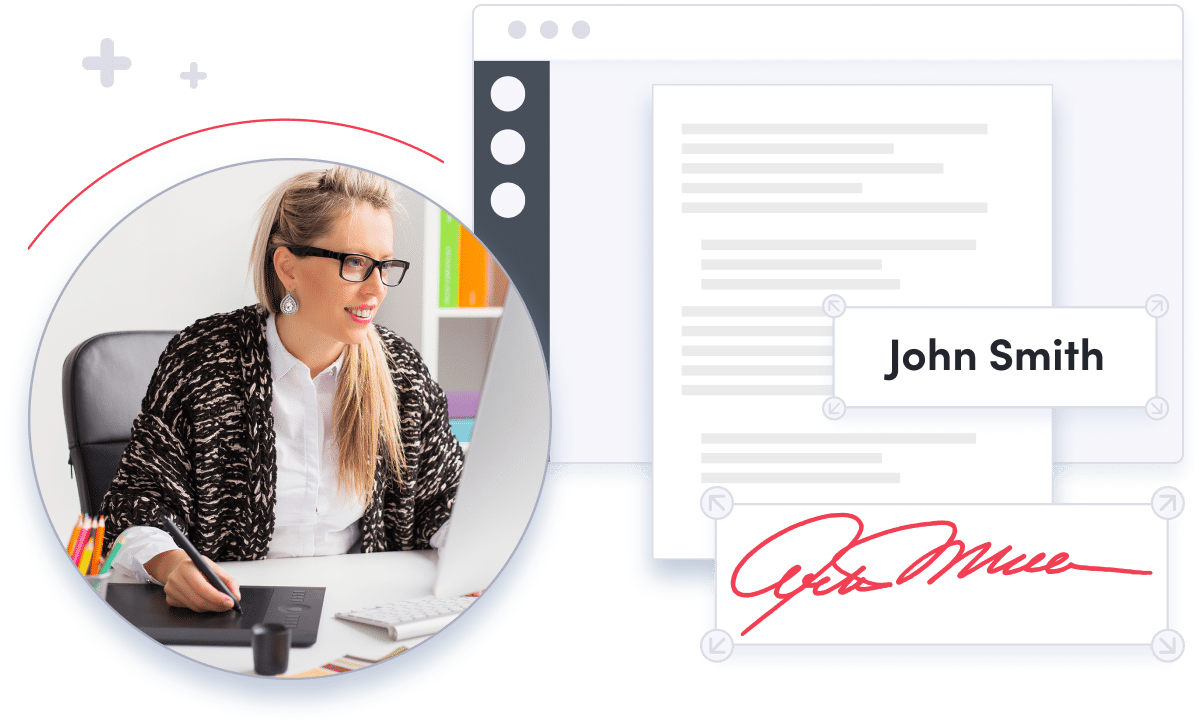
2. Sign Faxes From Your Computer Without Scanning
Eliminate the need to scan and print documents to save time. Sign faxes in the eFax Messenger app instantly to verify and accept contract terms. The free eFax app for PC gives you a faster way to sign fax documents from your computer.
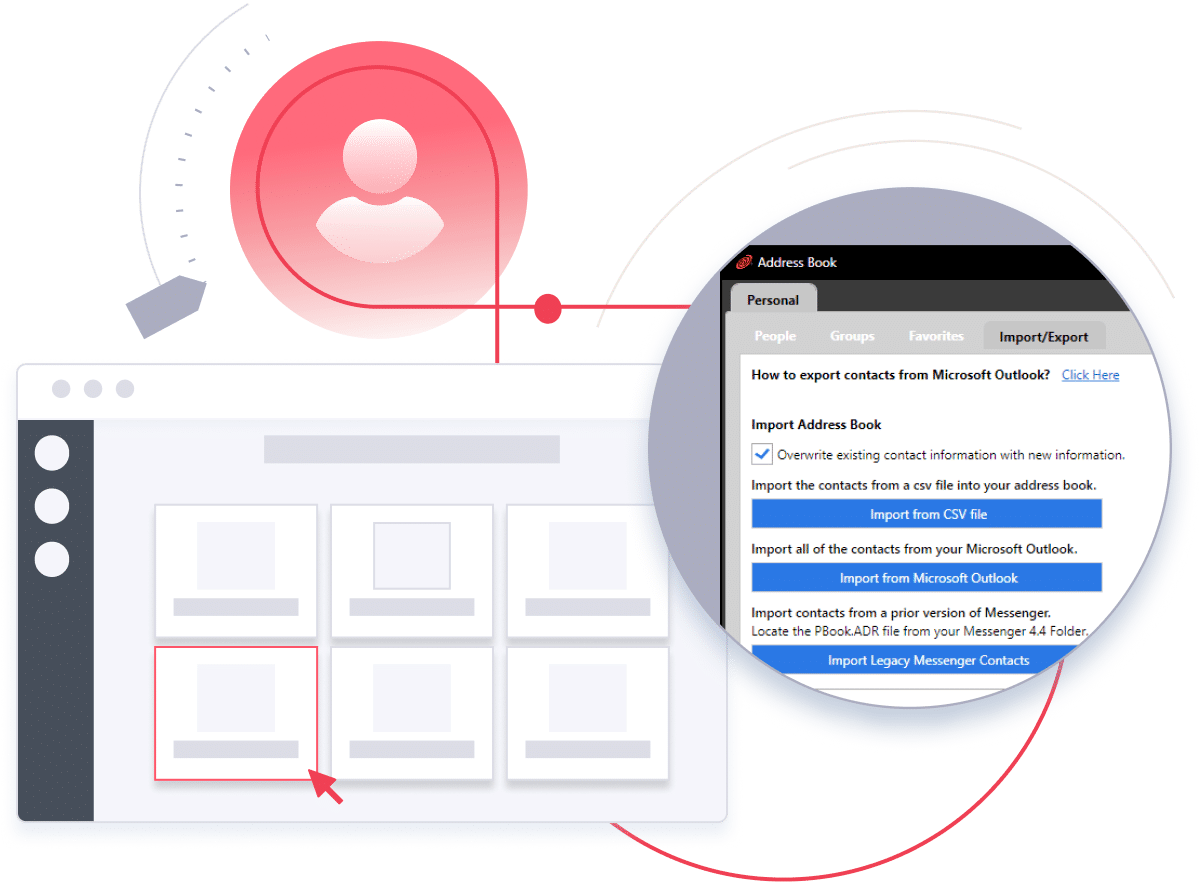
3. Send Faxes Online in Minutes
Import your contacts and add cover pages from the app to send faxes quickly and effortlessly. Sync contacts from MS Outlook or Legacy Messenger, or upload CSV lists to add your connections to eFax Messenger. Transmit fax communications with your colleagues using free fax software.
Experience The Full Benefits of Using Fax Software on Your Desktop
Many businesses still rely on fax communication to get things done, but not everyone wants the hassle of maintaining a physical fax machine, dealing with a dedicated phone line, or handling routine upkeep. Fortunately, integrated faxing, through software like eFax Messenger, provides a smarter alternative. With eFax Messenger, you can manage, send, and receive faxes entirely online—no hardware required. This intuitive, user-friendly software is a great option for anyone, including those who are non-tech-savvy.
Once downloaded, eFax Messenger allows you to start faxing immediately from your computer, helping eliminate paper waste and reduce office supply costs. eFax Messenger fax software for Windows 10 lets you send and receive faxes from anywhere, saving both time and money. With eFax PC fax software, there’s no need for a traditional fax machine or phone line.
Manage fax communications from anywhere
Leverage powerful editing features
Sign and send faxes from your desktop
No more dedicated phone line
No fax machine service expenses
Say goodbye to printing and scanning
Send Your First Fax With eFax’s Advanced Fax Software Today
An eFax account enables the convenience of desktop fax, mobile fax, and email fax messaging through the eFax web portal. This means you can fax from anywhere with an internet connection without needing a fax machine or dedicated phone line.
With an eFax account, you can enjoy the convenience of sending and receiving faxes from your desktop, mobile device(Android or iOS), email inbox or through the eFax web portal — this means you can fax from anywhere with an internet connection without needing a fax machine or dedicated phone line.
eFax offers a range of features to streamline your faxing process. For example, you can choose from a variety of customizable cover page templates, import documents from cloud storage services and even sign and edit documents directly in the eFax app.
One of the most powerful features of eFax is the ability to receive faxes directly to your email inbox. When someone sends you a fax, it’ll be automatically converted into a PDF file and delivered to your email address. This means you can access your faxes from anywhere without needing to be in the office to receive them.
So, sign up with eFax and download eFax Messenger for a powerful, flexible, efficient faxing solution. Whether you need to send and receive faxes occasionally or as a regular part of your business, eFax can help you get the job done quickly and easily.
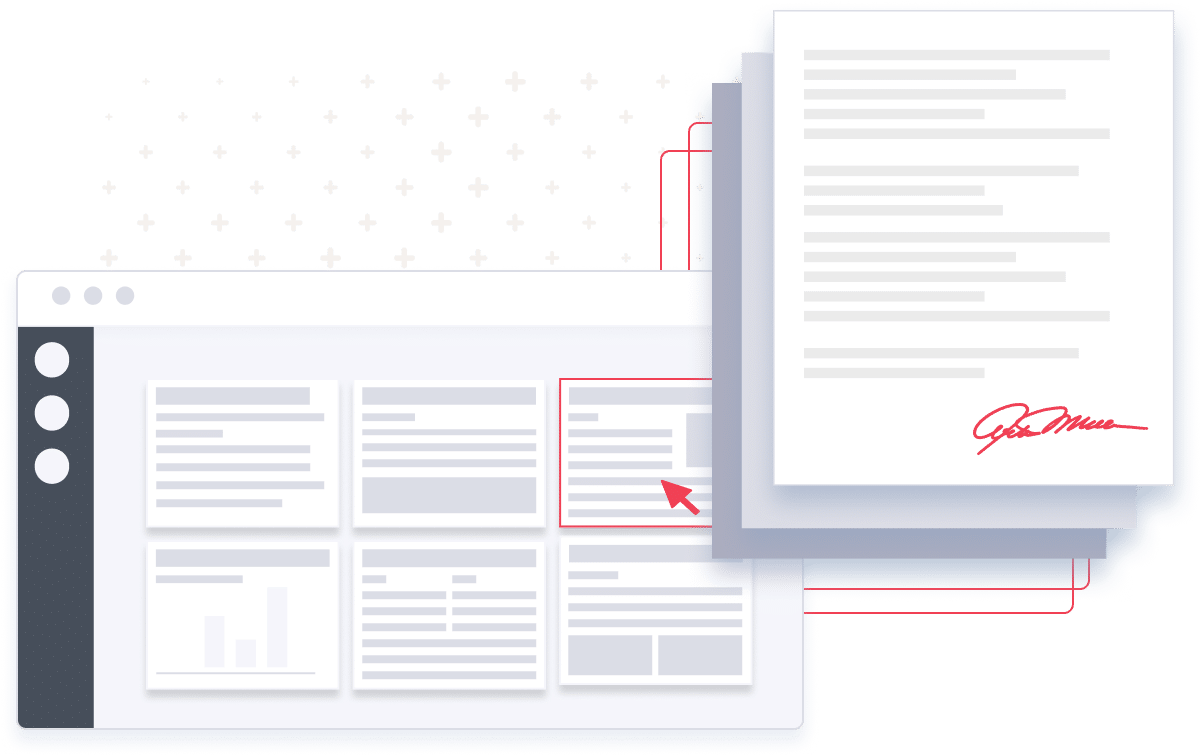
How eFax Messenger Has Helped Businesses Thrive?
Our customers love using our fax software, which helps them send free fax messages from their desktop computer and mobile app. Here are a few examples of why people love using our online service:
Moquik: Easy Faxing
‘As a member of eFax for years, I never realized that this is way too easy and saves my time. At first, we had to go to a store and fax documents, until I realized I the eFax app resolved all my fax issues. Thank you, eFax.’
GTS3: Works wonders!
‘E-fax is easy to set up and the customer service is exceptional… I used another platform but didn’t care for it, so I’m glad to return.’
Mrs JLS: Extremely helpful!
‘Faxing without the considerably mammoth machine is incredible!’
Deed102: Very pleased.
‘I’m a business owner and love this app. I’ve been using it for about 4 years and have had no issues whatsoever. It’s worth the monthly.’
Catherine Monroe
‘This is an awesome app to use on your cell phone. Everything is self explanatory and so easy to use. I especially like how they send you a confirmation ( to your email) after your fax has been sent.’
FAQs Around Computer Fax Software
eFax Messenger is a desktop application that streamlines the faxing process, allowing you to send, receive, and manage faxes online. It simplifies faxing by eliminating the need for physical fax machines, enabling you to send faxes directly from your laptop or desktop with just a few clicks.
Yes, with eFax Messenger, you can compose and send faxes directly from your desktop. The intuitive eFax editor allows you to create a new fax, enter recipient details, type your message, and even include a cover letter for a professional touch.
eFax Messenger supports over 200 different file types, including Word documents, PDFs, and images. You can attach up to 10 documents per fax, making it versatile for various faxing needs.
eFax Messenger employs SSL and 256-bit AES & TLS encryption to protect your online faxes during both transit and storage. The platform adheres to strict security standards such as HIPAA, GLBA, SOX, and ISO 27002, making it a trusted solution for sensitive information.
Yes. eFax Messenger allows you to sign your online faxes electronically. You can either swipe to sign or choose an existing signature to give your faxes a professional look.