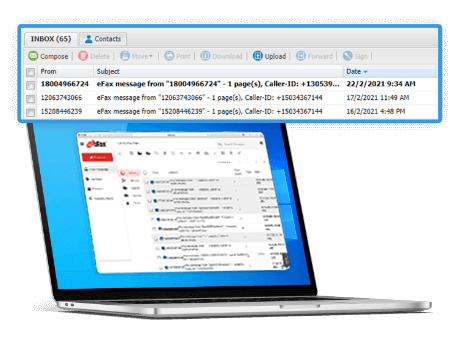How to Fax from Computer — Faster, Safer, and Paper-Free
Send Fax From Computer in 5 Simple Steps
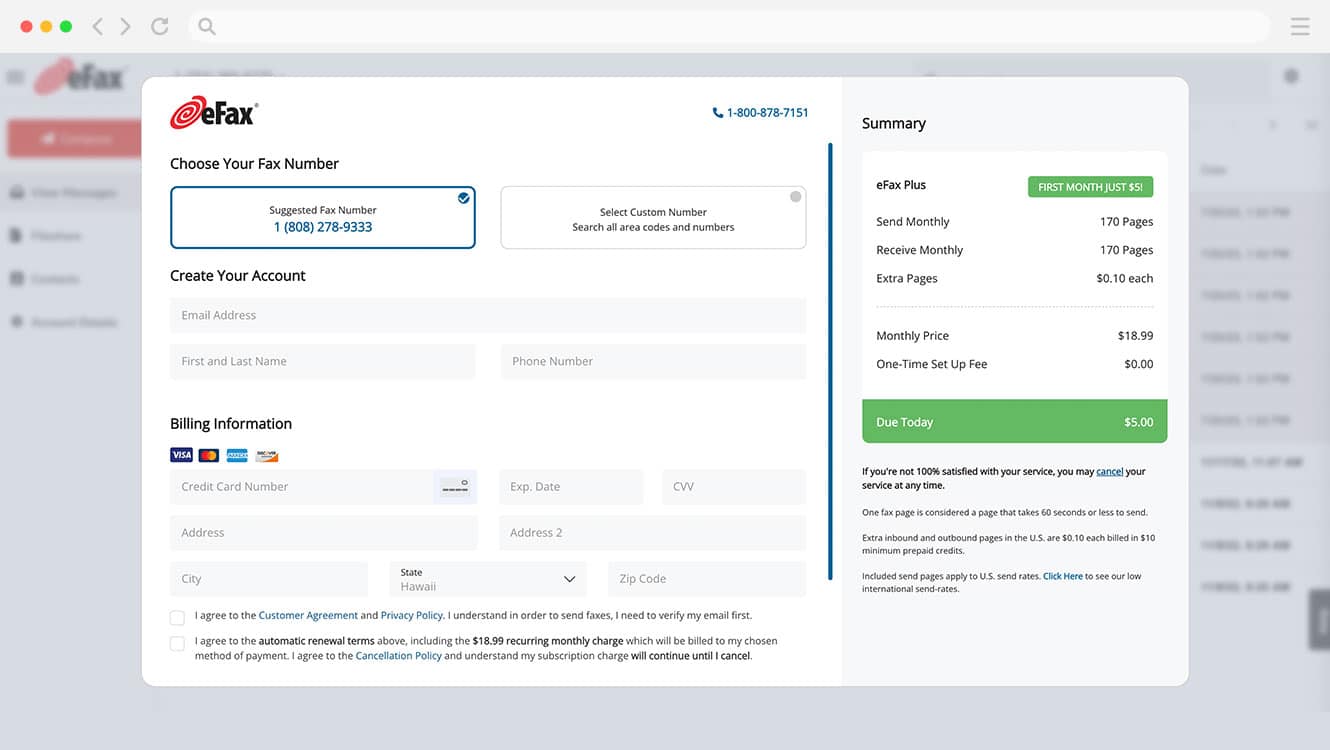
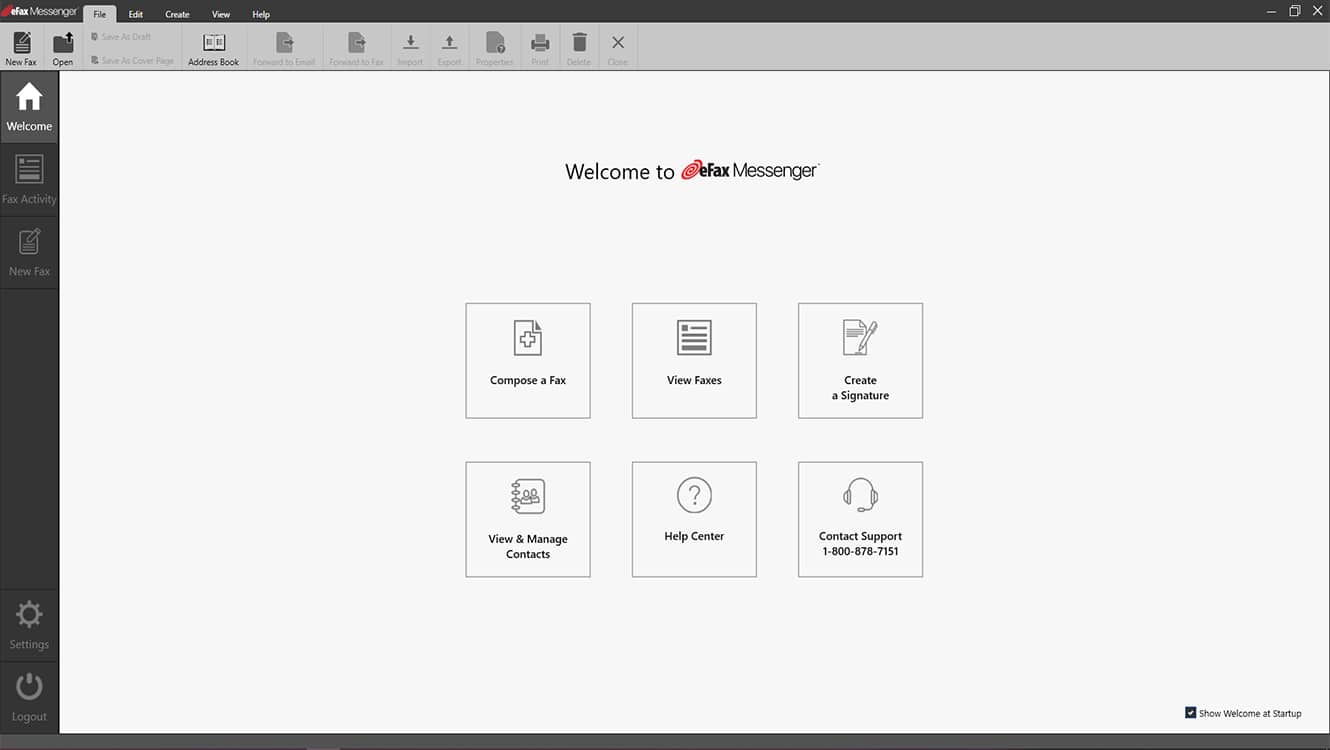
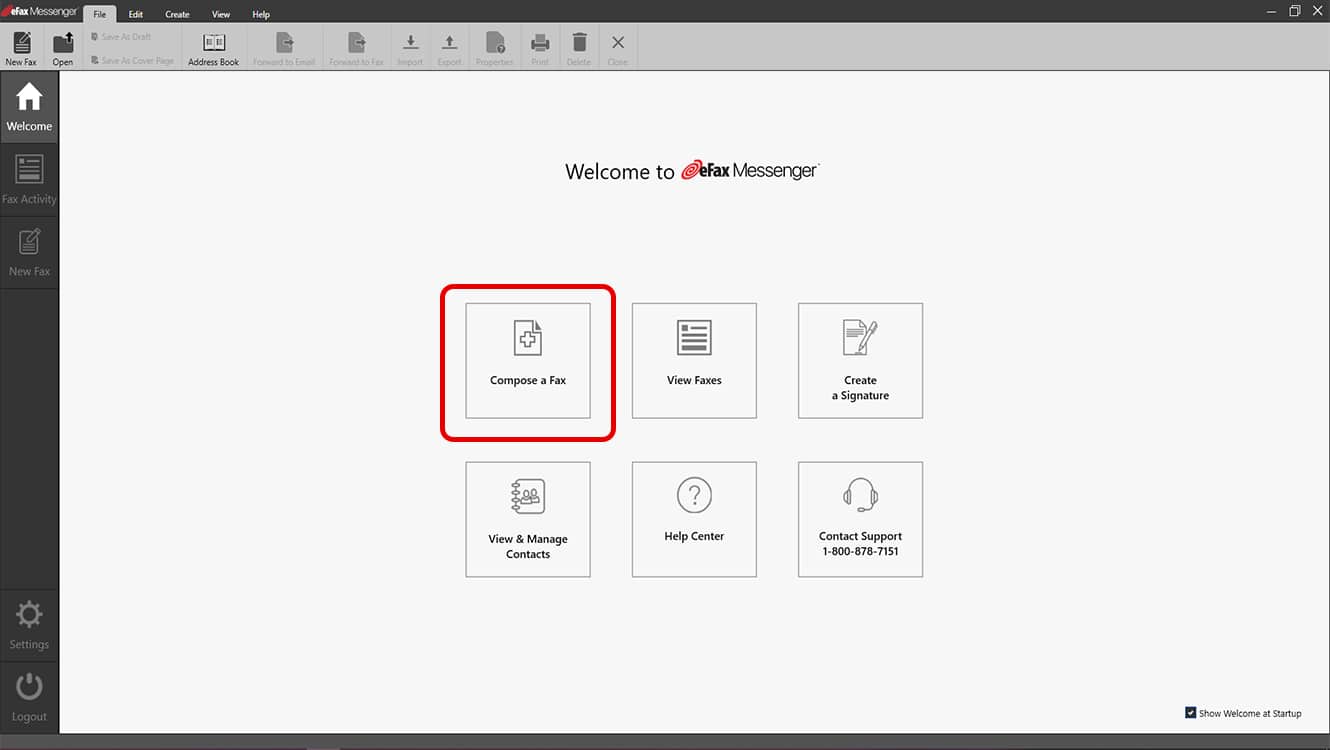
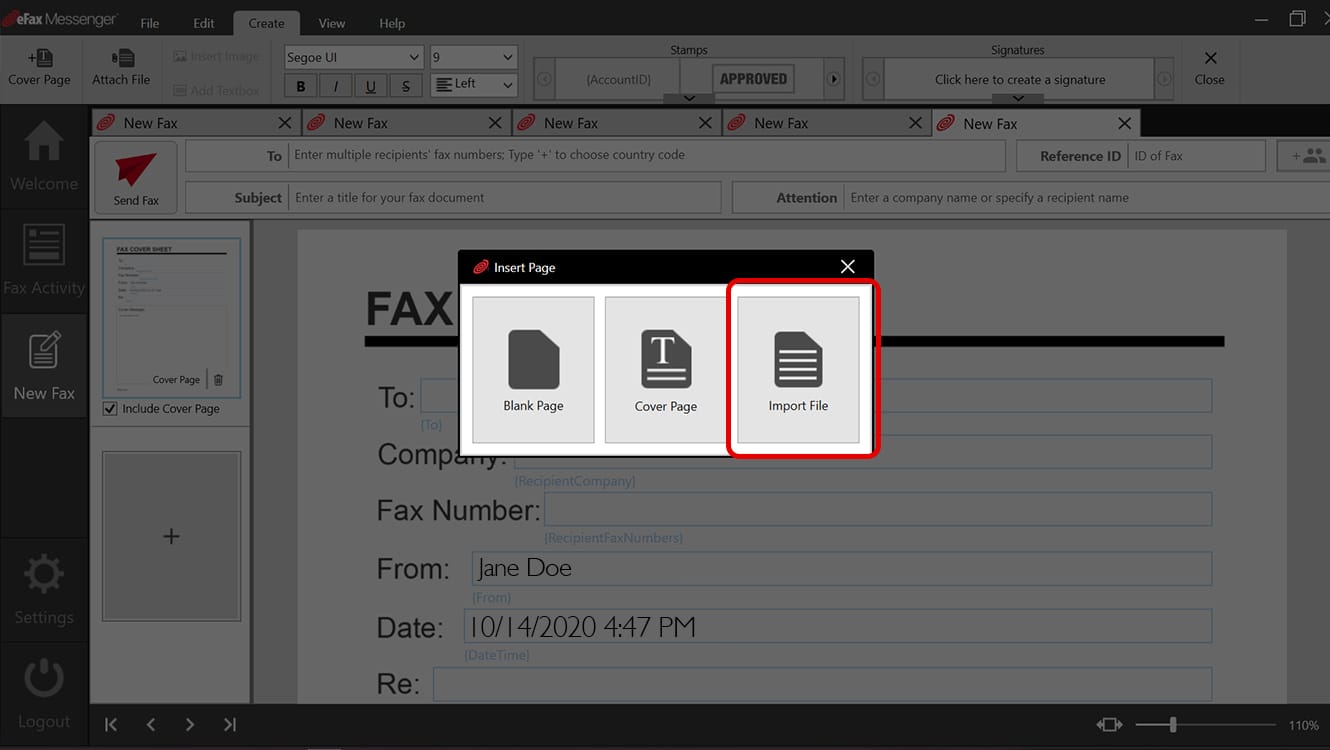
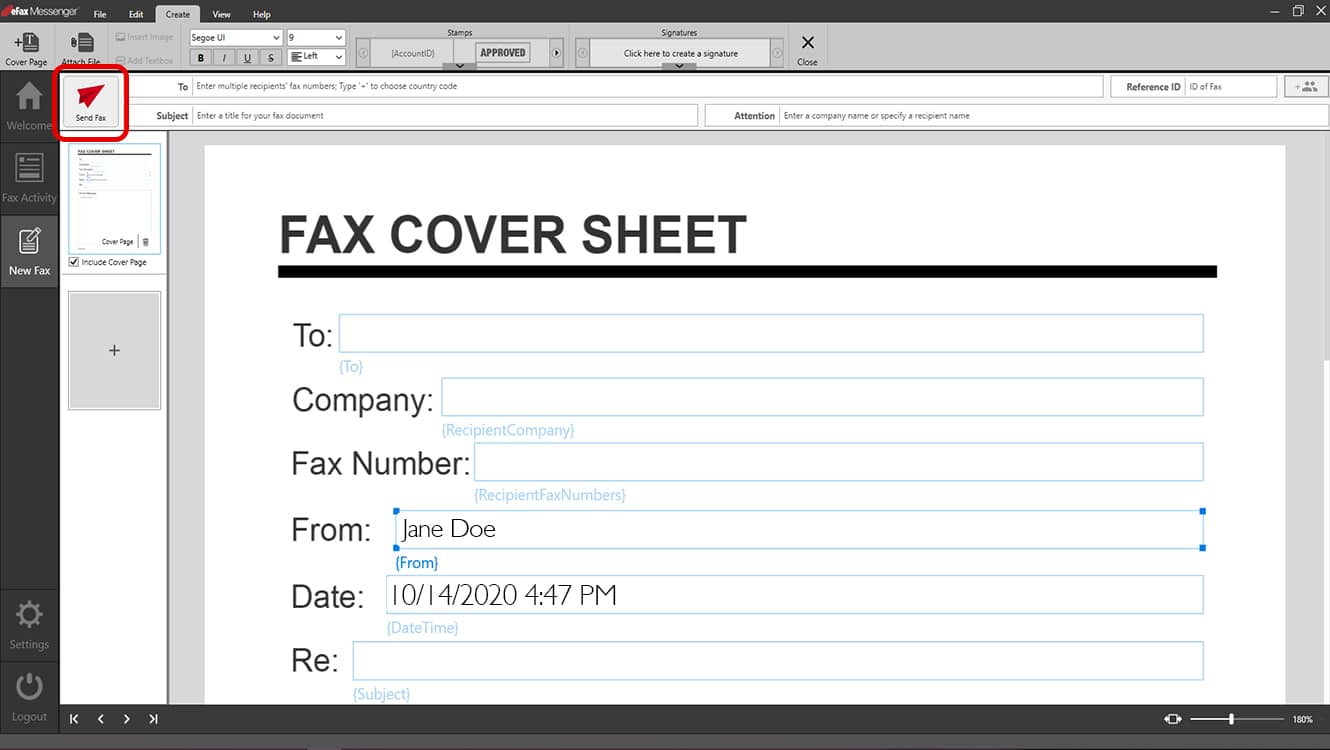
Quick, Intuitive Faxing Right from your Windows or Mac Computer
Looking for the security of faxing combined with the convenience of a computer-based application? An online fax service is the easiest way to send and receive faxes from your laptop or desktop computer with no outdated fax machine, extra phone lines, printers, or ink.
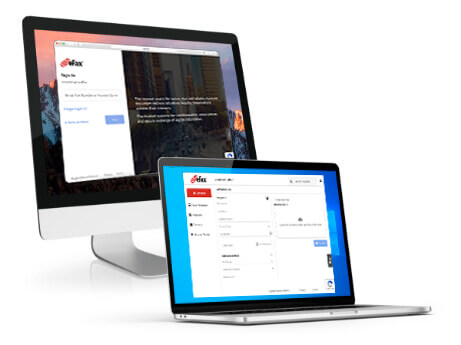
Can I Send a Fax From My Computer?
Yes, you can send a fax from your computer. As long as you have an internet connection, you can send and receive faxes online in minutes.
With eFax’s online fax service, you can turn your computer into a fully-functional fax machine — but without the extra hardware, toner, paper, and busy signals.
All you need is an eFax account. Set one up now in less than five minutes!
How to Send a Fax from Any Device — Mac, Windows, or Email
How to Send Faxes From Your Mac Computer?
One of the major benefits of an online fax service is that you can fax from nearly any device that has an internet connection. That means your Macbook, iMac, or any other Apple computer is capable of sending faxes with the online portal in your web browser.
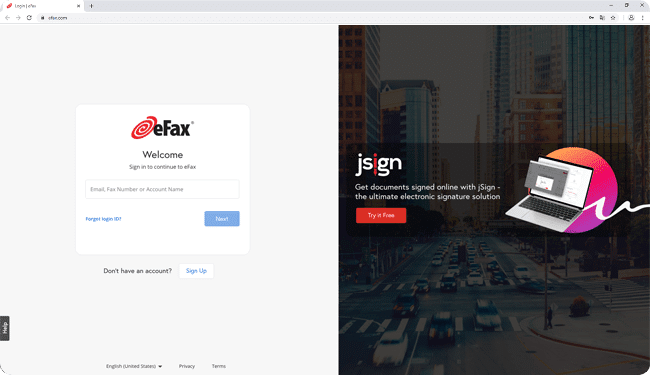
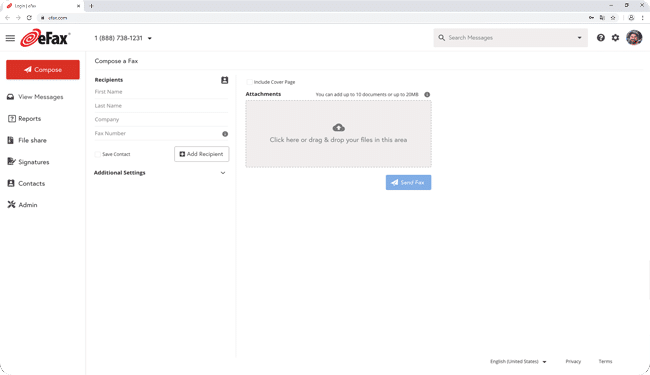
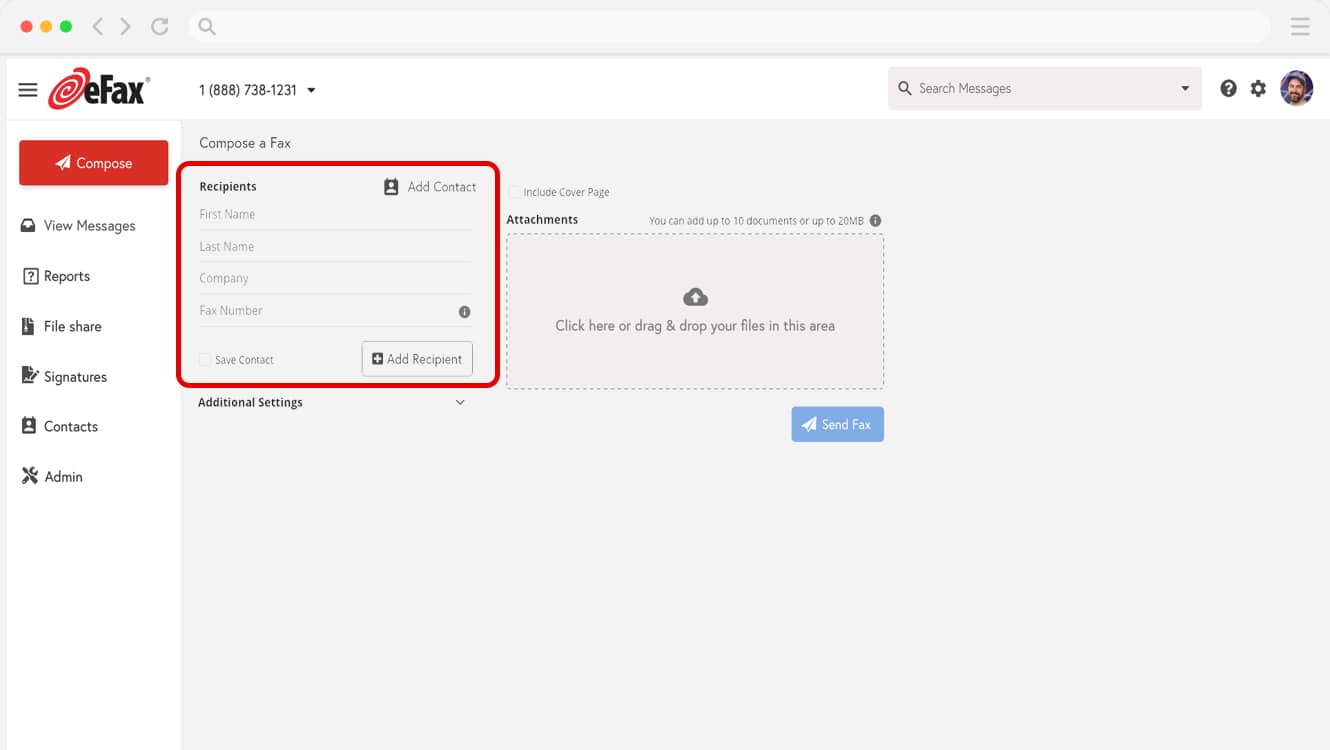
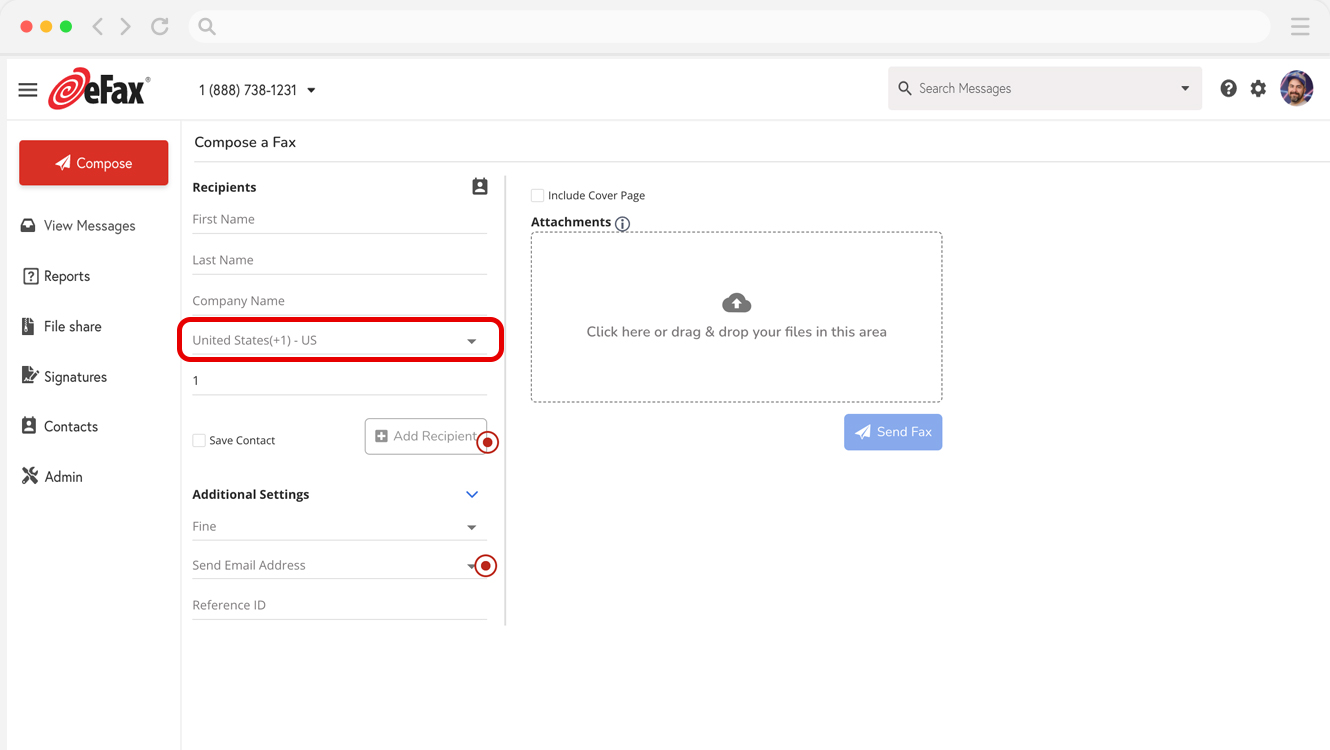
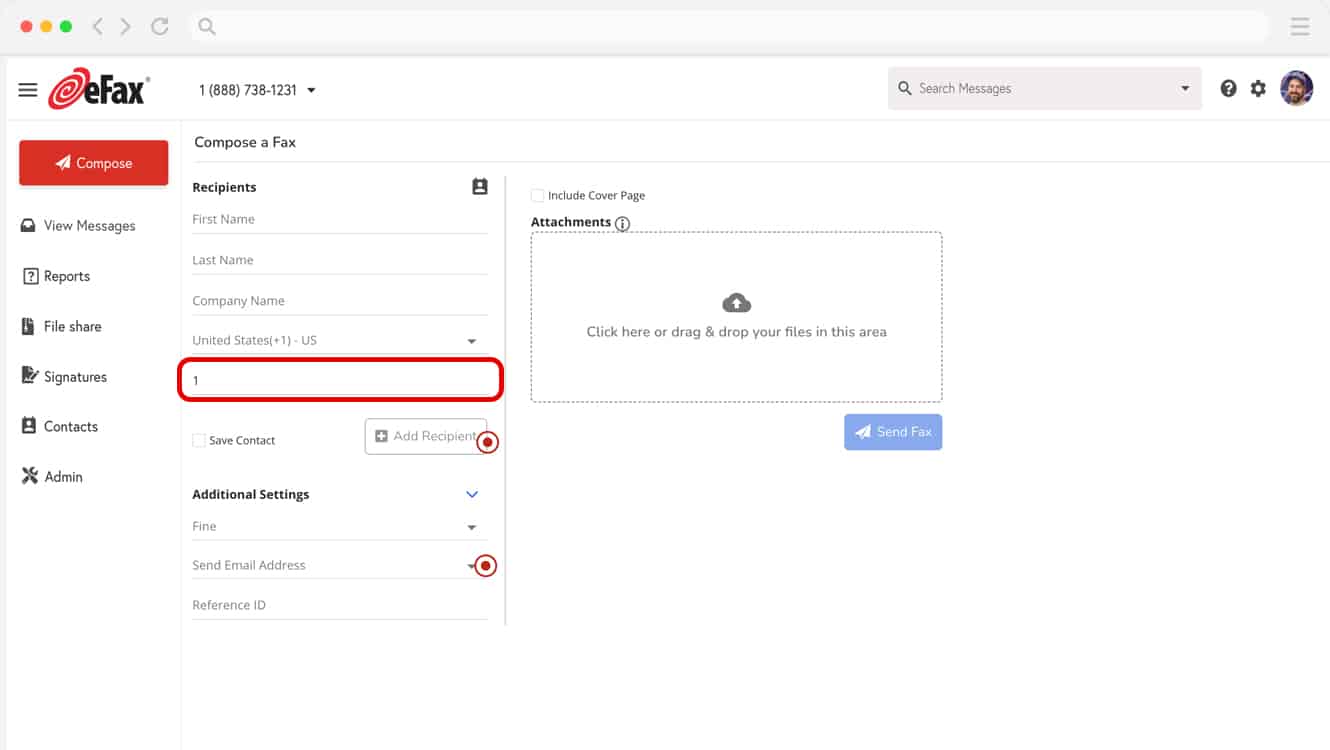
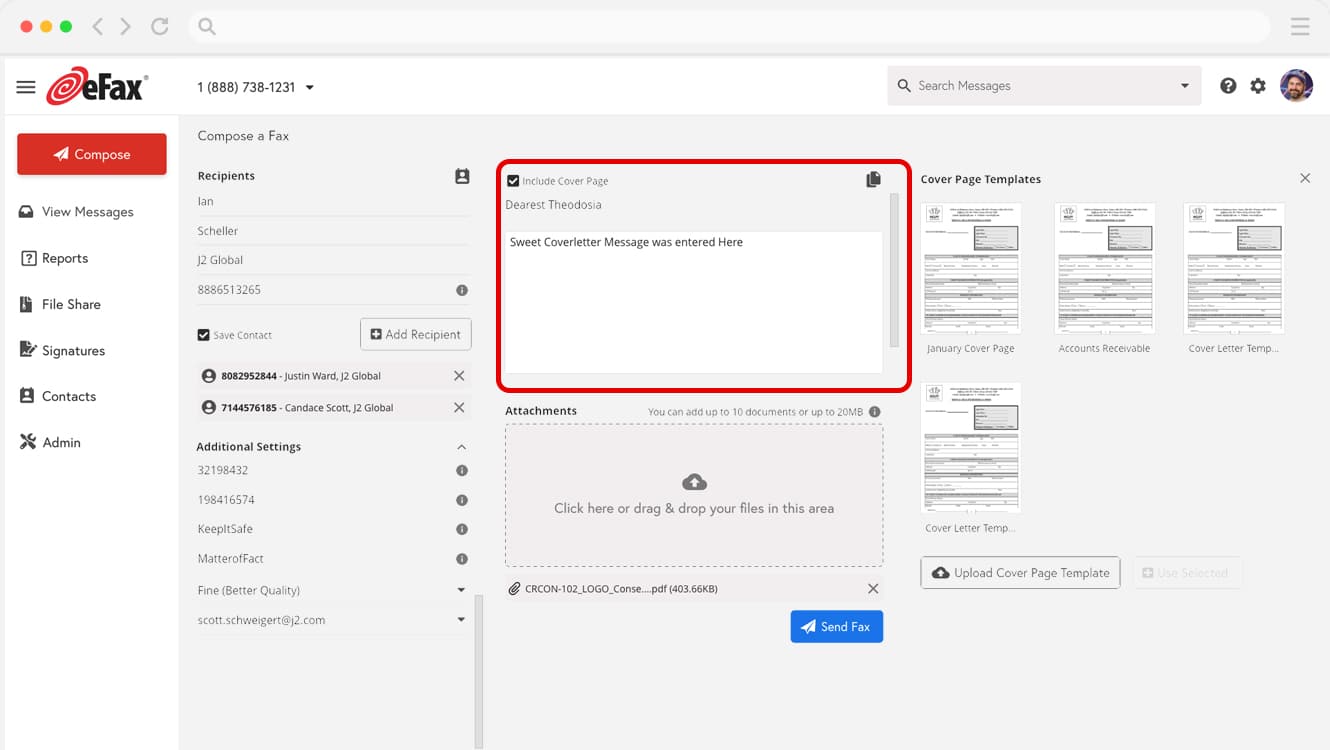
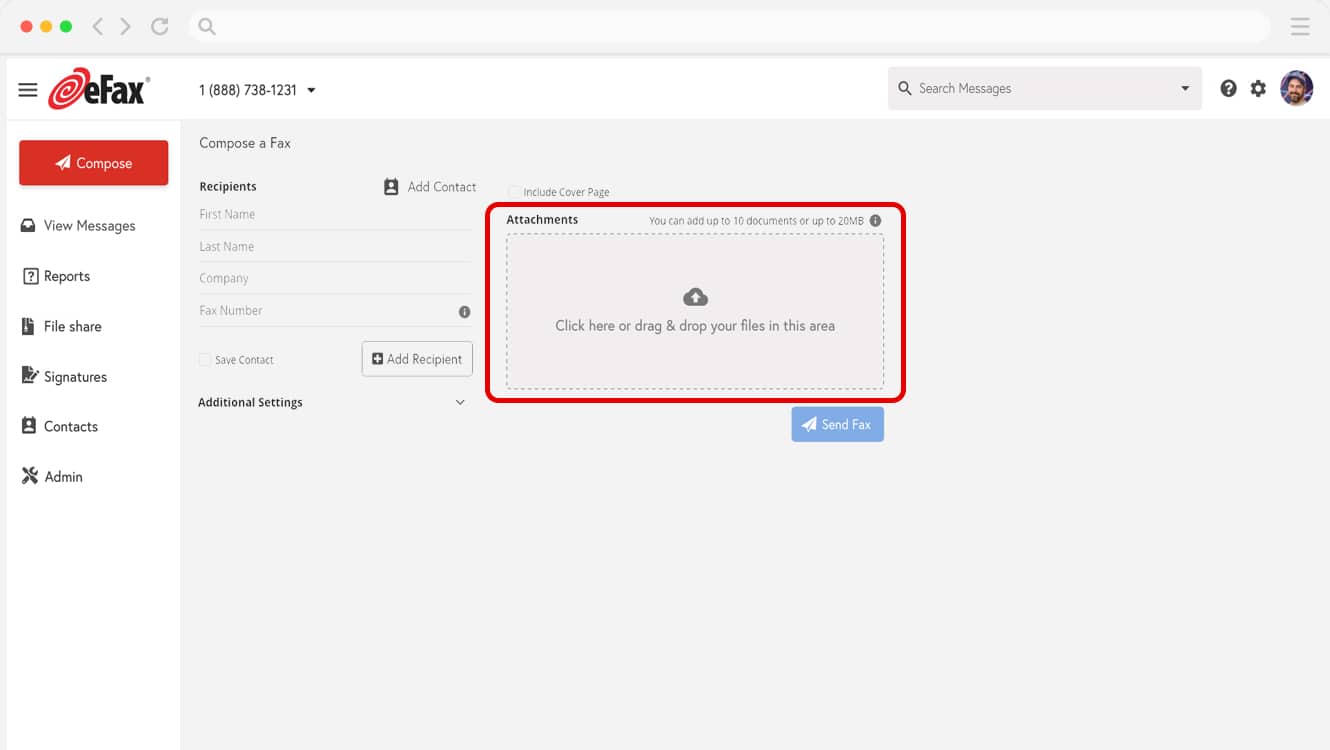
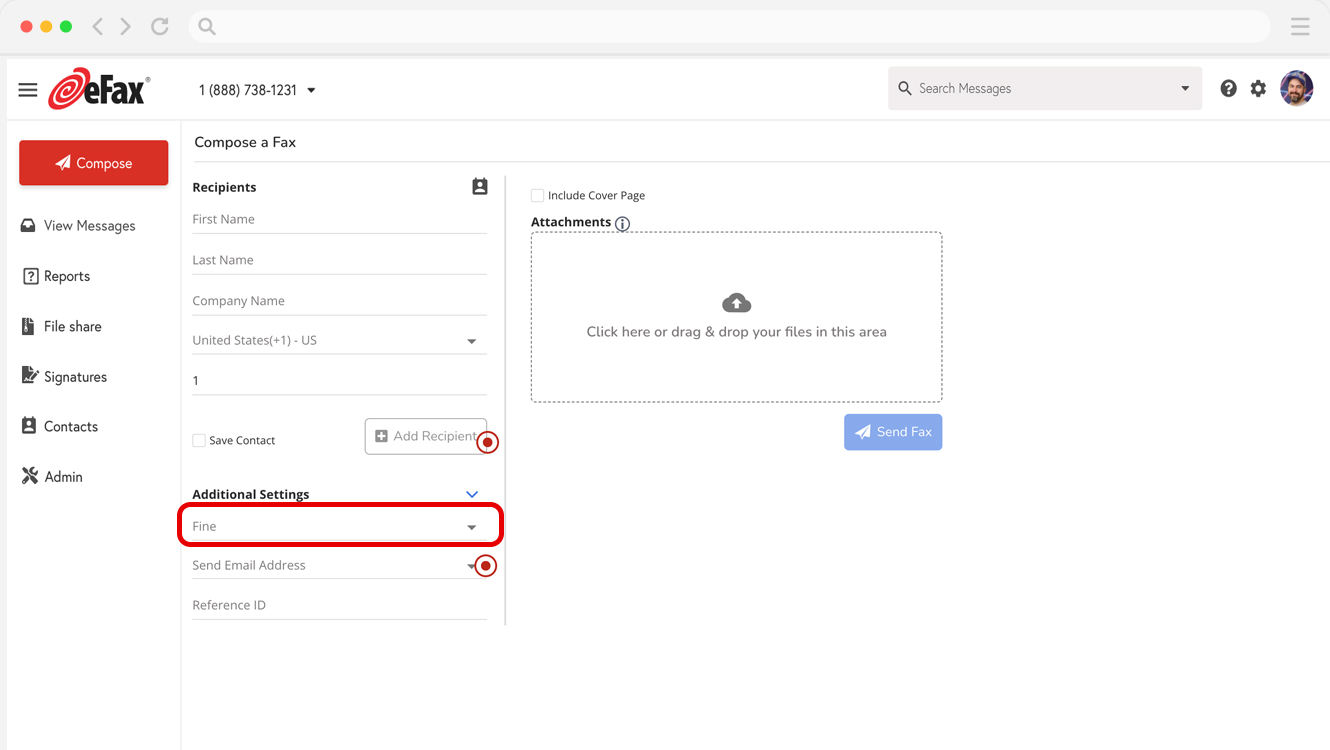
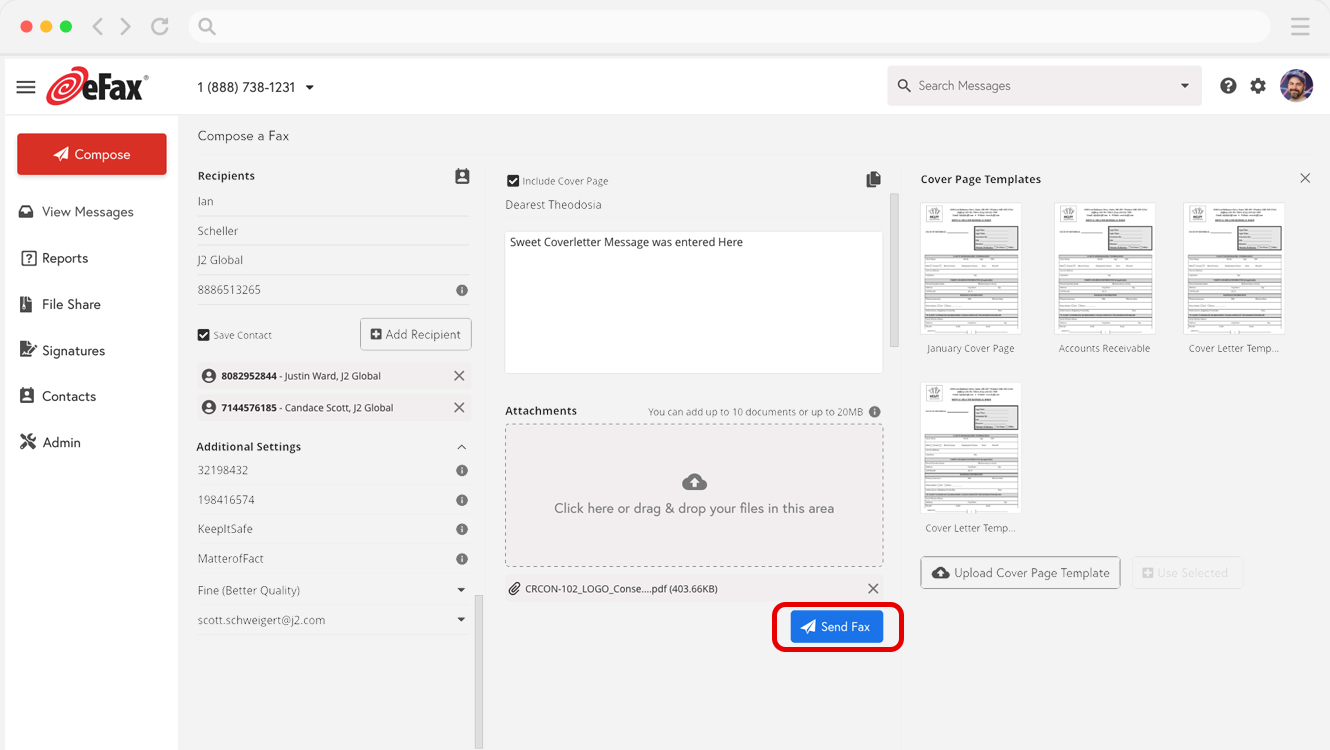
How To Send a Fax From Computer Via Email?
Regardless of what type of computer you use, another way to send and receive faxes from a computer is to Fax via Email. This method works not only with a computer, but with a smartphone or tablet too!
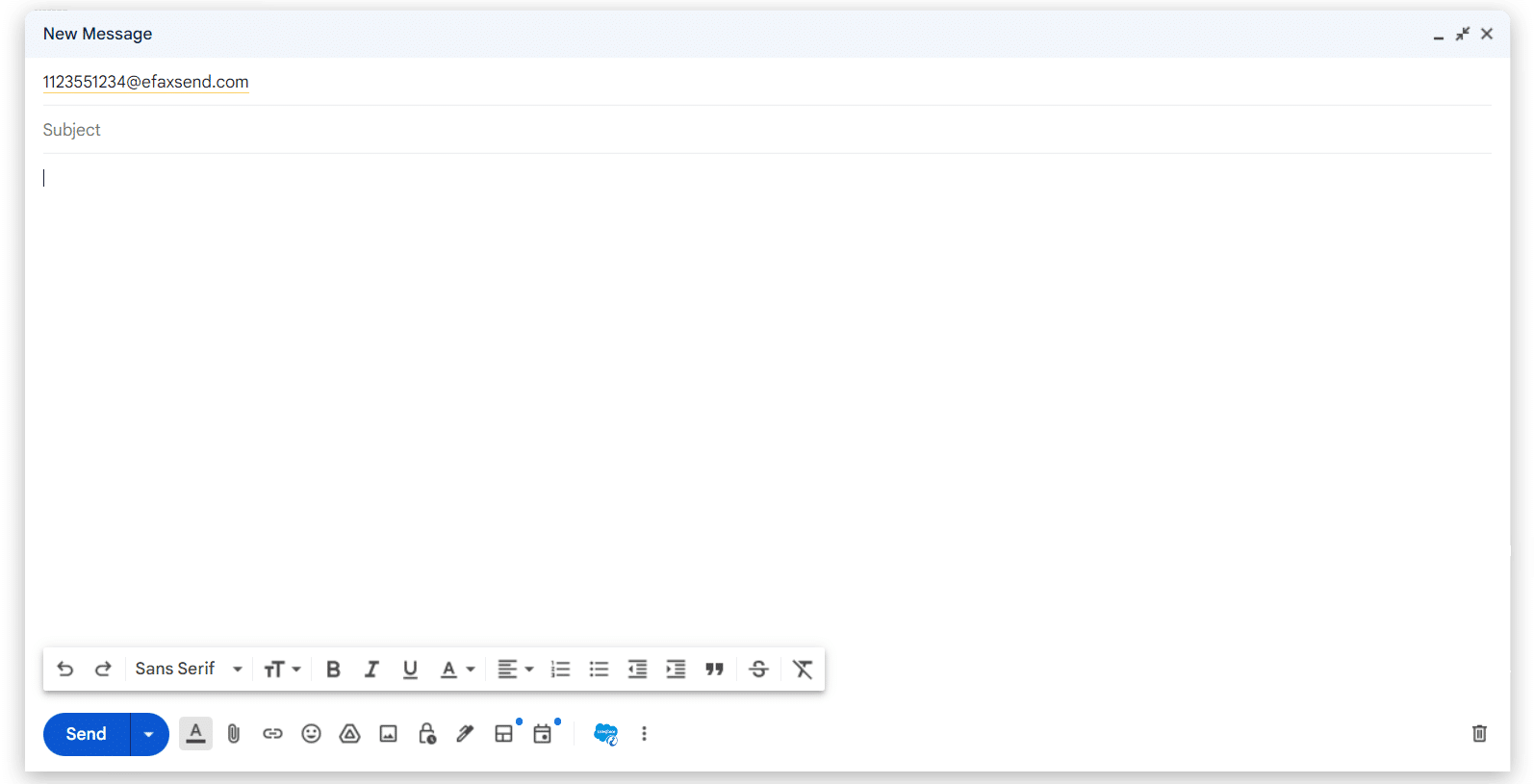
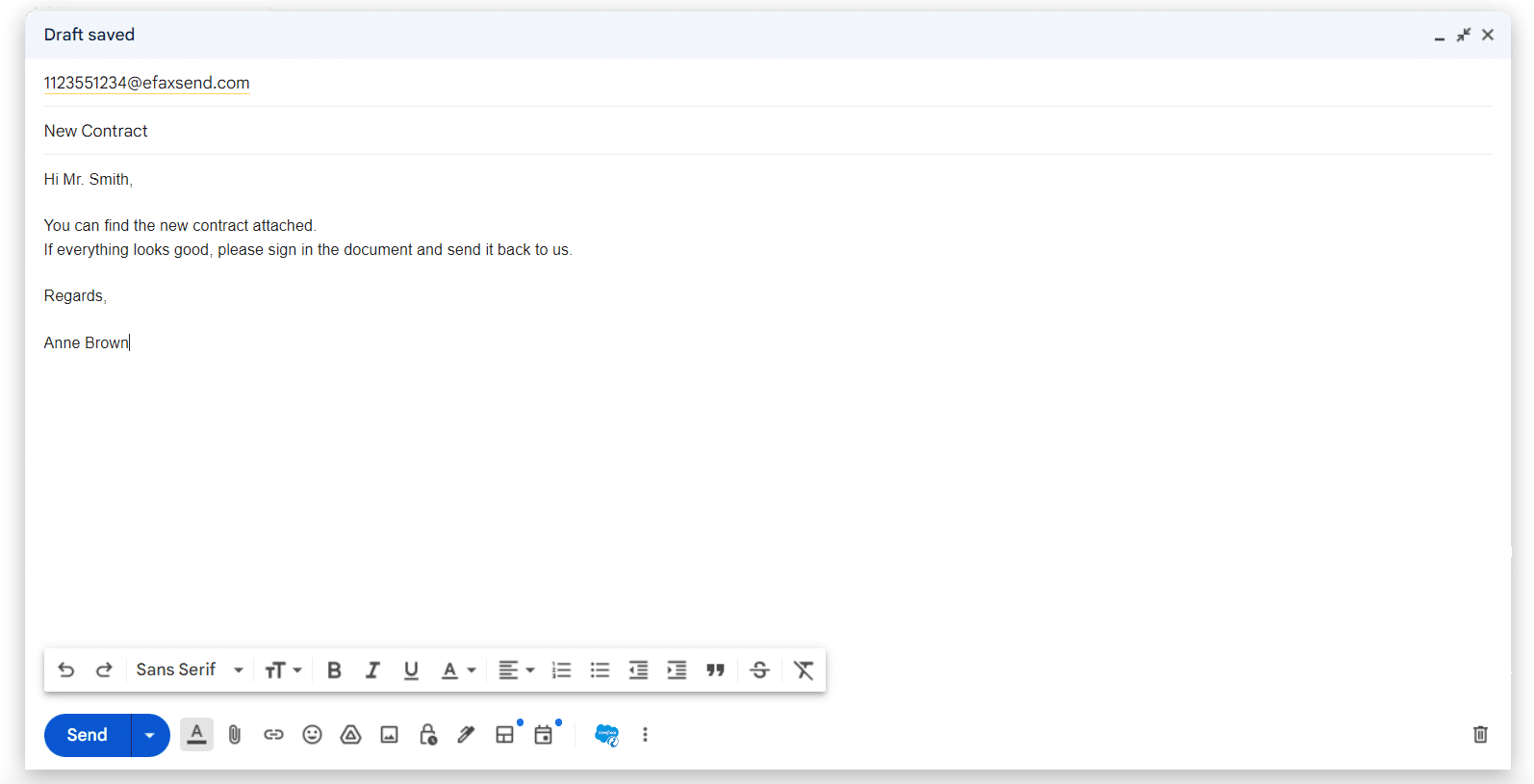
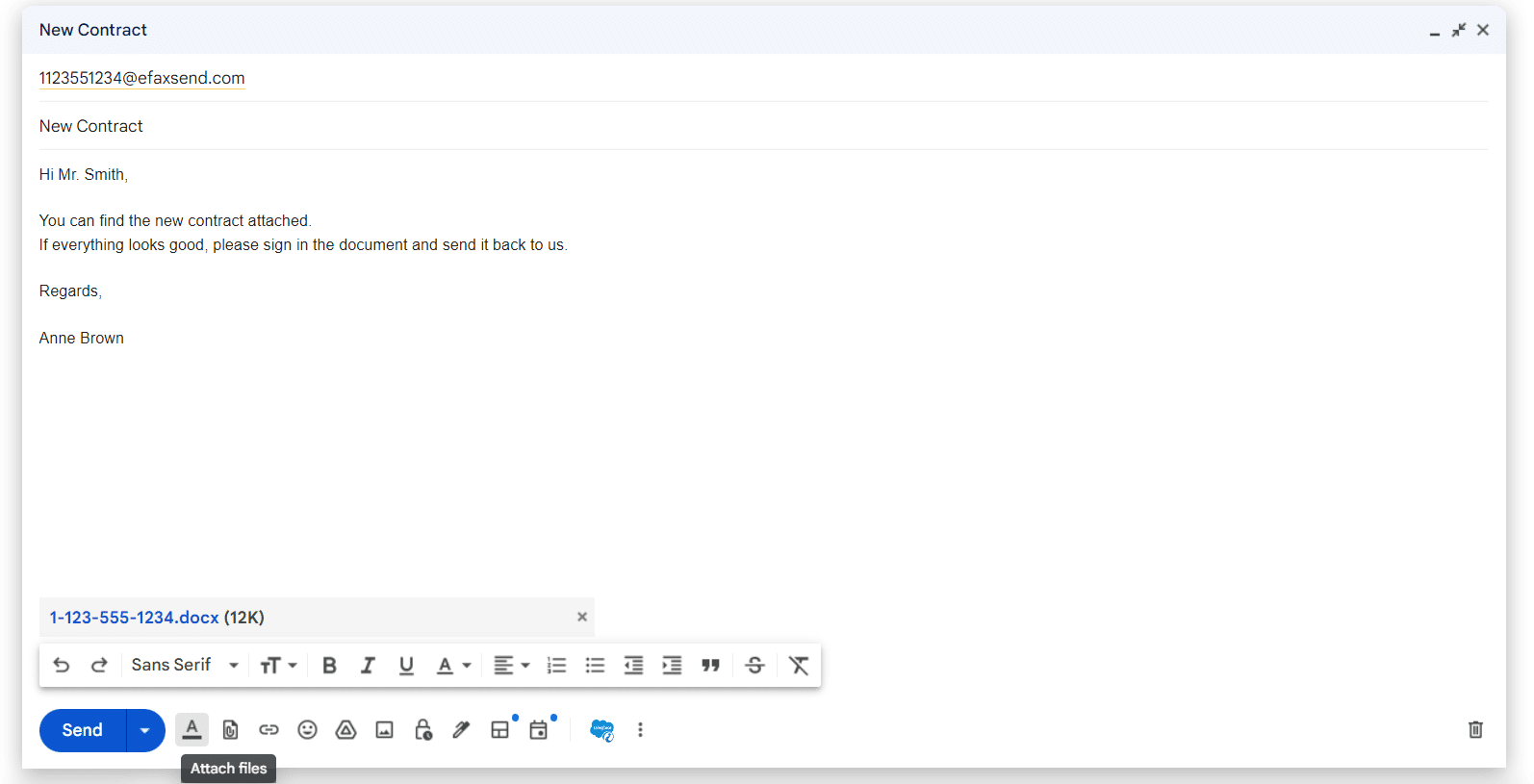
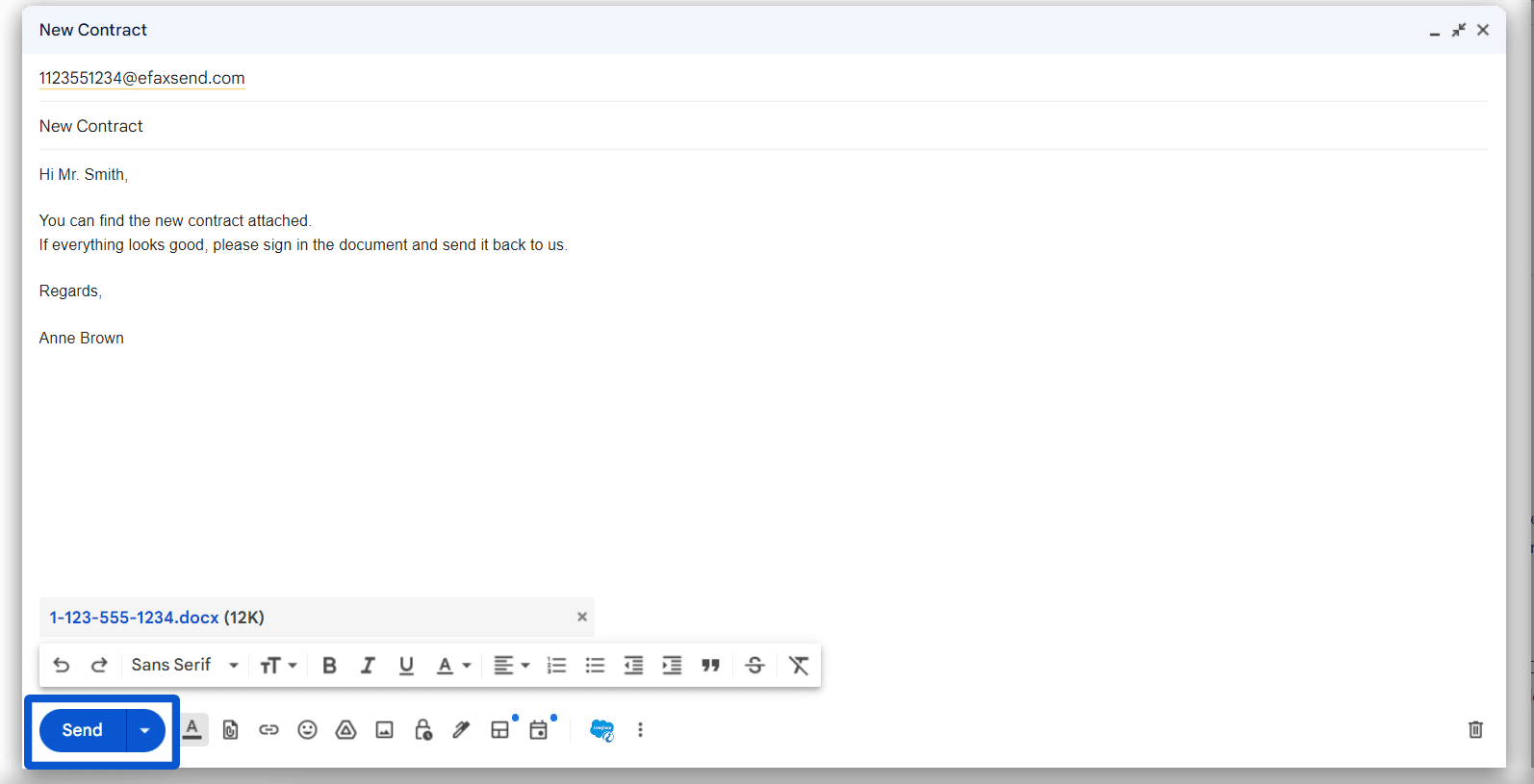
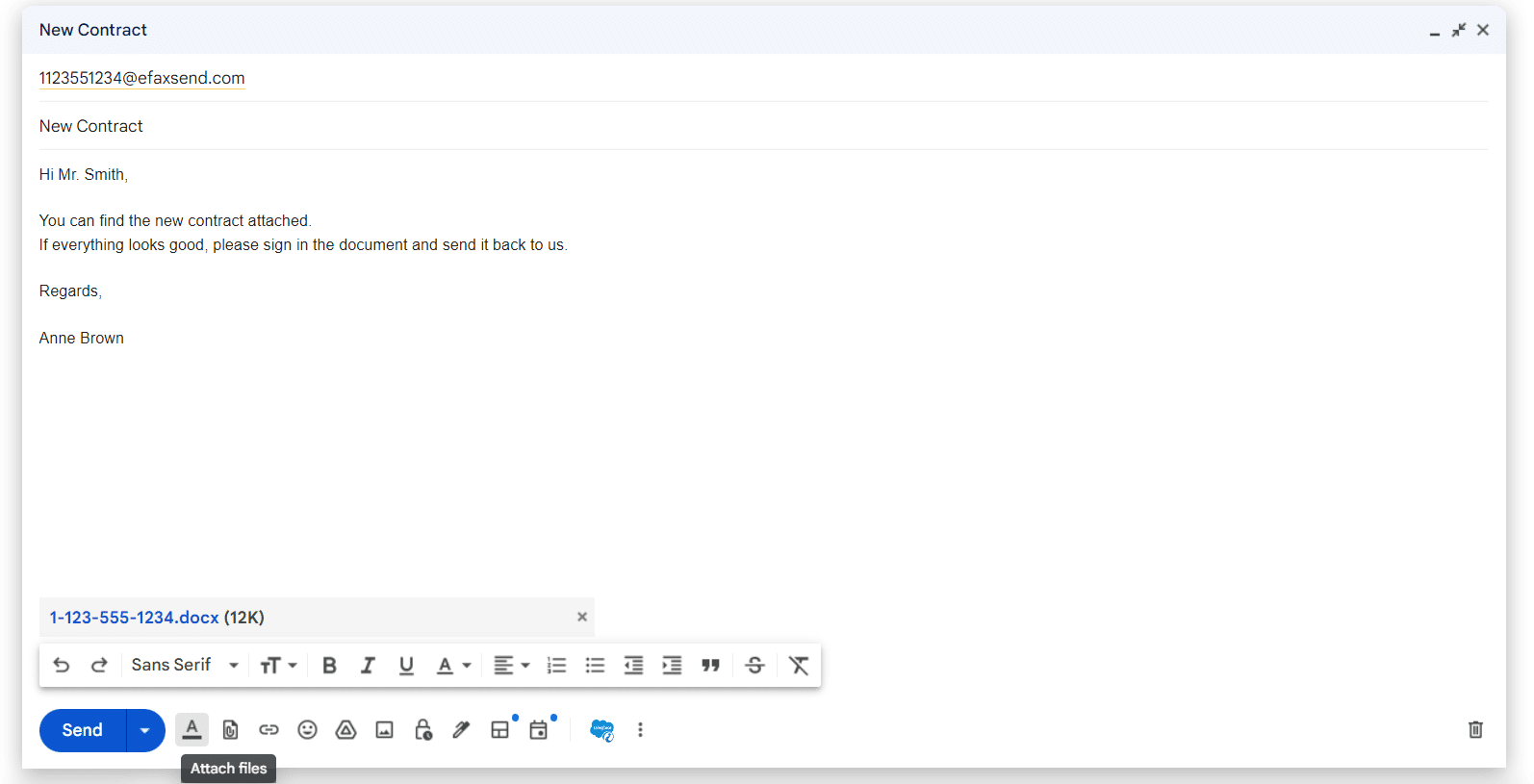
Send Faxes From a Windows Computer
With Windows, you have four primary options that allow you to fax from your computer. One method includes using some included Windows software. The rest require an online fax service.
This simple method lets you fax from a computer in minutes, with no phone line or bulky fax machine required.
eFax can be accessed from the web browser on your Windows computer. Here’s how it works:
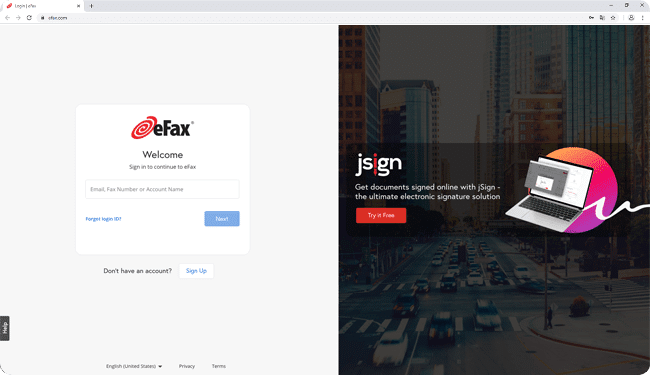
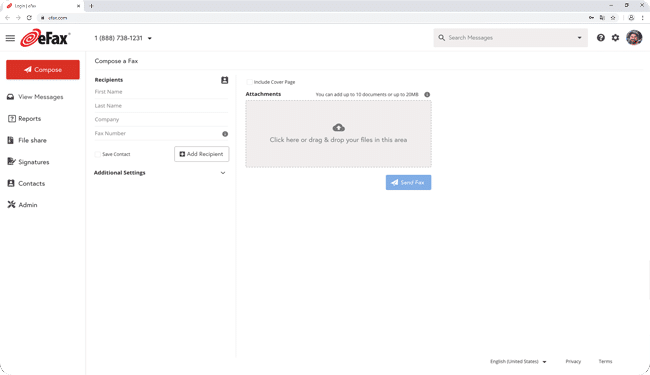
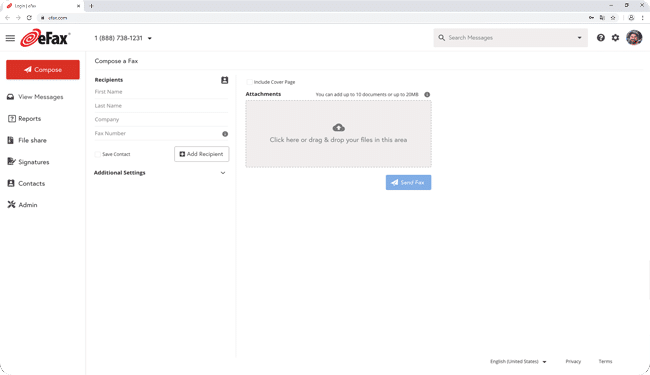
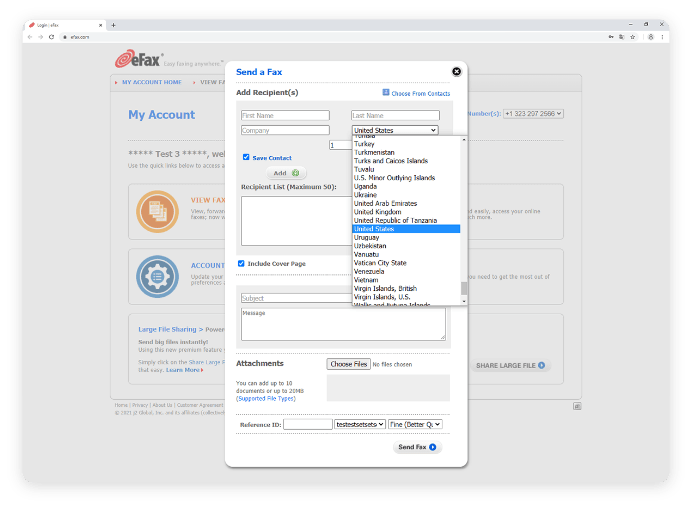
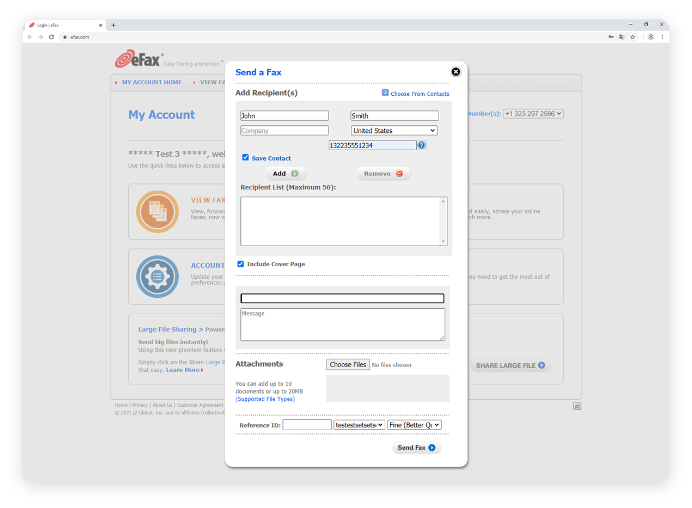
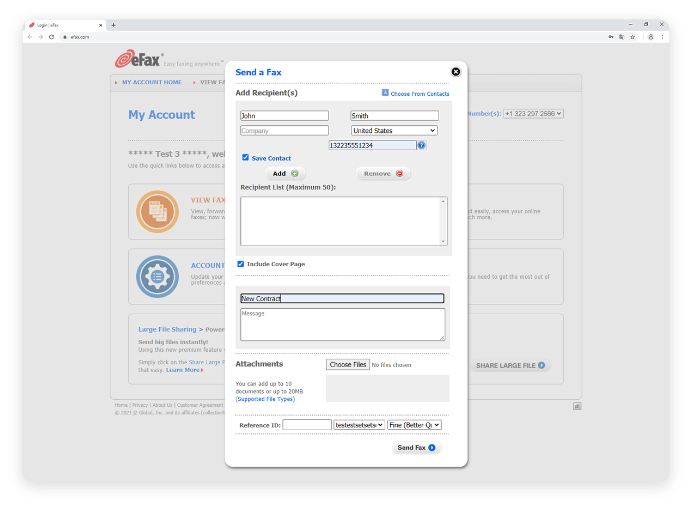
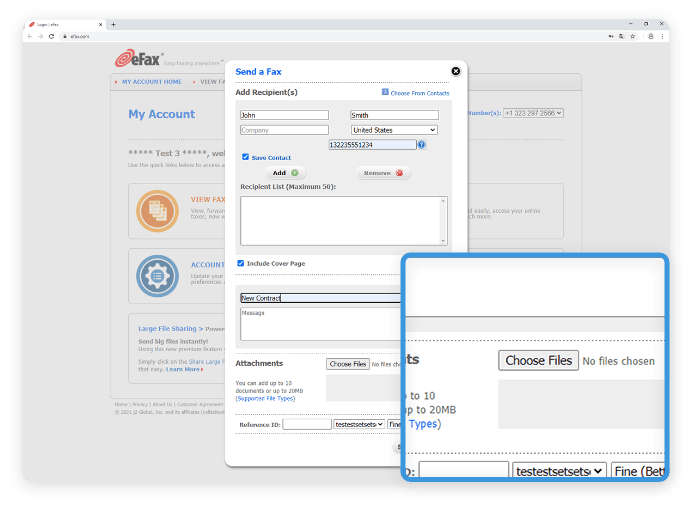
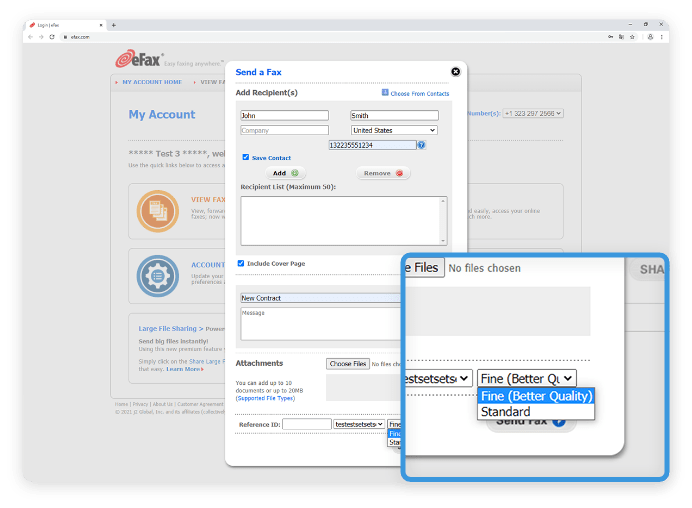
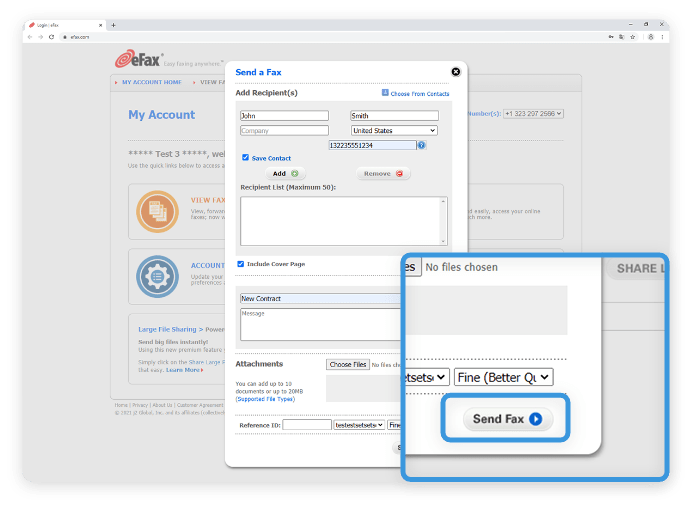
2. Windows Fax & Scan – Setup Process
Windows 7, Windows 8, Windows 10, and some versions of Windows Vista include an application called Windows Fax and Scan. This program allows users to send and receive faxes right from their computers.
What you’ll need:
- A computer that operates Windows Fax and Scan
- A landline
- A fax modem (some computers include an internal fax modem, or you can purchase an external modem instead)
- A physical phone cord
As you can see, computers that use Windows Fax and Scan must be connected to an external phone line — just like a traditional fax machine.
You could connect your office phone to your computer to send faxes. The downside is that you’ll tie up your phone line when sending faxes, and you won’t receive faxes when the phone line isn’t plugged in. You could also buy a dedicated phone line for faxing, adding a monthly expense.
Once the fax modem is installed based on the manufacturer’s instructions, connect the fax modem to the landline with the phone cord.
Then, you can begin the setup process.
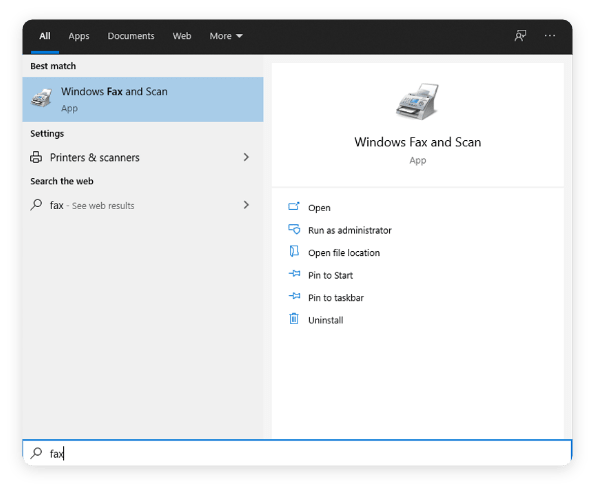
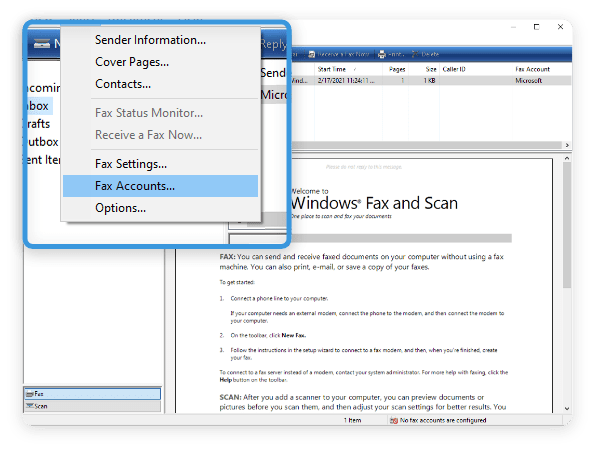
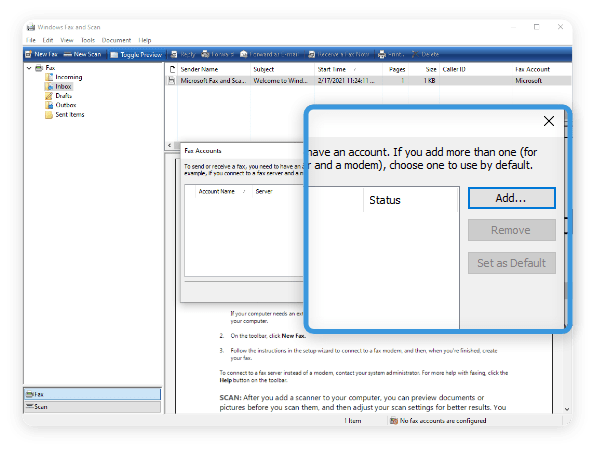
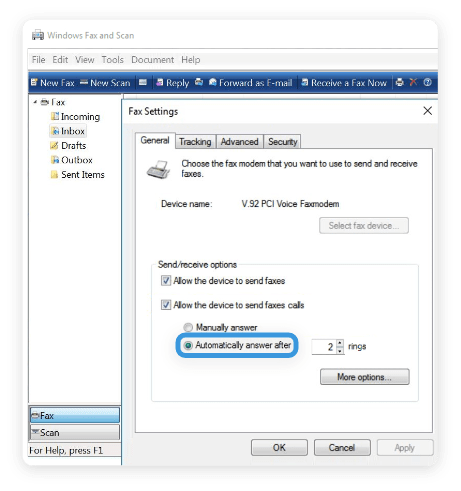
3. Windows Fax & Scan – Send Fax
While Windows Fax and Scan comes included with many versions of Windows, it still requires external hardware, like a modem and a phone line.rnrnWith an online fax service like eFax, you can start faxing from your Windows computer right now, with no extra hardware and no dedicated phone line.rnrnHere are the three primary options for how to fax from a Windows computer with eFax.
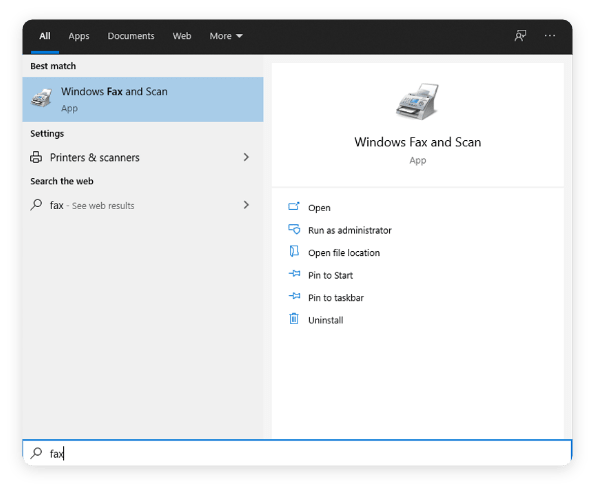
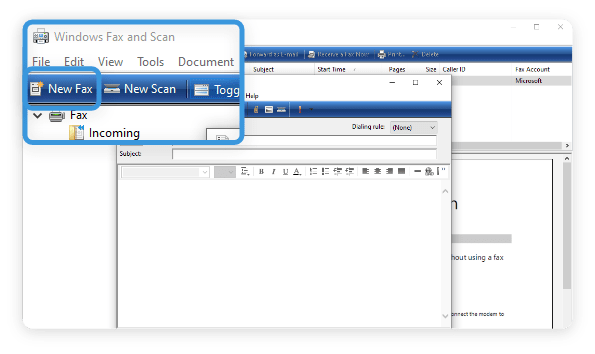
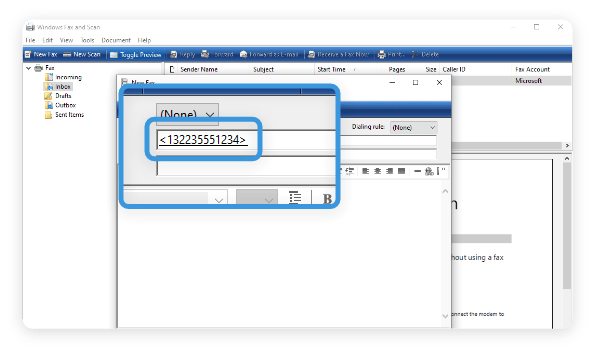
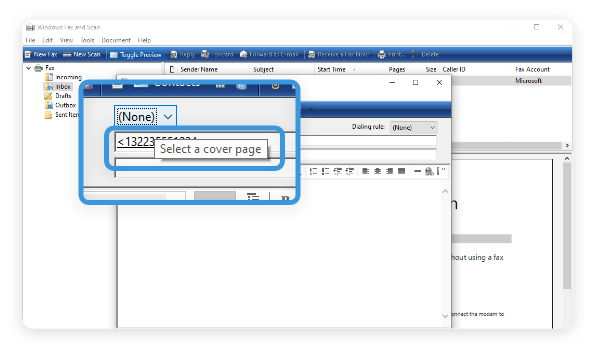
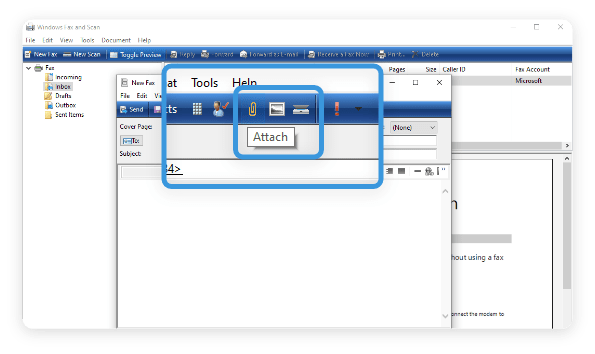
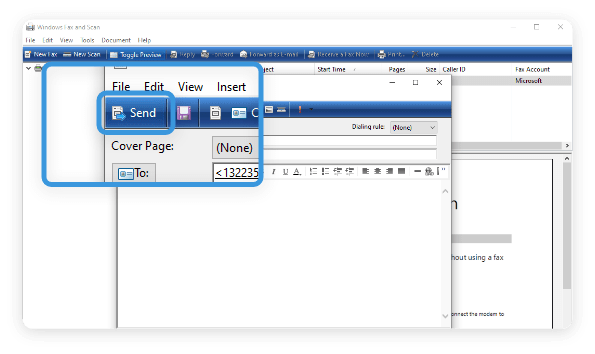
4. Send Faxes with eFax Messenger
eFax Messenger is a desktop fax application for Windows 10. It lets you send faxes, sign documents, view received faxes, and add notes to your faxes in one simple app.
To get started, download eFax Messenger to your computer that operates Windows 10.
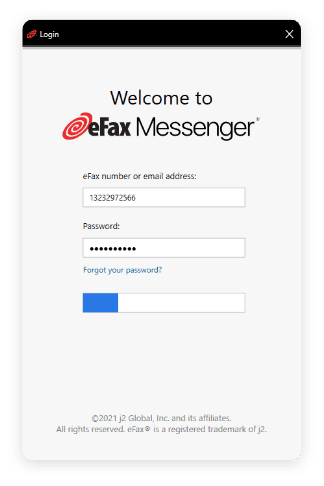
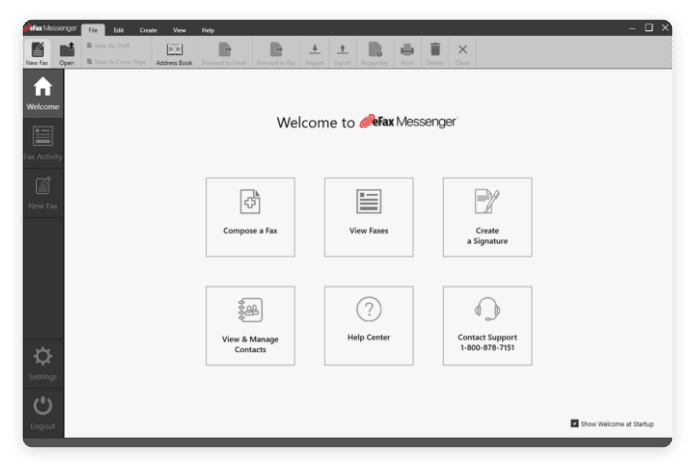
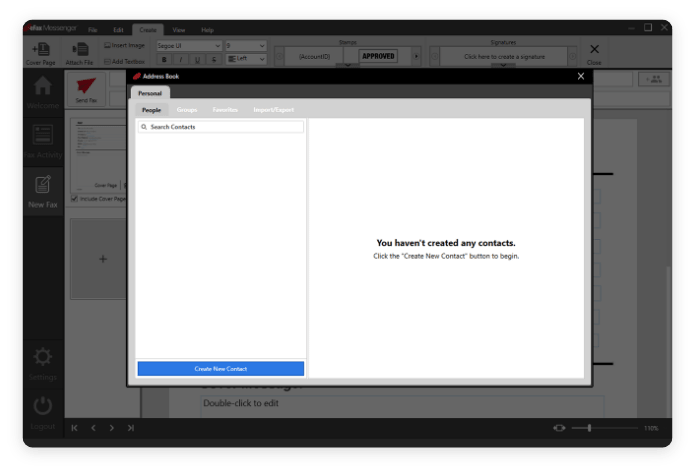
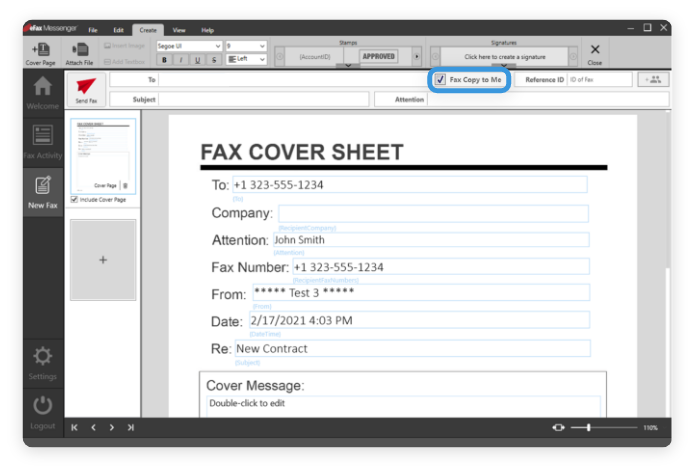
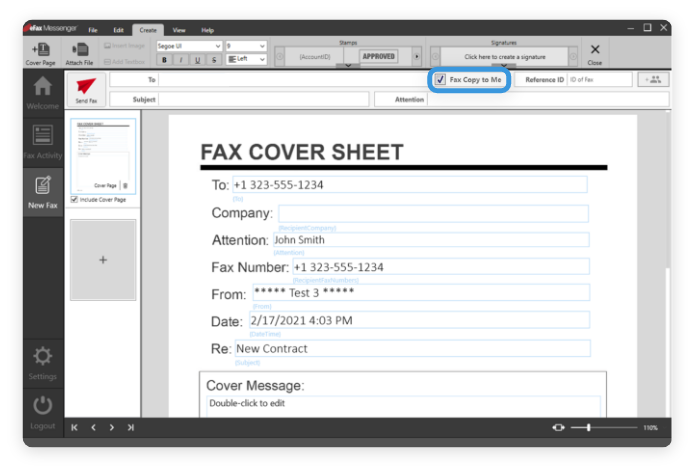
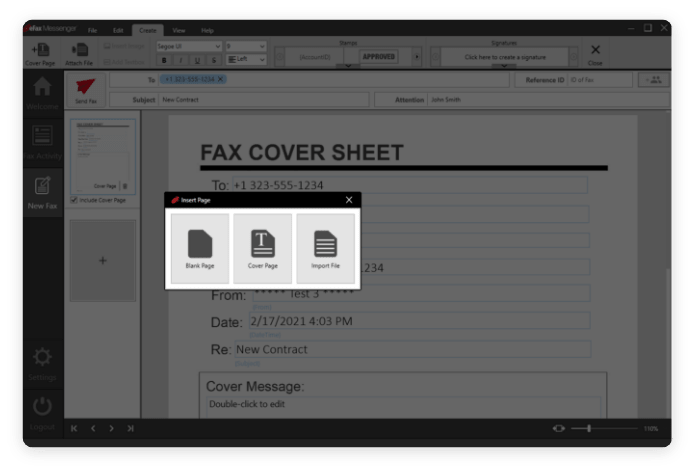
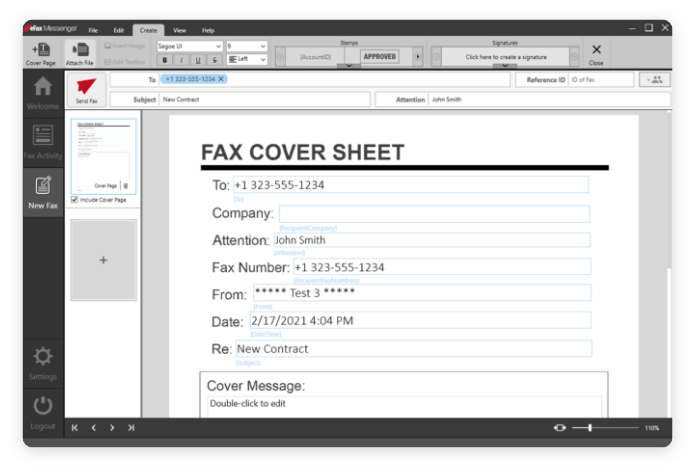
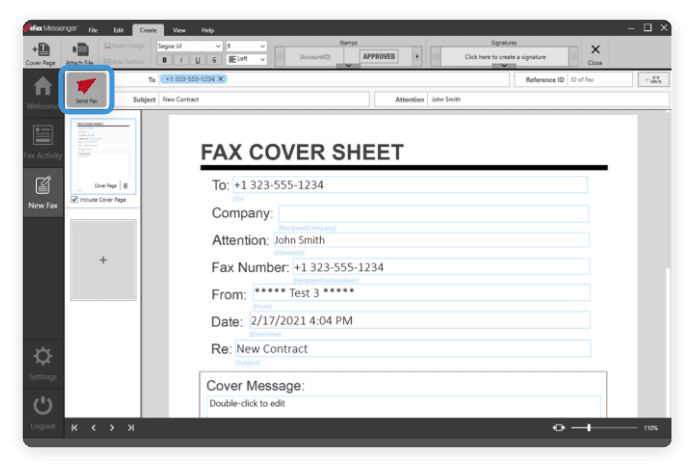
Print to Fax is another simple way to send faxes with Windows. This software works with eFax Messenger to make faxing from a computer even easier.
With this tool, you can fax from within Google Drive, Microsoft Word, or a PDF viewer, without manually opening a second application. Start your fax as soon as you finish writing it!
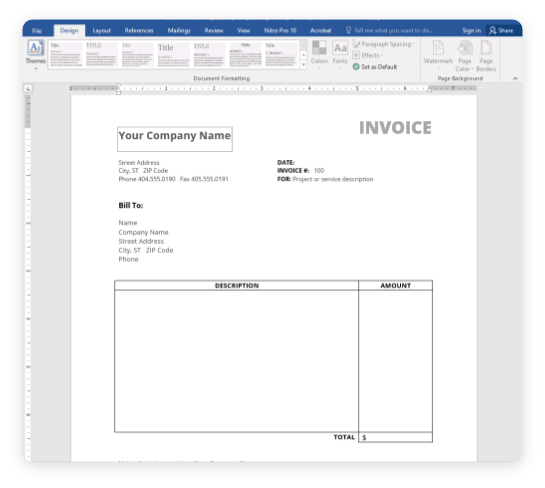
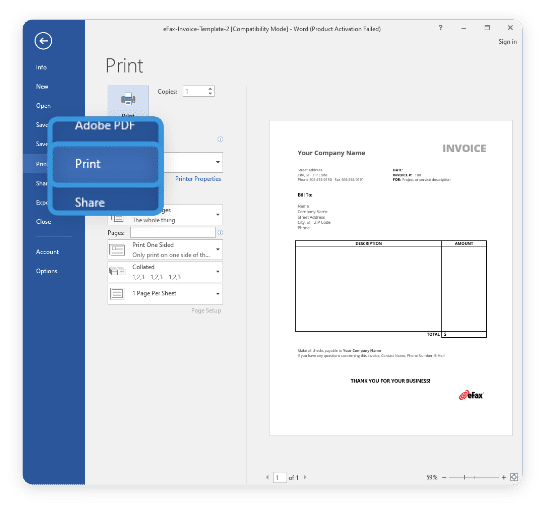
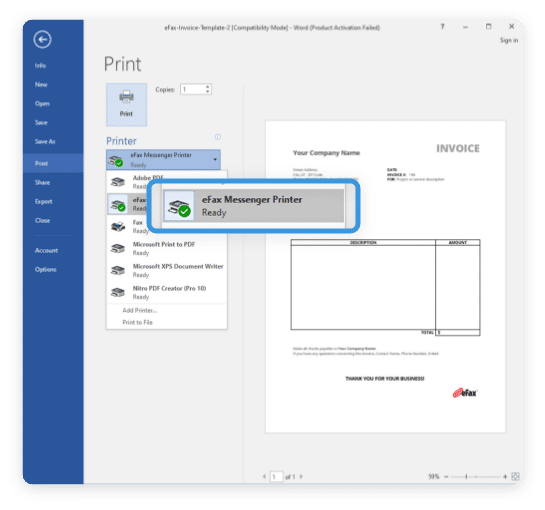
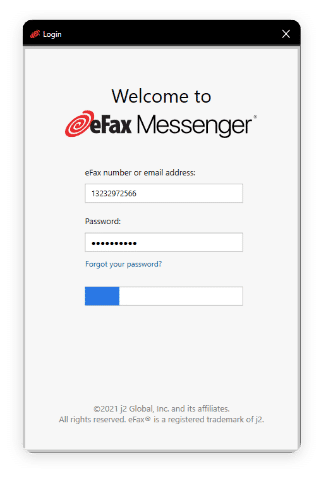
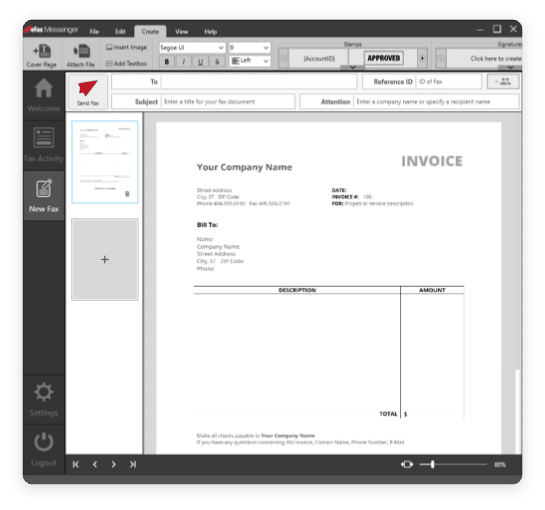
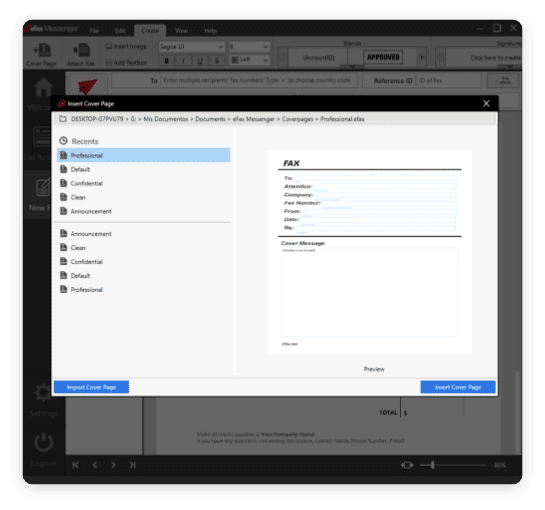
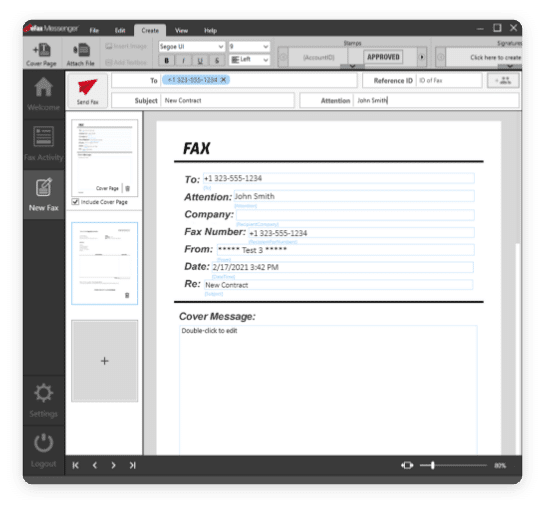
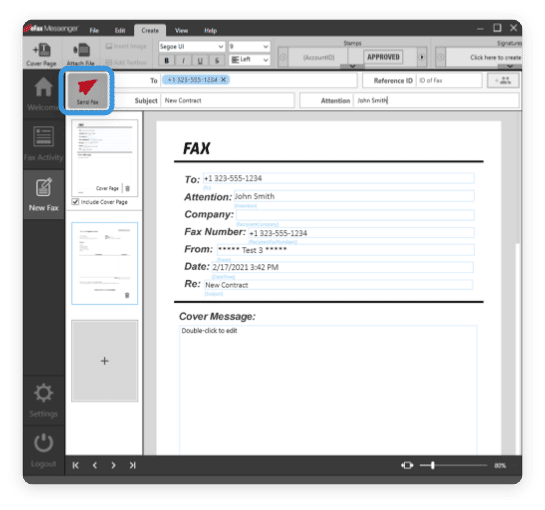
Send Fax From Computer Using Fax Modem
While online fax services like eFax are the most convenient option, faxing from your computer using a fax modem is also possible. Here’s how:
If your Windows computer has a built-in or external fax modem connected to a phone line, you can use Windows Fax and Scan:
- Connect your computer to a phone line via the fax modem.
- Open the Start menu, search for Windows Fax and Scan, and launch the program.
- Click New Fax, then follow the prompts to set up a fax profile.
- Enter the recipient’s fax number, attach your document, and click Send.
Modern Macs no longer support faxing via modem, but older versions of macOS (like Snow Leopard) may still allow it:
- Connect an external USB fax modem and phone line.
- Go to System Preferences > Printers & Scanners and add the modem.
- Open the document you want to fax, click File > Print, then select Fax.
- Enter the recipient’s number and send the fax.
Fax from Different Devices
Sending a fax from different devices has never been easier. Whether you’re using a smartphone, tablet, or computer, each method is straightforward with the right tools. Below are guides that will help you fax efficiently from various devices.
Key Features to Evaluate in an Online Fax Service Provider
Choosing the right online fax service can transform how you handle document transmission. When evaluating digital faxing solutions, prioritize these essential features to ensure you’re making the best choice for your needs.
Security
Look for cloud-based fax services that offer encryption for secure document transmission and comply with industry standards like HIPAA or PCI DSS. Your confidential documents deserve protection at every step.
Reliability
A dependable service should ensure your faxes reach their destination every time. It provides delivery confirmations and maintains consistent uptime, so you never miss critical communications.
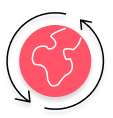
Accessibility
The ability to send and receive faxes from any device keeps you productive wherever you work. An intuitive interface and multiple sending options, including the ability to send a fax online via email or web portal, can streamline your workflow.
Storage and Organization
It should help you manage documents efficiently. Cloud storage lets you access past faxes anytime, while searchable archives save you valuable time.
Integration Capabilities
An online fax service should allow seamless connection with your existing tools and software, from email clients to business applications.
When you evaluate these features carefully, you’ll find an eFax service that delivers secure document sharing, reliable performance, and the convenience your business demands.
How eFax Simplifies Faxing from a Computer?
Never wrestle with a clunky fax machine to send an important document again! With eFax’s modern online software, it’s easy to send a fax from your computer with the click of a button. Instead of wondering if your fax arrived, you’ll get an email confirmation when the document is received. eFax combines modern online software with seamless delivery to ensure an efficient experience, whether you’re sending or receiving documents.
1. Understand the eFax Advantage
As a busy professional, you can’t spend all day tethered to a fax machine. If you’re working with sensitive or confidential documents, it’s especially critical to be able to receive, read, annotate, sign and send them privately. This is where eFax comes in. eFax blends the reliability and authority of traditional faxing with the efficiency and convenience of email. With eFax, you can ditch the paperwork and use desktop or PC to streamline your document workflow. And you can send to multiple people at once! With the eFax Large File Sharing feature, you can send up to 3GB of files to 20 recipients. Each recipient will receive an email link to easily download your document.
2. Manage Your Documents in the eFax Portal
In the eFax portal, you can track the status of your faxes, monitor logs and notifications and revisit previously sent faxes in the archive. You get cloud storage with your eFax account so that you can keep track of all your important documents in one place. You can also search the portal to quickly find documents using criteria like keywords, date received or sent, and the recipient’s name. To make searching for faxes easier, tag them with personal keywords to organize files according to your business needs.
3. Explore a User-Friendly Interface Built for You
When you’re constantly on the go or have tight deadlines to hit, you don’t have time to spend figuring out clunky software. Thankfully, eFax is designed with you in mind. Our sleek, intuitive dashboard makes creating and sending faxes a snap. Create faxes on your computer with the tap of a button, quickly select recipients from a contact list and upload documents from a document library. Whether you’re new to sending faxes online or a software pro, eFax delivers an experience you’ll love.
eFax frees you from the restraints of a physical fax machine. Sending faxes from your computer means you can work anytime, anywhere you have an internet connection. Since you don’t need any special equipment, you can flexibly send documents within a few minutes. With an eFax account, you can also receive faxes straight to your email. Open and save faxes right from your inbox! No more waiting around a noisy fax machine hoping to get your documents.
The eFax mobile app is free with your registration, so you can send and receive faxes from the convenience of your mobile phone or tablet! eFax makes it simple to sign documents with your finger or use a handwritten signature. You can add documents from the free cloud storage or upload files from your device. Experience ultimate flexibility and on-the-go availability when you use the eFax mobile app. Learn more about the eFax mobile app.
How Can I Receive Faxes From a Computer?
You can both send and receive a fax right on your computer with eFax.
After you set up your account, you’ll be able to receive faxes at your new or ported fax number.
Incoming faxes will automatically be delivered to the email address you associate with your account. You’ll be able to open and save faxes right from your email inbox. And since you can list up to five email addresses on each eFax account, you can make sure the whole team gets these important faxes.
If you accidentally delete an email, no worries! The eFax online portal saves all of your sent and incoming faxes. Simply log in to retrieve them. With eFax, you get cloud storage for as long as you have an account!
Do You Need a Special Fax Number to Fax From a Computer?
When you create an eFax account, you’ll be given a FREE dedicated fax number linked to your service. You can choose a local fax number to establish a presence in your community, or a toll-free fax number for a national organization.
Already have a fax number? Great! It’s easy to port your existing fax number into eFax.
Then, you can send and receive faxes from your computer using the eFax portal or email — no matter what kind of computer you use.
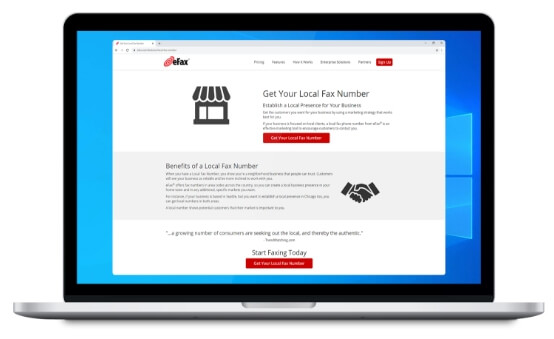
Why Faxing From a Computer is Better than Using a Fax Machine?
When the traditional fax machine was invented, it was a revolution in quick document transmission. But with the invention and explosion of the internet, the mechanics of the traditional fax machine became outdated and inefficient — even though the function of faxing is still vital to many businesses. Traditionally, you had to
-
Run documents through the fax machine, hoping to avoid busy signals and paper jams
-
Fill out and print the cover sheet
-
Buy and setup the machine
-
Maintain a landline
-
Print the document you want to fax
-
Dial the fax number

Then the person who receives it still has to scan it to return it to its original digital format!
Send and Receive Faxes in Minutes
FAQs about Sending & Receiving Faxes from Computer
Sign up for an eFax account and download eFax messenger or use the desktop portal. Then, add your recipients and upload your documents. When you’re ready, send the fax. You’ll get an email confirmation that the fax was delivered. It’s that easy!
You can send a fax from a computer to a fax machine with eFax! When you sign up for an eFax account, you’ll get a toll-free tax number (or you can use your own fax number). Simply log in to your eFax account and enter the destination fax machine number as the recipient. Upload or add your document and send it. Your fax will be sent from computer to the fax machine in minutes!
Faxing a document from your computer is as easy as sending an email. To fax a document from your computer, sign up for an eFax account. Log in, then enter the phone number of your recipient or browse your contacts list. Upload the document you want to fax, format it if needed and send it!
To send a fax for free from your computer, sign up for the free trial of eFax. After you try it out for a week, you can continue sending faxes from your computer with an affordable monthly subscription.
With an eFax account, you can fax documents from the privacy of your computer or mobile device. eFax lets you electronically sign files, provides an intuitive user interface and stores your documents in a cloud-hosted library to access later.
Yes, you can fax from a computer without a phone line using an internet-based service like eFax. With eFax, you don’t need a landline or fax machine — just a computer and an internet connection. Simply log in to your account, upload your document, and send a fax from your computer in minutes.
To fax a PDF from your computer, log in to your eFax account and click Send Faxes. Upload your PDF as an attachment, enter the recipient’s fax number, and click Send. You can also send a PDF via email by attaching it and addressing the email to [faxnumber]@efaxsend.com. It’s an easy way to fax from your computer without printing.