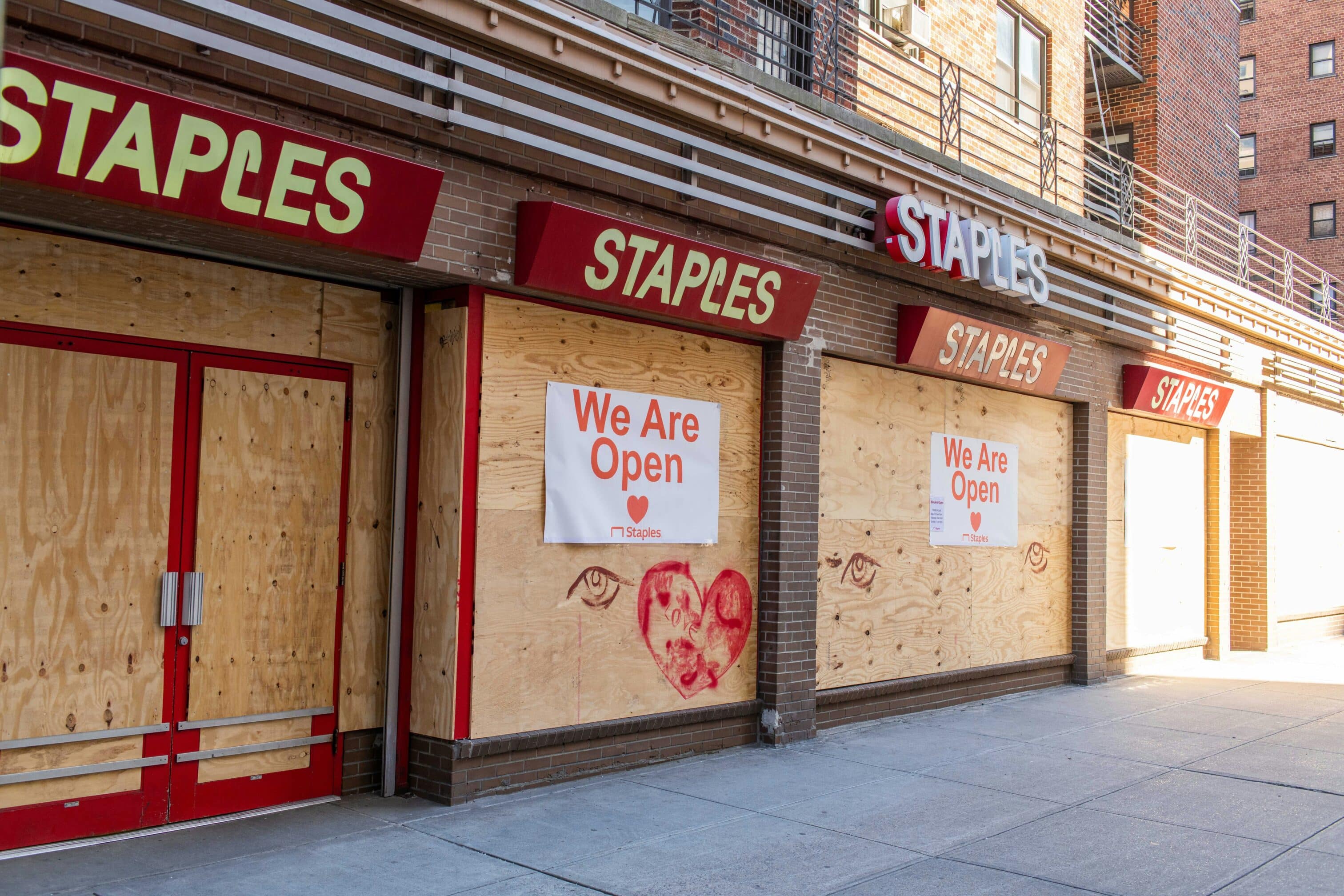Walgreens Fax Service: Can You Fax From Walgreens?
In the U.S., Walgreens is a key retailer, with nearly 9,000 locations across the United States. In fact, about 78% of Americans live within five miles of a Walgreens store. If you need to send a fax and have a branch nearby, you might wonder if you can just pop in and take advantage of...