eFax How-Tos
How to Send and Receive a Fax from Outlook
Send and Receive a Fax from Outlook in 3 Steps:
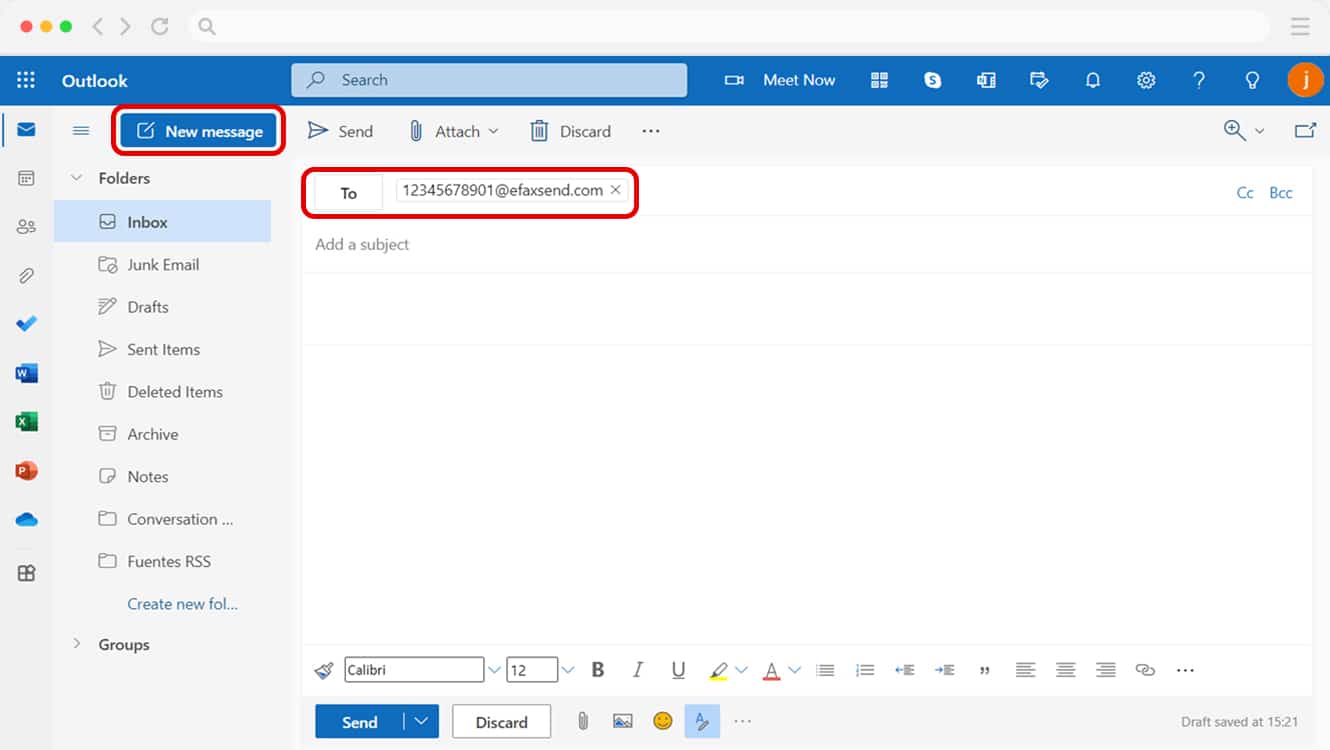
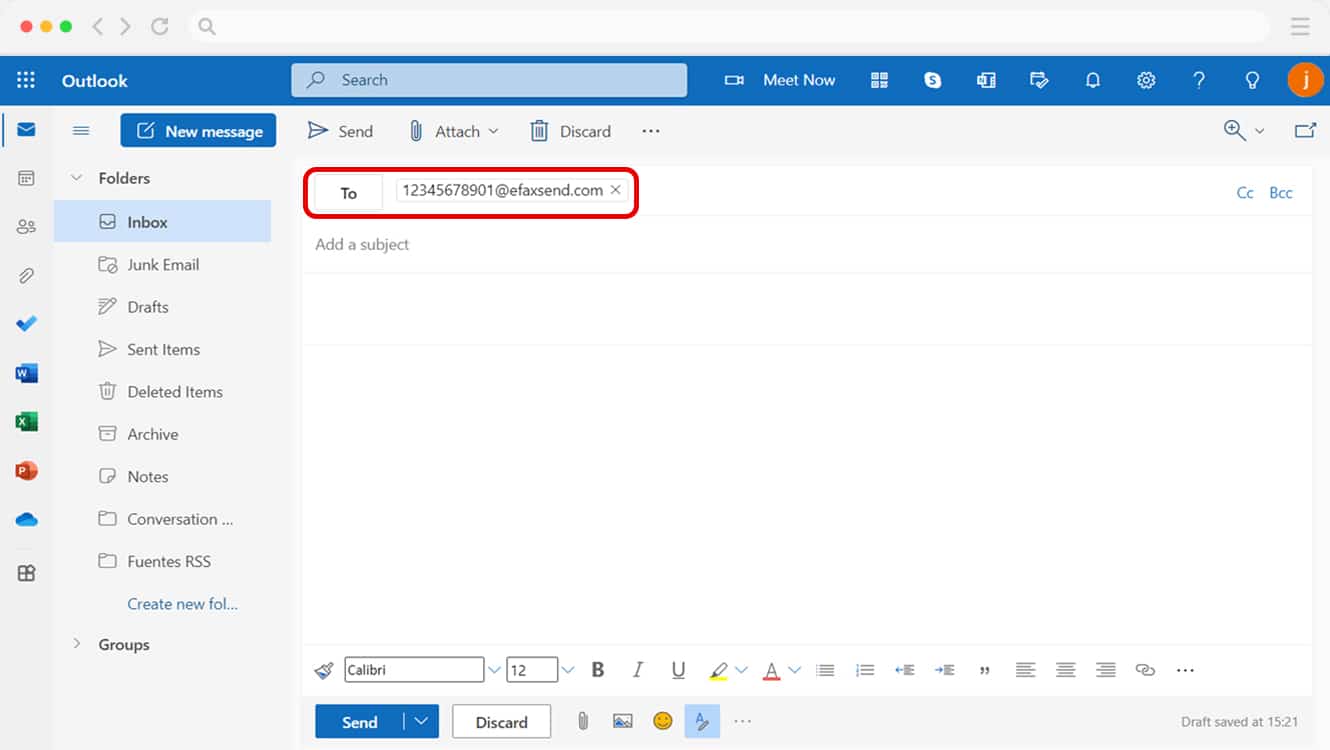
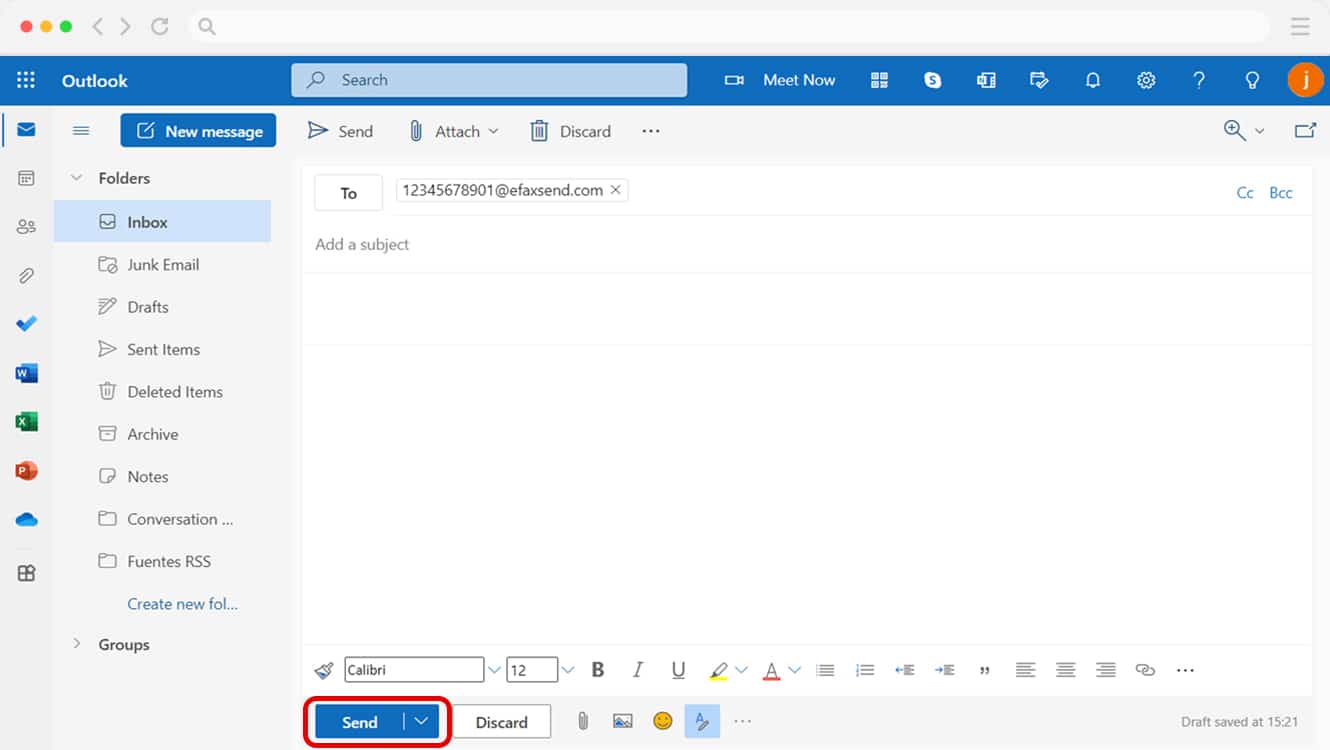
Sending and Receiving a Fax from Outlook: How to Guide
Here are the simple steps to follow to start faxing from Outlook.
1. Set Up Your Online Fax Account
To send and receive faxes via Outlook, you’ll need an online fax account. The setup process is quick and simple. Go to eFax.com and sign up for an account using your Outlook email address.
2. Pick an eFax Number
To choose your eFax number, you first have to choose your location. You can search in various ways, including your area code or by selecting your state. If you prefer, you can also use an existing fax number.
Once you’ve chosen a number, you’ll be asked to provide your information. Enter your name, email address and then choose a password you will use to access your account. Always choose a secure password, preferably not one you’re using for another account. Also, make sure your password is hard to guess.
Next, enter your billing information to pay for monthly subscriptions and other charges. You can use a credit or debit card, whatever works best for you. Finally, you’ll receive an email confirmation to finalize the setup of your account. Verify your email, and you are ready to start faxing.
Sending & Receiving Faxes in Outlook Made Easy
Send a Fax from Any Outlook Account
With eFax, you can fax from any Outlook account, including msn.com, live.com and hotmail.com email domains. Since your eFax account is not limited to any specific Outlook email address, you can fax from any of them that you choose. This enables you to personalize how you send and receive in specific accounts.
Schedule to Send Faxes at a Later Time
If you don’t want to send a fax now, you can schedule it to go out whenever it is convenient for the recipient, whether according to their time zone or a specific time they need to receive your fax. You don’t have to be online or even logged in to your eFax account at the exact time the fax has to be sent. The scheduling process sends the fax automatically without any input from you.
Send and Receive Faxes from Your Mobile Device
For professionals and business owners who are always on the go, you can send and receive faxes using Outlook from any mobile device that can connect to the internet. These include iPads, tablets, Chromebooks, Microsoft Surface devices and smartphones. With a cloud faxing solution like eFax, you are not tied to your desktop, office and certainly not a fax machine.
How to Receive a Fax in Outlook
Receiving faxes using eFax is the same as if you had a fax machine in front of you but without the paper, ink and all the printing.
To receive faxes via email on Outlook, all you have to do is share your fax number with the person who wants to send you a fax.. You’ll receive faxes just like you would an email.
Faxes appear in your Outlook inbox. The sender will show up as the number that sent you the fax, and the fax arrives like an attachment, usually in the form of a PDF. You can open this document like any other email attachment and print it out, read it on your computer or save it to a location on your computer or in the cloud.
Faxes usually show up in your Outlook inbox, but if they show up in your junk or spam folder, simply mark the sender as “safe” or add them to your Outlook contacts. This will ensure that future faxes from that person end up in your regular inbox and you don’t have to go hunting for them.
Once you can reliably see faxes from a sender in your email box, you can treat them as you would any other email with attachments. That gives you all kinds of flexibility.
Reply to, Sign or Forward Faxes
When you reply to a fax using eFax, your fax will appear as if you sent it from your own fax machine or fax number. The recipient will receive it just like they do any other fax.
You can also sign the fax digitally. eFax offers tools that allow you to return a document with your signature and/or initials, without printing it out, adding your physical signature and then scanning it and sending it back again. The whole process can happen online on your computer or even on a mobile device like a smartphone or tablet.
You can also forward faxes as an email attachment or to another fax number, whether that’s a physical fax machine or another eFax number. If you need to share your fax with someone else, it’s the same process you would use to forward an email or any other message.
How Secure It Is To Fax From Outlook?
If you need to send sensitive documents via fax, you may wonder whether it’s secure to fax from Outlook. Outlook has built-in encryption limits that help protect any messages sent via the email service. Pairing this with an online fax service that offers 256-bit encryption helps to make this process even more secure. Using eFax with your Outlook email account will ensure secure transmission. This makes it a great choice if you need to send faxes while complying with HIPAA, GDPR, or other information protection laws. You can send and receive faxes without risking unauthorized access to those documents; something that is always a risk when using a traditional fax machine in an office setting.
eFax is your one-stop solution for faxing because it allows you to send and receive faxes securely from your existing email service, without the need for a traditional fax machine.
If you’re wondering how to fax from Outlook, the process is easier than you might think.
- Explain the security aspects of faxing via Outlook and why additional protection is necessary.
- Cover Outlook’s built-in encryption limits, the risks of forwarding emails, and how pairing it with an online fax service offering 256-bit encryption ensures secure transmission.
- Mention compliance with HIPAA, GDPR, and protection against unauthorized access.
- At the end write in a single line how eFax is the one-stop solution because it provides all the above-mentioned services.
- Revamp the content under H1 so that it is to the point and highly relevant to the page intent.
Why Is Faxing Through Outlook a Better Option Than a Fax Machine?
The traditional fax machine changed the world of the office in many ways. It enabled users to send a physical document over a phone line. much like sending a photocopy to someone but all in one step. Over time, traditional fax machines have been overtaken by the internet and email.
However, printed fax documents are still necessary for some industries, such as healthcare and real estate. If you want to send a fax the traditional way, you need to:
- Have a landline phone to plug into the fax machine. In certain cases, you may even need to maintain a dedicated line
- Buy a fax machine and keep it in good running condition
- Fill out a fax cover sheet and print the document you want to fax. This means you need a printer, too
- Dial the fax number and hope you don’t get a busy signal or that the paper in the fax machine does not jam
To receive a fax, you would need a fax machine, paper and ink. You would usually need to be next to the fax machine when the document comes through. Paper jams often happen. The image might not come through clearly, and the sender would need to send the fax again. Also, if you’re receiving confidential documents, you don’t want them unattended at the fax machine for anyone unauthorized to snatch them up.
Online faxing with eFax eliminates all of those issues.
Learn How To Send Faxes Seamlessly Across Multiple Platforms
Easily learn how to send a fax from different platforms using step-by-step guides for each. Whether you’re using popular email clients, cloud services, or communication apps, these resources will help you send faxes with ease.
Why Choose eFax for Sending Faxes via Outlook?
Cloud faxing is about more than saving time and resources—it’s bringing faxing into the digital age. Using eFax has a lot of benefits, including:
-
Online cloud storage
-
Aside from the ability to fax using Outlook, you get access to an online fax portal and even eFax Messenger for Sending and receiving faxes on Windows.
-
An easy-to-use mobile app for your faxes on the go
-
Large file sharing, allowing you to share files that would normally be too large to email or fax
-
Electronic signatures to avoid the need to print, sign and scan documents
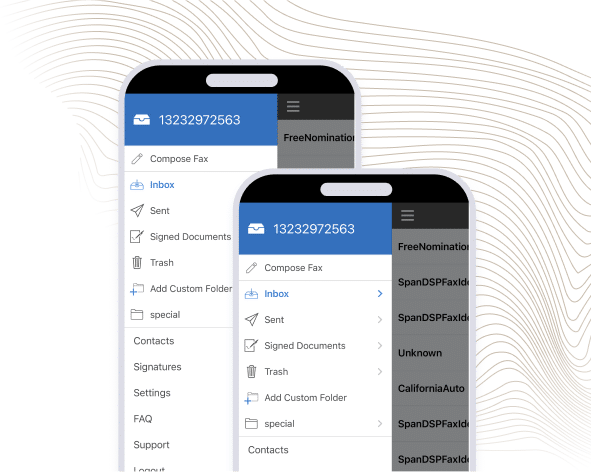
Fax from Outlook with Ease Using eFax
Faxing from Outlook only requires that you set up an online fax account and choose your eFax number. Once this is done, you will be able to send faxes from any Outlook email account. To receive faxes, simply give out your fax number to anyone who needs it. The fax goes to your inbox as a PDF attachment, which you can then print if you need to. Even when outside the office, you can send and receive faxes anytime via email from Outlook, without the need for a bulky fax machine.
With cloud faxing through Outlook, you can forward your faxes like you would an email. You can also digitally sign a fax, saving paper, ink, effort and time.
Send and receive faxes in minutes. Start faxing with eFax now.
FAQs Around Faxing From Outlook
Yes, eFax enables you to send fax Outlook messages from your inbox. Simply sign up for an eFax account and pair it with your Outlook account.
To send a fax from Outlook, you must sign up for an eFax account and pair it with your Outlook email address. You can then send unlimited fax messages from your Outlook inbox.
When drafting an eFax Outlook message, you can attach multiple documents in the same way as you would when crafting a regular email. Attach the files you want to share, compose a message to support them and send your message to a recipient.
Yes, you can receive fax messages with Outlook 365. You need to create an eFax account, pair it with your Outlook 365 account and get a fax number. Your contacts can then send faxes to your fax number and you can access them in your Outlook 365 inbox.
To receive a fax from Outlook, you need to create an account with an online faxing service like eFax account. By pairing that account with your Outlook email address, you can receive faxes for free in your Outlook inbox.