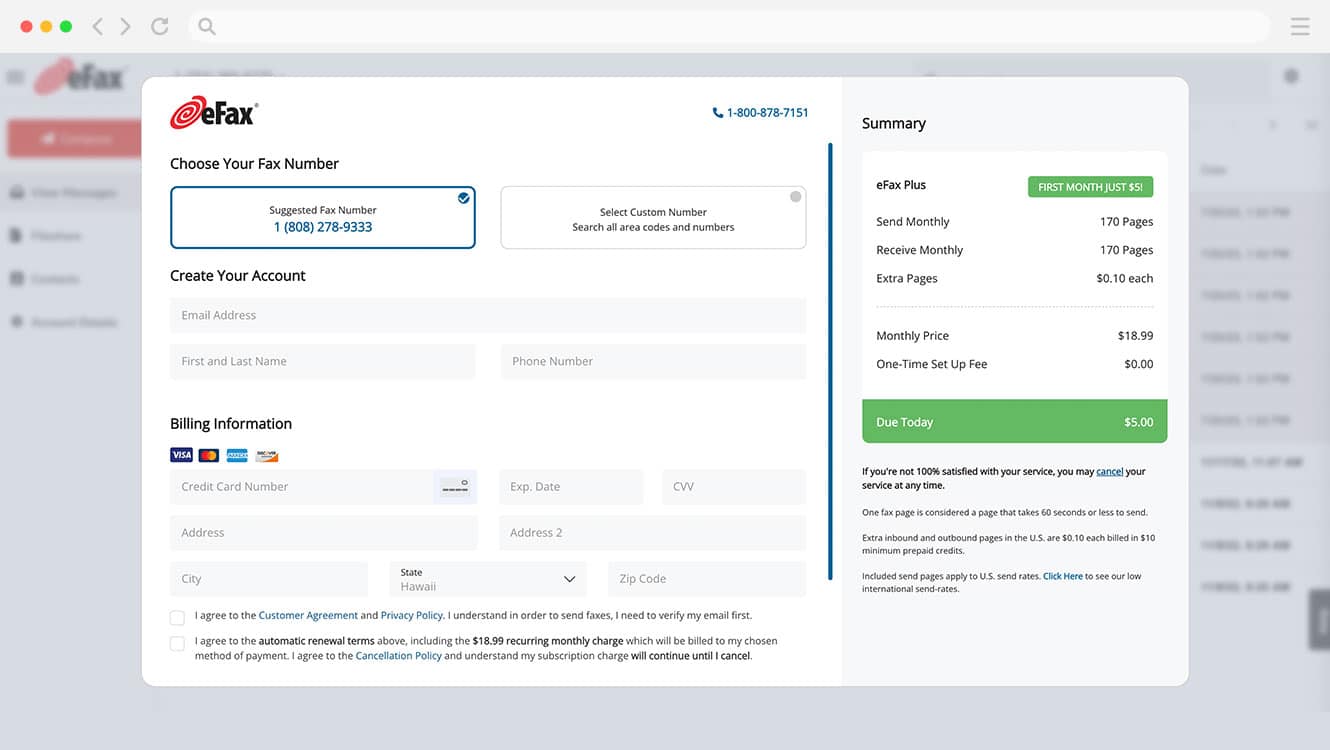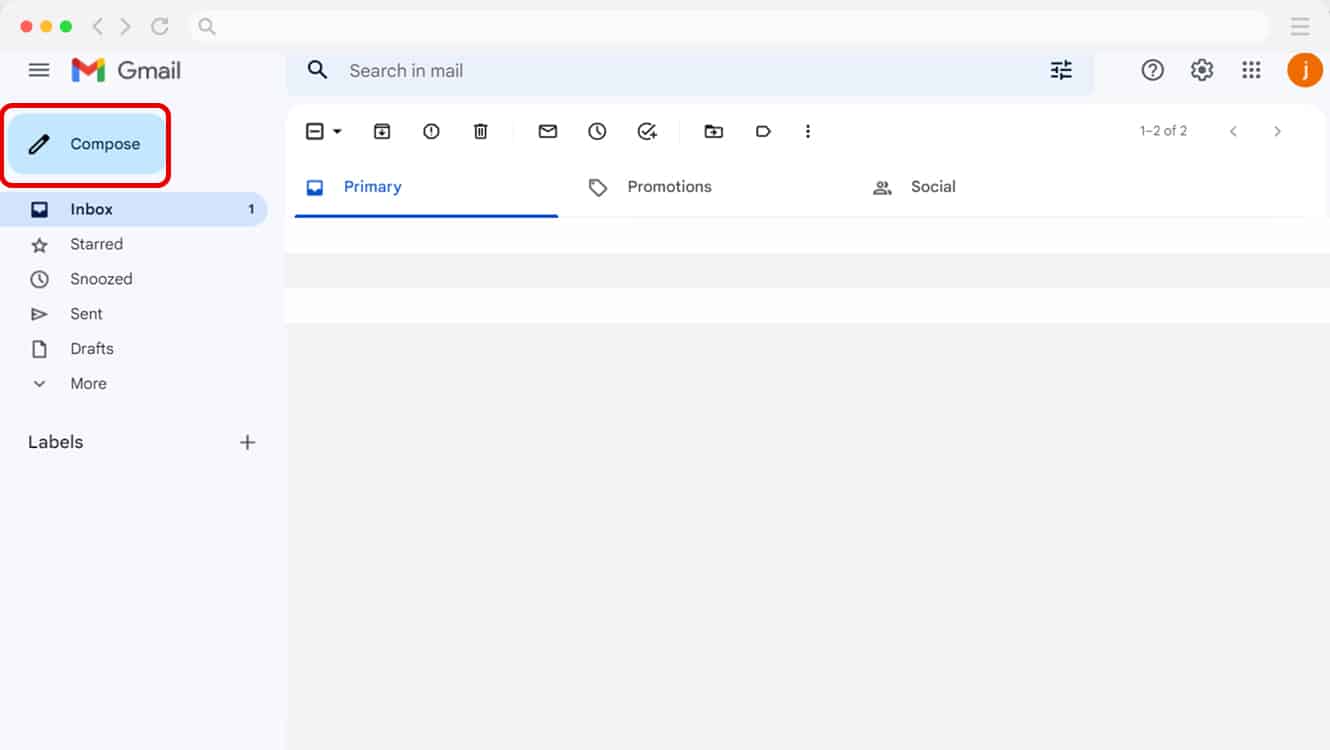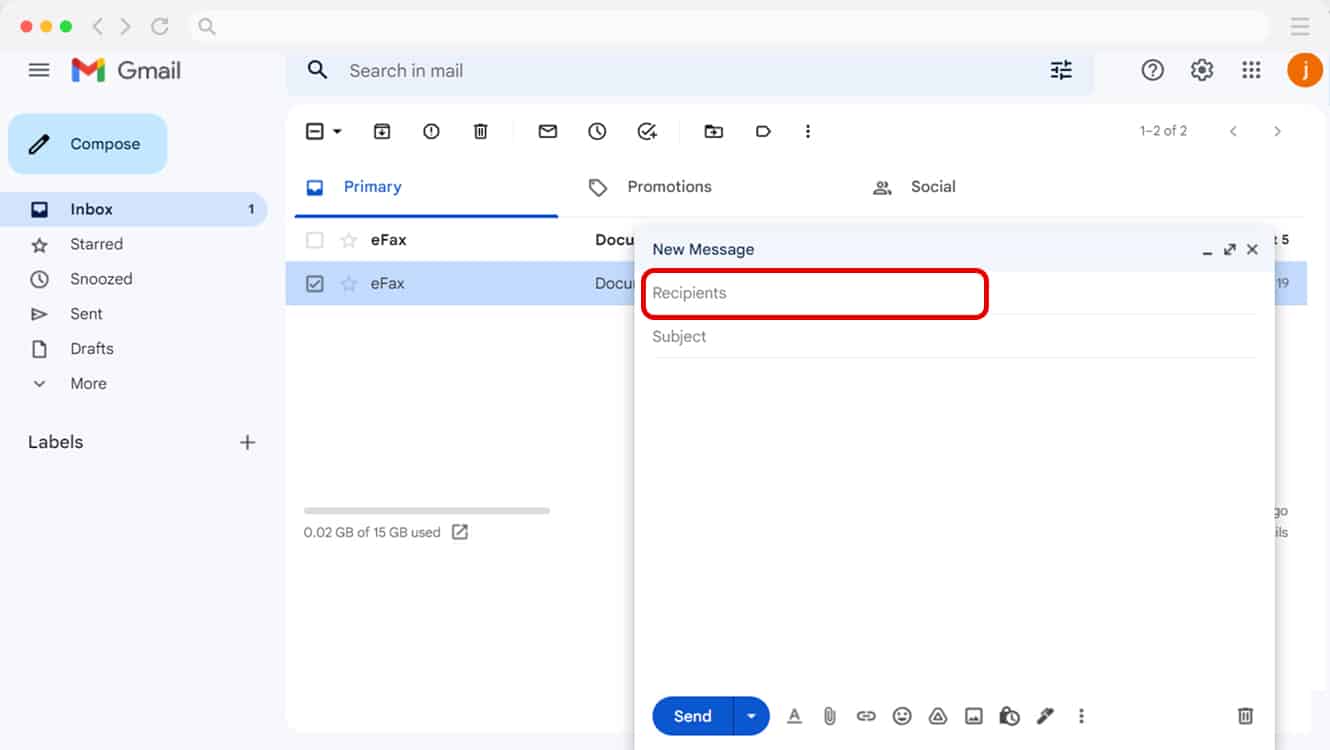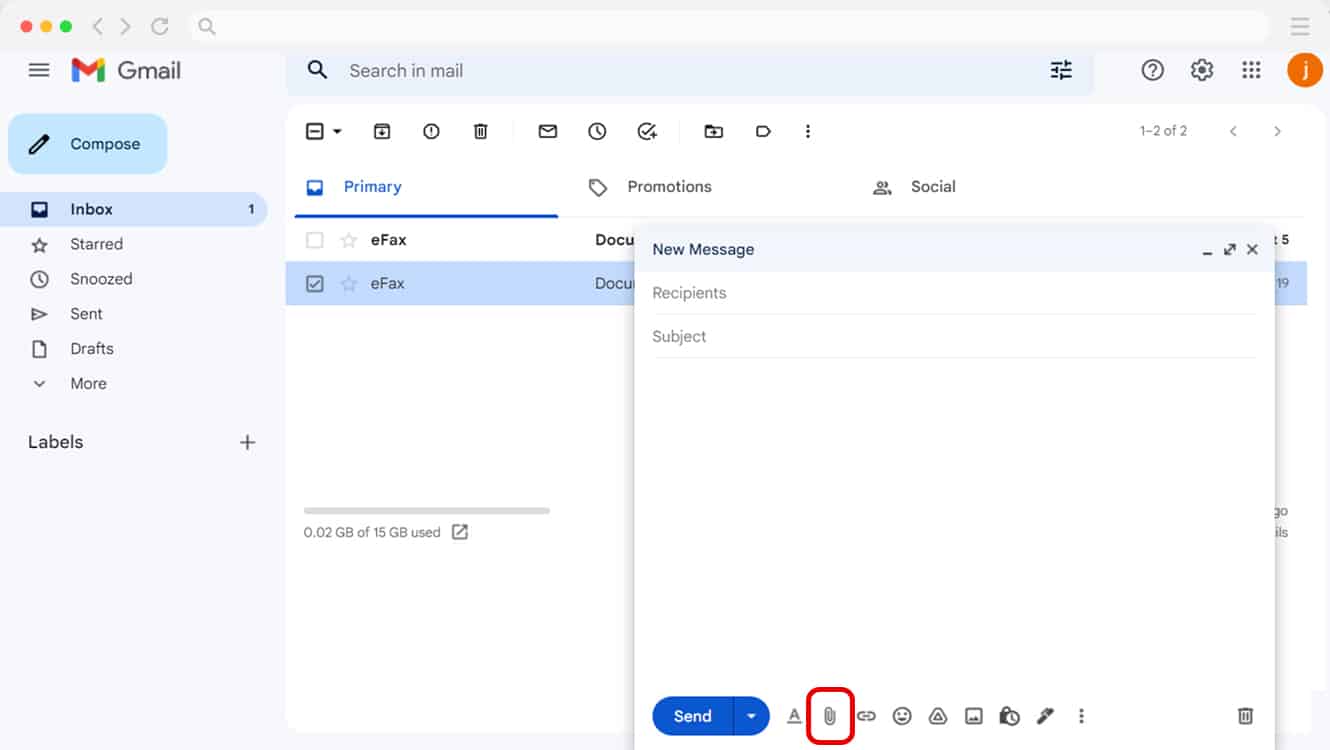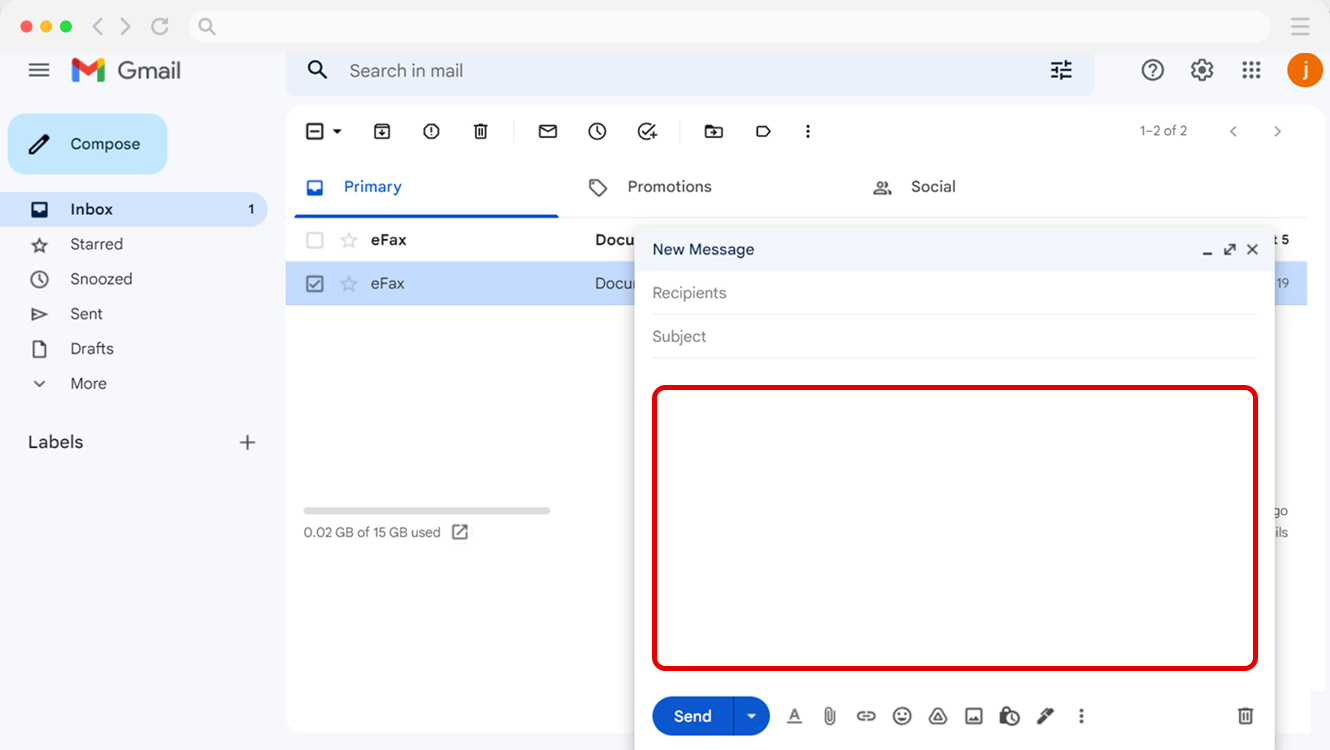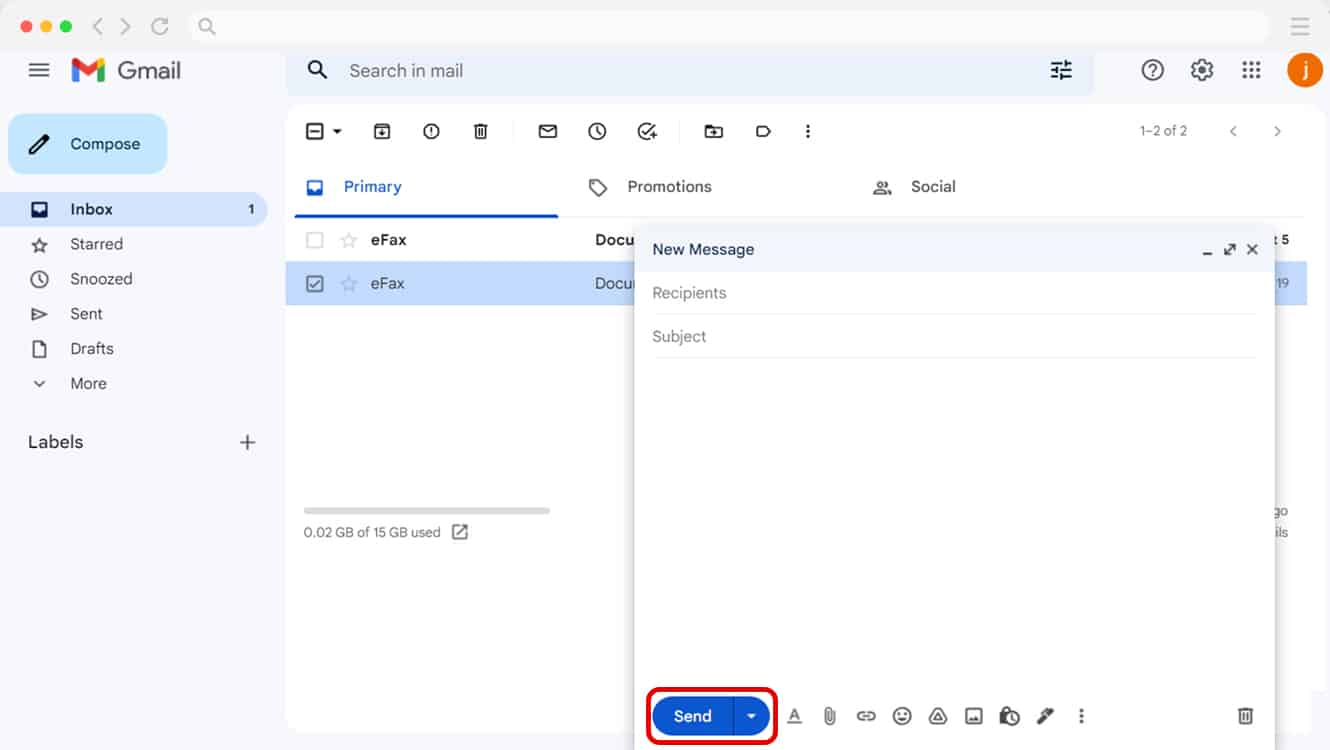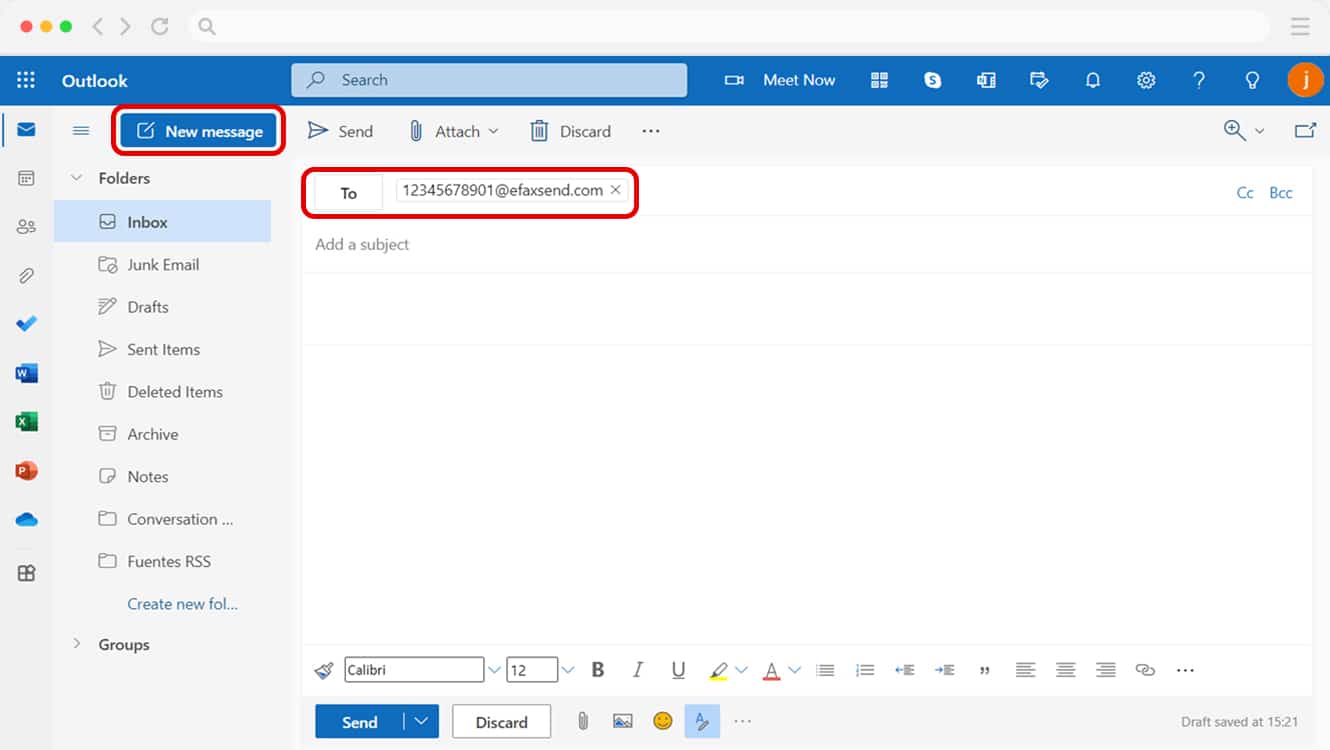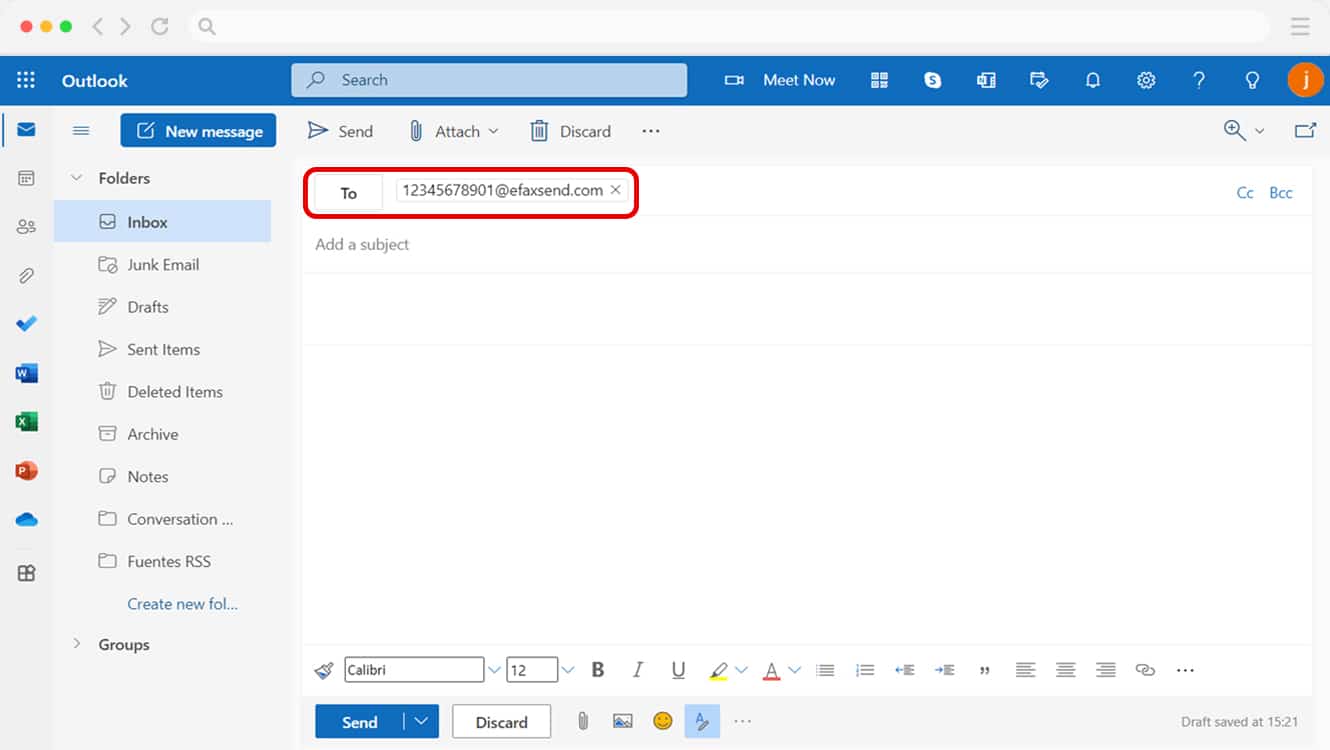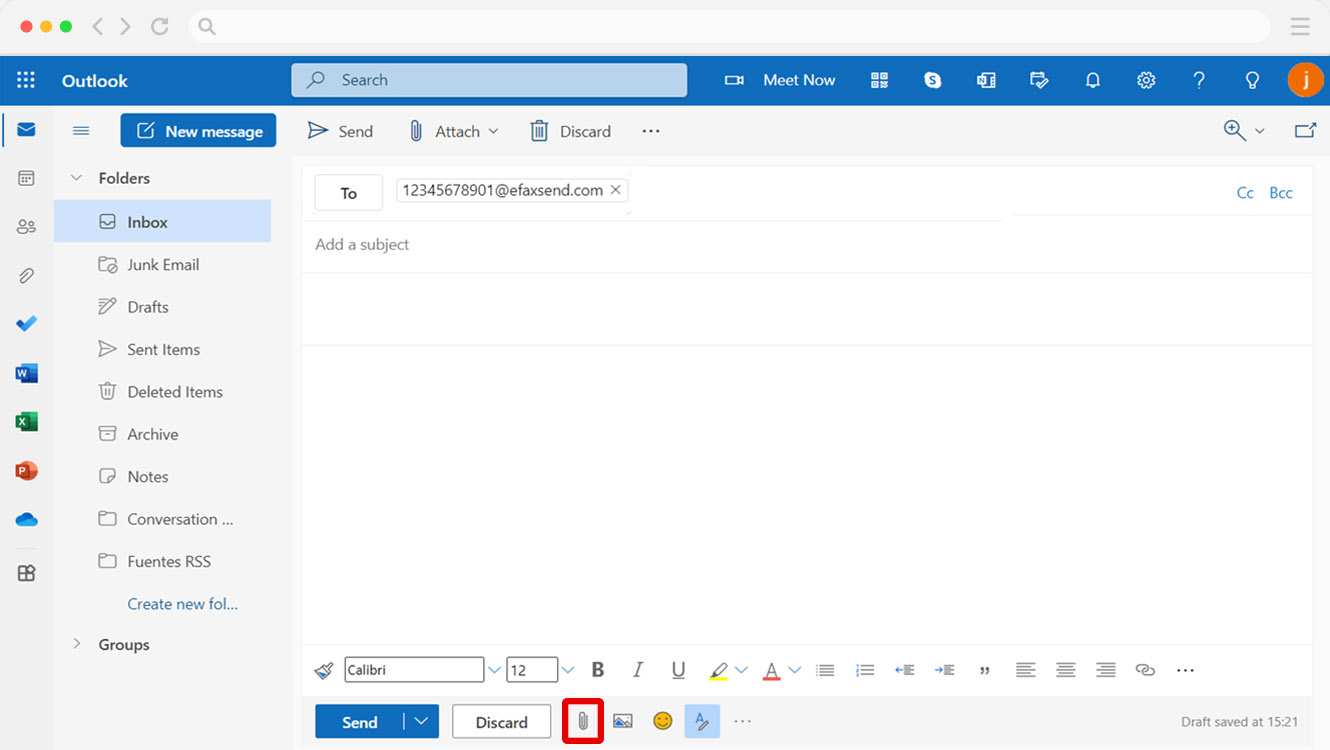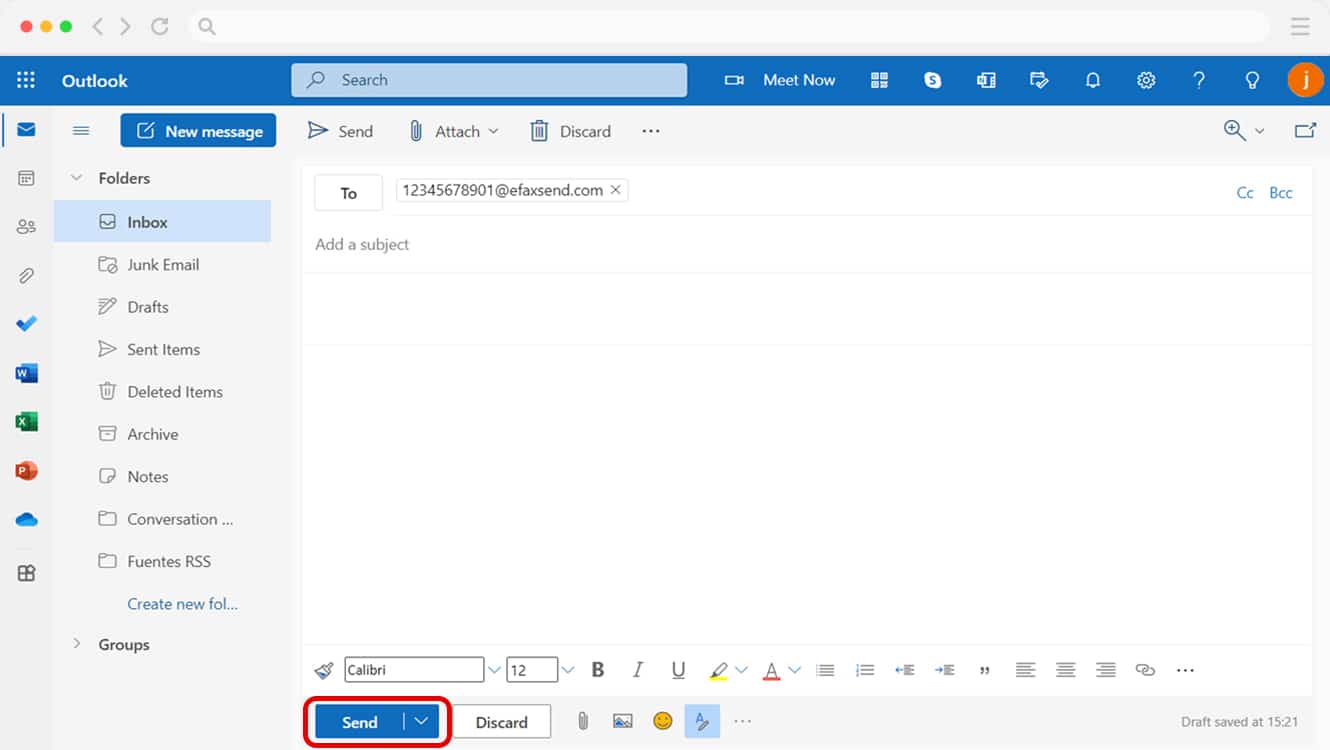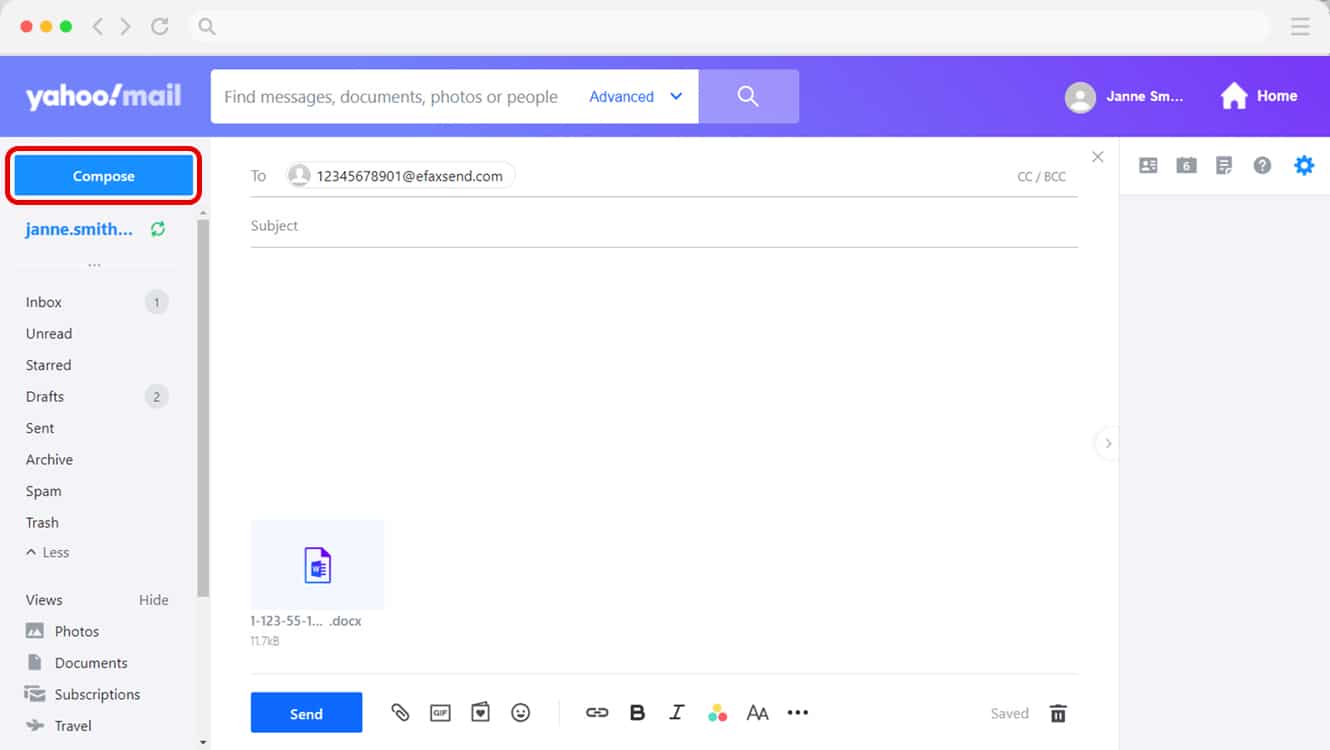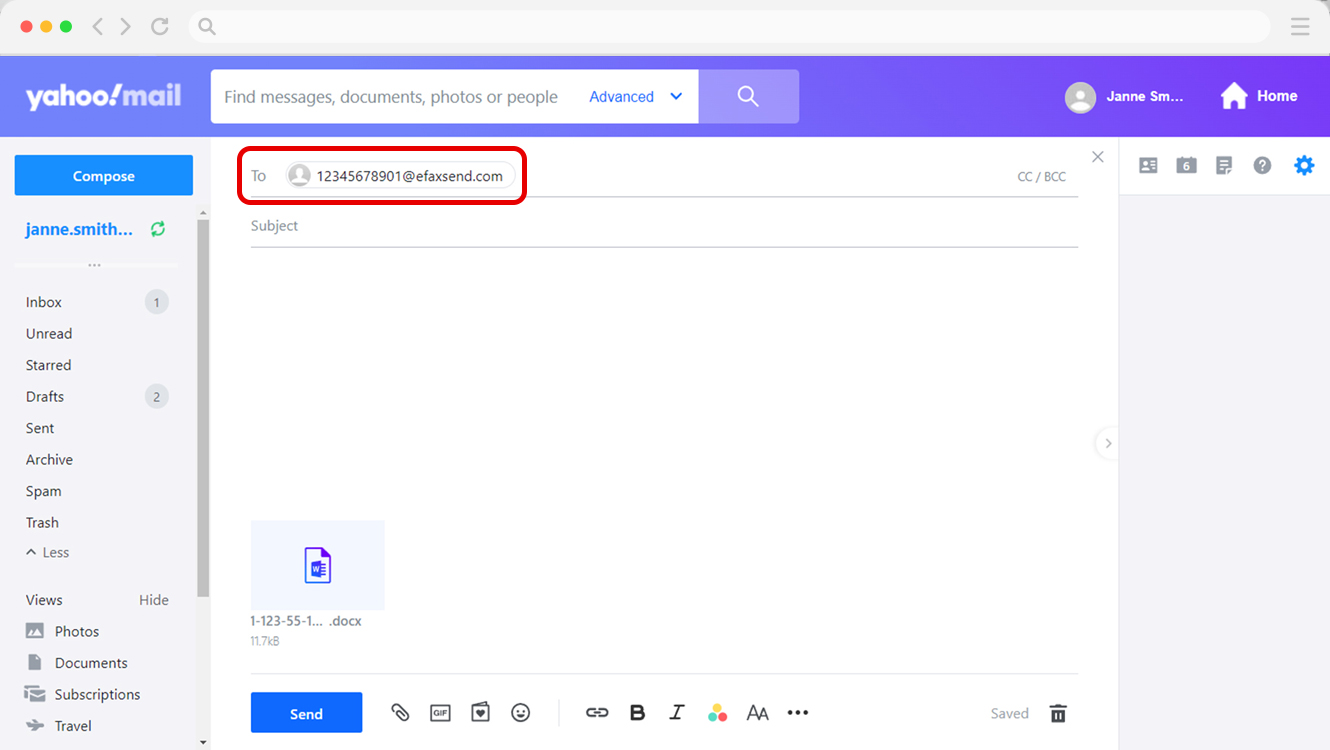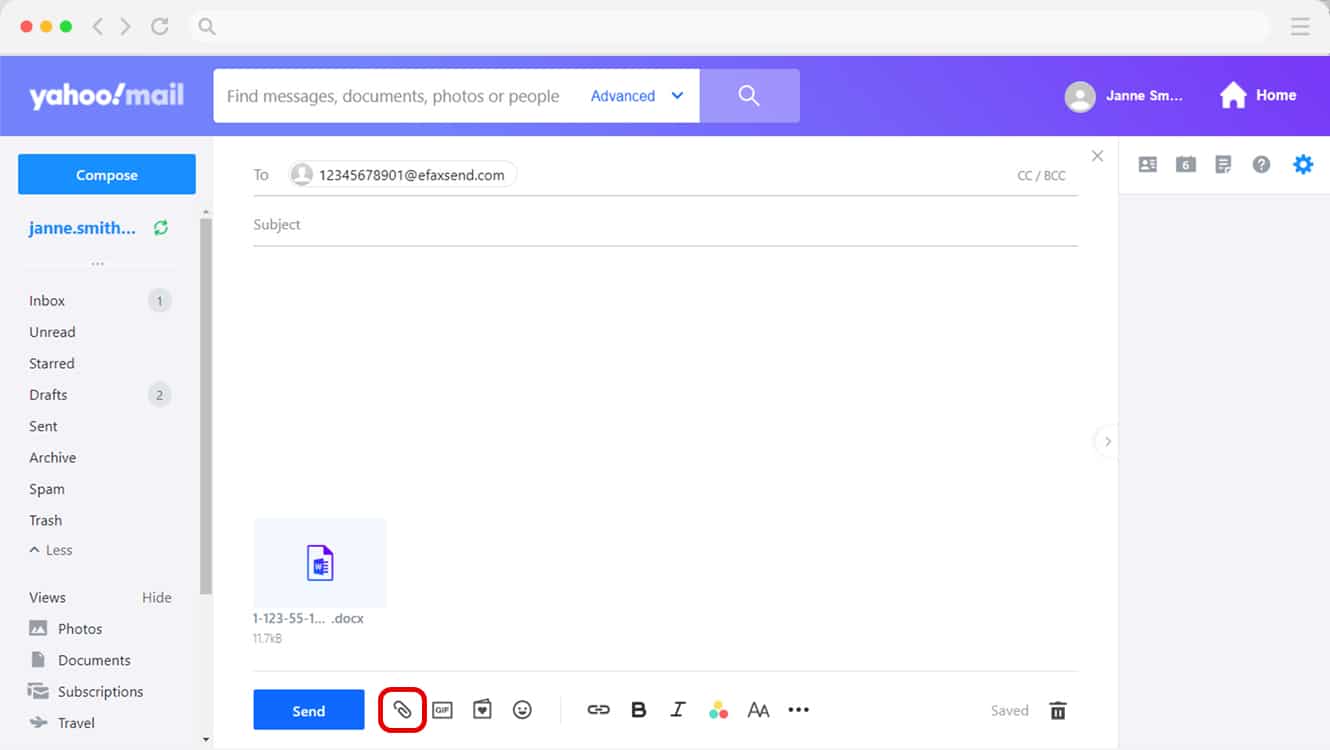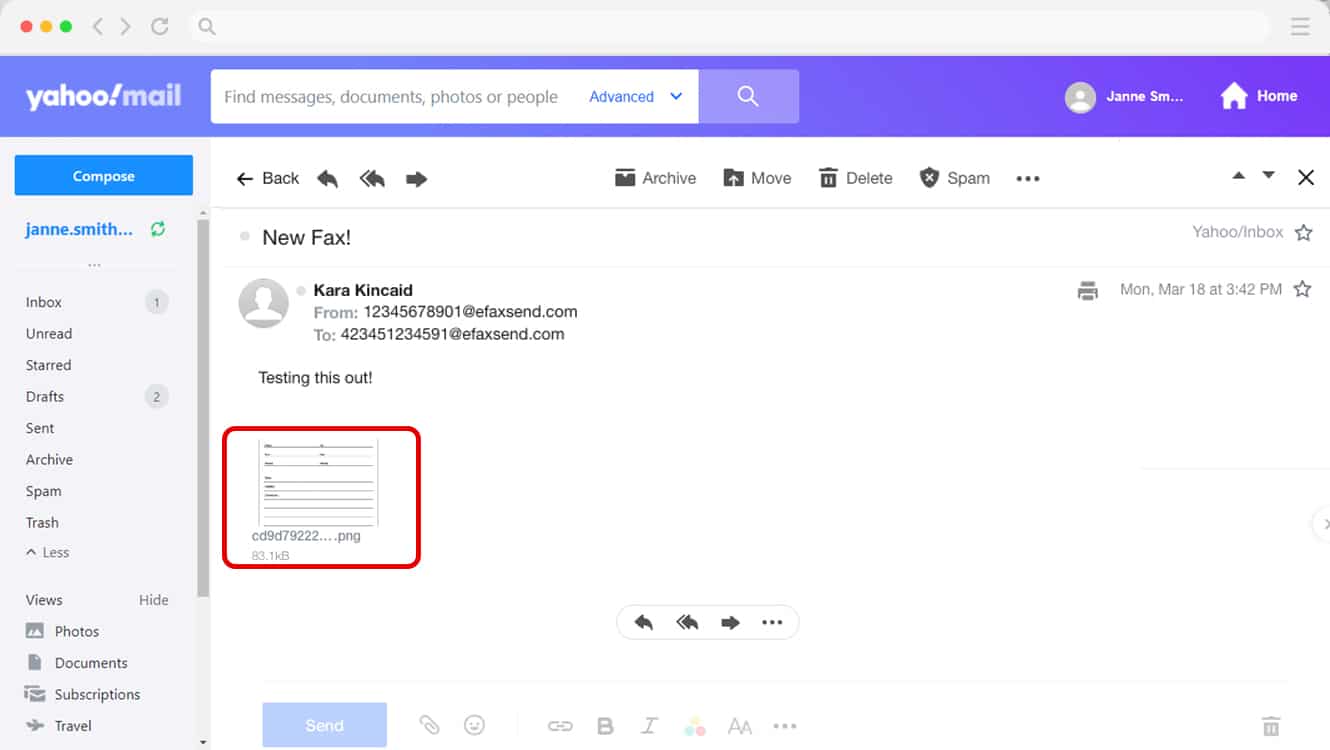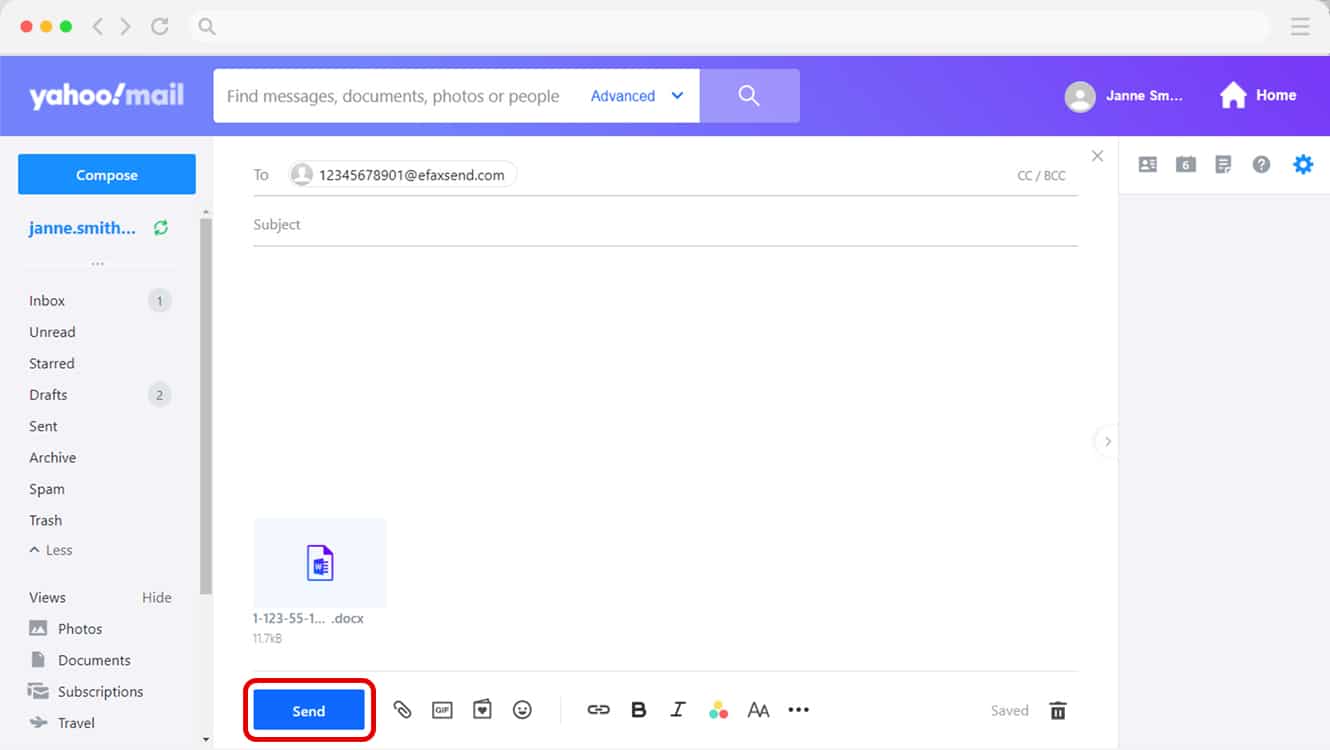How to Fax from Email: A Guide on Email to Fax
Send Fax by Email – What Do You Need?
eFax® makes it incredibly easy to send faxes by email. All you need to get started is:
-
An email address
-
An eFax account
-
A stable internet connection
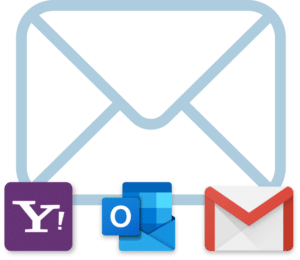
How Email to Fax Works?
It’s easy to send faxes directly from your email by following the steps below:
- Create a new email by opening up your chosen email client. This could include Gmail, Outlook, iCloud, or Yahoo Mail.
- When using an online faxing service like eFax, you can enter the recipient’s fax number followed by “@efaxsend.com” into the “To” or “Recipient” section. For example – [email protected].
- Create your message the same way you would when sending an email. You can also attach any documents you wish to the email, including PDF, DOC, JPG files and other client-supported attachment formats.
- Once you’ve completed your message draft and have attached all relevant documents or images, click the “send” button.
- When you send a fax from your email using a service like eFax, you’ll receive an email. confirmation verifying that your fax was successfully sent.
Fax vs. Email: When Should I Use Fax Instead of Email?
You should use fax over email when sharing sensitive data and documents, or if your organization operates in highly regulated industries like healthcare or legal. Reasons to switch from email to fax include:
Security: Emails are prone to being hacked by unauthorized individuals. But online faxing protects sent and received data and documents using security technologies like encryption and authentication.
Regulatory compliance: Organizations may be required to share data and documents by fax, especially if they contain PHI or PPI. Some jurisdictions and regulators may require healthcare providers, government agencies and law firms to share data via fax.
Legally binding: Additionally, some documents may only be admissible as authentic in court if they’ve been shared by fax.
Delivery receipts: Email services don’t typically provide confirmation that a message has been sent or received successfully. Online fax provides an immediate receipt confirmation and lets your recipients retain a hard copy of your message.
How to Fax From Email Using Gmail, Outlook, iCloud, or Yahoo Mail
Now that you know how to send a fax, learn how to receive faxes directly in your email. With these two guides, you’ll be able to fax efficiently and effortlessly, anytime and anywhere.
Why do Millions of Users Trust & Choose eFax for Sending and Receiving Faxes?
eFax has led online fax services for two decades, serving millions worldwide. We’re relied upon by Fortune 500 firms and SMBs globally, offering efficient online faxing and HIPAA Compliant faxing plans.
3 Different Ways to Send Fax with eFax
Email is not the only way you can send and receive faxes with eFax. You can also fax using eFax Messenger, your web browser and your phone.
Faxing from Your Computer
Looking for a quick and intuitive way to send a fax from your Mac or Windows computer? eFax is the easiest way to send faxes without the limitations of outdated fax machines, busy phone lines and scant office supplies.
eFax allows you to transform your Mac or Windows PC into a fully functional fax machine. The best part is you don’t need the extra hardware, busy signals, toner or paper. All you need is an eFax account, which takes less than five minutes to set up.
Discover how to fax effortlessly from any device and master the process like a pro.
Benefits of Faxing by Email with eFax
Sending fax by email with eFax offers multiple benefits that traditional faxing can never replicate:
Stay mobile
The ability to use email to fax means you can do business on the go and handle all your faxing needs. All you need is an eFax account and an internet connection.
Streamline business communications
Faxing from email eliminates many of the hurdles that come with traditional faxing. Paper jams, jammed signals and misplaced fax documents are a thing of the past when you use eFax.
Sign documents electronically
Take advantage of the electronic signature feature to quickly and efficiently sign documents while using email to fax.
Save money
Sending fax through email with eFax means you no longer have to pay for a dedicated phone line, expensive fax machine, office supplies or ongoing maintenance. This can save you or your company a lot of money in a financial year.
Take your business global
eFax operates in 4,300 cities across 50 countries and six continents. This means you can set up a fax number for your business virtually anywhere, allowing you to send faxes by email globally.
Manage documents on the cloud
You can store and manage your faxes using the eFax cloud-based storage system. This means access to sent and received documents anytime, anywhere and on any device.
Keep it simple
eFax lets you send fax mail without dialing, waiting or paper. Simply log in to your account and attach documents.
Send large files
eFax lets you fax mail large files, up to 3GB in size.
Learn How To Send Faxes Seamlessly Across Multiple Platforms
Easily learn how to send a fax from different platforms using step-by-step guides for each. Whether you’re using popular email clients, cloud services, or communication apps, these resources will help you send faxes with ease.
Send and Receive Faxes in Minutes
Related Resources Around Faxing From Email
FAQs About Sending & Receiving Faxes via Email
To send a fax via email, all you need is an email address, an eFax account and internet connection. Unlock hassle-free faxing through email. Sign up for you eFax account today.
Yes, you can send a fax through email. eFax allows you to easily send faxes from popular email platforms like Gmail, Outlook, and Yahoo Email. Sign up for your eFax account now and experience the convenience of faxing via email.
Sign up for an eFax account online and attach your fax number to your email address. Faxes will be distributed to up to 5 email inboxes automatically.
No. You can connect your eFax account to any existing email address from any provider. That includes Gmail, Hotmail, Outlook, or even your business address.
You can send faxes to any local or international fax number via email with eFax.
eFax offers fax by email for everyone from individuals and small businesses right through to medium-large enterprises and multi-national corporations.
The great thing about sending faxes through email is that you can include a variety of digital document types in your correspondence. When using a faxing service like eFax, you’ll be able to include over 170 image and document types, including PDF, DOC, JPEG, PNG, GIF, BMP, and TIFF.
The security of your faxes sent through an email client will depend on the security measures implemented by the email provider and the specific features offered by the email service. Although not all fax services will offer the same security protocols, solutions like eFax Protect utilize premium data encryption methods to ensure data safety at all times.
When choosing an email to fax service provider, it’s important to consider the features they offer. You’ll want to make sure you choose a provider that doesn’t lock you down into long-term contracts while also giving you the flexibility to send faxes using different methods, including from your physical fax machine, mobile device, email, or an easy-to-use online platform.
Absolutely! You can send an email to a fax number by using a fax through email service like eFax. eFax makes it easy to use your preferred email client to send faxes the same way you would when using a traditional fax machine. Simply enter the recipient’s fax number in the “To” field, along with @efaxsend.com. Your email will then be converted and delivered as a fax.