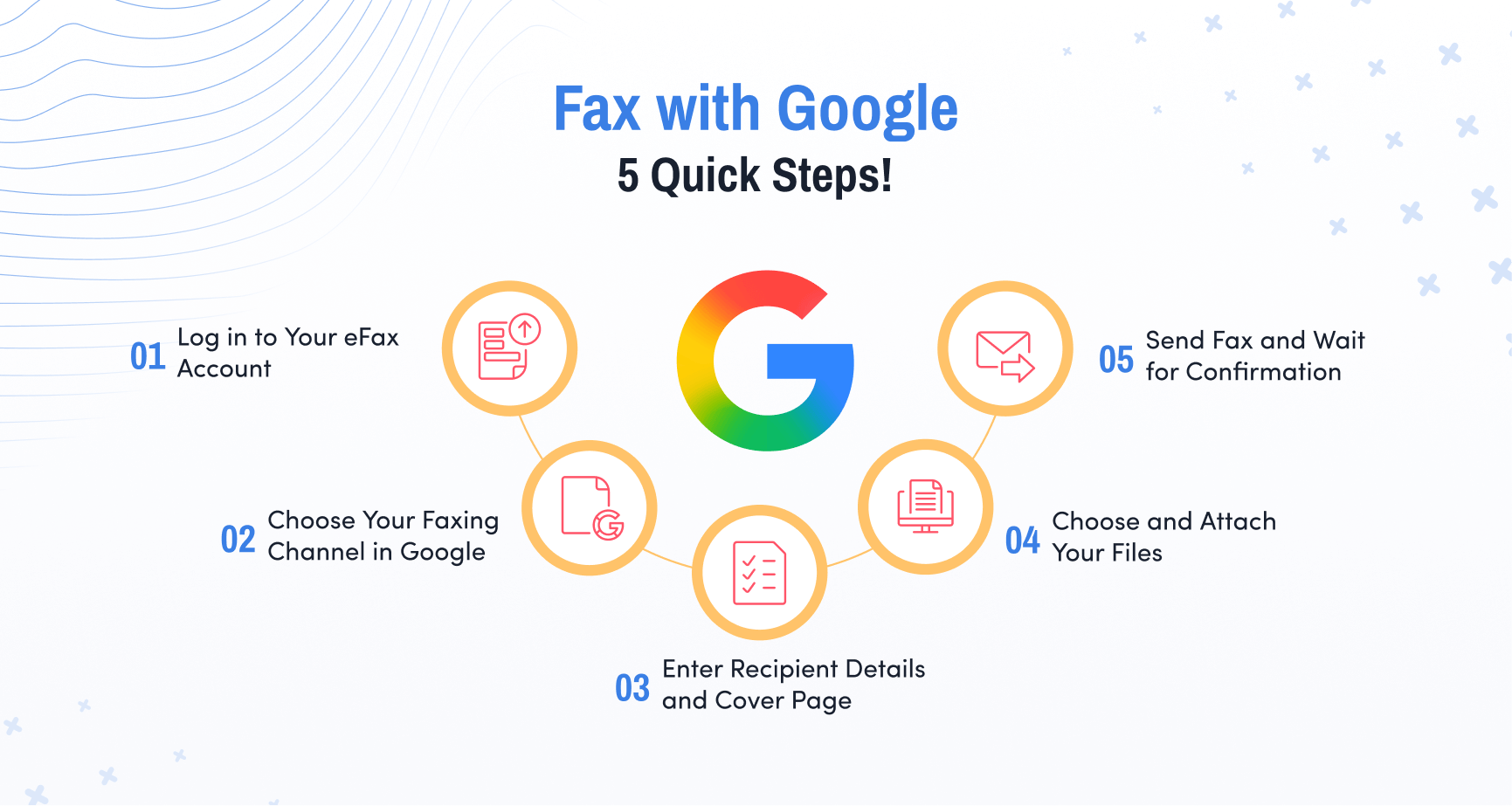eFax How-Tos
Google Fax: Fax Online with Google Workspace Integration
5 Easy Steps to Send Faxes Using Google
-
Sign into your eFax account
-
Open your Google Workspace
-
Enter the recipients details
-
Add your attachments
-
Send your fax and relax!
Related reading: Learn how to fax a PDF easily.
How Google Fax Service Works?
To send faxes with Google, you’ll need an online fax service to help you connect with your clients, customers, and colleagues. Here’s how eFax and Google apps like Drive, Gmail, and Docs come together to make online faxing easy.
4 Fast and Easy Ways to Send a Fax Using Google Fax Service
If you want to send a fax with Google apps — or even a Chrome fax directly from your web browser — simply sign up for an eFax account to get started. Then you’ll have the power to send and receive Google faxes online with any computer, tablet or mobile device.
Here are four easy ways you can turn Google into your everyday fax service!
Send a Google Fax Using Gmail
As the industry leader in email for both personal and business use, receiving and sending faxes with Gmail is one of the easiest and most convenient ways to send Google faxes.
To send a fax using Gmail, start a new email, enter the recipient’s fax number followed by “@efaxsend.com,” attach the necessary documents, and click send. You’ll receive a confirmation email once the fax is successfully delivered.
You can also receive faxes to your Gmail account. When someone sends a fax to your eFax number, whether they use a traditional fax machine or an online fax service, it will automatically be forwarded to the email account you specify. You’ll be able to access it on your desktop, Chromebook, tablet, or smartphone — wherever you have an internet connection.
Fax from Google Drive or Google Docs
When you have an eFax account, you can fax from Google Drive or Google Docs anytime, anywhere. The quickest way is to get eFax Messenger, which allows you to use the Print to Fax function right from the document you’re working on in Google Drive.
After you’ve signed up for your eFax account, you’ll need to install eFax Messenger on your Windows computer. Then, once your Google Doc or Google Drive document is ready to send, click Print. Instead of selecting a printer, you’ll choose “eFax Messenger.” This will open eFax’s messenger app and automatically attach your document to the outgoing fax.
From here, you can add a cover page and any additional attachments. Type in the recipient’s fax number or select it from your address book, and send!
Faxing from Google Drive lets you send Google Docs, Sheets, PDFs, and more without printing, scanning, or even getting up from your computer or Chromebook.
Send Faxes through Chrome
Find something online that you want to share with a colleague? No need for screenshots or downloads. You can send it by fax, right within Google Chrome.
When you install eFax Messenger, you can print-to-fax within the Google Chrome browser, just like faxing with Google Docs. Simply click print on the page you wish to fax, and “print” to eFax Messenger instead of a printer.
You can also use Google Chrome to access eFax’s web portal, which is another way to send a fax. The web portal saves a copy of every fax you receive, so you can access them any time. And you can tag and organize your faxes within the portal, to keep them easy to find in the future.
Send and Receive Faxes using Google Voice
If you already have a Google Voice number, you can easily turn it into your fax number for sending documents through Google. You’ll have to unlock the Google Voice number, and port it over to eFax. After porting, the Google Voice number will only be available for faxing.
Then you can fax with Google Voice from the eFax web portal, your Gmail account, or through eFax Messenger.
Online faxing is the only way to turn a Google Voice number into a fax number. This method won’t work with a traditional fax machine. That’s because Google Voice uses Voice Over IP (VOIP) technology, which makes calls over the internet. Traditional fax machines rely on an analog landline. Sending a traditional fax over a VOIP number is as impossible as sending an email over a landline!
eFax: Your Trusted Partner for Easy Google Fax Services
If your business relies on Google Workspaces’s extensive suite of user-friendly apps and programs, you can send faxes online in just a few clicks. eFax is the world’s #1 online fax service, which means you can fax from your favorite Google app without using a fax machine.
By integrating your online fax service with the Google suite, you can send faxes quickly and easily with no printing, no ink, no paper, and no bulky equipment.
Here is your complete guide to Google fax!
Efficient Google Fax Solutions for Multiple Users
With an eFax Plus or eFax Pro account, you can share one faxing plan and one online fax number for multiple users.
In your eFax account, you can add up to five email addresses per fax number. For a small company, this could allow everyone to share the same online fax number. Or, an executive can add their administrative assistant’s email address to their plan to make sure they don’t miss any incoming faxes.
This is helpful whether you’re using Google Fax, or any other apps for your virtual faxes!
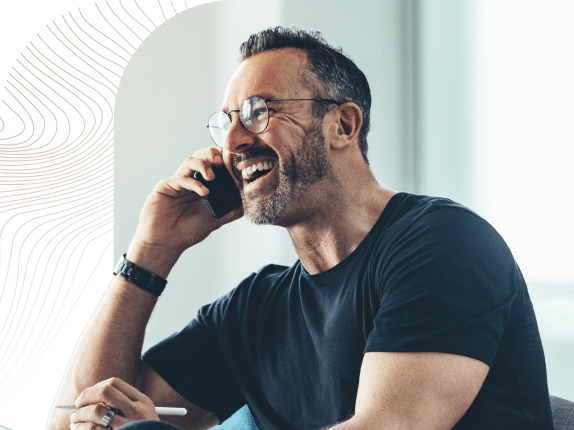
Secure and Cost-Effective Google Faxing Solution
eFax is the trusted online faxing solution for nearly half of Fortune 500 companies. Seamlessly integrate your Google Voice number to send and receive online faxes while completely removing your dependence on physical faxing machines. Enjoy faxing with eFax’s trusted faxing solution without worrying about misplaced faxes or data leaks.
Protect Your Faxes With Enhanced Security
eFax cloud faxing uses SSL and 256-bit AES & TLS encryption to protect your sensitive online faxes during transit and storage. Our applications comply with strict HIPAA, GLBA, SOX and ISO 27002 security standards, making it the trusted solution for nearly half the Fortune 500 companies.
Reduce Overhead And Maintenance Costs
Physical fax machines add to the overhead costs of your business. You need to account for various extra expenses like a fixed phone line, paper, ink and toner. With online faxing, you receive your faxes directly in your Gmail inbox, removing your dependence on physical machines and automatically cutting down on overhead and maintenance costs.
Learn How To Send Faxes Seamlessly Across Multiple Platforms
Easily learn how to send a fax from different platforms using step-by-step guides for each. Whether you’re using popular email clients, cloud services, or communication apps, these resources will help you send faxes with ease.
Advanced Features Beyond Online Faxing From eFax
The eFax desktop application is more than just a great tool to efficiently and reliably send and receive faxes.
Electronic Signatures
Swipe to sign or select an existing signature to give your online faxes a professional touch.
Online File Sharing
Integrate with popular cloud storage services like Dropbox, iCloud and Google Drive for easy file sharing.
Mobile Apps
Send and receive faxes on the go using the eFax Mobile App.
Enhanced security
Ensure only authorized personnel view faxes by transmitting SSL-encrypted faxes directly to their inbox.
Local Toll-Free Fax Numbers
Establish a local presence for your business using local, toll-free fax numbers with any area code.
Manage Contacts
Keep track of your existing and new contacts directly on the eFax Messenger desktop application.
Send and Receive Faxes in Minutes
FAQs related to Fax From Google
No, Google doesn’t offer a free online fax service. That’s where third-party platforms, like eFax, can supplement Google’s services with features like Print to Fax, Email to Fax and Google Voice port.
When you use an internet fax provider like eFax, the answer is yes! By pairing eFax with Gmail, Google Docs, or Google Voice, you can fax from within the Google suite.
Send a Google fax online in no time!
A “Google Fax Number” is just the online fax number that you’ll use to send and receive faxes through the Google product suite. Google doesn’t issue fax numbers, since they don’t have an internal fax service.
When you sign up with eFax, you’ll get your own FREE fax number that you can use to fax through Gmail, Google Drive, and Google Docs.
But it won’t be limited to faxing from Google. Your fax number from eFax will be universal, no matter what programs you’re using to send or receive faxes. If you use Google Drive, Microsoft Word, and Yahoo Mail, guess what? You can use the same fax number.
When people learn that they can send virtual faxes through email or a web portal, they often don’t understand how online faxing is different from email. While the function on the user end is very similar to email, the behind-the-scenes technology is quite different.
When you send an email, the entire transmission is digital. But with an online fax, the document is transmitted over a phone line, just like a traditional fax machine.
eFax pulls the attachment from your email, converts it to a PDF, encrypts it, and sends it through a standard fax line. If the recipient has a fax machine, the attachment and cover sheet will print on their machine. If they also use an online fax service, the fax will be delivered through their online portal or through their email.
While you can send and receive Google faxes online through Gmail or an online portal, the way the documents are encrypted and transmitted is unique to faxes.
You can start faxing online with Google and eFax in less than five minutes!