How to Send Fax Wirelessly? Fax Using Wireless Fax Machines
3 Different Ways to Send Fax Wirelessly
Fax from Your Computer over WiFi
Instead of relying on a stationary (and bulky) fax machine, go paperless and start sending WiFi faxes via an online fax service. You can use services such as eFax, which allow you to receive faxes directly to your email inbox or via an online portal. You can even receive faxes and send a fax from Gmail.
An online fax machine is much like a traditional one, as you will have a dedicated fax number associated with your online fax account. You can easily create a national presence by choosing a toll-free 800 number. Or, keep it local and show you’re part of the community with a number boasting a local area code.

Use Your Cellphone to Fax Wirelessly
You can also use your cellphone to send and receive wireless faxes for even more portability and flexibility.
There are several ways you can do this. First, if you’re not a regular faxer and rarely need to send one, you can use a mobile app that charges per fax or page. If you are a more regular faxer, you’ll usually find you save money with a subscription service.
With eFax mobile’s fax app, you can use your phone to fax documents at any time of day or night, wherever you happen to be. Standing on a mountaintop and need to send a fax? You can, as long as you’ve got cell service!
Mobile fax apps are easily accessed and simple to use. They are effectively the same as an online portal but optimized so they work well on mobile devices.
How to Get Started Sending Wireless Faxes
Getting up and running using an online faxing service like eFax takes only a few minutes. While it was once a time-consuming and inconvenient process, sending a fax is just as simple as emailing, yet it retains all the benefits of fax.
Get started sending online faxes today when you sign up for eFax now. It’s the most affordable and convenient way to send faxes wirelessly.
What Is Wireless Faxing?
Wireless faxing is the process of sending digital faxes through an internet connection instead of a traditional fax machine.
This eradicates the need for a physical fax machine, printer paper and fax toner. It’s a more convenient and cost-effective way to send faxes. Wireless faxing makes faxing paperless and is an evolution of faxing into the modern digital age.
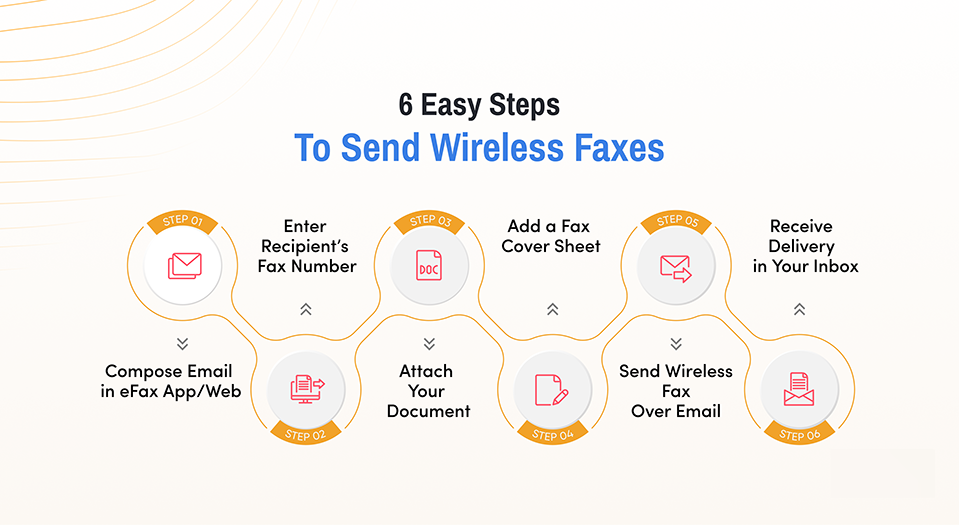
How to Send Wireless Faxes Using a Fax Machine?
You can send faxes wirelessly with eFax using your email, which makes it a great alternative to a traditional wireless fax machine. To get started:
- Open your email client and create a new message. In the “To” field, type the recipient’s fax number followed by “@efaxsend.com” (e.g., [email protected]).
- Attach the document you want to fax, whether it’s a PDF, Word document or another supported file format. You can include a cover page by adding a message to the email body.
- When you’re ready, hit “Send.” eFax will convert your email and attachments into a fax and deliver it to the recipient’s fax machine.
You’ll get a confirmation email when the fax is sent successfully. This method offers a simple and effective solution for wireless faxing, and eliminates the need for a WiFi fax machine or a phone line.
To experience the most affordable, convenient way to send faxes wirelessly, sign up for eFax now.
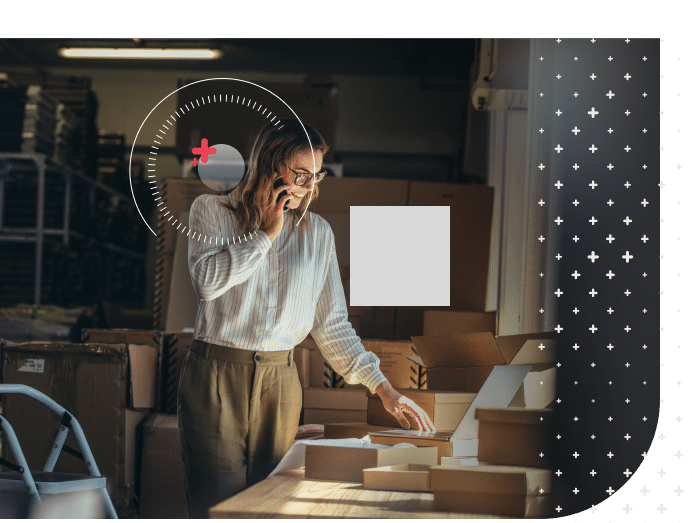
How Does Wireless Faxing Work?
Wireless faxing digitizes your documents into data formats compatible with modern computing. Where older fax machines transfer documents into information transmitted by phone lines, wireless faxes use the same software as your laptop, desktop computer or smartphone. It’s a fully digital solution that aligns faxing with email or online messaging.
How to receive a fax without a phone line?
It’s easy to receive faxes to your eFax internet fax number, and you don’t need a phone line or a fax machine to do it. Here’s how:
- Log in to your eFax digital fax account and find your assigned fax number under My Account
- Give your eFax fax number to whoever is sending you a fax
- Open your internet fax app or access your account through the eFax online portal to see received faxes
It’s that simple. You’ll also receive email notifications when someone sends you a fax, and you can even have your incoming faxes delivered directly to your email inbox.
How Wireless Faxing Works Over WiFi?
All you need to send a fax over Wi-Fi is a Wi-Fi network connected to the internet and a device to access that connection. Usually, that means:
- A Wi-Fi modem or router
- A smartphone or computer
The faxes you send travel through the WiFi just like any email or instant message. Everything happens digitally. It’s no different to send a fax over WiFi than it is to log onto your favorite website or send an email.
Your computer or smartphone connects to your Wi-Fi, and your Wi-Fi signals link you to the Internet. This allows you to open your fax app or online fax portal and send a fax over Wi-Fi.
It’s that simple. If you have an internet device, you can send or receive faxes wirelessly. Just as you’d send an email or download a webpage, you can send a fax and review faxes that you’ve received.
Wireless Fax Machines: Faxing Without Boundaries
Send and receive faxes in minutes.
It’s the dawn of a new age, and fax machines have evolved. Mobility is the in thing, and with options including faxing by email, sending your fax from your smartphone, and wireless fax machines, faxing has never been more mobile. And there’s no need for an old-fashioned phone line to make these work, as they don’t require a landline.
You’ve got faxes, and we’ve got options. It’s never been easier to fax wirelessly, so ditch the cables and find your fax freedom.
Faxing With a Wireless Fax Machine
You may believe you can send wireless faxes via WiFi using an all-in-one printer. These are commonly owned by offices and individuals at home. These do have fax capability, but the wireless element of most wireless fax machines is, in reality, no more wireless than the way it connects to your computer.
The fact your computer connects to the machine via WiFi is what makes it wireless. You will still need to plug your machine into a phone jack if you want to fax via a WiFi printer. Wirelessly faxing from a printer is only possible without a phoneline connection if you connect via a cellular network.
Two types of machines can connect to mobile networks:
- GSM fax machines are available that function via T-Mobile or AT&T networks
- CDMA machines working through the Sprint and Verizon networks
Getting a wireless fax machine is as simple as adding another cell phone to your existing contract. It will need its own account and phone number.
You’d also need to get a new fax machine enabled for that network if you change networks, just like changing your cellphone provider.
What Are The Downsides of Physical Fax Machines?
Physical fax machines do come with a few downsides, whether or not they’re wireless.
Paper Copies
You must have a hard copy of any document you’re faxing to use a physical fax machine. This can be inconvenient if you don’t have one, as you’ll need to print one out before feeding it through the machine.
In the modern age of paperless business, this is hardly ideal. You will also need to scan in any faxes you receive if you want to keep an electronic record of them.
Missed Faxes
What happens when your physical fax machine is switched off? Not a thing.
Unlike wireless fax machines that receive and store digital faxes, if your physical machine is off, you have the potential to miss incoming communications.
If you’re sharing a fax machine in an office, there’s also the possibility that someone else can pick up your fax by mistake. This can cause you to miss important correspondence or even miss out on business deals.
Cell Service
With wireless fax machines working via cellular networks, you’ll also need to be highly confident in your chosen cell service. Faxes won’t be able to reach your machine if your network is spotty.
Cost
There are several expenses that come with a wireless fax machine you should be aware of, including:
- Your fax machine itself
- Ink and/or toner
- Paper
- The additional cellular account it will run on
Don’t worry. There are far more convenient options.
What are the benefits of using wireless faxing?
Wireless faxing is a less expensive, more sustainable and more convenient method of faxing. Here are some of the key benefits:
Convenience
Wireless faxing over the internet allows you to send and receive faxes from any internet-connected device, at any time and from anywhere in the world. This makes it easier and more convenient to use faxing to communicate. You can also track and review sent or received faxes, which improves document management.
Cost
Internet faxing means no analog fax machine, no fax paper, no fax toner and no phone line. This saves you money and makes faxing more affordable for any organization.
Compliance
Online fax solutions like eFax offer secure servers, state-of-the-art encryption and tightly controlled access so your faxes are more protected during transmission. This makes digital faxing compatible with key privacy and data protection regulations, such as HIPAA, the Health Insurance Portability and Accountability Act.
Compatibility
The eFax digital fax solution integrates fully into your existing workflows, which boosts team productivity. You can also share your faxes more easily with the team, helping improve collaboration and connectivity.
Faxing without Traditional Methods
Faxing has evolved significantly, and there are now several modern methods that don’t require traditional equipment. If you’re looking to send a fax without a fax machine, we’ve got you covered. Explore our guides below to learn how.
Send and Receive Faxes in Minutes
FAQs related to Fax Using WiFi
Yes! Using an online fax service makes it easy to send faxes via WiFi. You’ll use a simple online portal to send your fax or ping it to someone by email. All you need is a WiFi connection.
With eFax, smartphones can also send faxes via WiFi. Just use the eFax mobile app or your email.
While your wireless printer talks to your computer via WiFi, it still requires an old-fashioned landline (plus fax capability) to send out faxes.
If you have a WiFi multifunction printer, the only way to use it to send a fax is by scanning your document and then sending your document via an online fax service like eFax.
First, you will need to sign up for an online service like eFax. It’s quick and easy to get your account set up. Follow these steps:
- Create your eFax account and log in online
- Click the “Send a Fax” button
- Fill in the name and fax number of the recipient
- Attach your documents. You can use up to 10 per transmission
- Type out any message you want to send. This will show on the fax cover sheet
- Finally, click “Send Fax,” and you’re done
No need to worry about paper or business signals—and no waiting.
It’s also just as simple to send online faxes via email.
- Draft a new email and address it to your recipient’s fax number, followed [email protected]
- Add your attachments. You can have up to 10Type out your message—which will appear on the fax cover sheet—in the body of the email
- Hit send
It’s just as easy sending a wireless fax via email as sending a regular email. The big difference is that it’s safer to send important documents via fax. This is because faxed documents don’t get stuck in spam filters, as emails frequently do.
And just like all fax machines, your wireless fax will send you confirmation of delivery. That way, you can be completely confident your fax reached the recipient.
Whoever is receiving the fax will either see it through their online portal or receive it via email, depending on how their own fax system is set up. So whether you send your fax wirelessly or traditionally, it makes no difference to the recipient.
When sending faxes via your cellphone using a wireless connection, you still have plenty of options and functionality. The app means you can eSign important documents easily from your phone. There is no need to print them off, sign by hand, scan them in and then send them. Instead, just sign electronically within the app. In addition, you can fax documents stored on your phone and documents you have in cloud storage like Dropbox, Google Drive, or iCloud.
You can also use email to send wireless faxes from your phone, exactly as you would from a computer.
A simple function, print to fax, allows you to simply send a fax using the print function within your document. Rather than sending your document to a printer to create a physical copy, you have the option to fax the document to the required recipient. This is a great feature that helps you streamline your processes and save time (not to mention paper!).
To get started faxing online, sign up for eFax now. It’s the most convenient, affordable way to get started with wireless faxes.
It’s easy to send a fax wirelessly. All you need is an online fax account from a digital fax service like eFax, an internet connection and a web-connected device. Simply log into your account using the app or your eFax online fax portal, and you’ll be able to send and receive faxes with no wires, no machines and no phone lines.
Yes, there are specific requirements you’ll need to implement a wireless fax solution, though still fewer than a traditional fax machine. These requirements are:
- An internet-connected device and an internet connection
- A wireless fax account from a provider like eFax
- A fax number provided by your wireless fax provider





