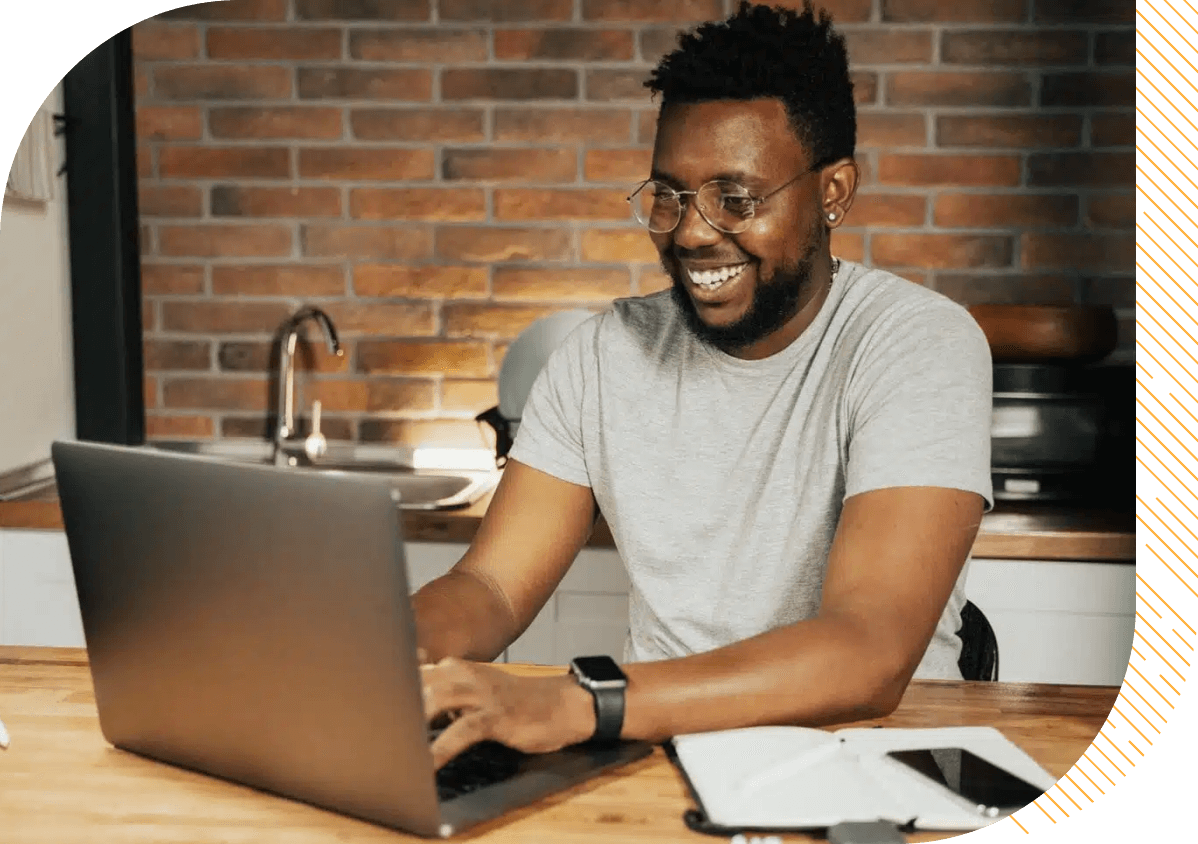
How to
How To Fax Multiple Pages
Faxing multiple pages at once may take a few additional steps, but it doesn’t have to be complicated. We’ll break it down so that you can quickly learn how to fax documents with multiple pages.

How to Fax Multiple Pages at Once Using a Fax Machine?
Transmitting multiple pages at once can be done easily with a traditional fax machine or an online fax service provider. Follow these seven steps to send more than one page using a fax machine.
Step 1: Power on your fax machine and ensure it is connected to an active phone line.
Step 2: Gather all the pages you wish to fax. Place the cover page on top, followed by the remaining pages in the desired order. Avoid using staples, bindings, or paper clips.
Step 3: Use the fax machine’s keypad or touch screen to enter the recipient’s fax number. Include the prefix “1” if faxing is long distance.
Step 4: Open the Automatic Document Feeder (ADF) tray on your fax machine. Place the pages with the printed side facing up and align them properly to prevent jams or misfeeds. If your fax machine has an ADF, you will need to feed the documents manually one by one.
Step 5: Press the “Send” or “Fax” button to start the transmission. The button may be labeled differently depending on the fax machine model, such as “Start’ or “Go”.
Step 6: Wait for the fax machine to print a confirmation receipt. Some newer models with touchscreens also display a confirmation message indicating successful fax delivery.
Step 7: Once the transmission is complete, remove your documents from the document feeder tray and disconnect the phone line.
The process may vary slightly depending on the model and brand of your fax machine. For specific instructions, refer to the user manual provided with your device.
How To Fax Multiple Pages via Online Fax Services?
If you want a quick and affordable way to fax multiple pages, step away from the fax machine and use online faxing. The best online fax services have a feature allowing you to send multiple pages at the same time. And it’s a very simple process as long as you follow all the instructions.
Here’s a step-by-step guide on how to fax multiple pages via an affordable faxing service like eFax.
1. Upload and Attach Multiple Page Documents
eFax allows for easy, convenient faxing, whether you’re using your desktop or the mobile app. Start by signing into your account and clicking “Send Fax.” Then follow all the instructions to set up your fax — entering the recipient’s name, location, and fax number and attaching a cover page if needed.
Then, click “Browse” to select the documents you want to attach. Attach documents one at a time, or press and hold the CTRL key to select multiple documents. eFax has a 3GB capacity for files, making it easy to send larger files and zipped files. These file-sharing services allow you to fax multiple documents through a secure download link to up to 20 recipients at once.
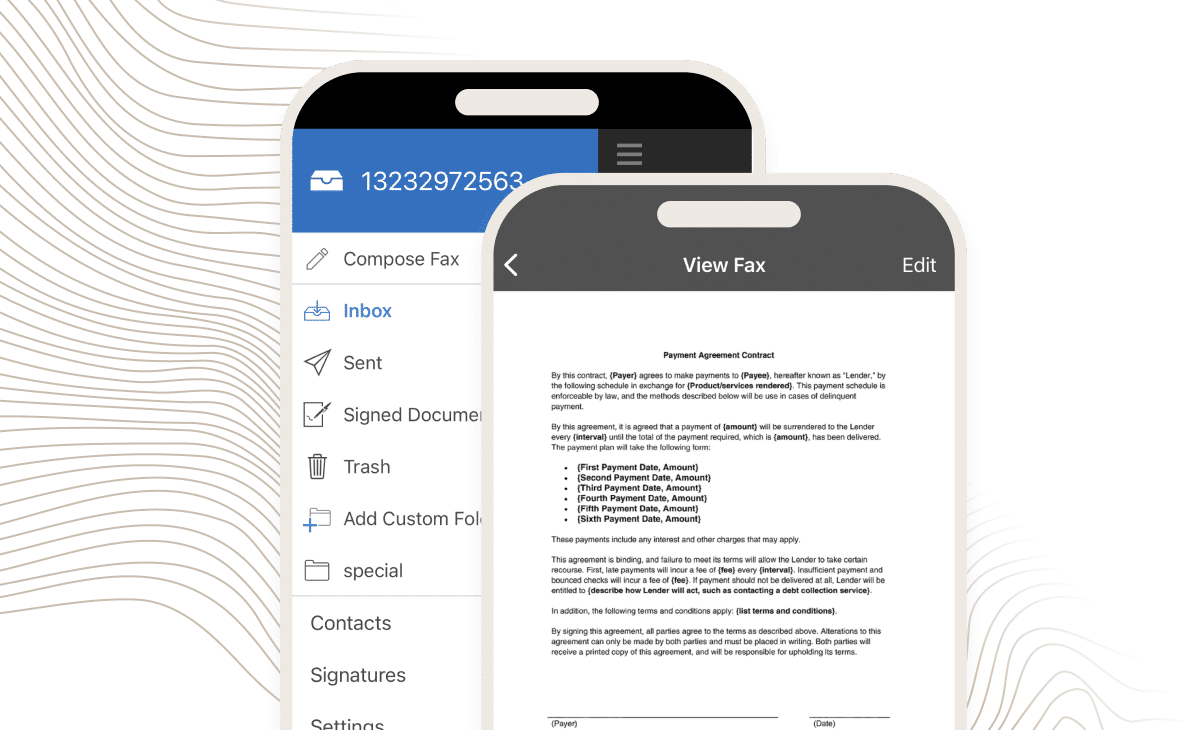
2. Configure Page Order and Orientation
Next, it’s time to arrange your documents to make sure they’re received as intended. eFax’s dashboard will place your documents in order of upload, but now is your chance to rearrange the order if needed. Double-check that each document or page is in its proper place.
When doing your final check, don’t forget to check page orientation. Make sure each image or document faces the right way (landscape or portrait) before you send it.
3. Verify Transmission and Confirmation Receipts
Once the fax is sent, it can take about a minute per page to arrive. It can take even longer — about five minutes — for documents with graphics. The transmission speed can also depend on the network strength of both the sender and the recipient. If the receiver’s fax is busy, eFax will automatically make a few more attempts to reach your recipient.
After the fax is transmitted successfully (or fails to send), you’ll get an automatic confirmation message sent to your email address. To check on the status of each fax attempt, you can also view your activity within your online fax account.
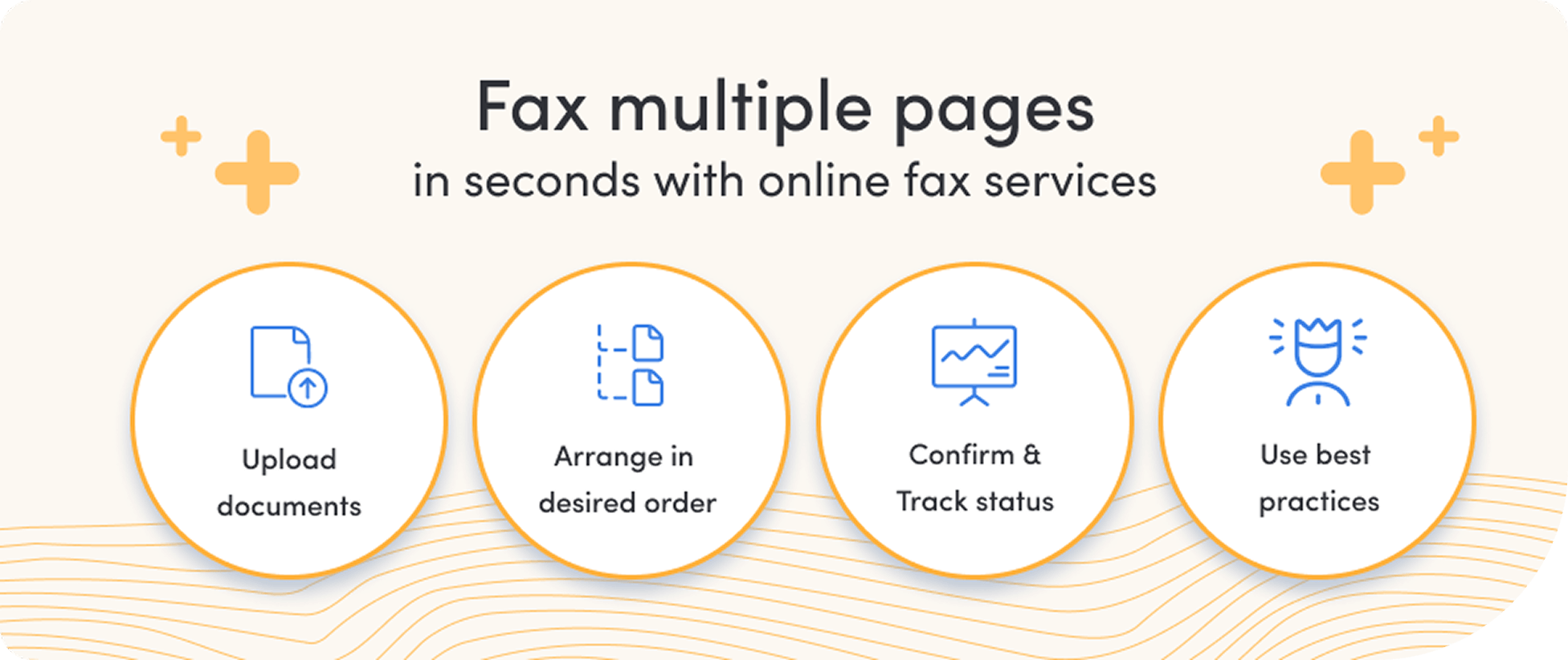
4 Best Practices for Faxing Multi-Page Documents
Now that you’re familiar with the steps for faxing multiple documents at once, let’s explore four best practices to enable a smooth and professional faxing experience.
1. Add a Fax Cover Sheet
A fax cover sheet contains essential information, including the total number of pages being sent. Including it before the actual documents helps verify that all pages have been transmitted successfully.
2. Organize All Pages of the Fax
Place the fax cover sheet at the top of the stack, followed by the other pages in the desired order. Arrange the pages neatly to ensure the recipient receives them in the correct sequence. Avoid using staples, bindings, or paper clips, as they can interfere with the faxing process.
3. Check for Accuracy & Clarity
Ensure all pages are accurate and clear before sending the fax, especially when dealing with multiple documents. Verify that the information is correct and that all pages are legible. Avoid faxing pages that are too dark or contain decorative fonts, as these can be difficult to read.
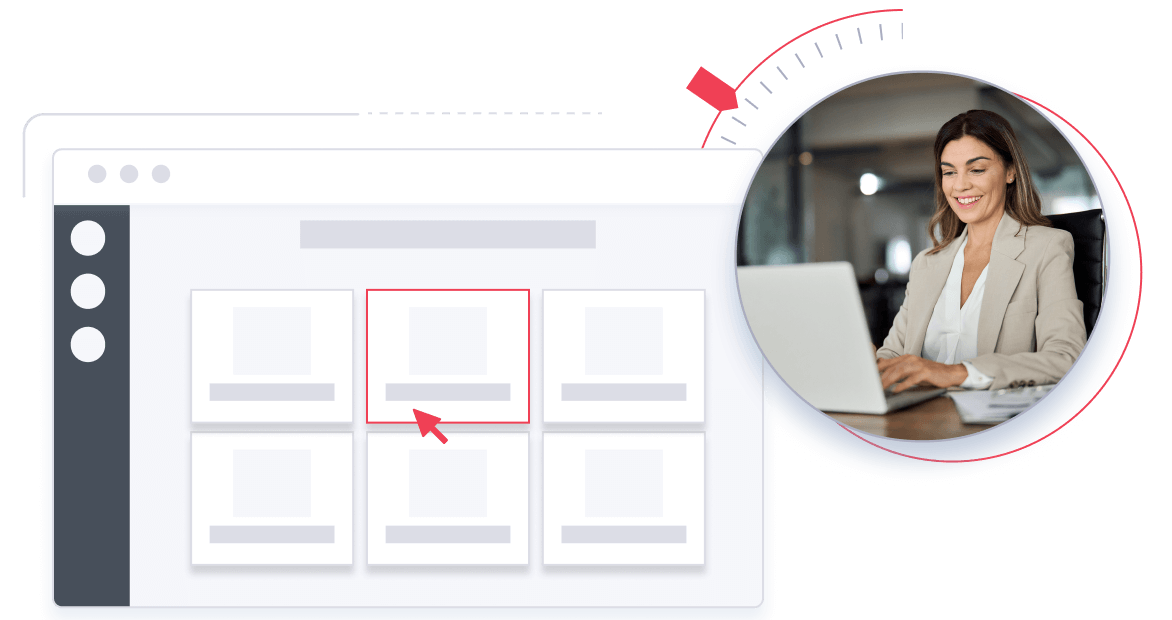
4. Use Online Fax Service
Traditional fax machines can be cumbersome, while an online fax service offers a convenient alternative. It is simple and efficient, allowing you to send multi-page documents from your mobile phone, desktop, or laptop.
Why Choose Online Fax for Sending Multiple Pages?
When faxing multi-page documents, online faxing stands out as an optimal solution for several reasons. Here are some key advantages of online faxing:
1. Enhancing Cost Efficiency with Online Faxing
Online faxing is cost-efficient because it does not charge per page. Additionally, various plans are available, allowing you to choose one that best suits your needs and budget.
2. Convenient Faxing from Anywhere in the World
Online faxing offers the convenience of sending and receiving faxes anytime and anywhere, whether you’re using a mobile phone, laptop, or desktop. The flexibility makes it easy to manage your faxing needs on the go.
3. Embracing Paper Savings for Sustainability
Online faxing eliminates the need to print documents before faxing. You can send and receive digital documents, sign them electronically, and fax them securely, while saving paper and ink.
Furthermore, online fax services often include features that allow you to track the status of your fax and monitor it through an app or software, providing added convenience and control.
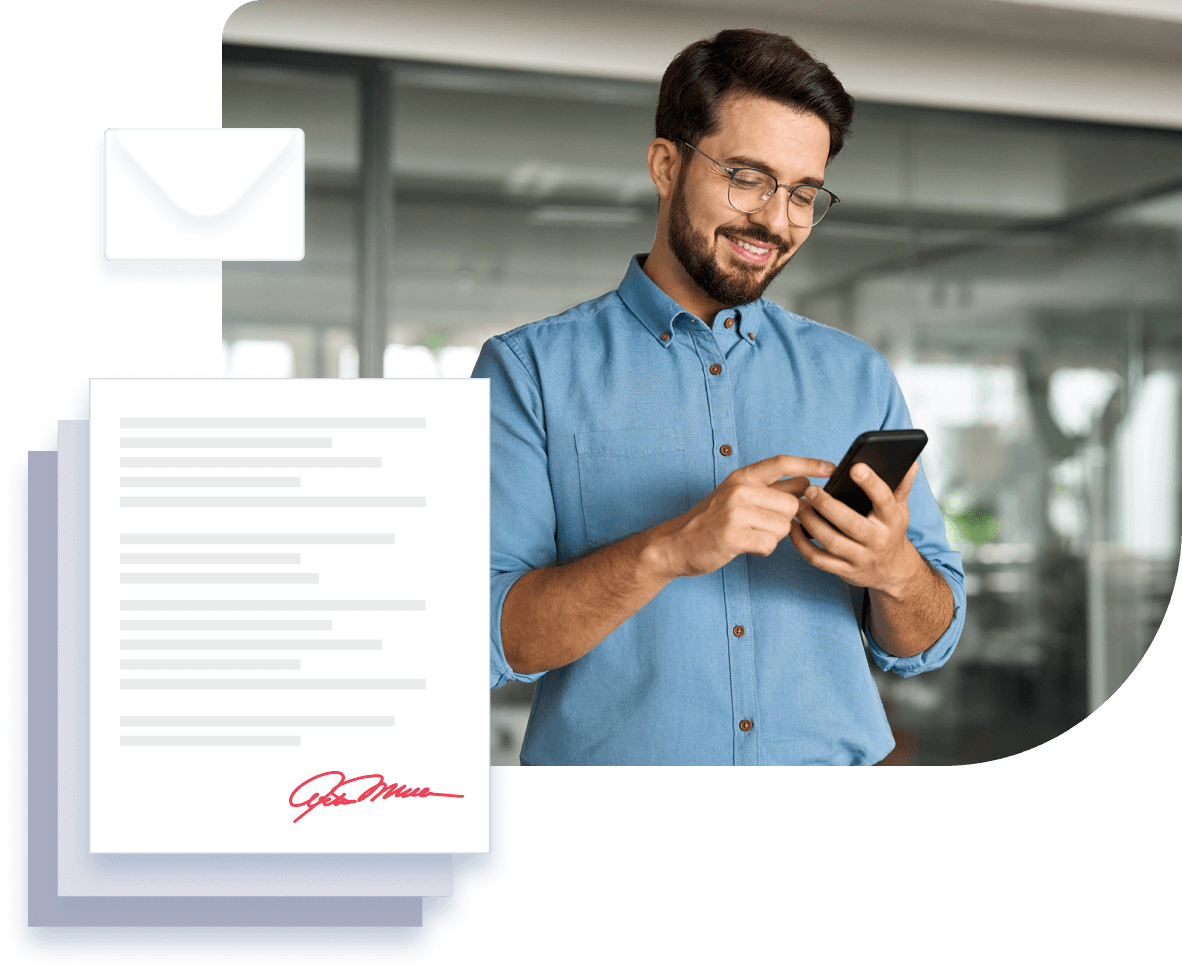
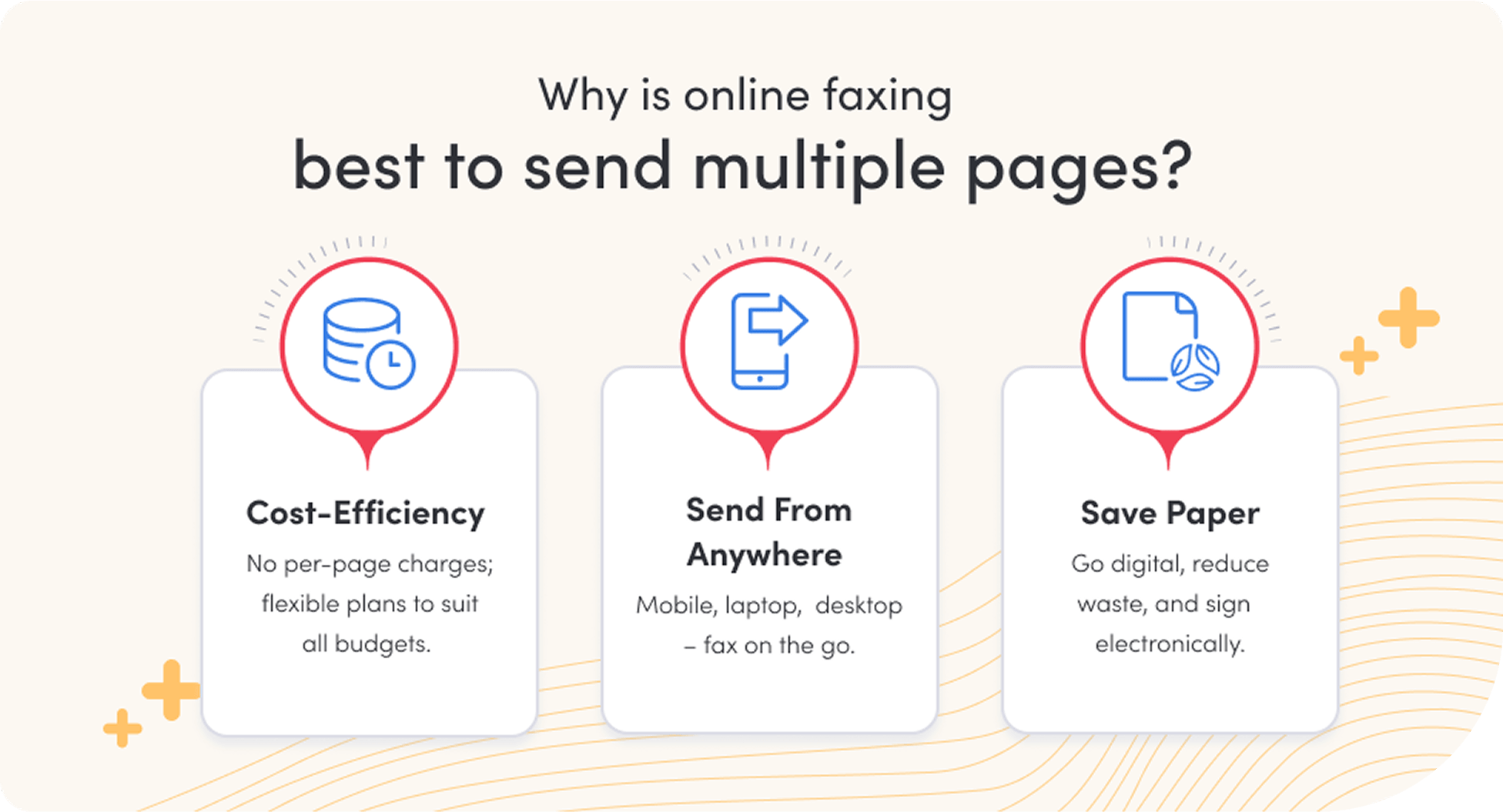
How eFax Can Help You Fax Multiple Pages at Once?
When you’re running a business, you don’t have time to send one document at a time with traditional faxing methods. Faxing multiple pages simultaneously — without delay — can help you deliver important information quickly, efficiently, and safely.
That’s where affordable online faxing services can help. With no need to print or sort your physical documents, faxing multi-page documents online has never been easier.
Need to send large files? With eFax’s large file-sharing feature, multi-page documents are no problem. You can send up to 3GB of files to up to 20 people at once. Learn more about how eFax can streamline the fax process, or try it out today.
FAQs Related to How to Fax Multiple Pages
You can fax multiple pages at once, but there may be limitations depending on the method you use. Traditional fax machines typically have a maximum limit of around 50 pages per transmission. It is recommended to start with batches of 15 pages to ensure smooth transmission. Online fax apps generally do not have page restrictions, allowing you to fax as many pages as needed.
To send multiple pages through a traditional fax machine, turn on the machine, feed the documents into the feeder, and enter the recipient’s fax number. For online faxing, log into your chosen service, select the option to send a multi-page fax, and follow the prompts to upload and send your documents.
Yes, adding a cover sheet is important when faxing multiple pages. The cover sheet includes crucial details such as number of pages, sender information, and the purpose of the fax. It also helps ensure the fax is directed to the correct recipient and adds a layer of security.
Organize all the documents you need to fax in the desired order, placing the cover sheet on top. Ensure the information is clear and accurate, and compress the file if necessary. Double-check for any errors or unclear before faxing.
Yes, you can fax multiple pages from your smartphone or tablet using an online fax app. Apps like eFax allow you to send multi-page documents directly from your device, making the process convenient and efficient.
