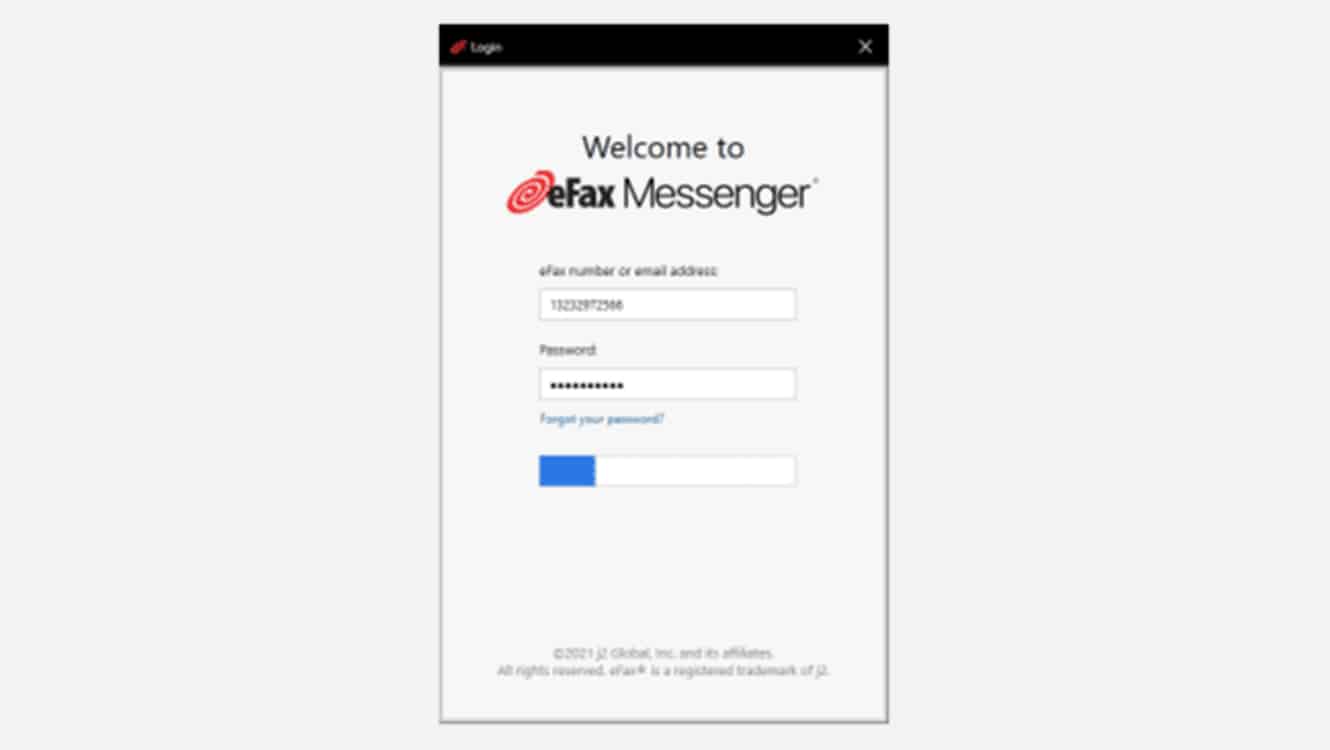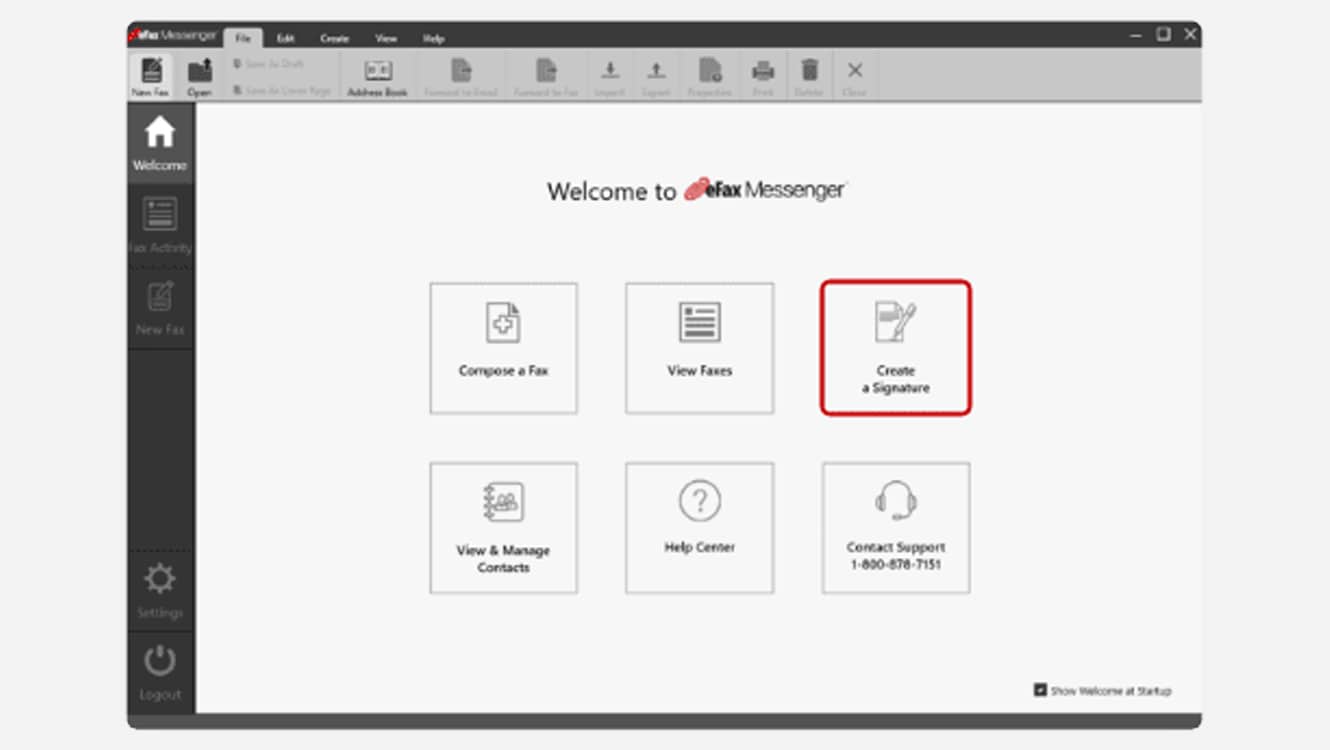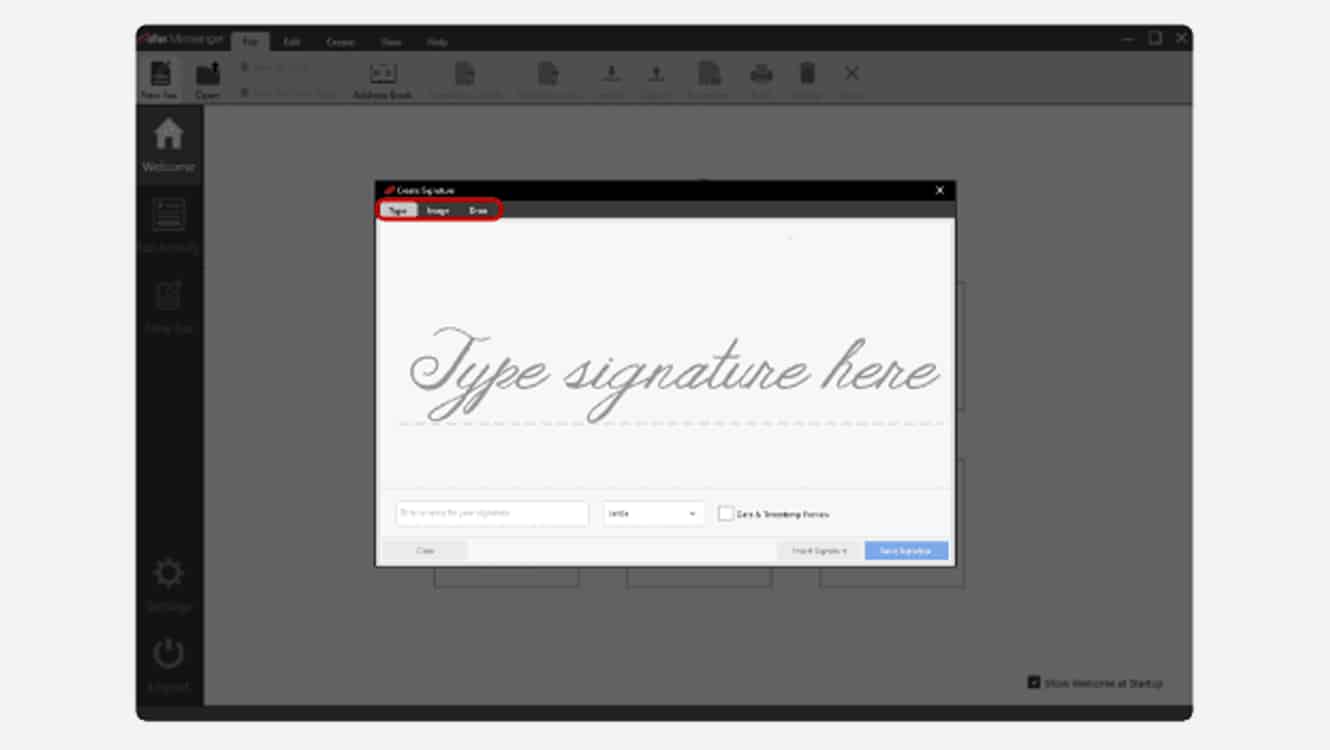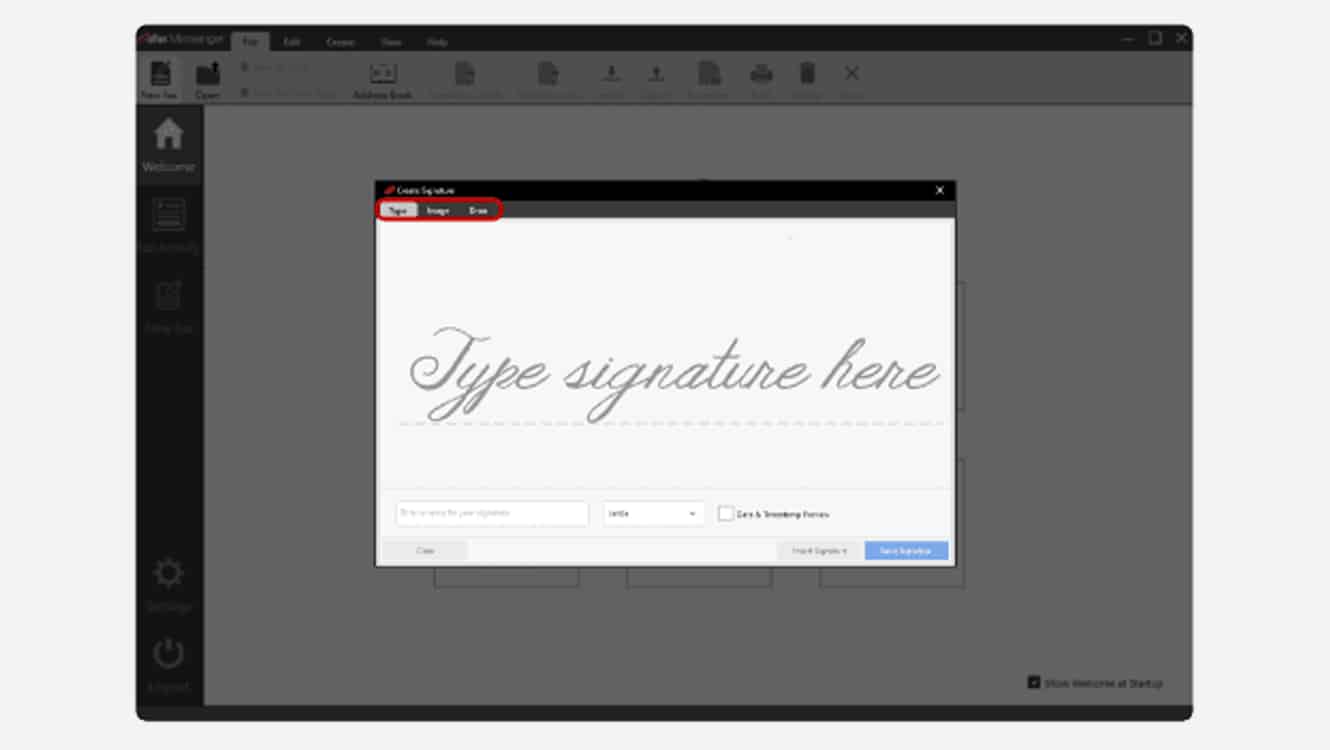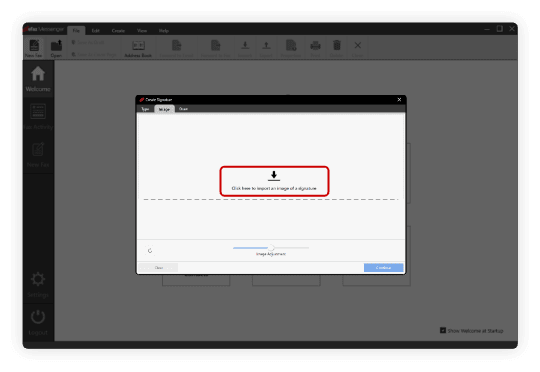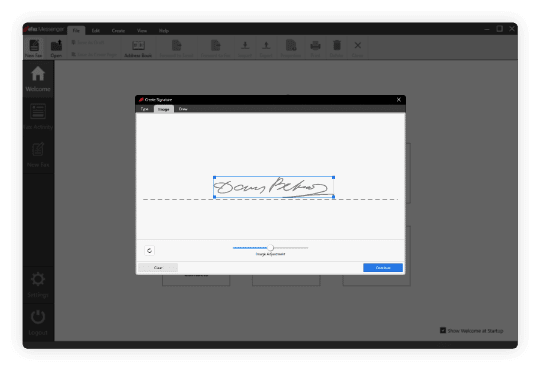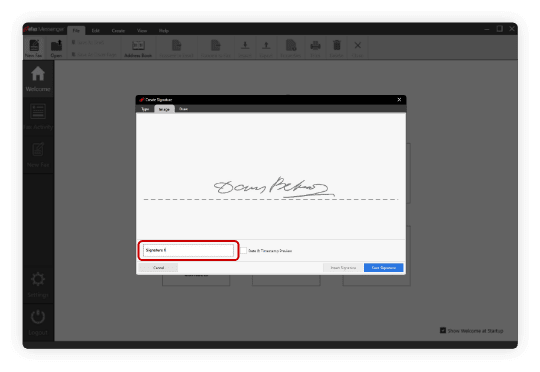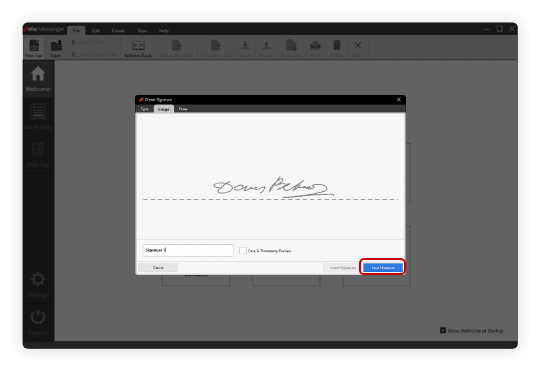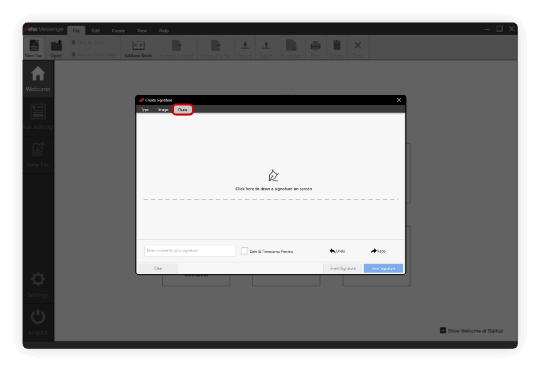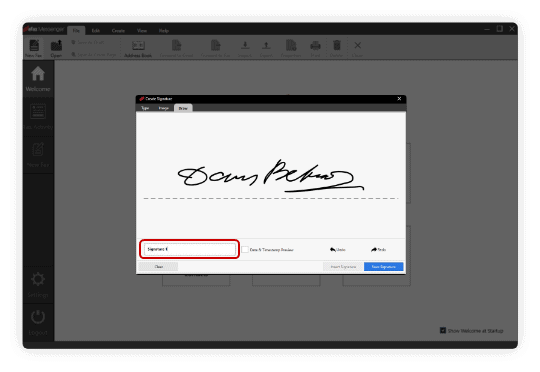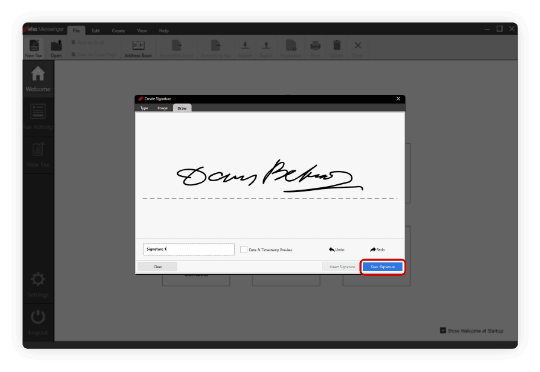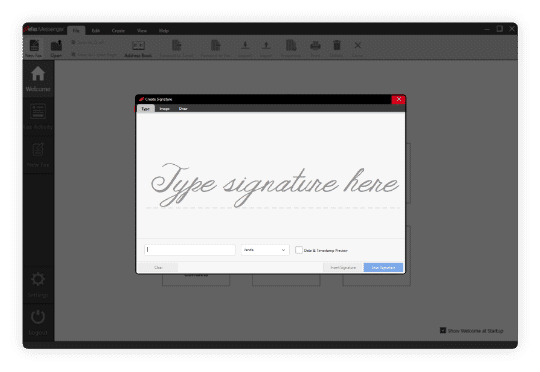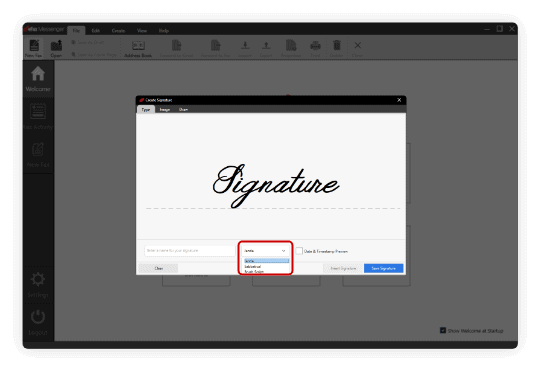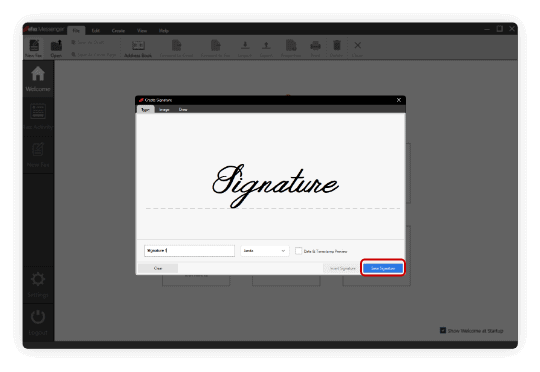Everything You Need to Know About eFax Electronic Signature
The eFax Electronic Signature
Traditionally, you would sign documents with a physical pen. Today, you can sign with your finger on a touch-sensitive screen using Finger Swipe technology or take a picture of your signature. Then, you can drag and drop the signature on your document and save it for future use.
This helps you avoid the time-consuming and cumbersome sign-and-scan technique of old that we all have been accustomed to. Even better, using your eFax signature to digitally sign documents can be done on both Android and iOS devices. Talk about closing deals on the go!
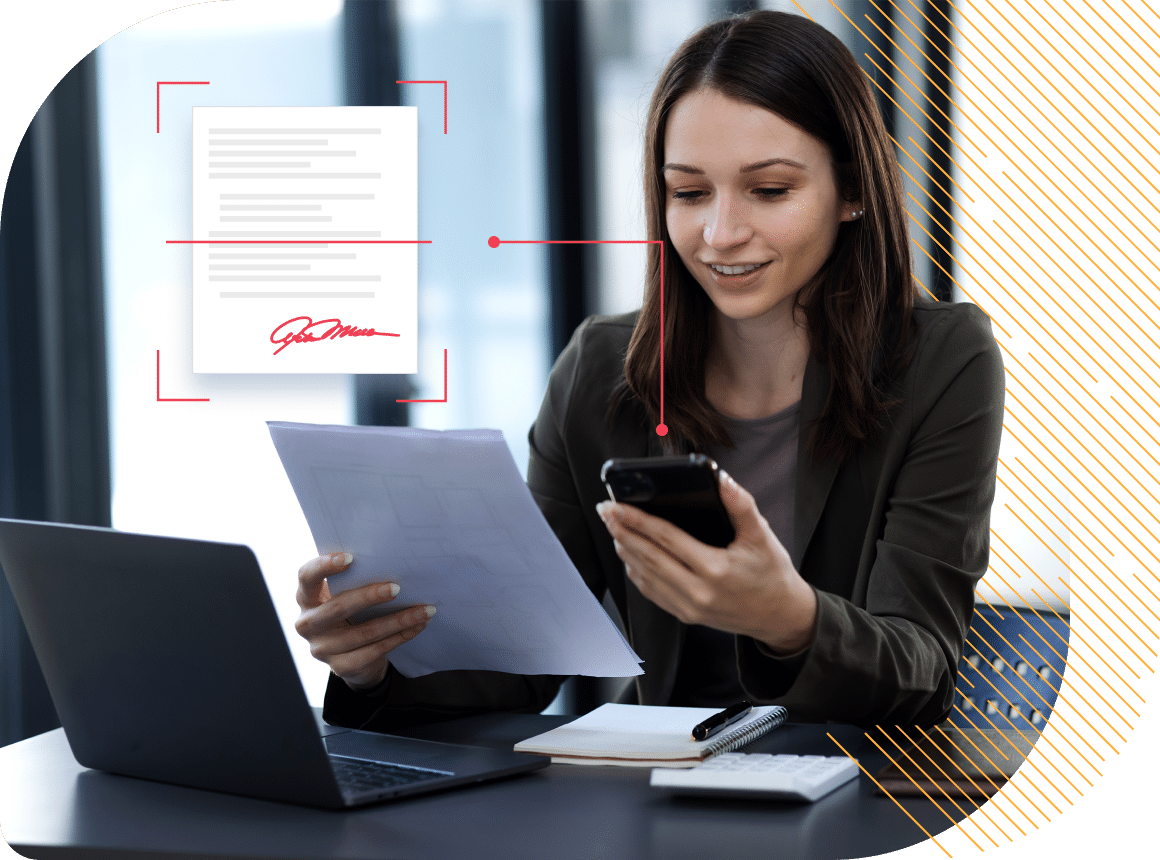
eFax Mobile App
The eFax mobile app, available for iOS and Android devices, makes signing faxes on the go a breeze. Simply download the eFax app, open it, and select the document that you want to fax. Choose your signature, and place it where you need it on the document.
Fax from Android
If you’re using an Android device, you’ll have two options for signing a document digitally; signing your signature on paper and snapping a picture or tracing your signature directly on your device with your finger.
- Photo method: Sign on paper, open eFax app, choose “”Use Camera,”” snap, adjust, save, add to doc.
- Finger method: Select pencil icon, use + sign, sign, save, add to document.
Fax from iPhone
The process of adding your electronic signature to a document using an iOS device like an iPad or iPhone is a little different. You’ll still have two options; snapping a photo or signing using your finger.
To capture your signature, open the app, select the document, tap “Edit” > “Add Signature.” Choose “Camera” for a photo signature: Position, capture, adjust contrast, save, name, add to document. For a finger signature: “Edit” > “Add Signature,” select “Finger,” write, tap “Save,” name, add to document.
eFax Messenger
Besides using the eFax app on an Android or iOS device, you can also use eFax Messenger to electronically sign a document.
To create a fax signature in eFax Messenger: Open the app, go to “Signatures,” click the Create Signature icon (+). You can add a signature by: 1. Snapping a picture of your written signature (upload and edit it). 2. Drawing your signature with your finger (or mouse/trackpad). 3. Typing your signature with a preset font.
Benefits of eFax Electronic Signatures
Not long ago, the only way to sign documents was with a pen and ink. Now, electronic signatures allow users to sign with a flick of their finger using Finger Swipe technology. You can even sign your signature with pen on paper, and snap a photo of your signature to create a digital version that you can save and use again in the future.
E-signatures help to save time and effort when signing digital documents. With eFax, you can even digitally sign documents on your Android or iOS devices on our mobile app. This makes it easy to close deals or do business on the go. The benefits of making the switch to eFax include:
The Ability to Close Deals Faster
The ability to sign and send faxes on the go means that you can meet clients wherever they are and close the deal without delay.
Improve Your Customer Relationships
In today’s world, customers want businesses that move fast. Signing and sending documents from anywhere means that your clients won’t have to wait around for approvals to finalize a deal.
Cut the Paperwork
Your eFax signature allows you to skip the paper and pen. You can not only close deals faster, but you’re also cutting down on backend work, like filing paperwork.
Save Your Faxes Instantly
No more worrying about losing an important document. With eFax, your faxed documents are saved, so you can always retrieve them in the future — no filing cabinet required.
Using the eFax Signature on Android and iOS
To start signing your faxes digitally, you need to download the eFax mobile app on your Android or iOS device. Once done, open the app, go to the document you want to fax and position your signature where you want it.
Capturing Your Signature on Android
Signing a Fax on an Android Device
There are two ways to sign a document using your Android device: taking a photo of your signature or tracing it directly on your screen using your finger
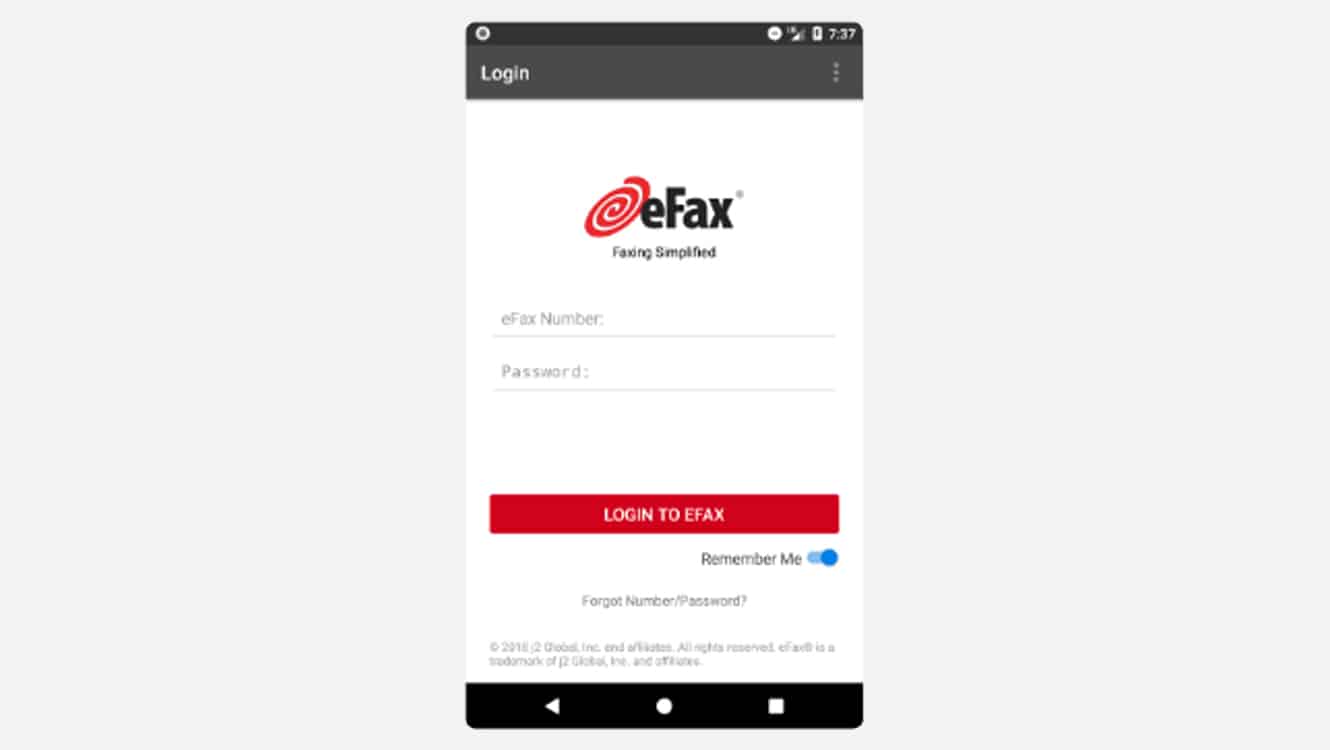
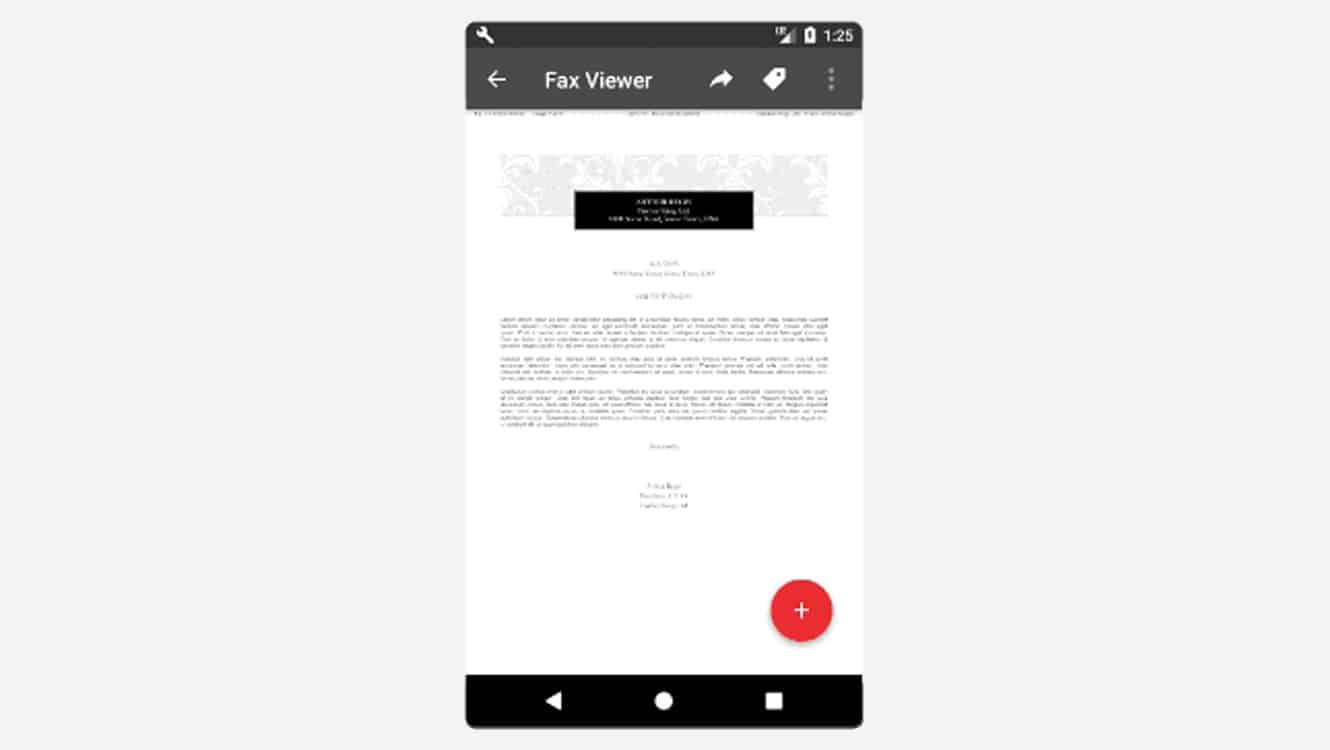
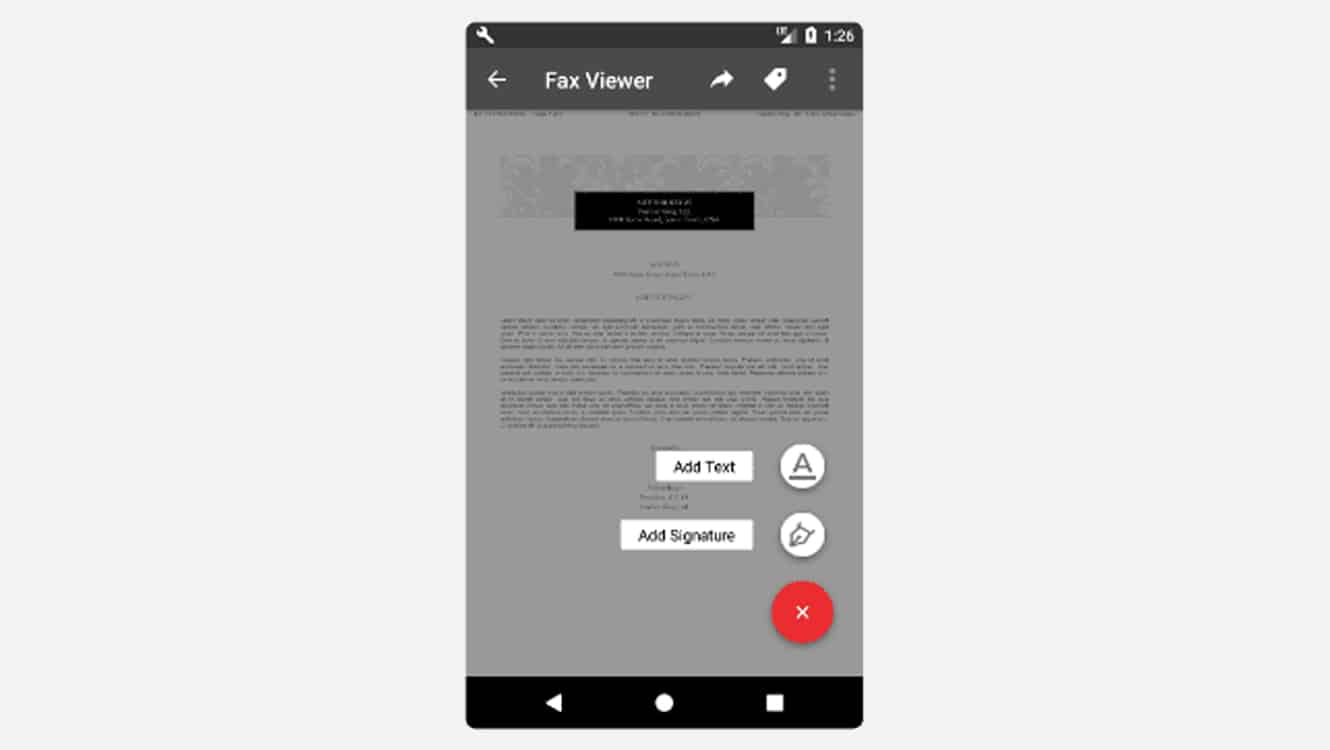
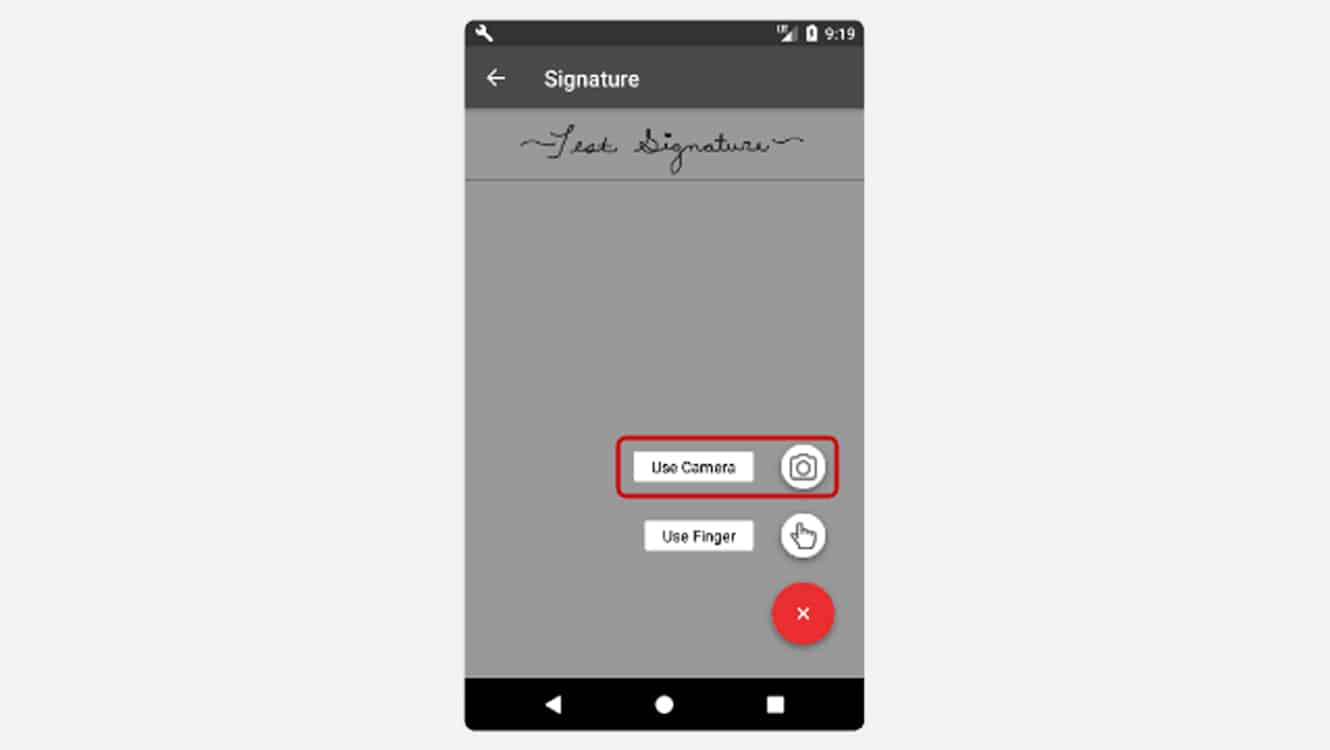
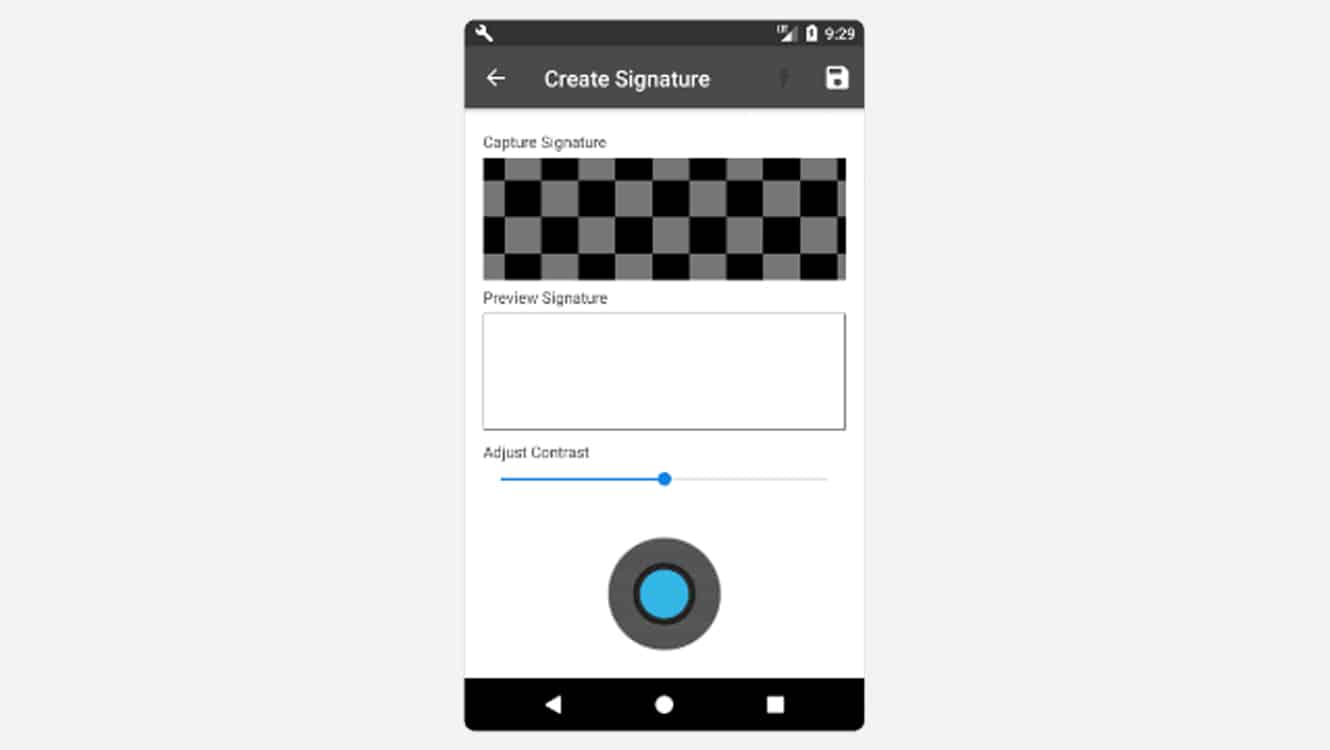
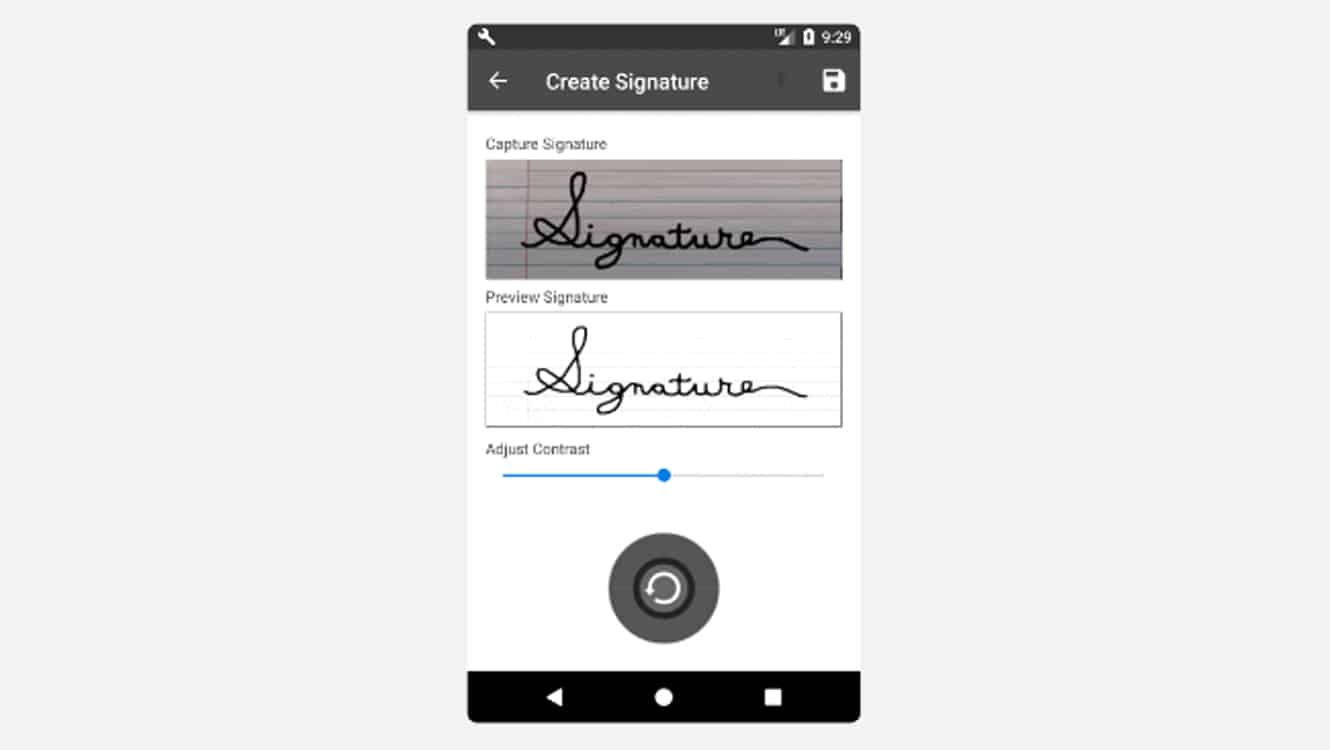
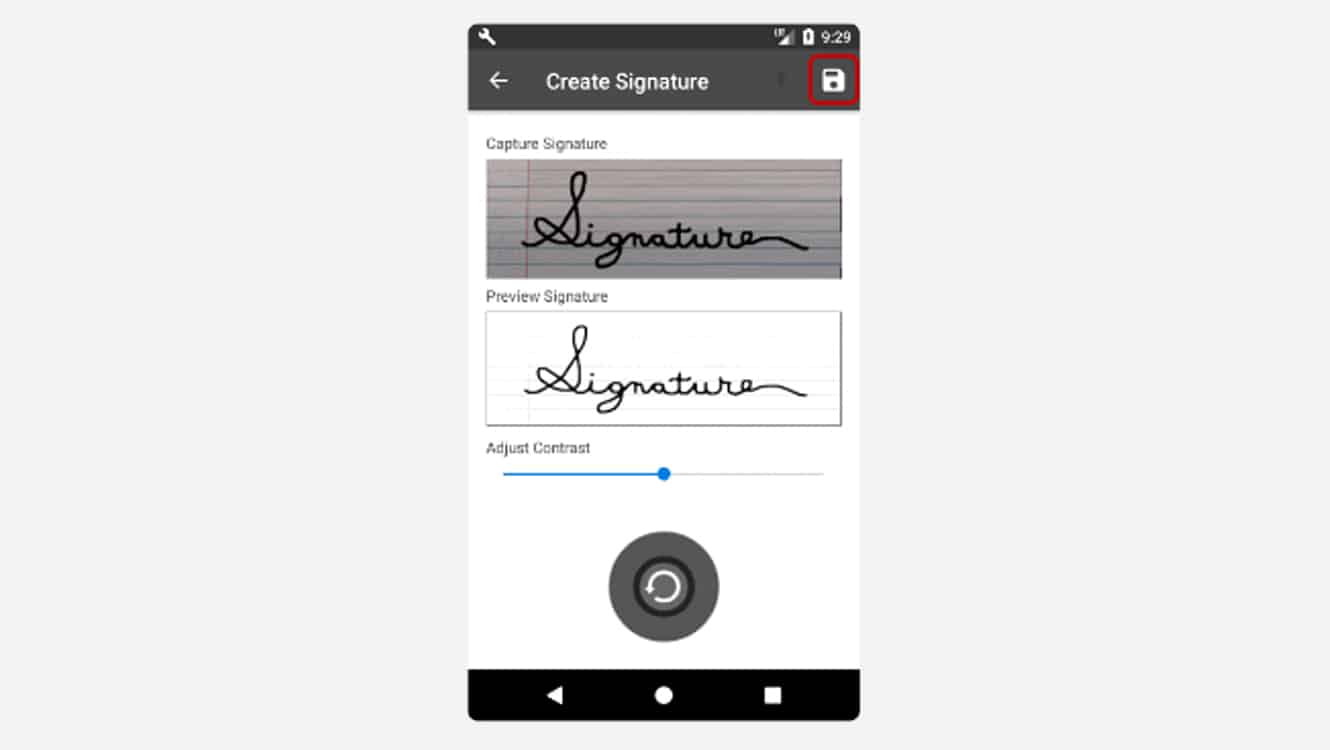
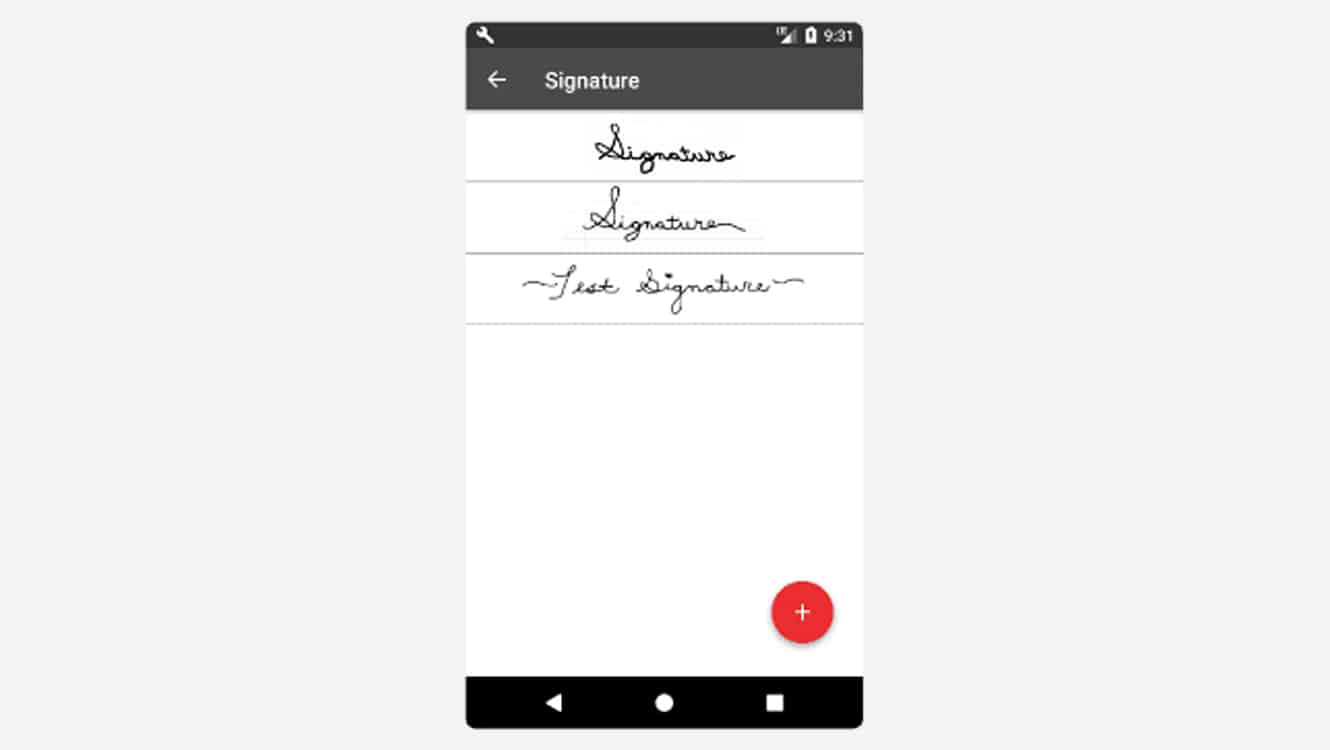
Capturing Your Signature on iOS
To use your eFax signature on an iPhone, follow these steps.
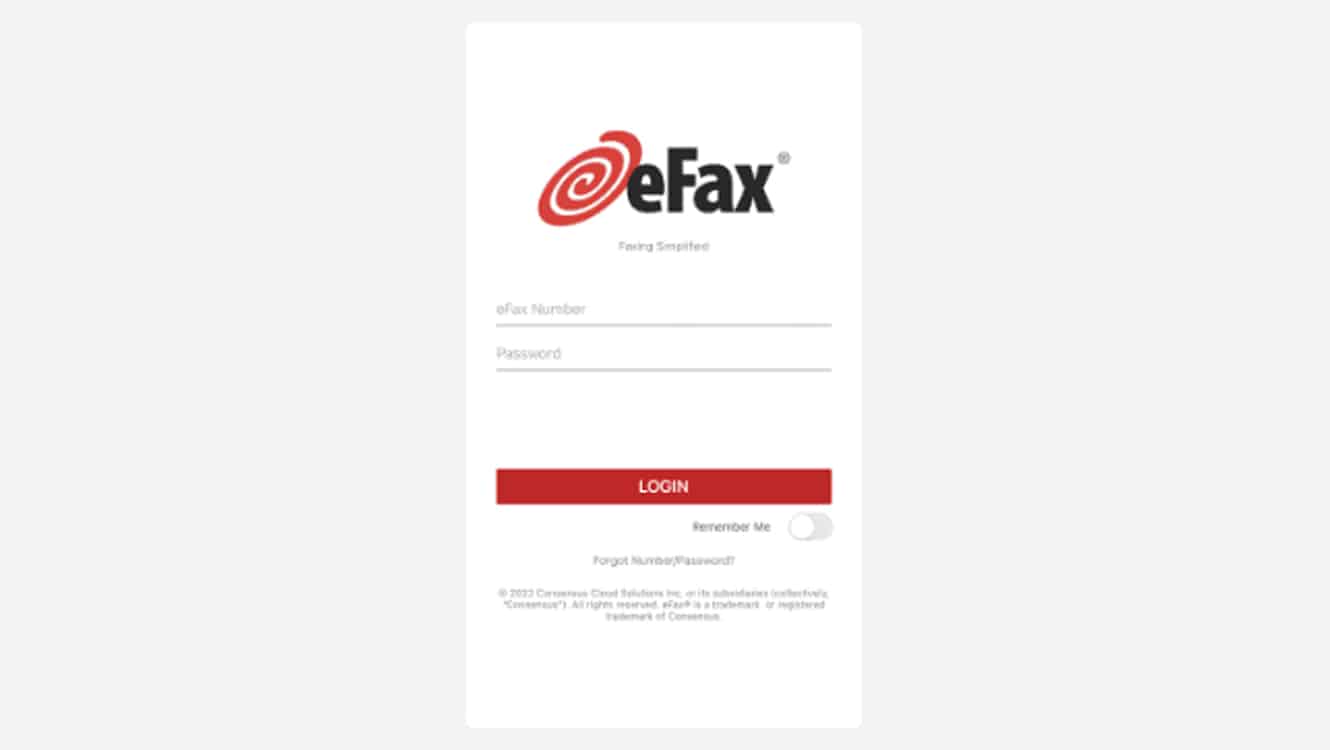
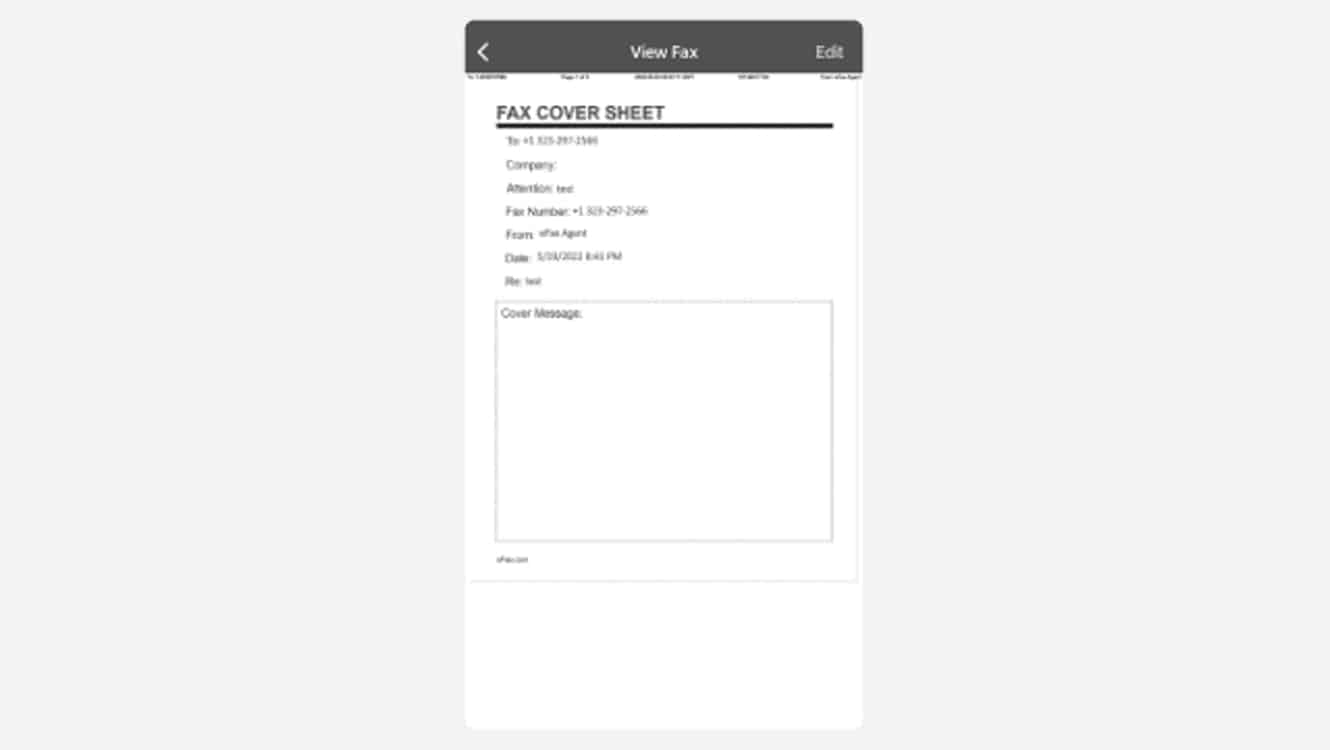
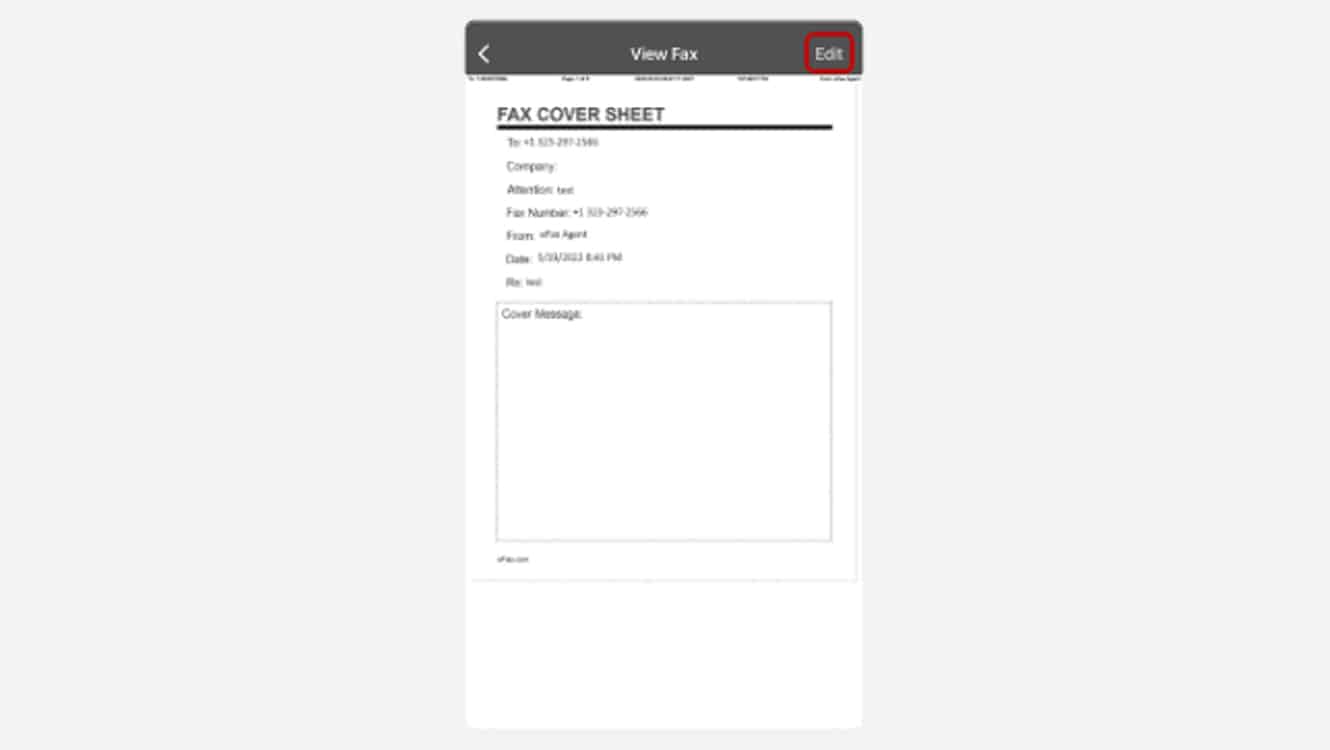
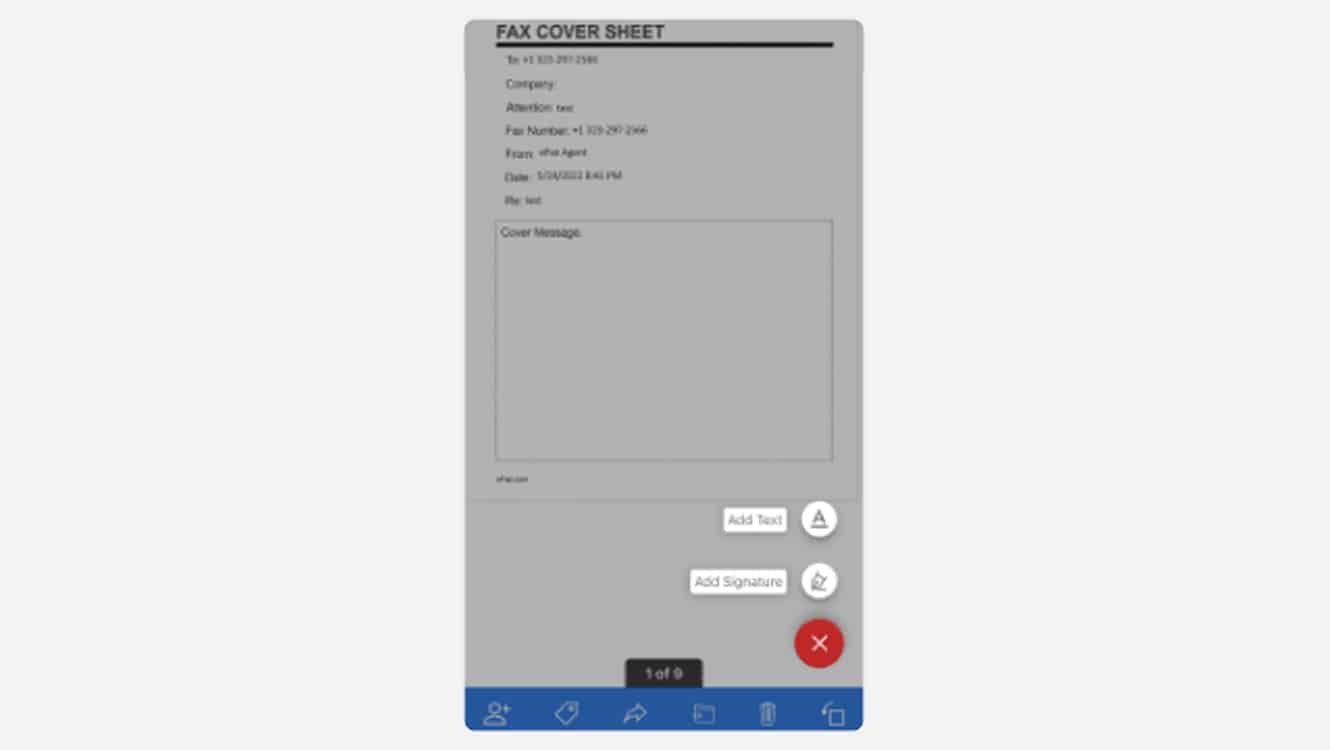
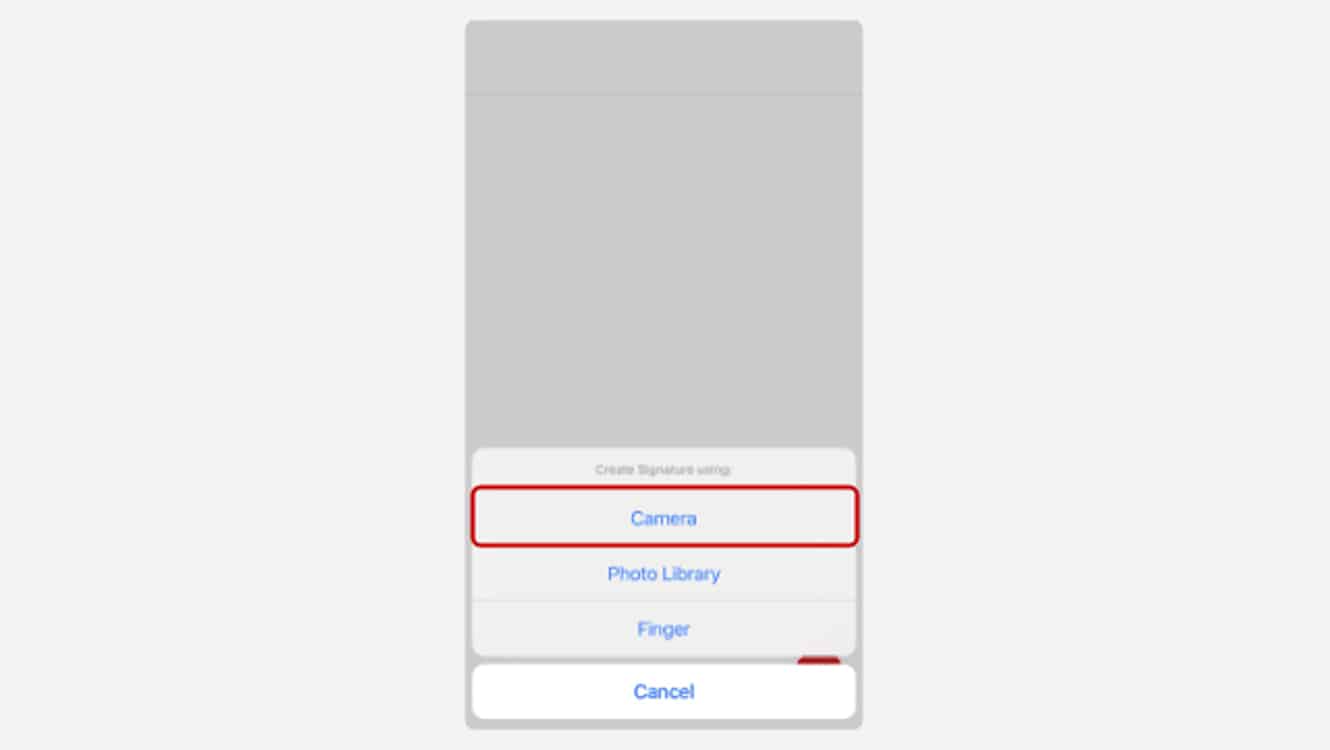
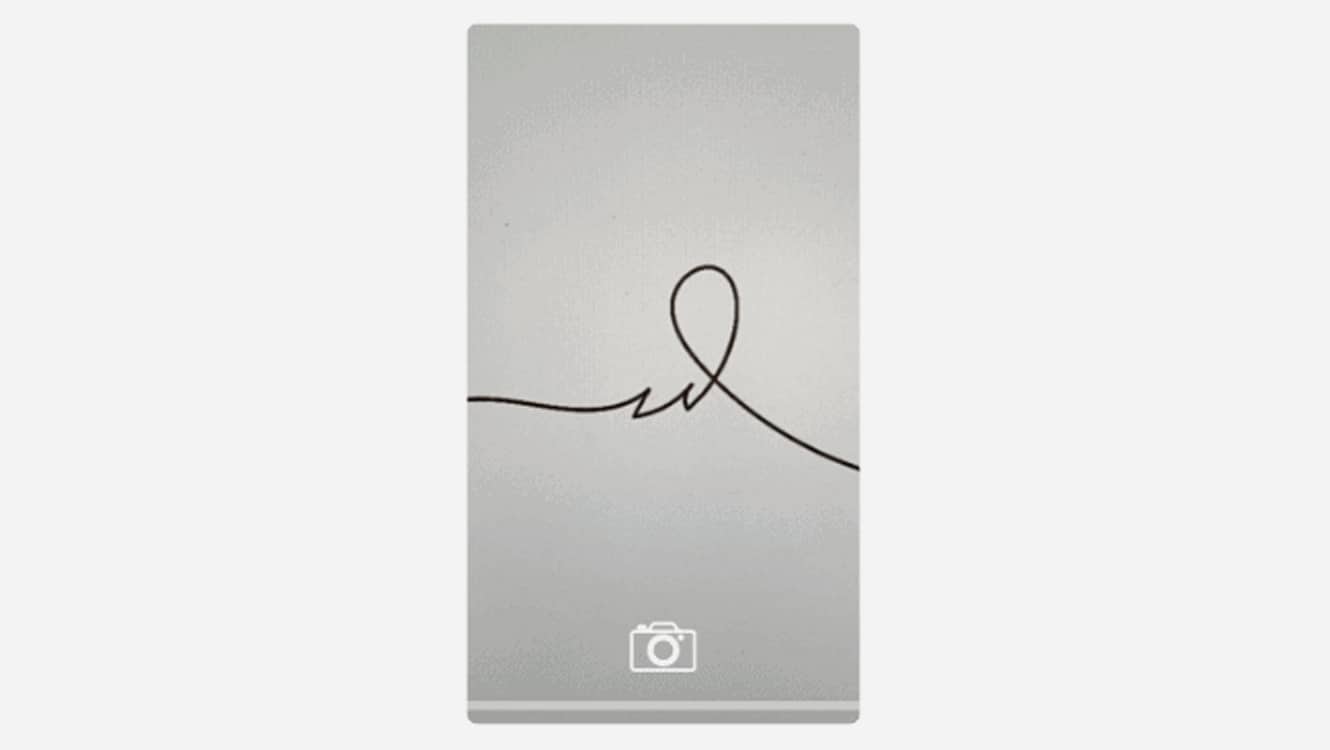
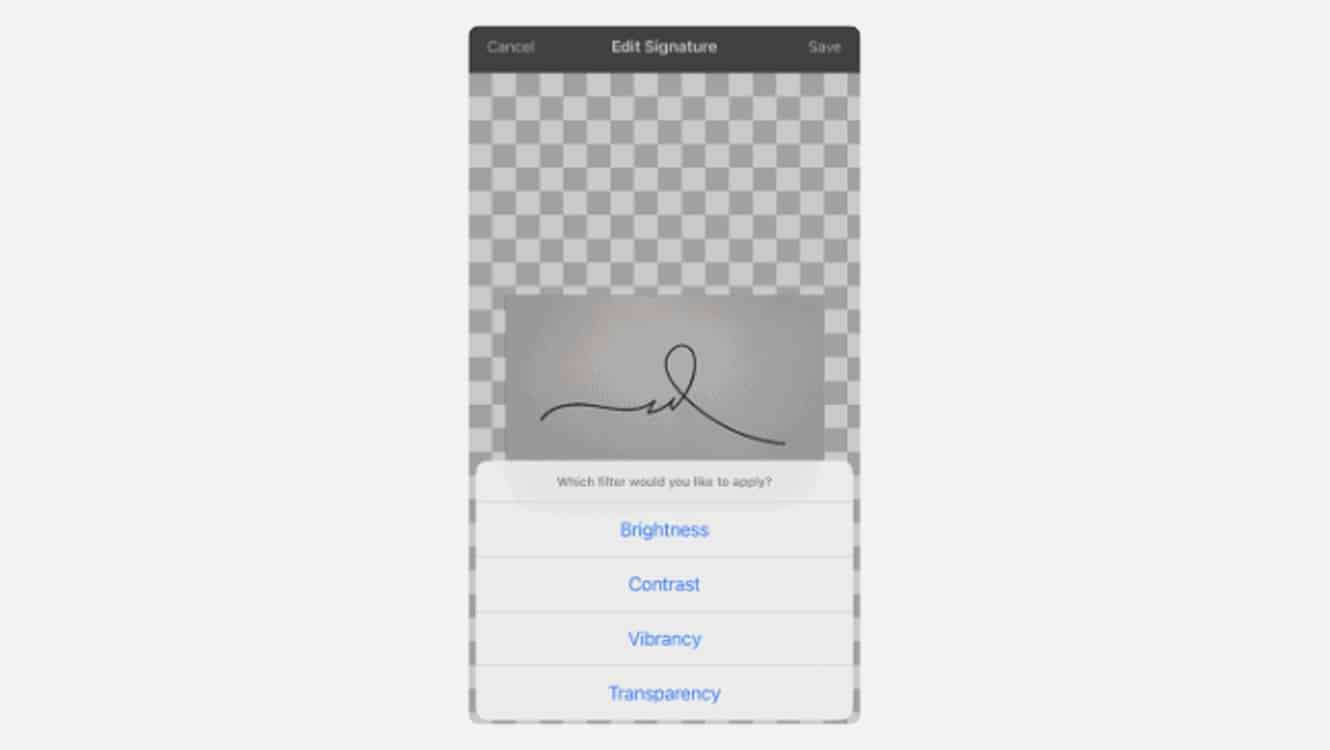
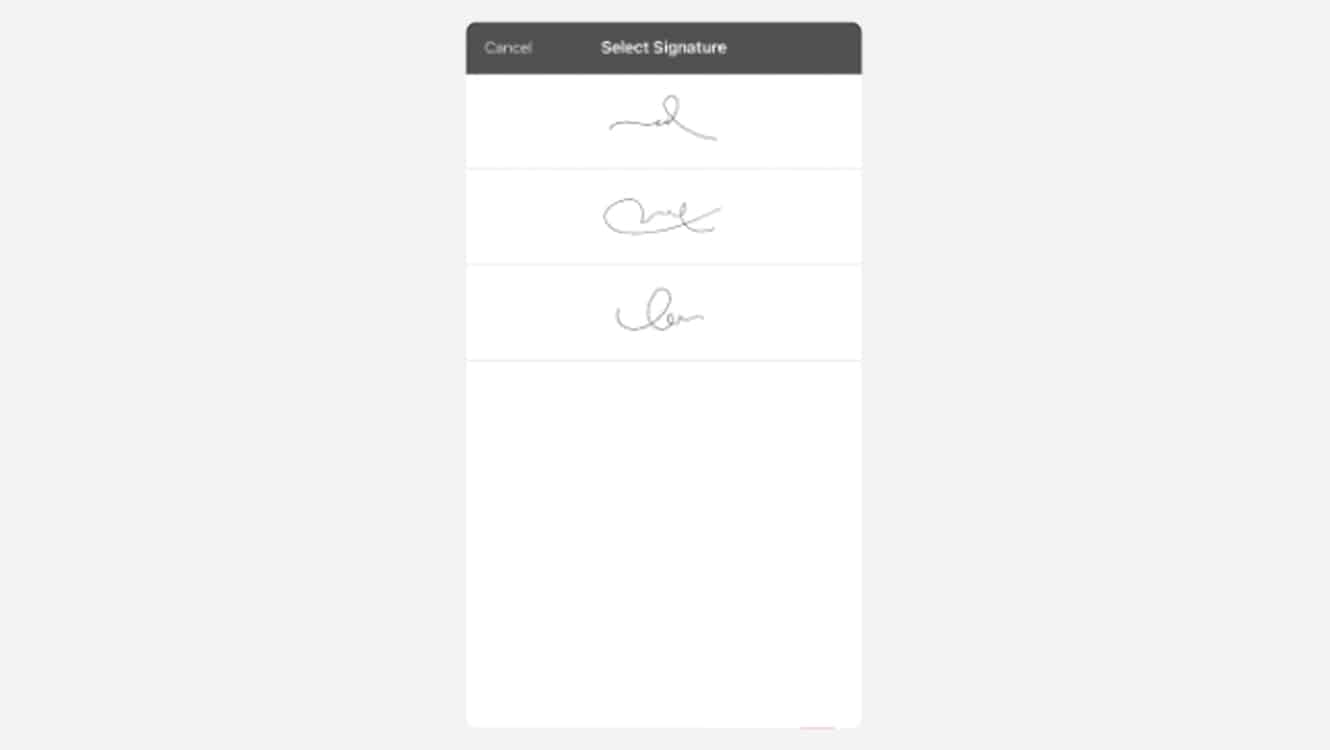
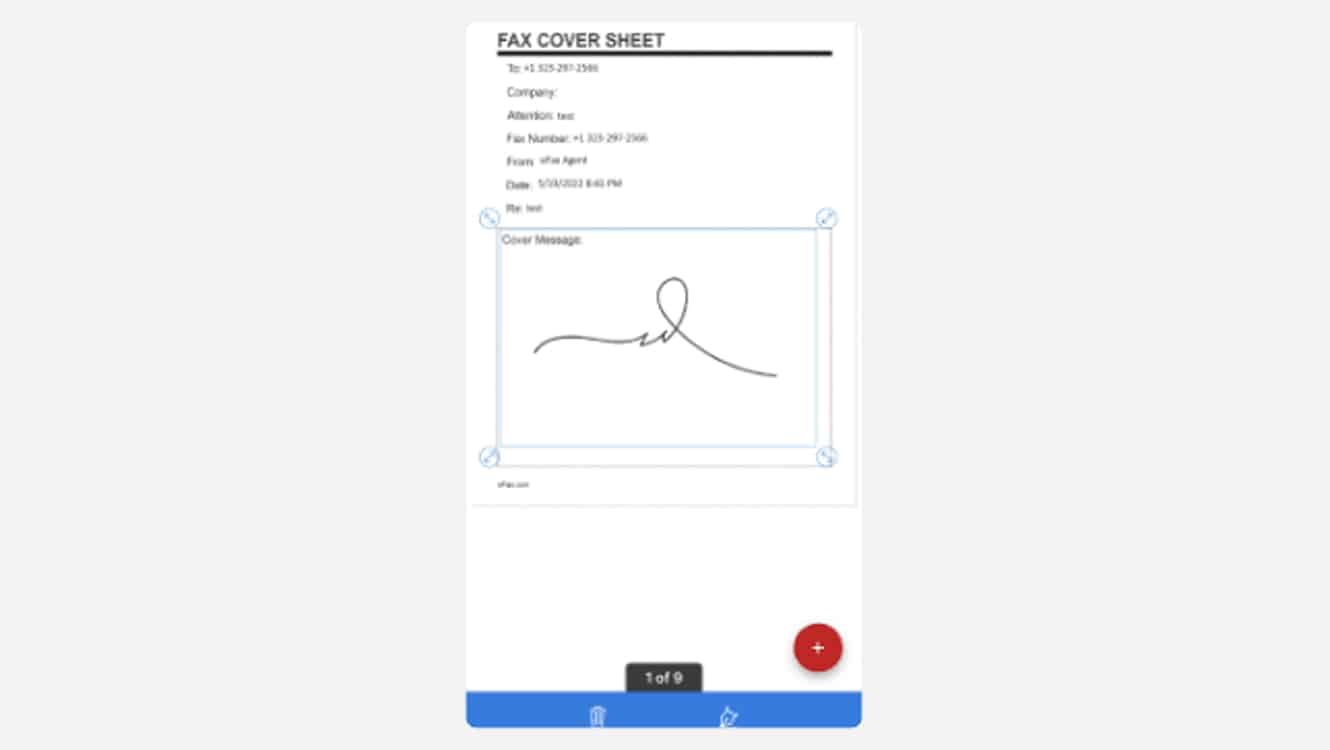
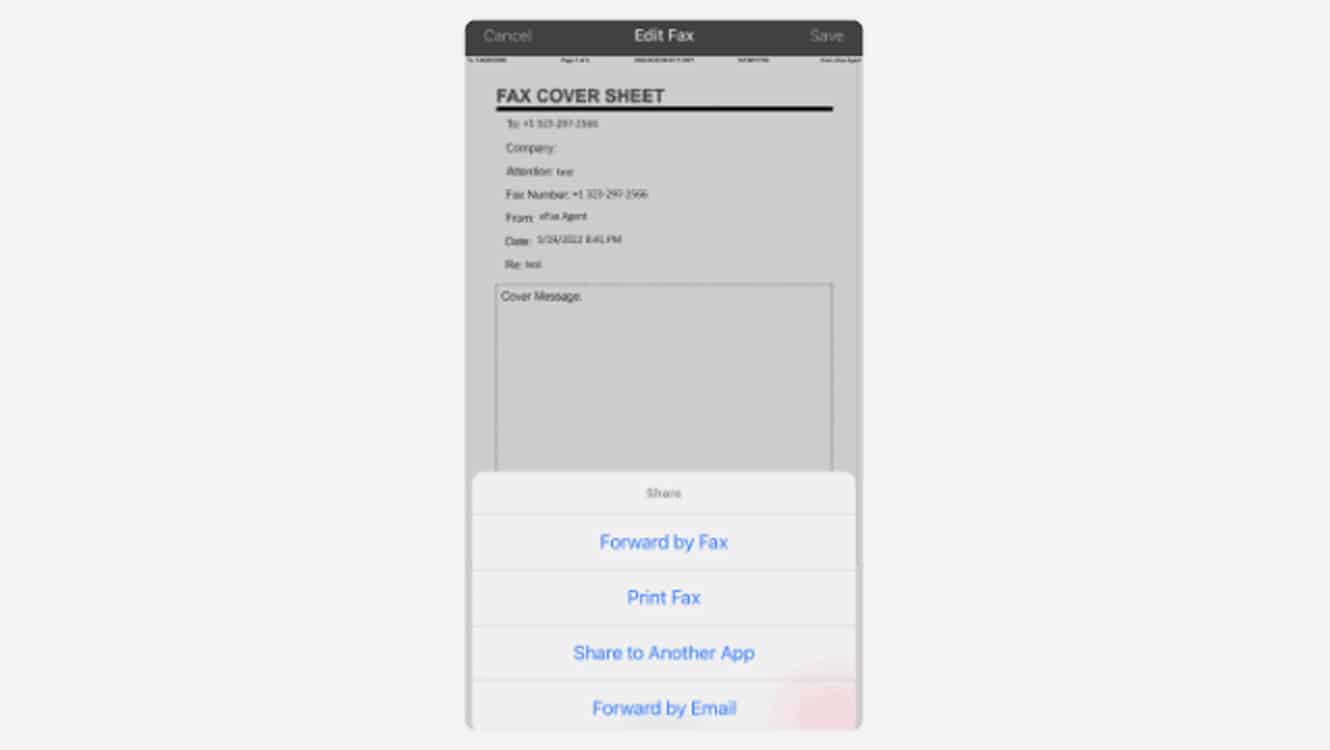
Signing with Your Finger on iOS
The next option is signing your fax using your finger. Here’s how to do it on an iOS device:
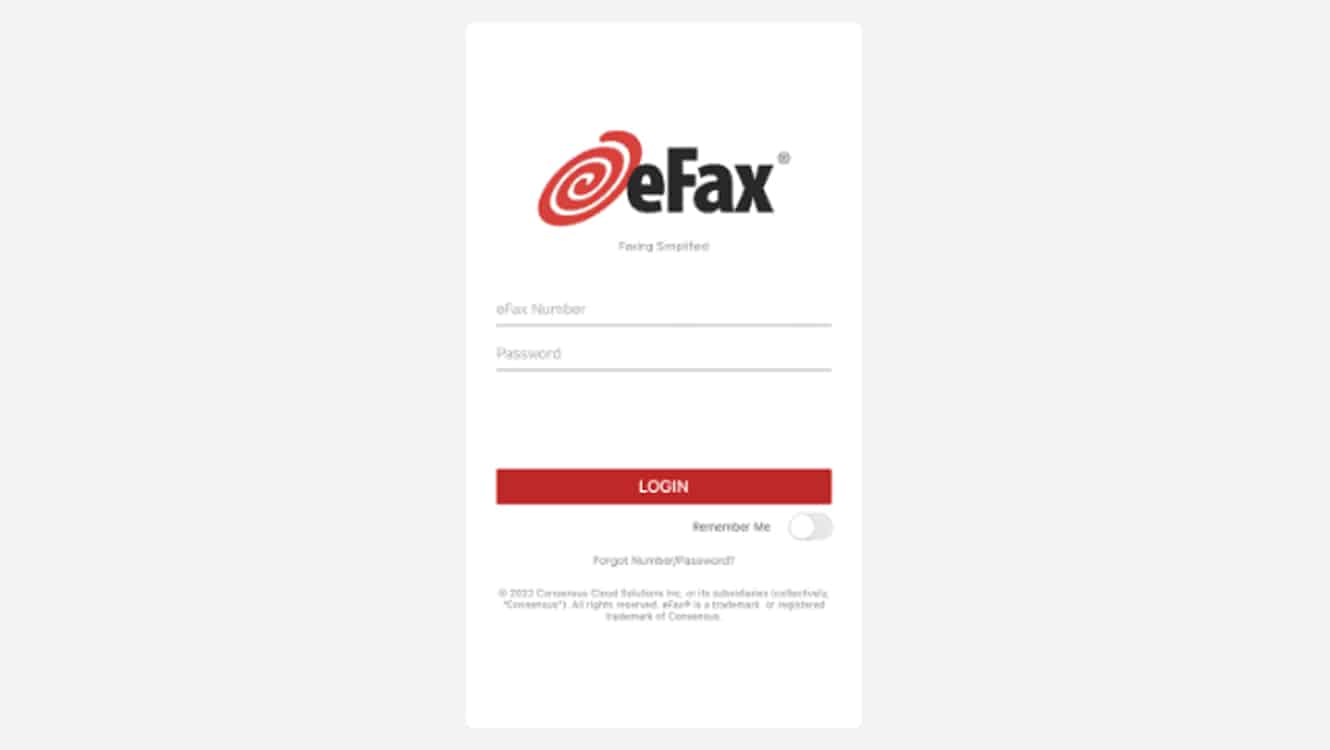
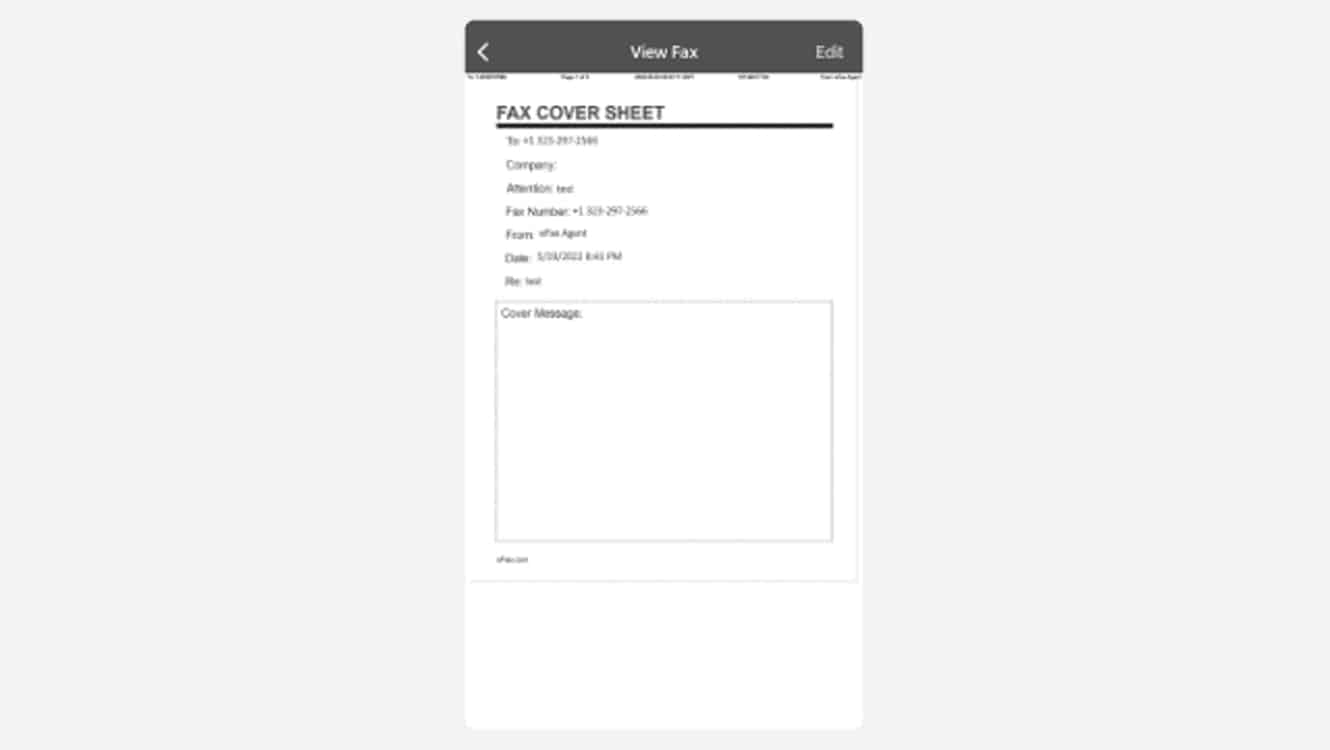

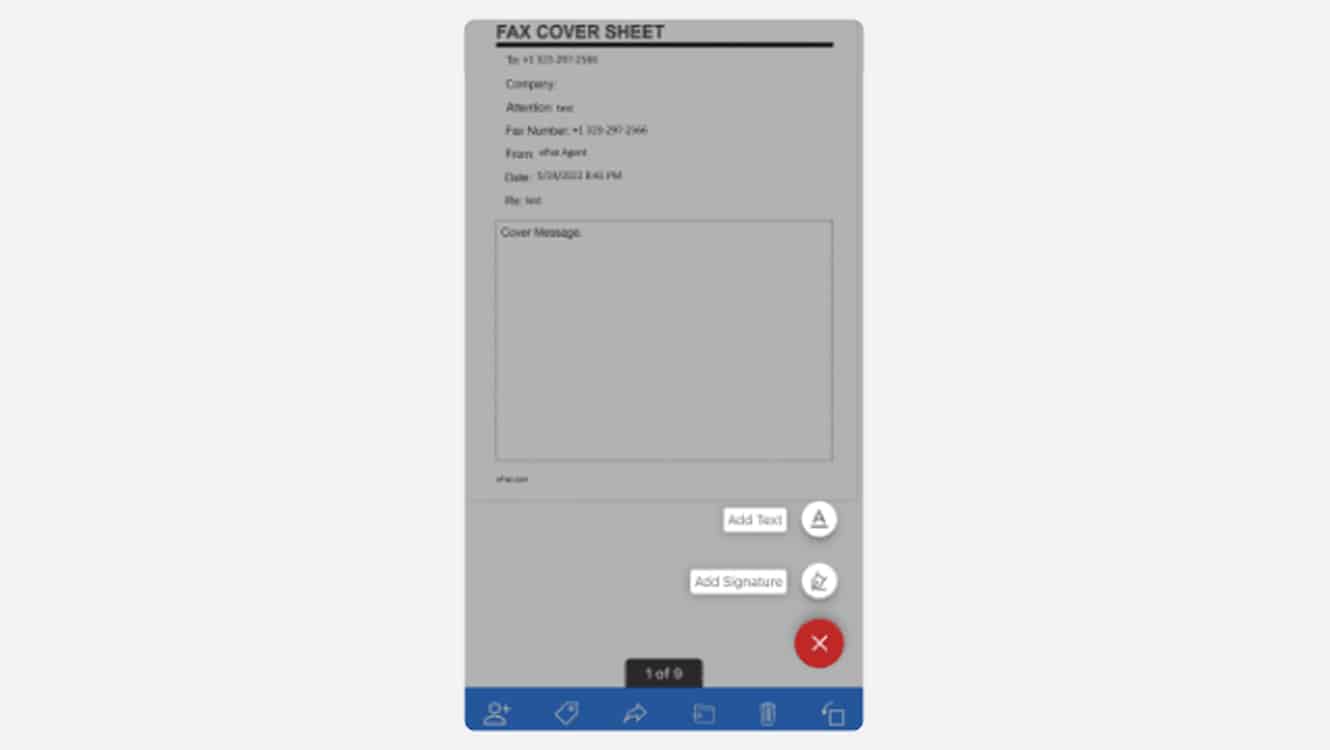
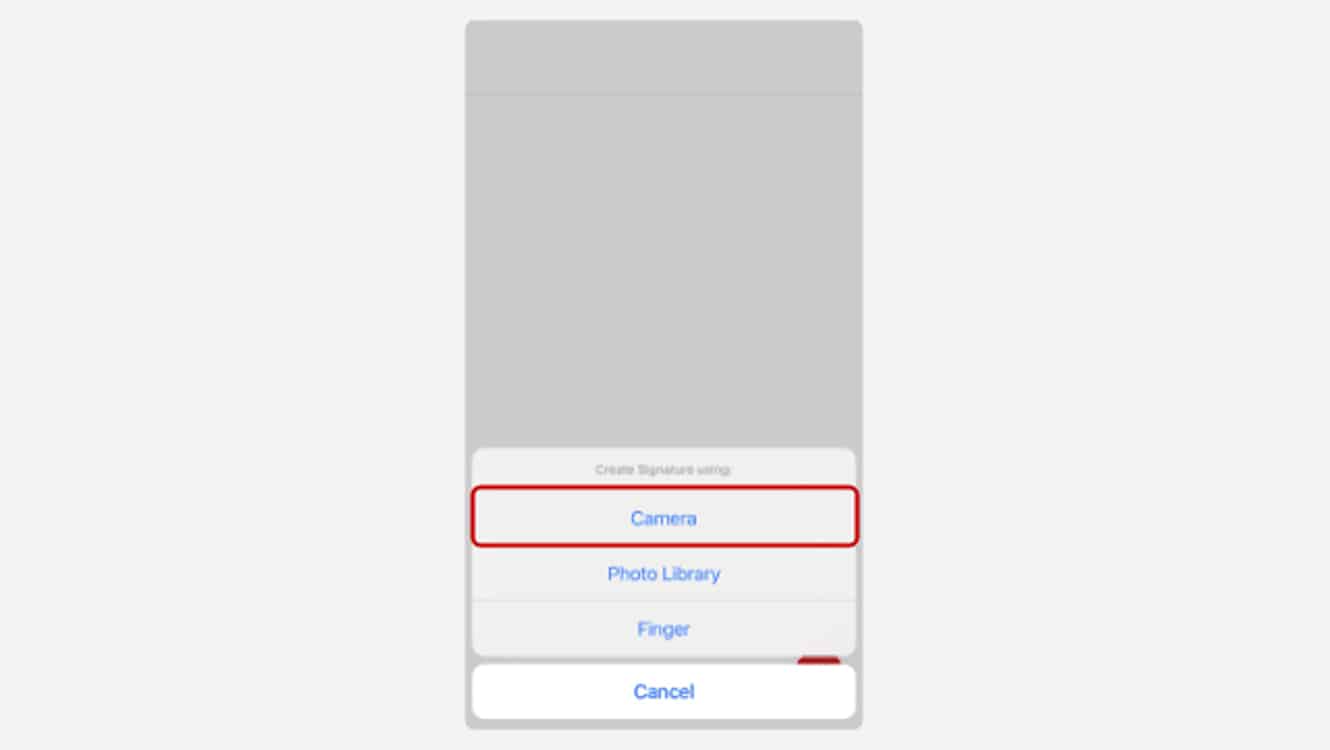
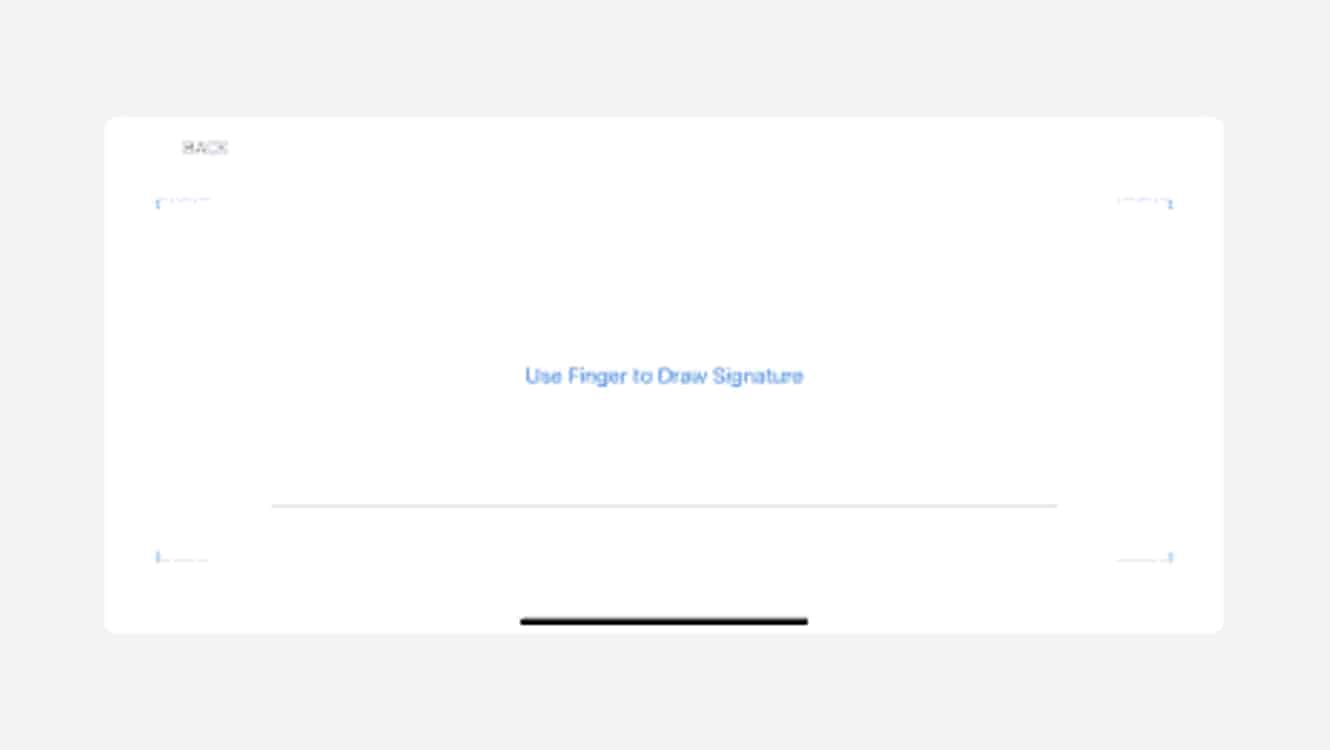
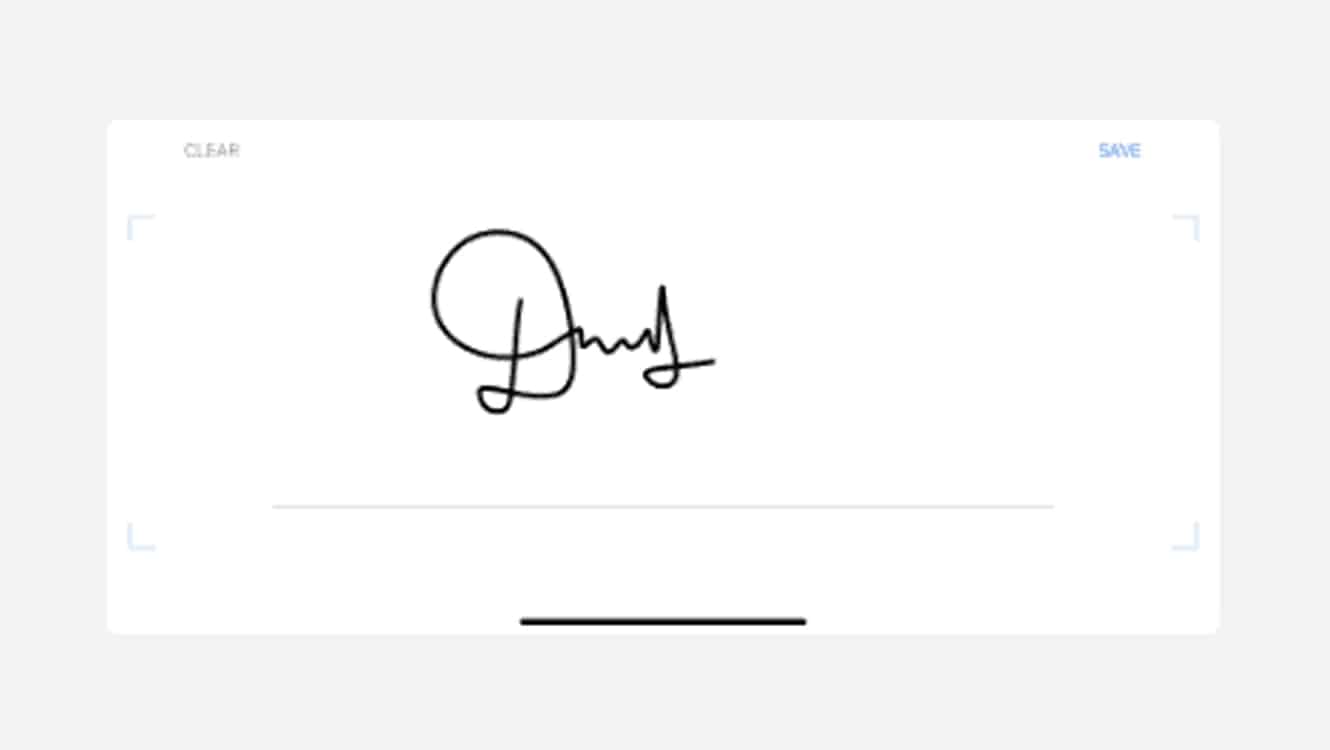
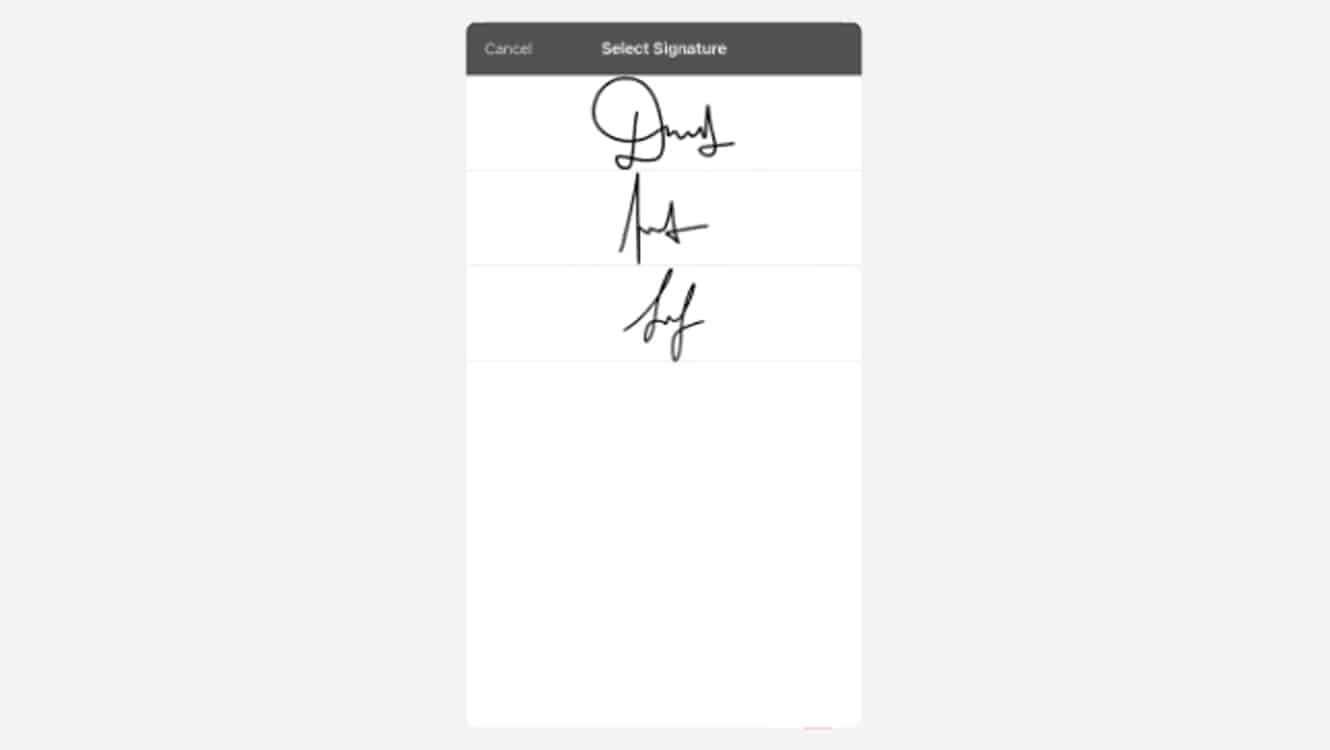
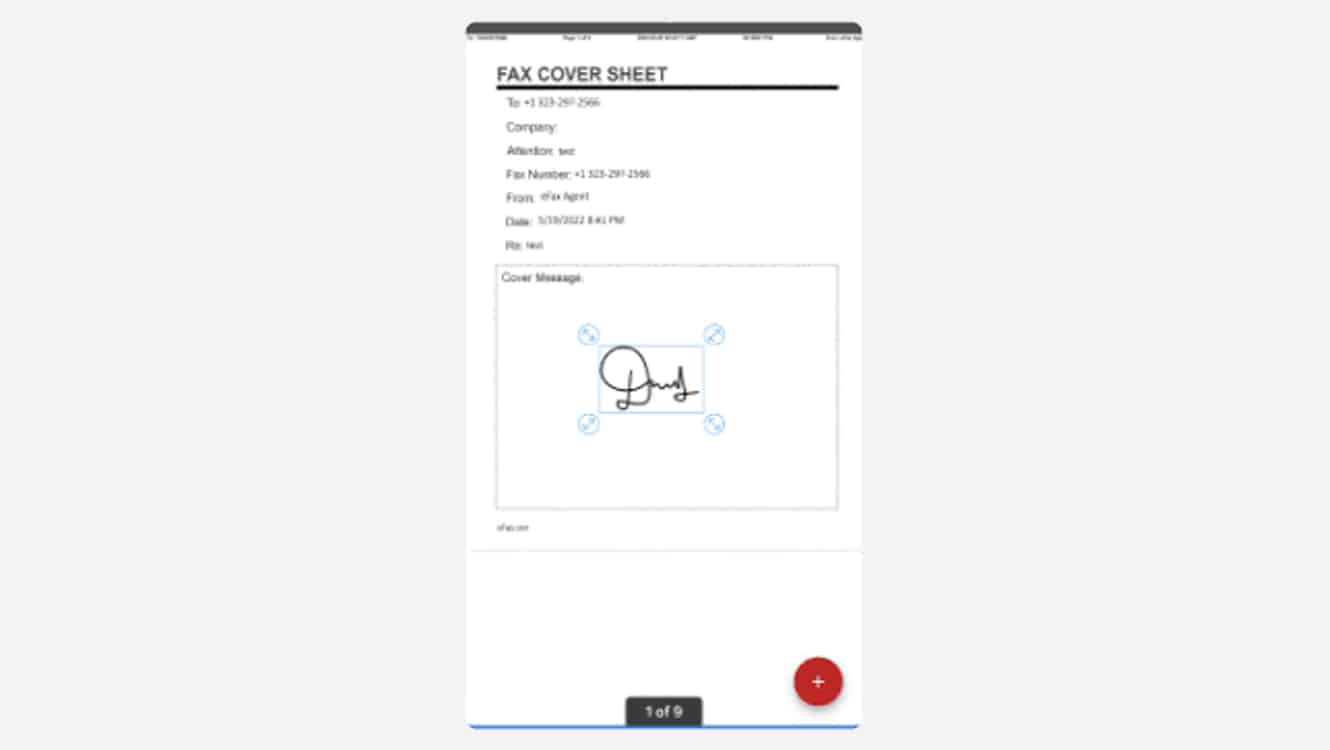
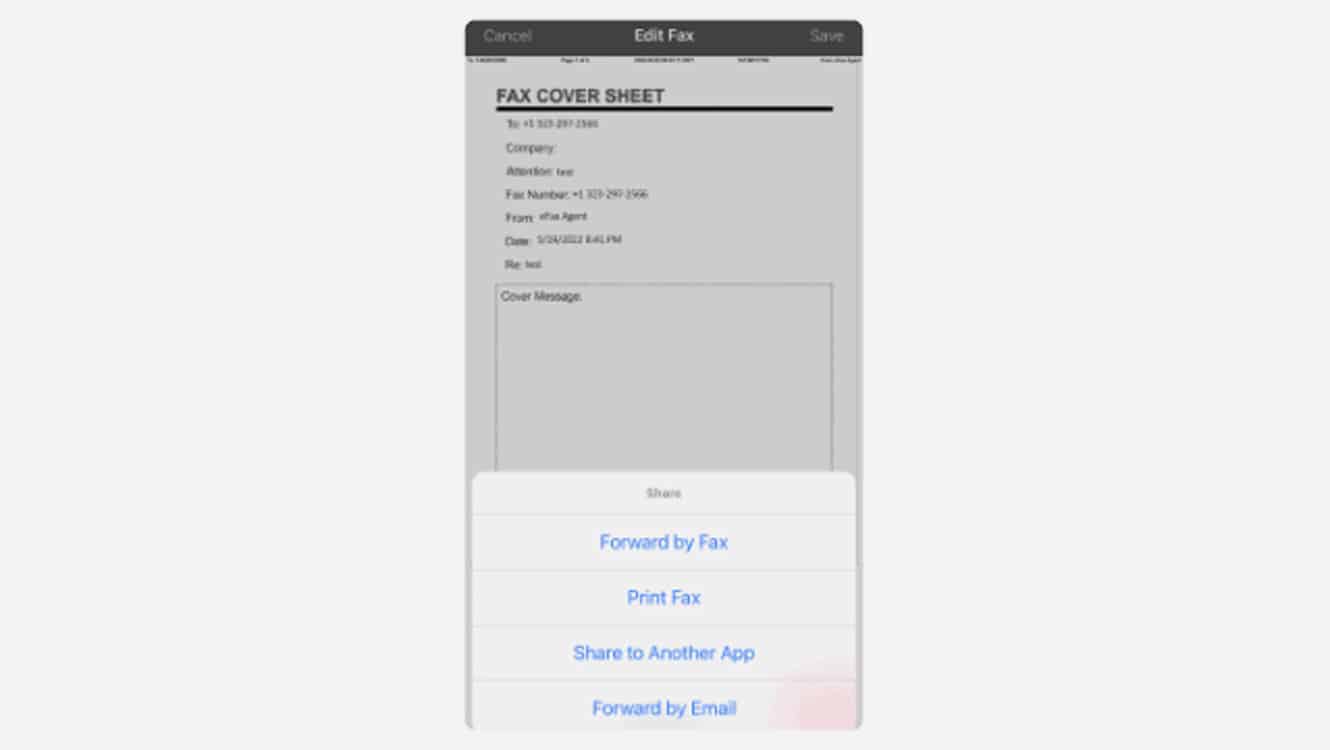
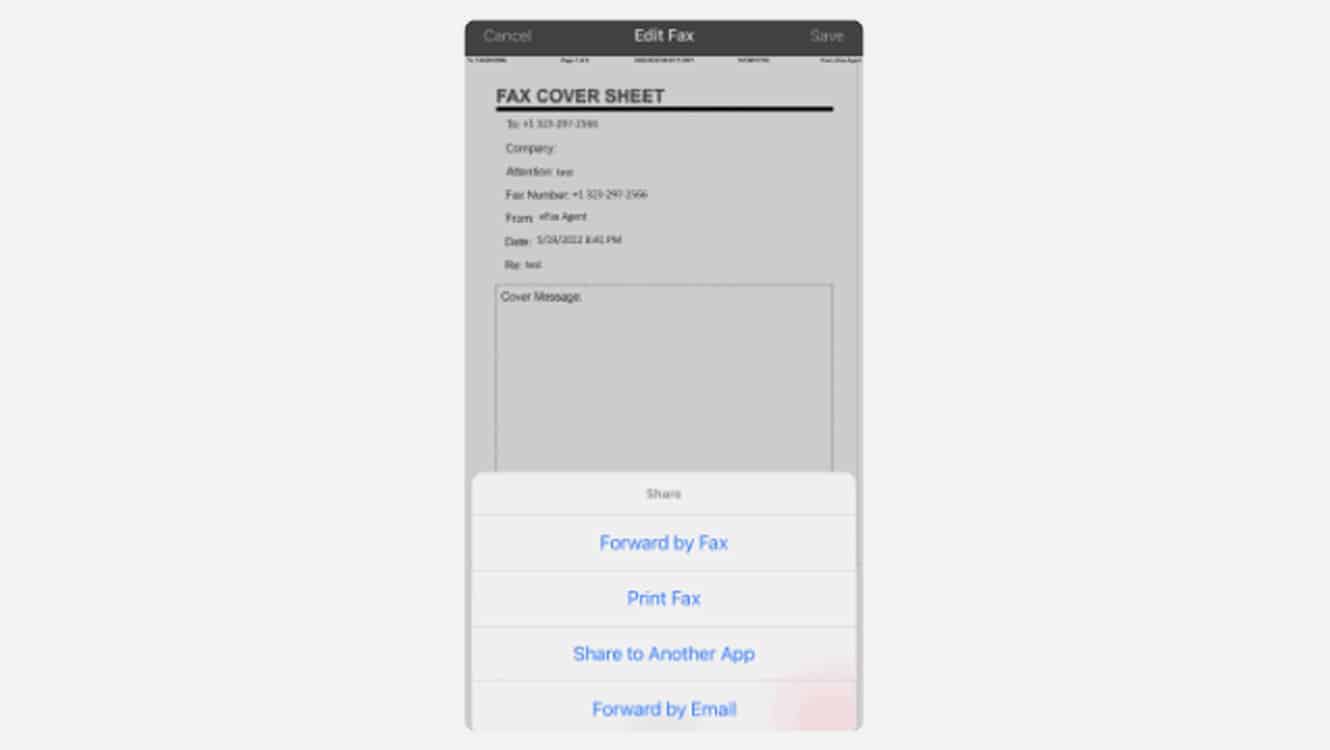
How to Add Your Signature on eFax Messenger
Aside from signing faxes using the eFax app for Android and iOS devices, you can also electronically sign your documents using eFax Messenger.
Adding an eFax Messenger Signature to Your Fax
Now that you have your eFax signature, here’s how to add it to your fax:

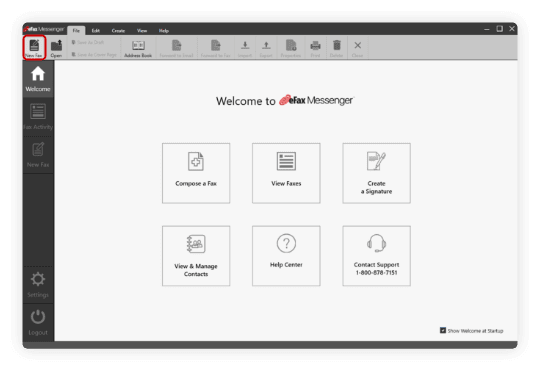
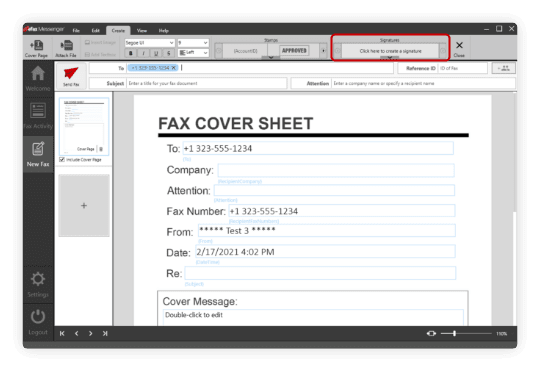
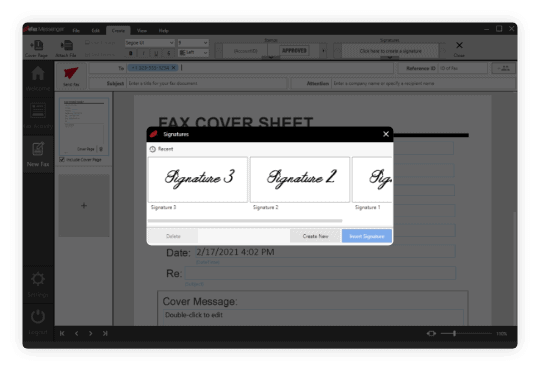
Frequently Asked Questions
Simply log in to your eFax account on any web-connected device, open the document you wish to sign, sign it, and then send.
You can draw a signature using your touchpad or touchscreen, type in a signature, or upload an image to your eFax account.
A signature on a PDF is one type of electronic signature.
There are free electronic signature apps, but with any “free” services, there are catches. eFax electronic signatures are protected by your safe eFax account, and you can save, store and search for previously signed documents. You can try an eFax free trial today.
Electronic signatures come in many forms. It includes typing your name into an online form, drawing your signature in a capture field on a touchscreen device, or uploading an image to a document. Some electronic signatures only require that the signee taps a button to accept a document.
- All parties record an intent to sign the document.
- All parties agree to sign electronically.
- The signature is recorded electronically.
- The signed document is retained and reproducible by both parties