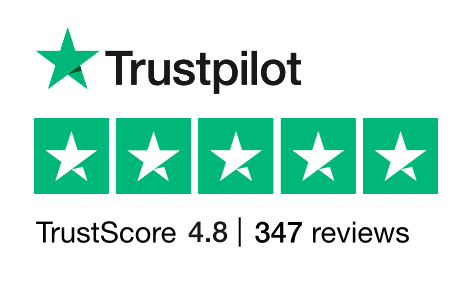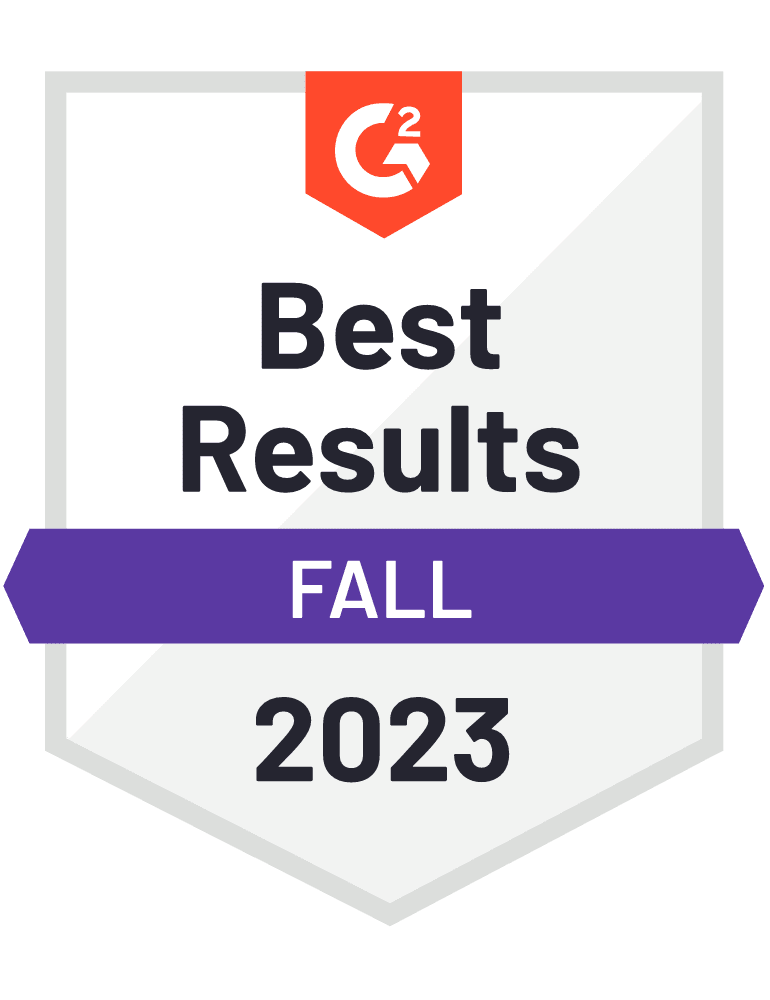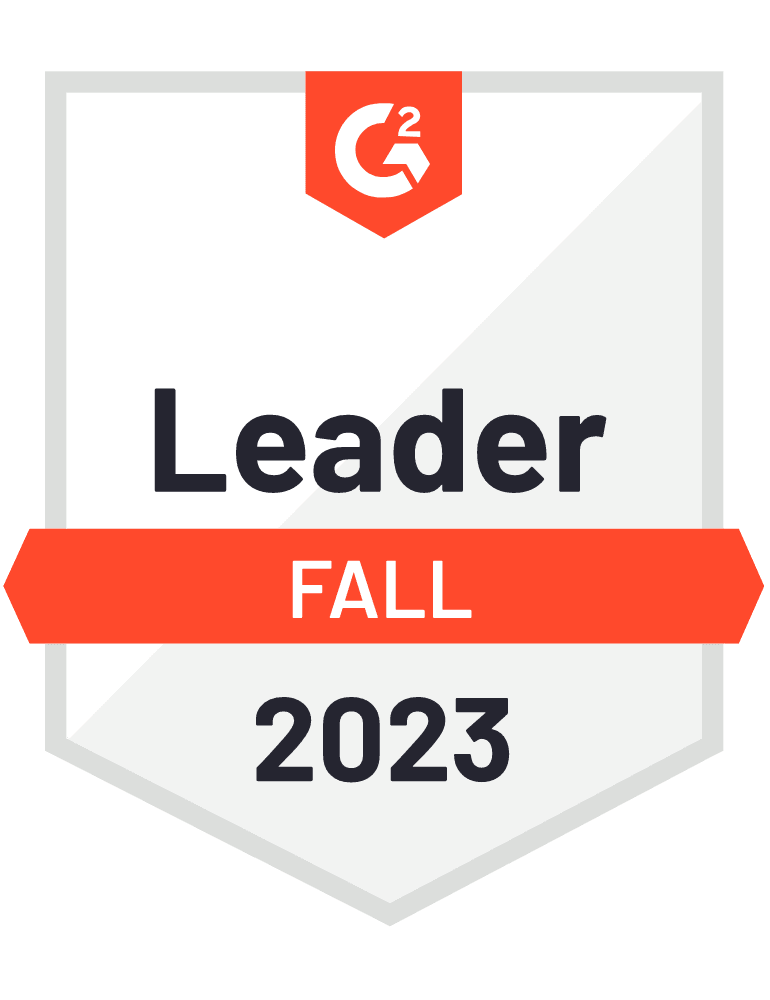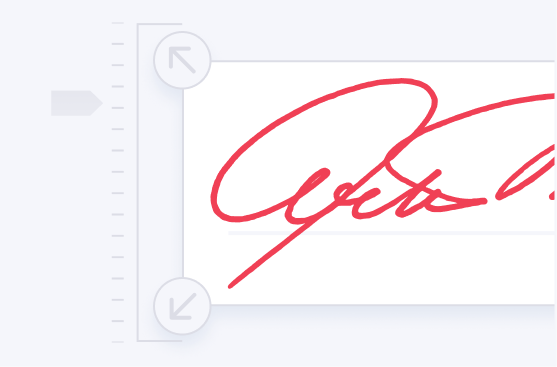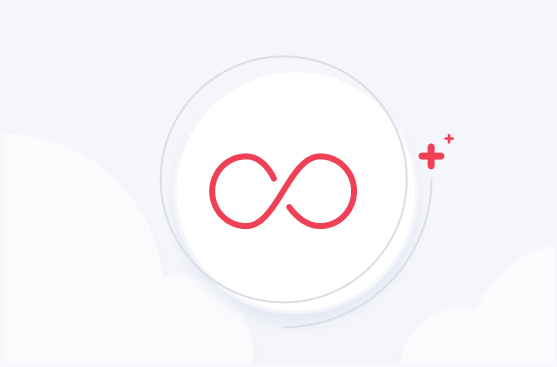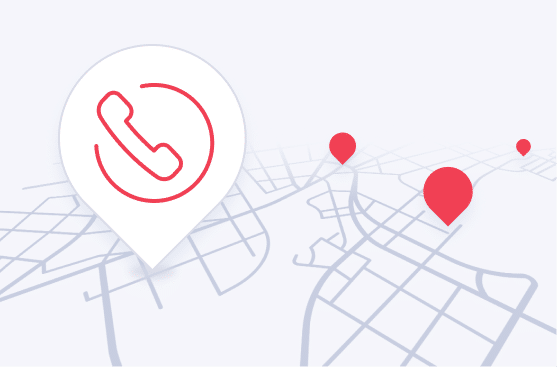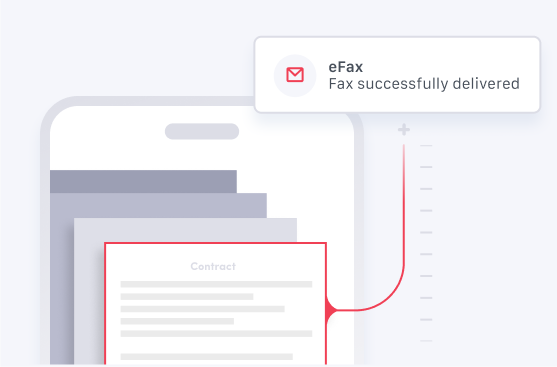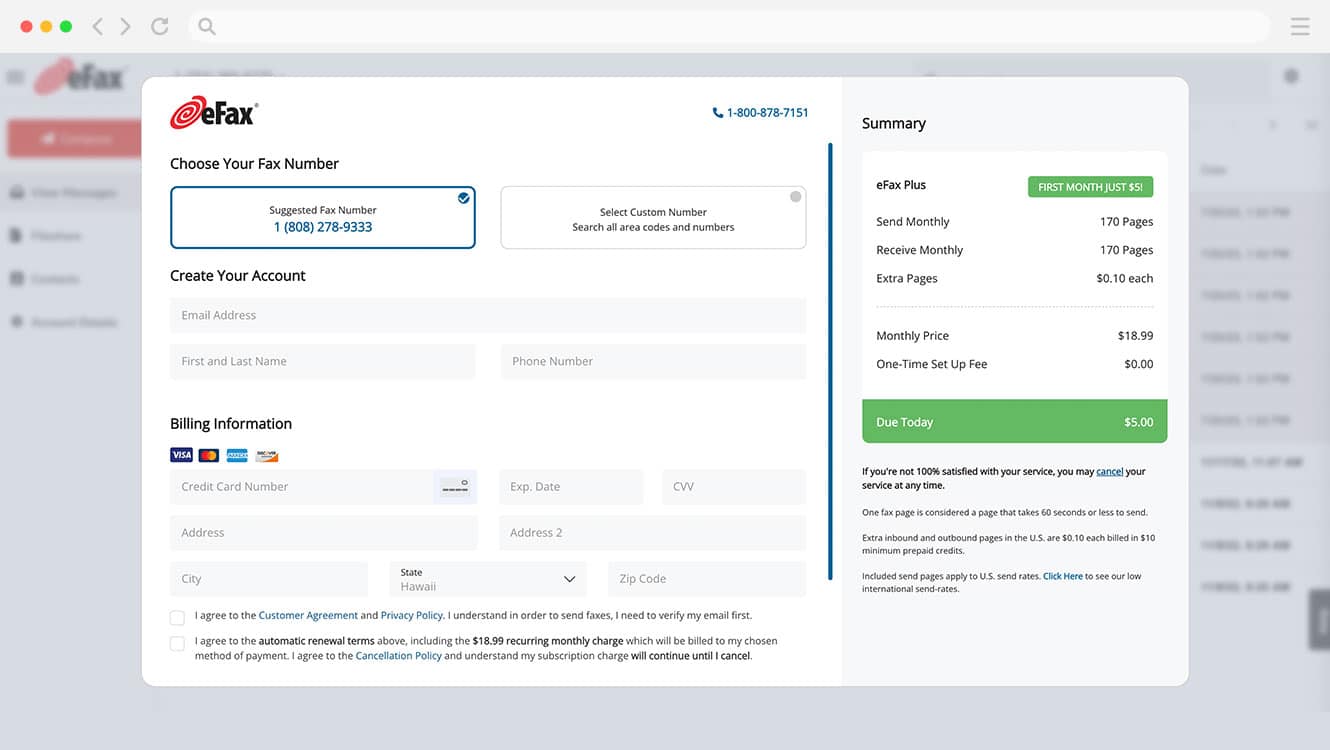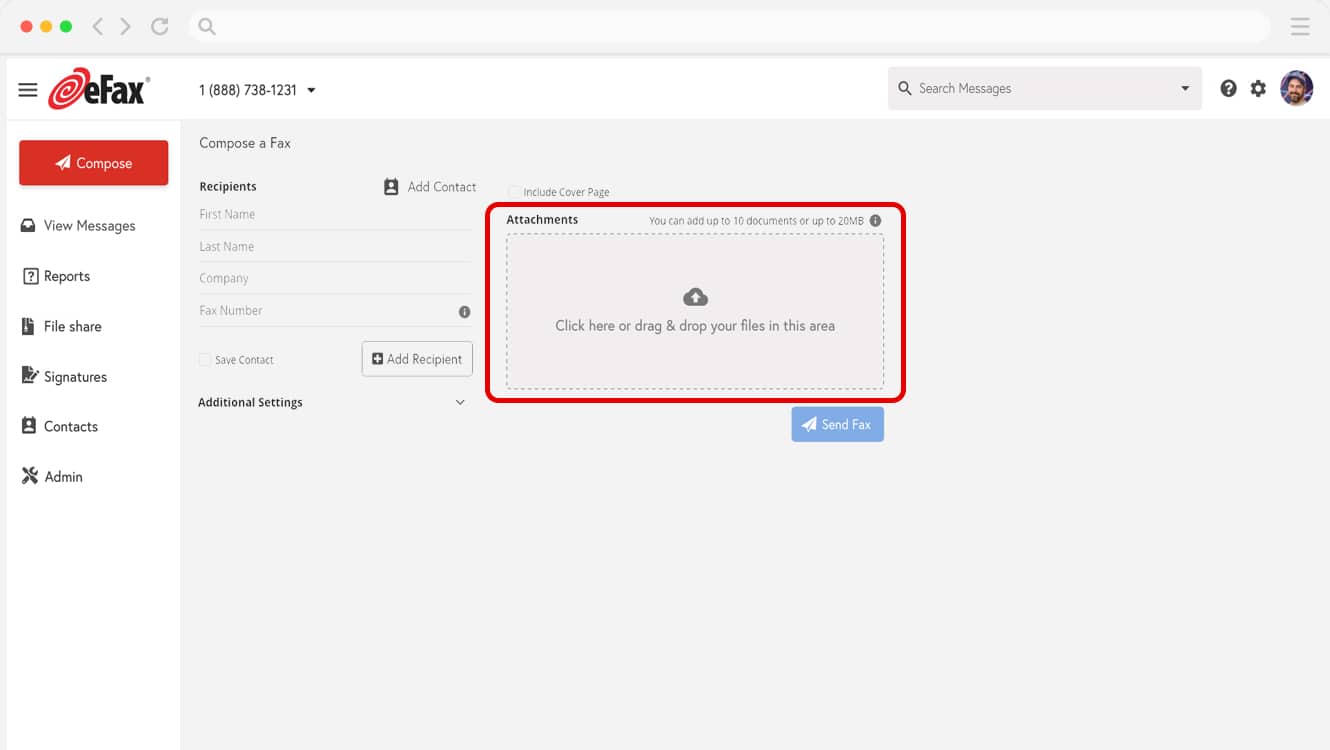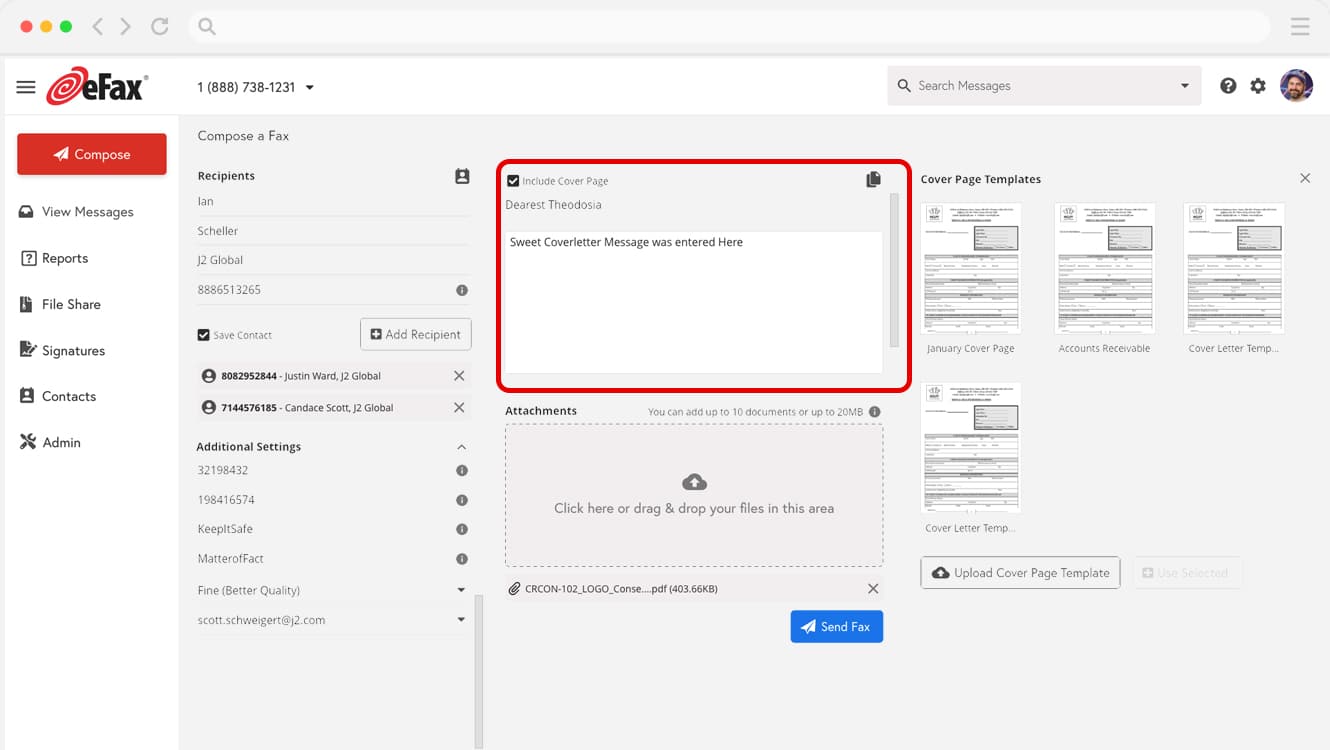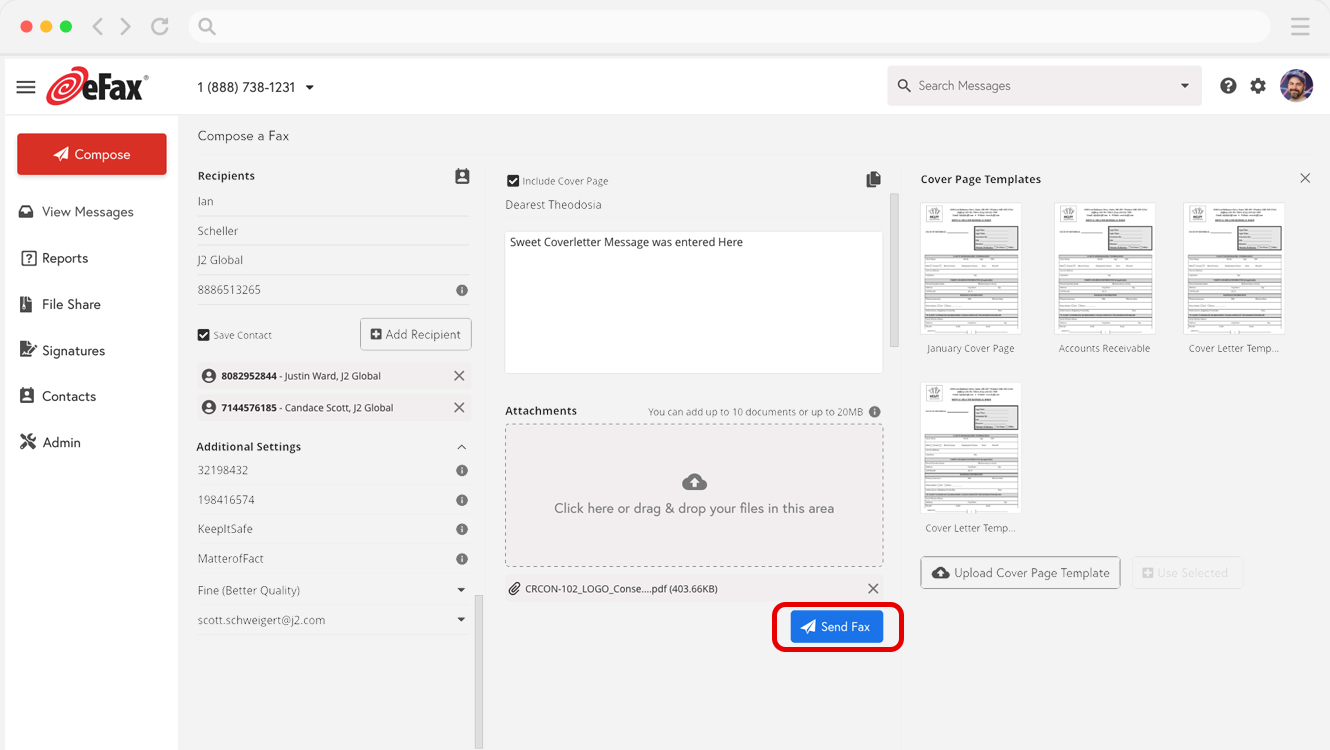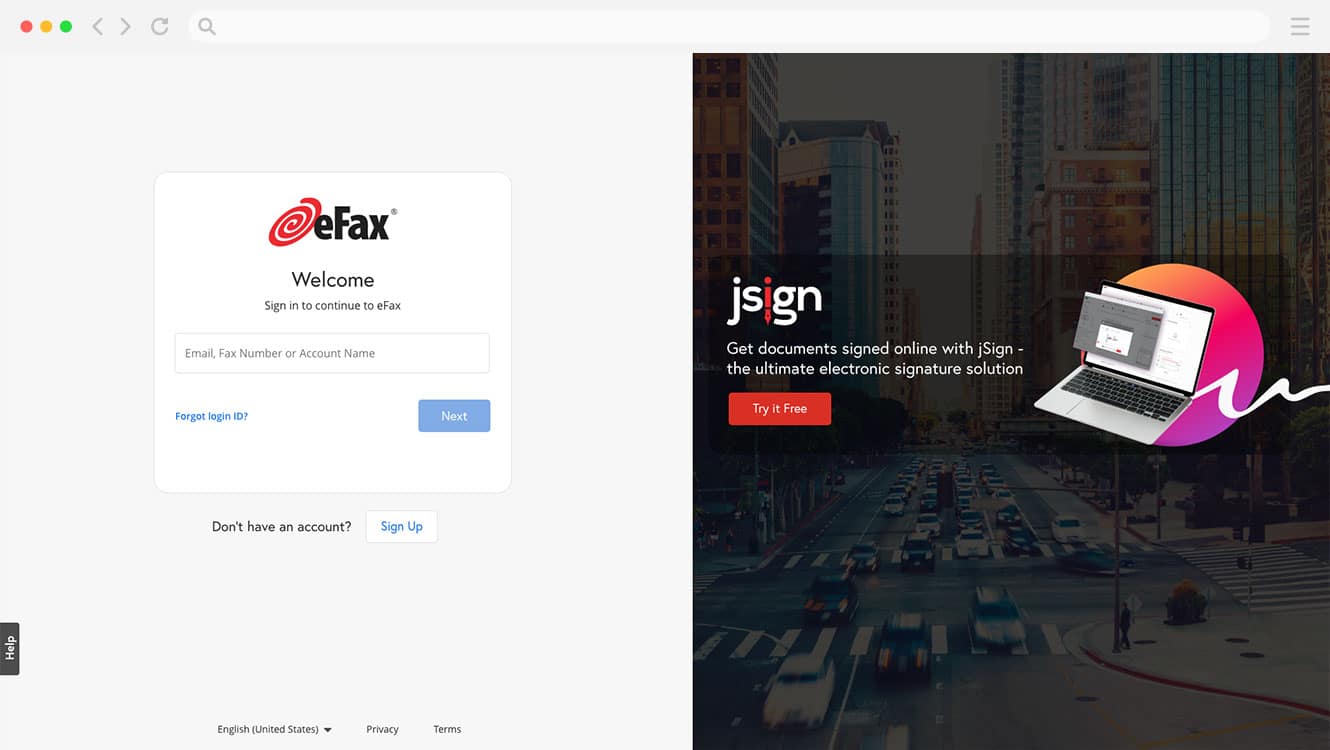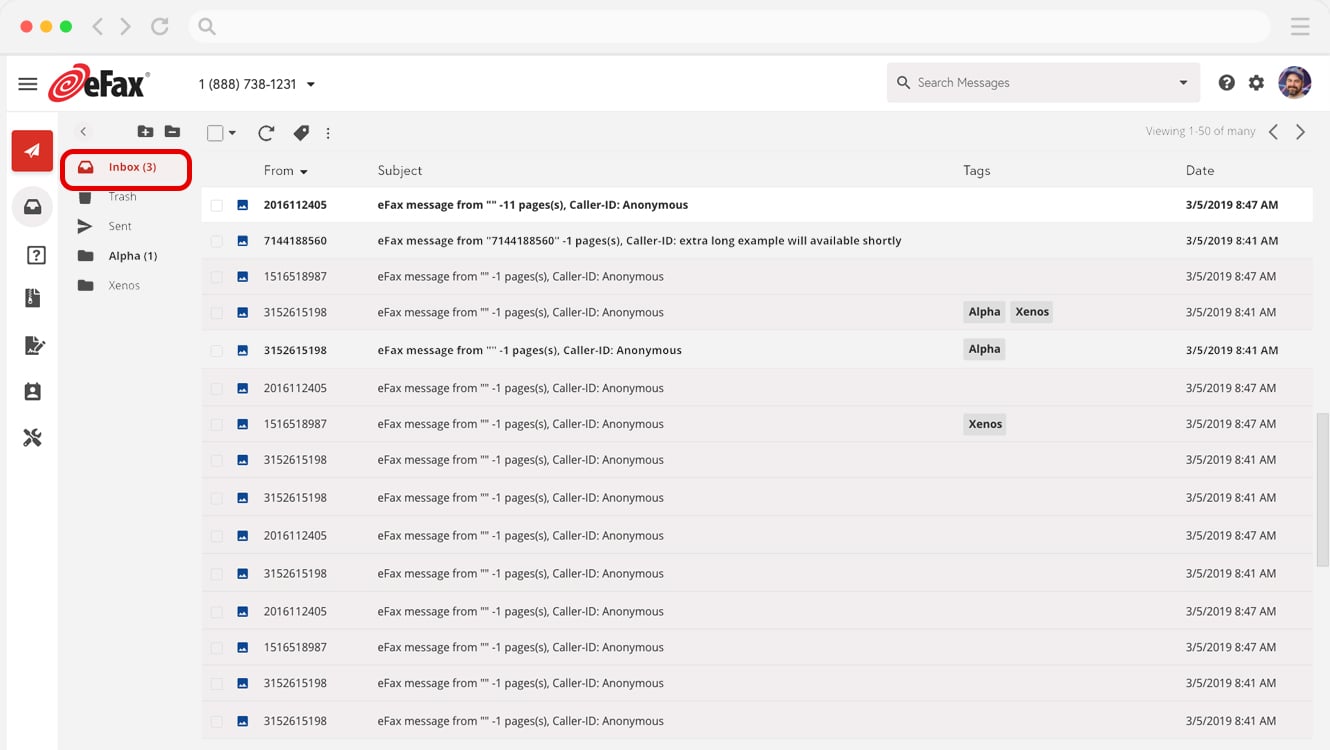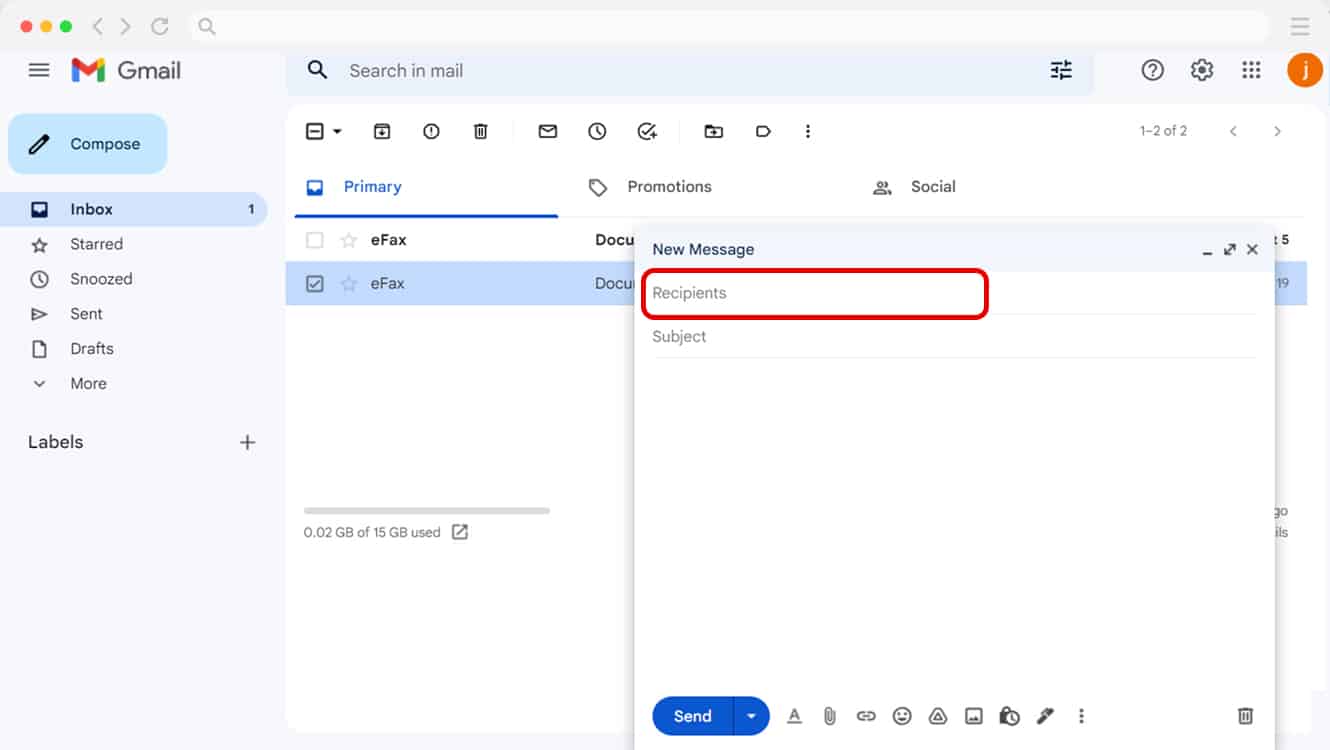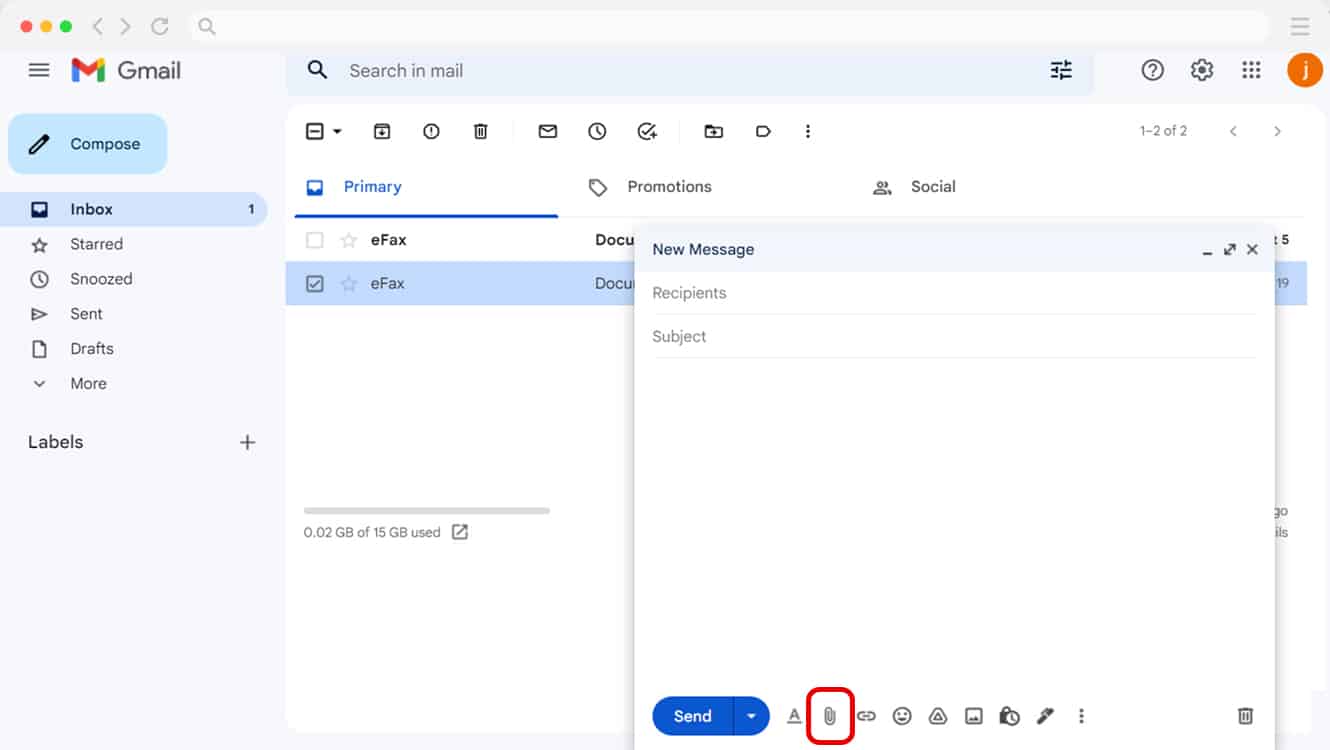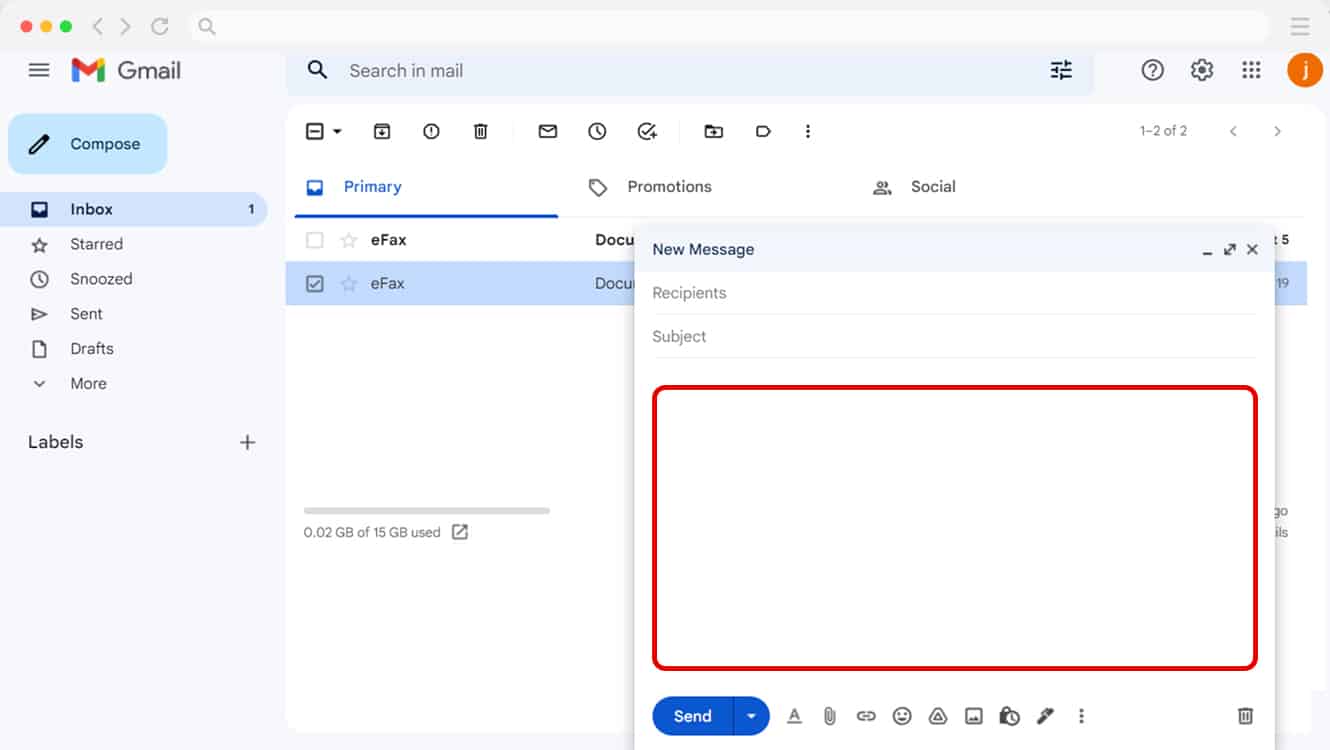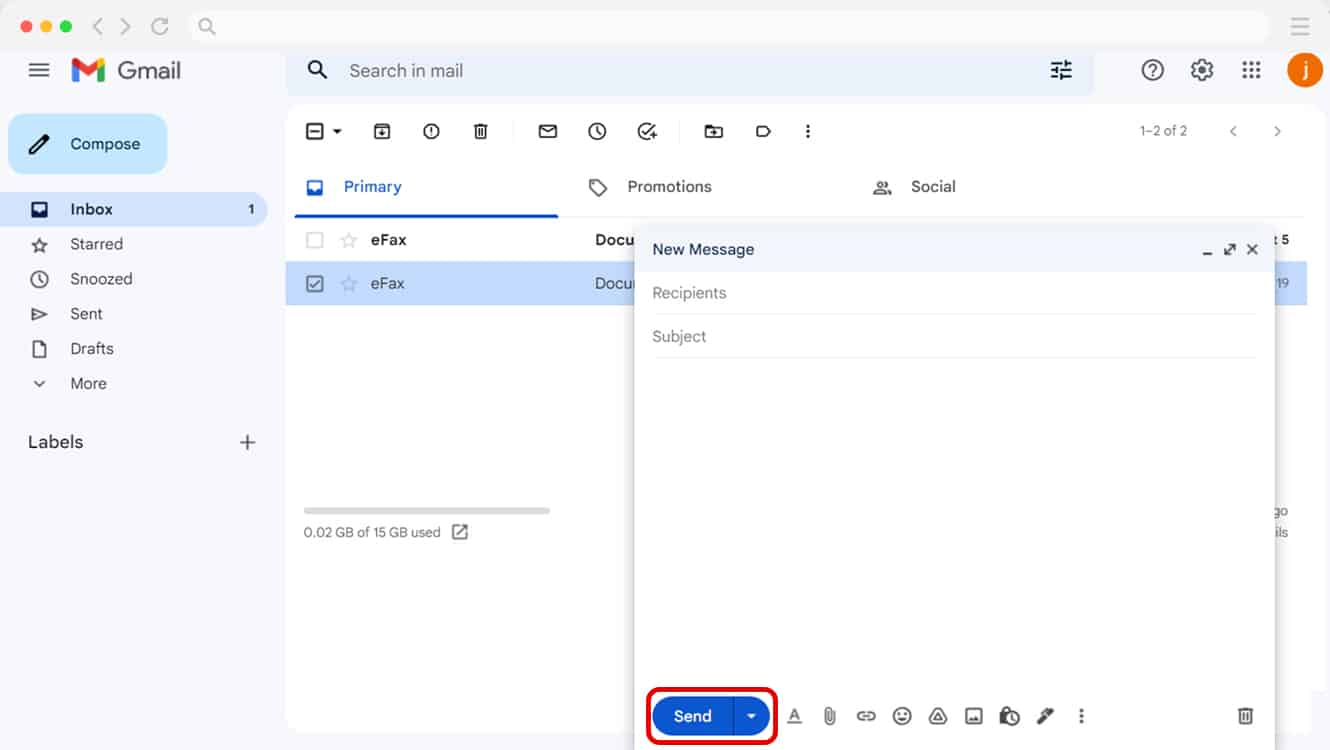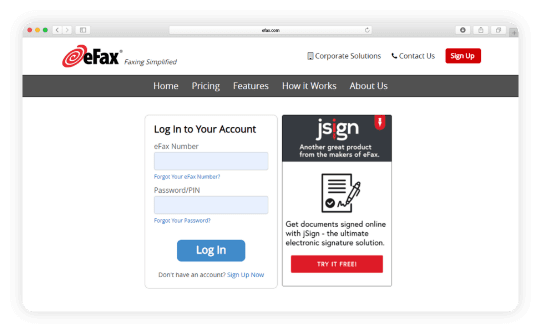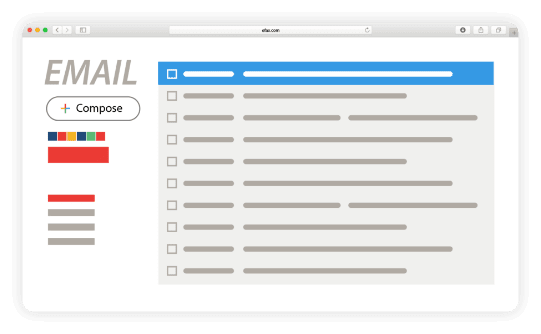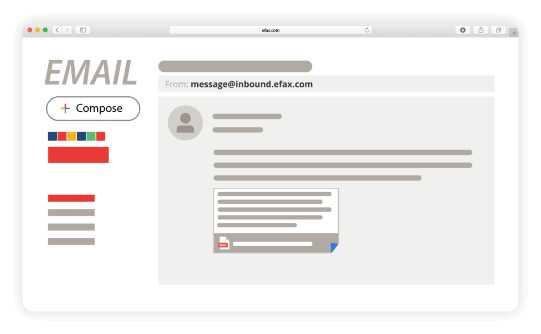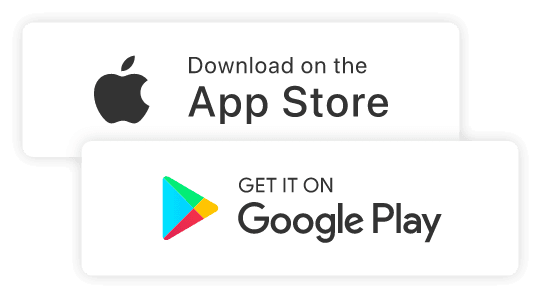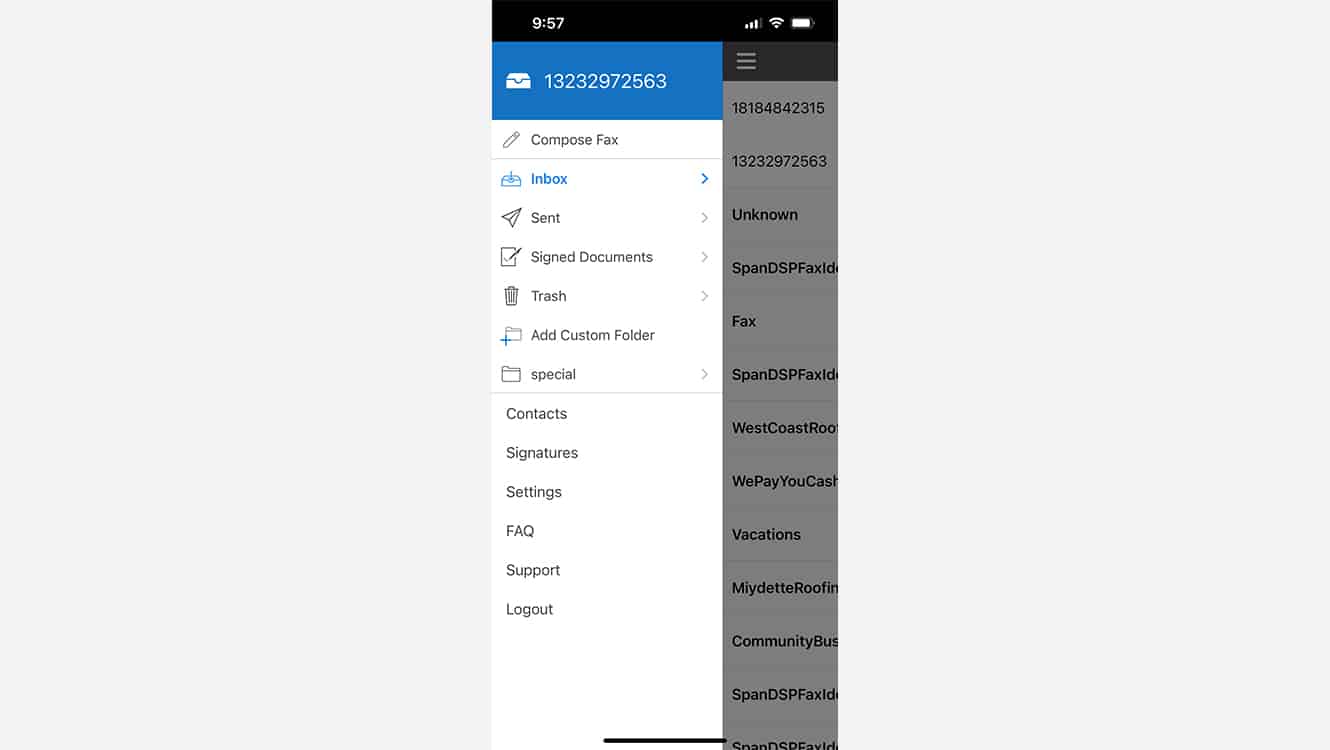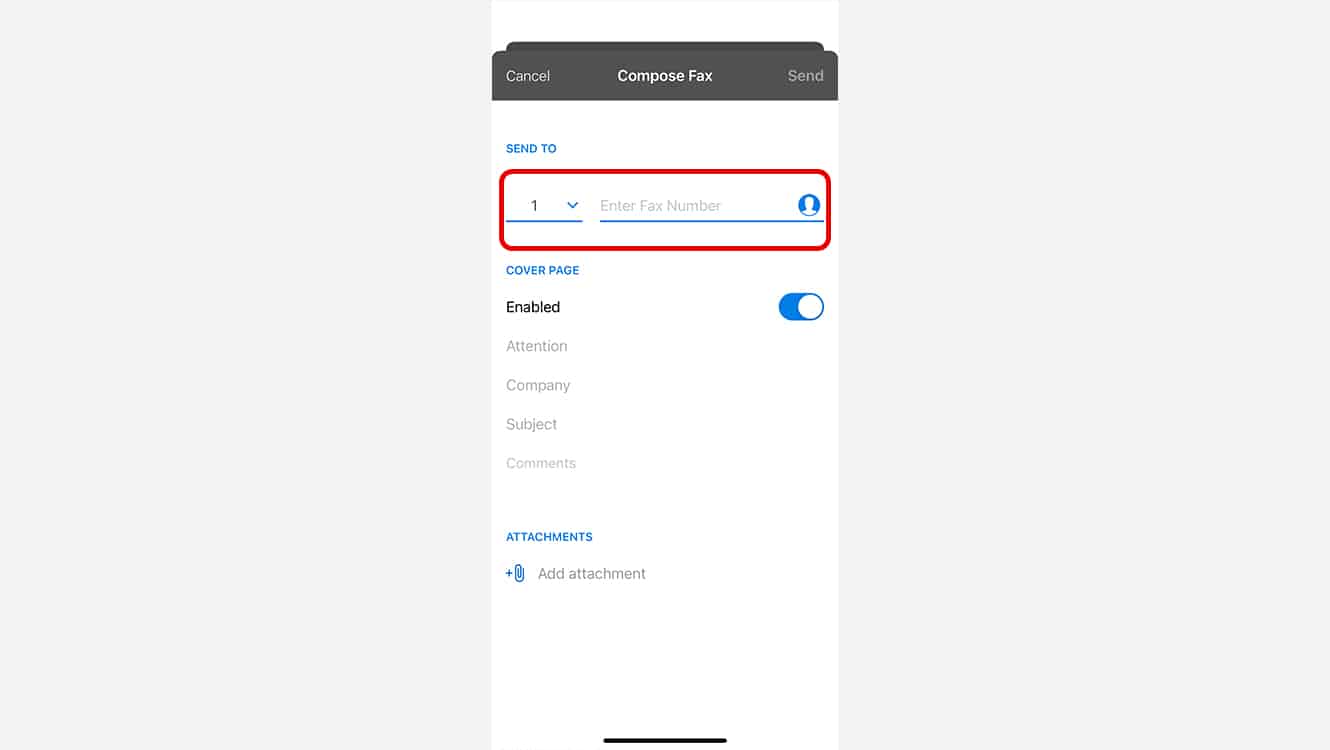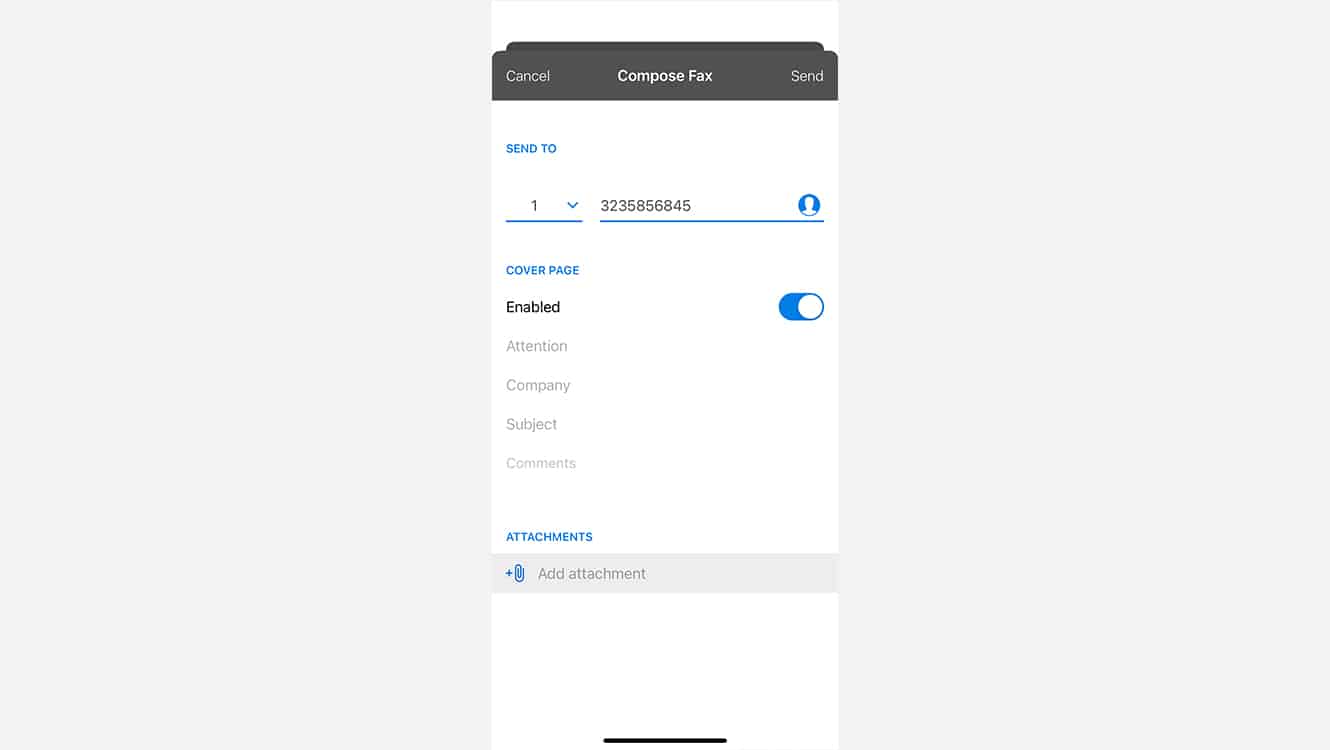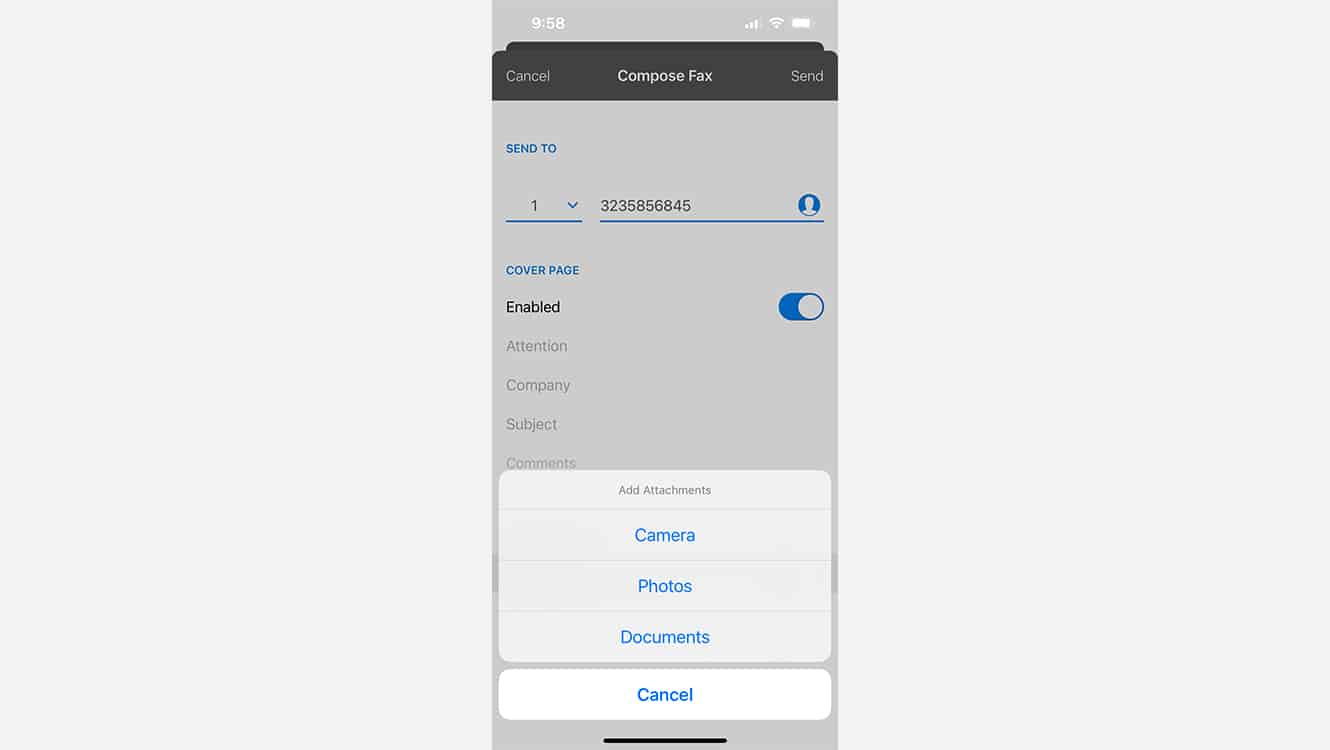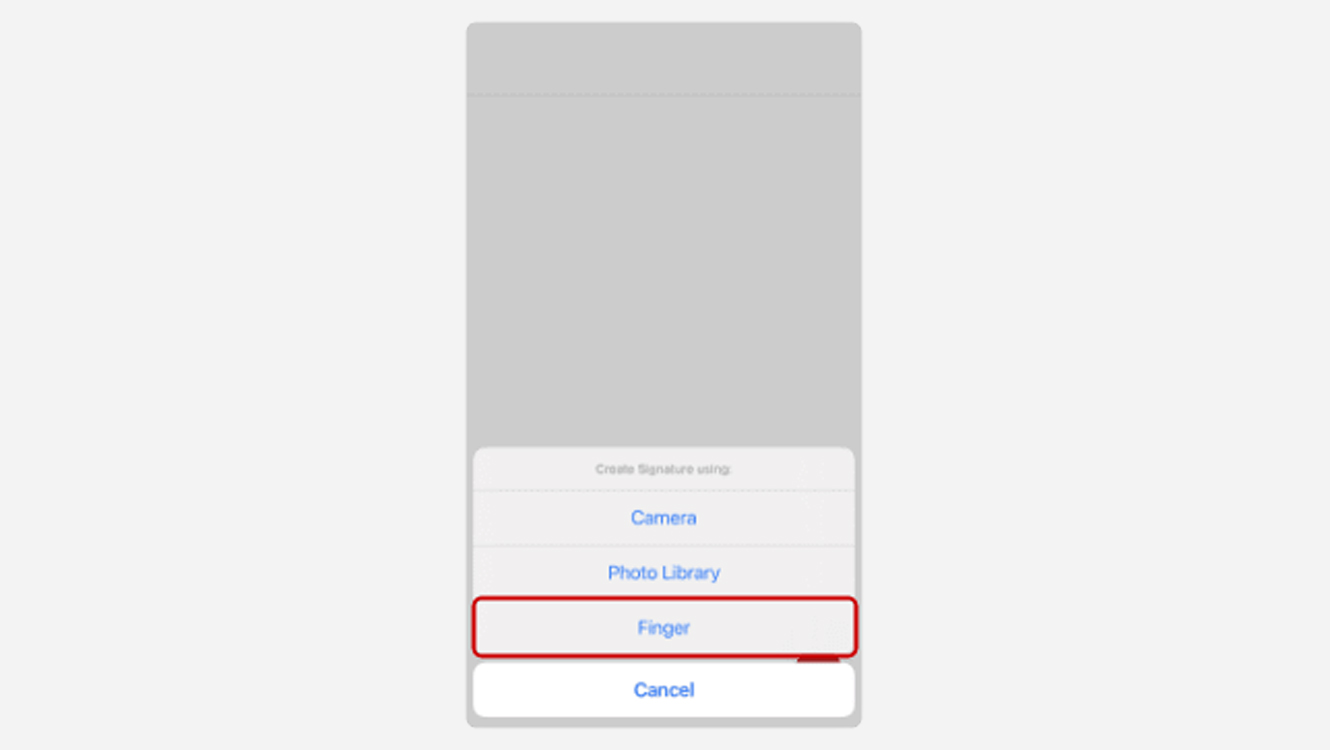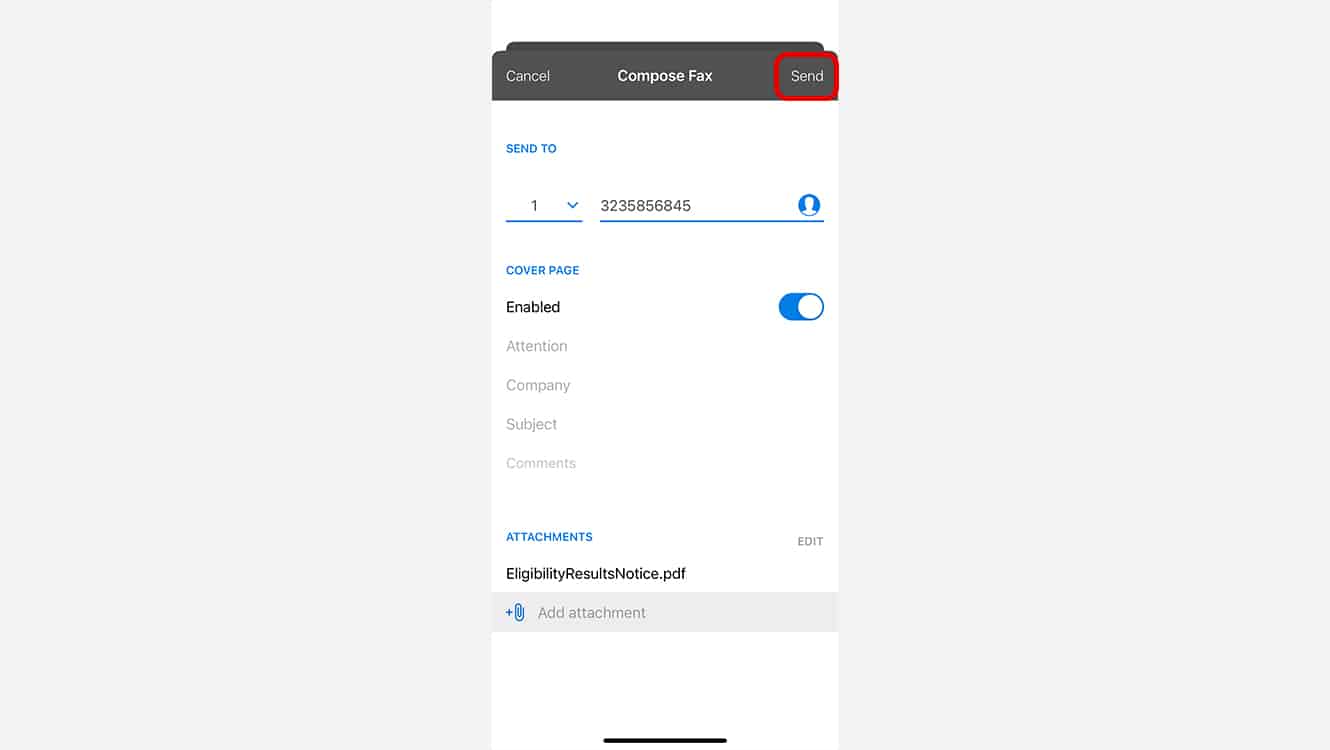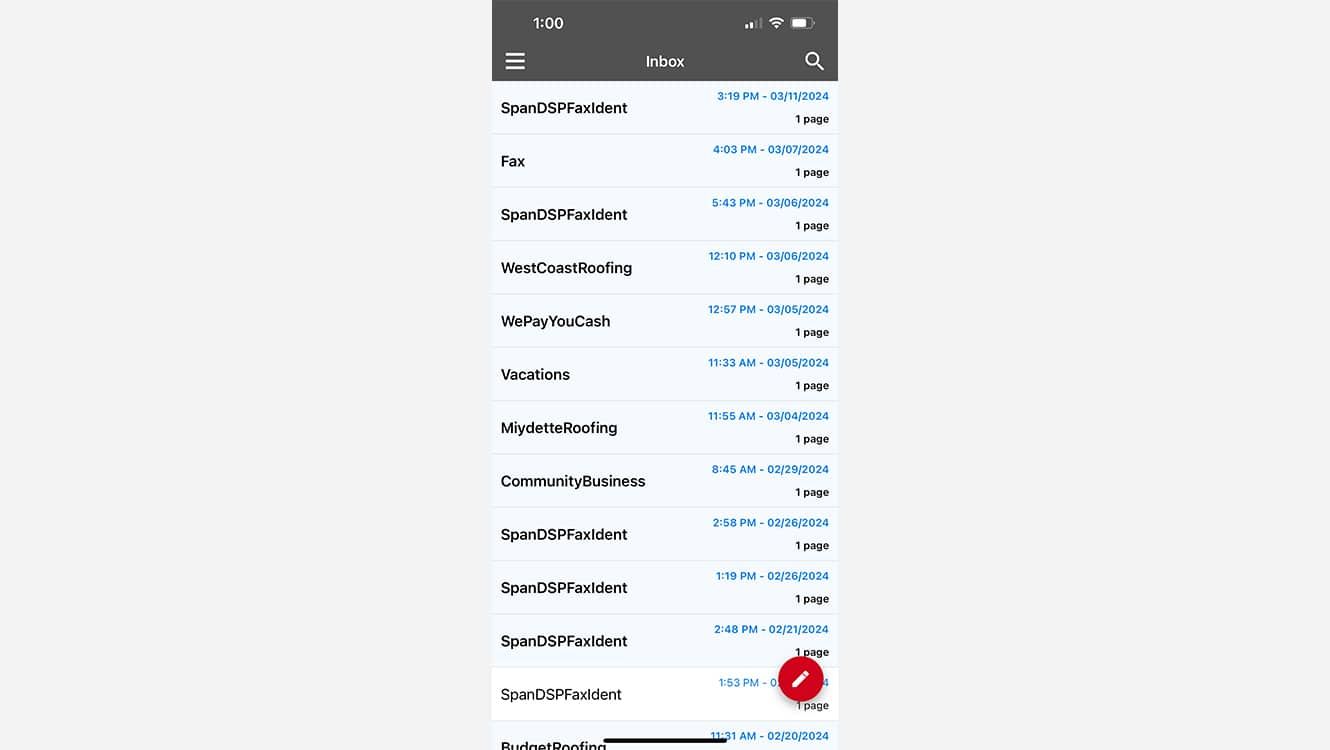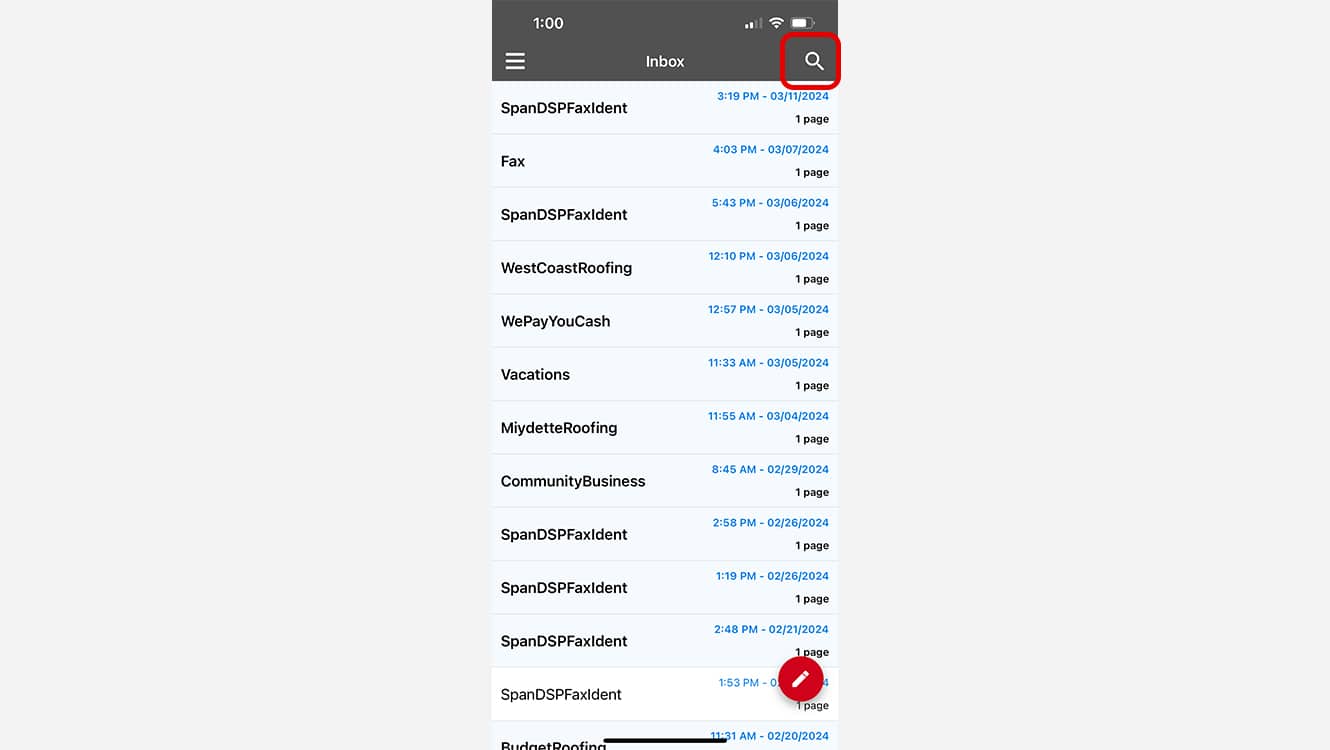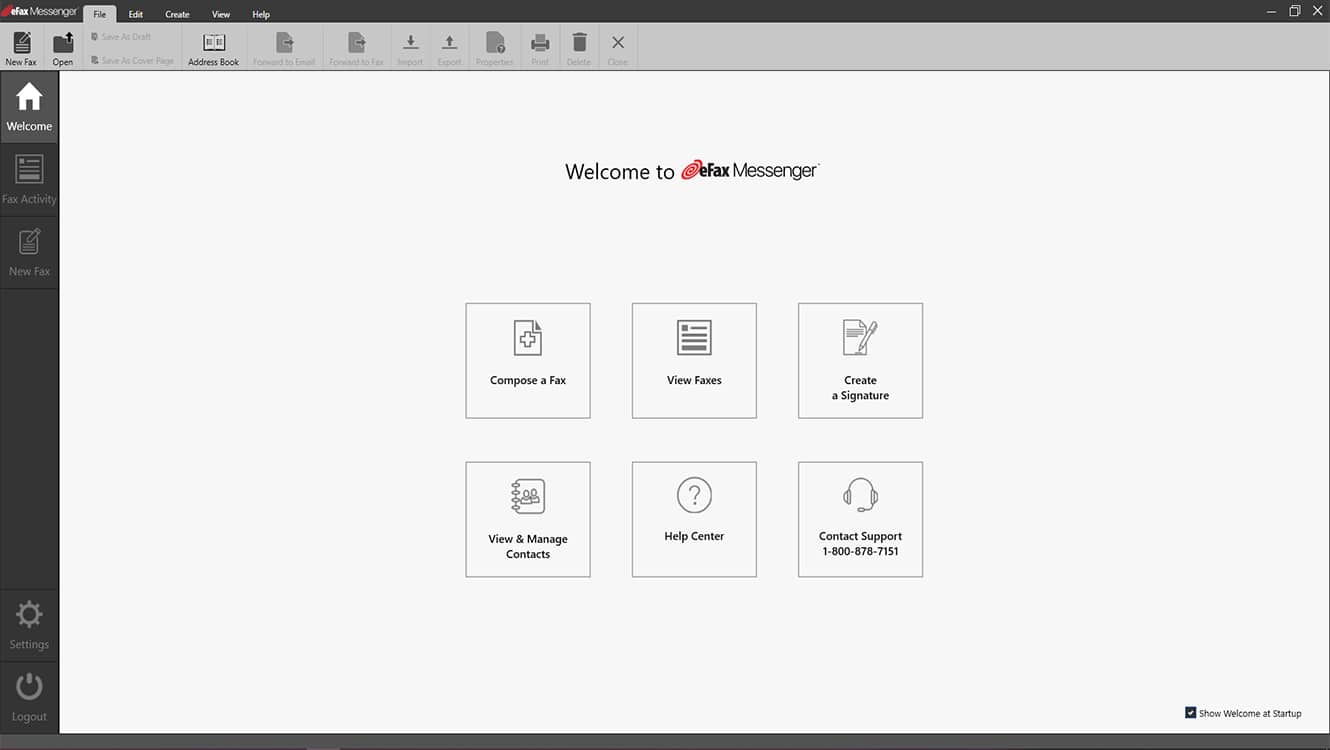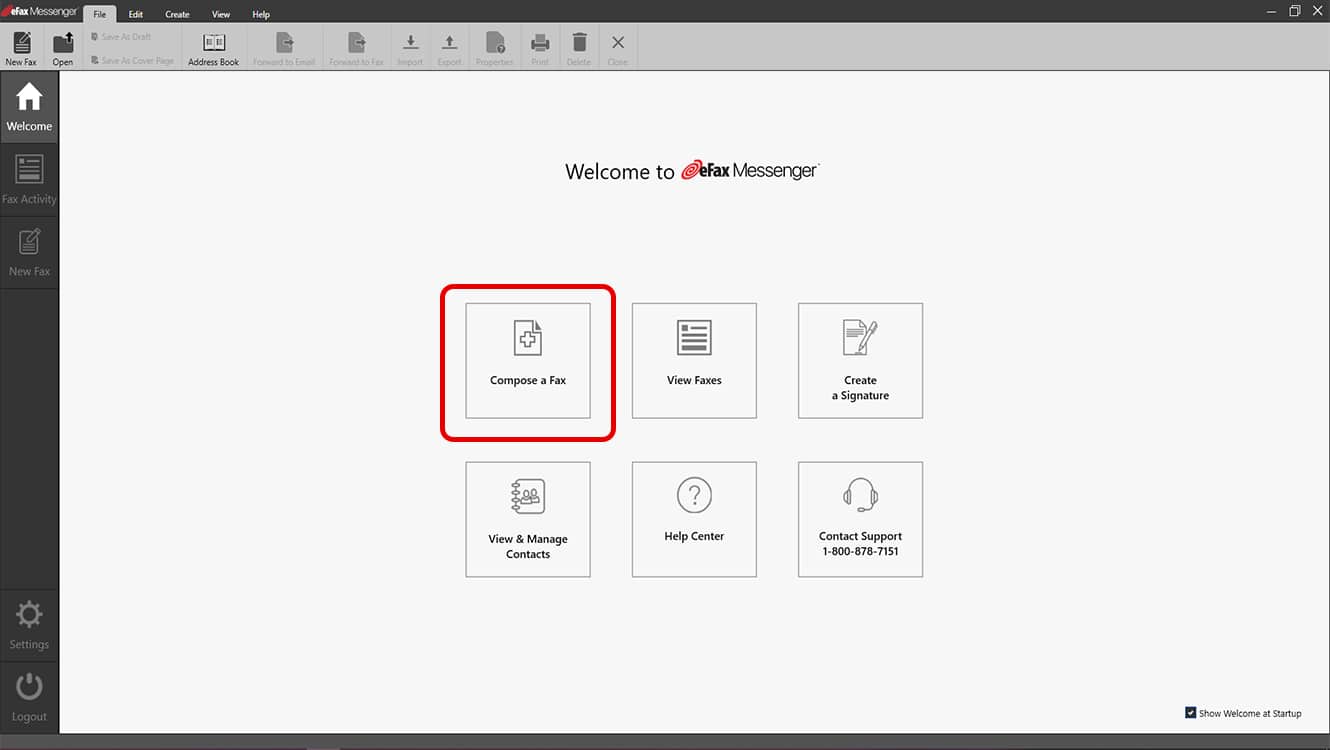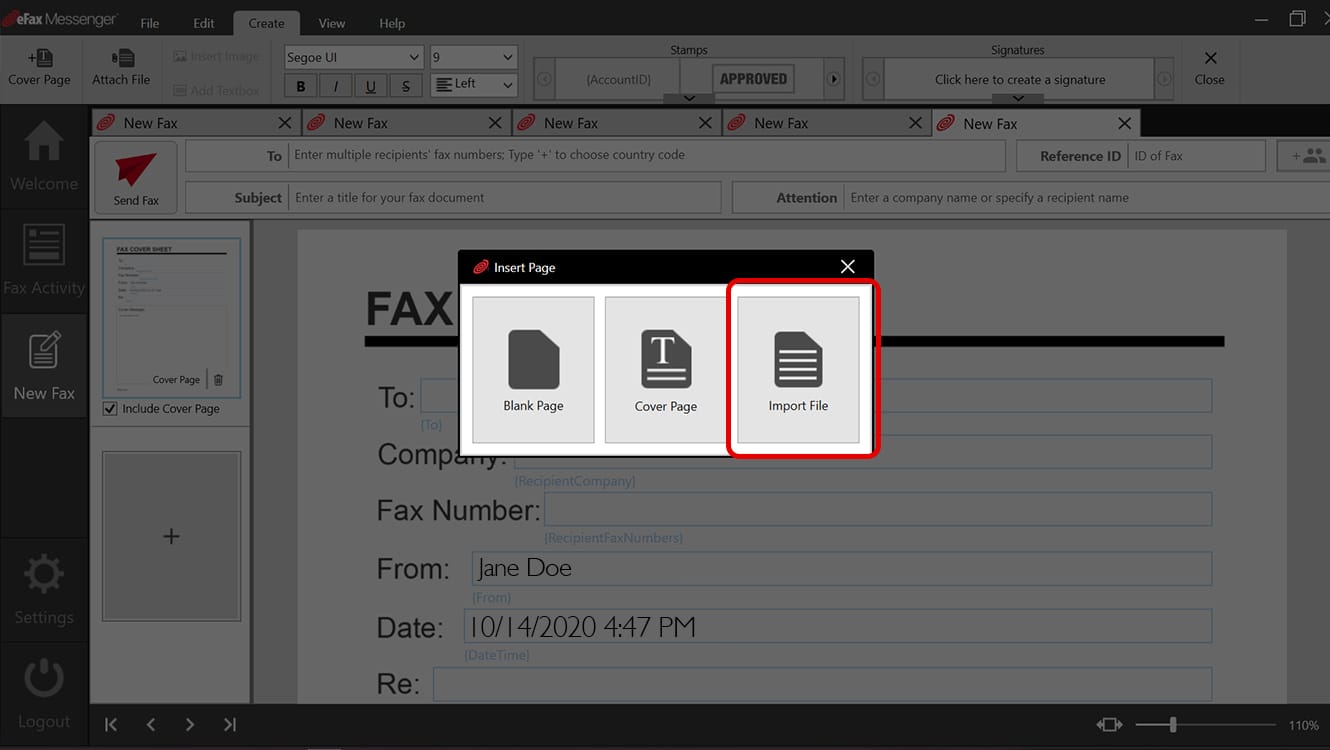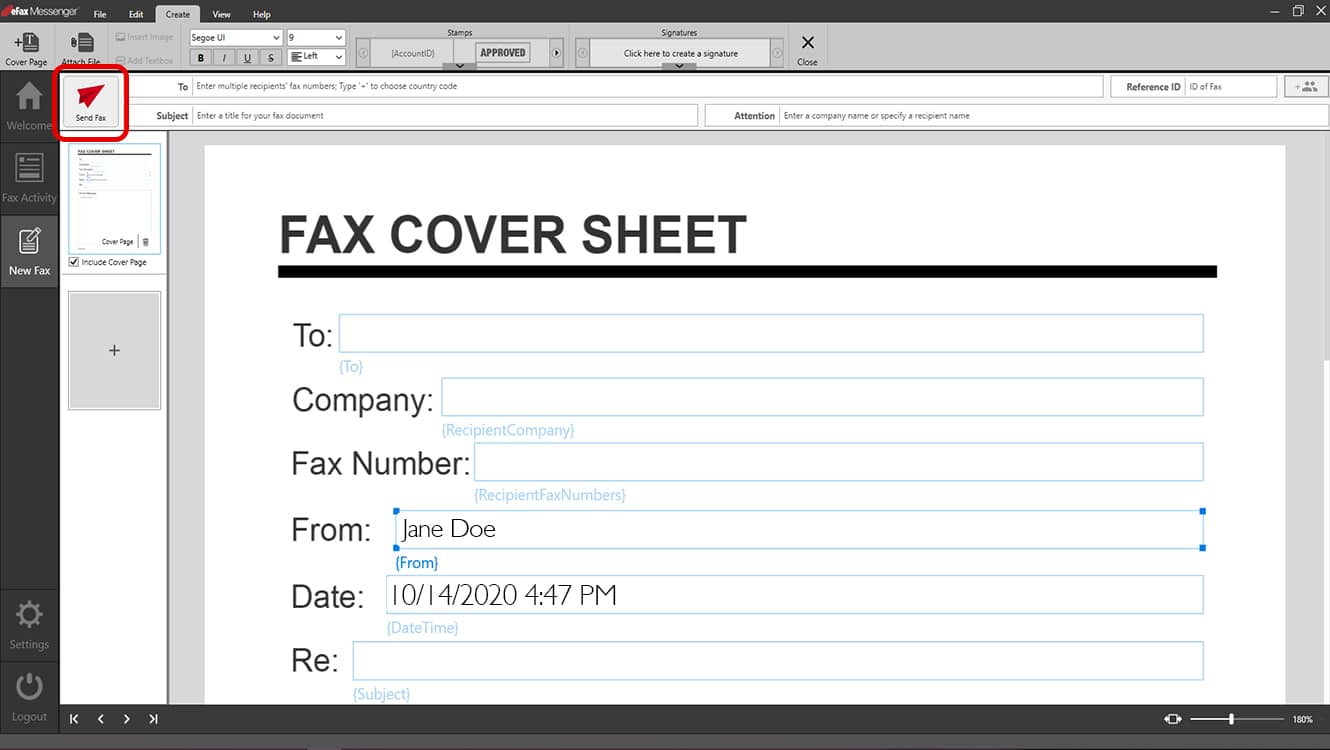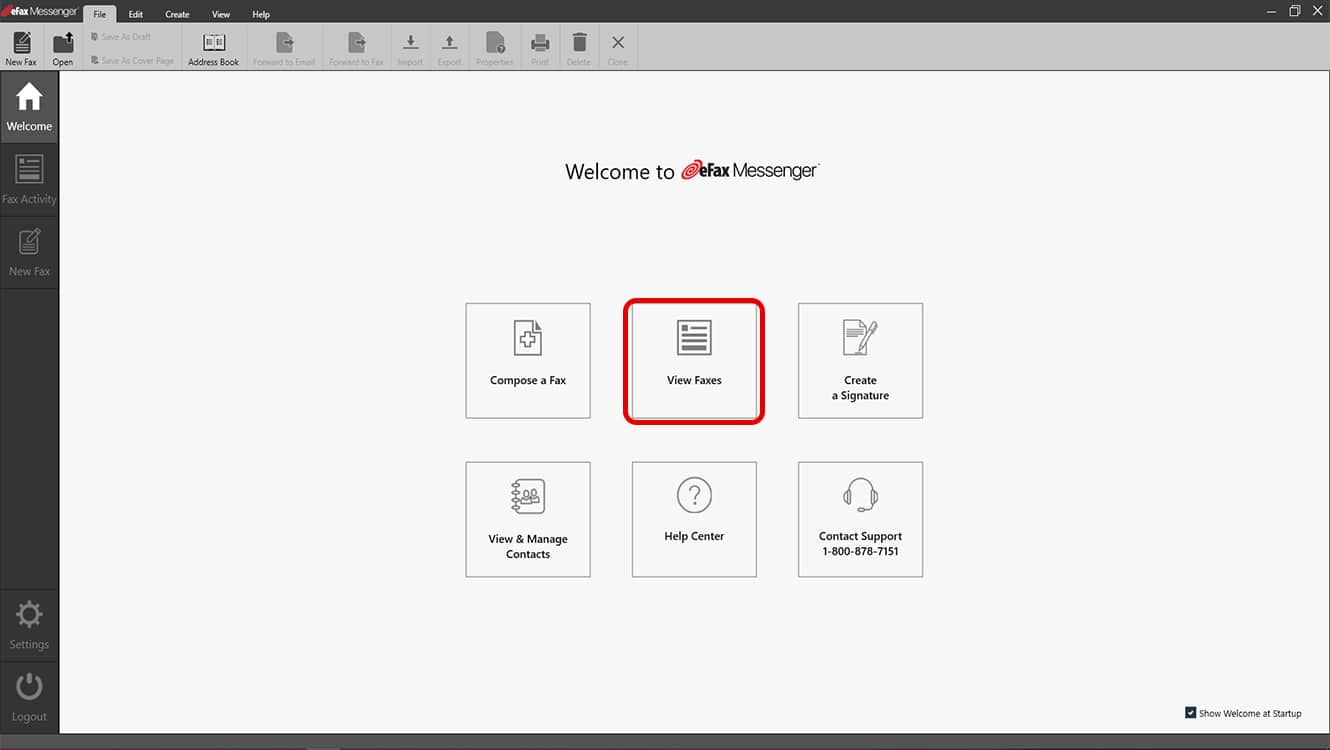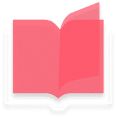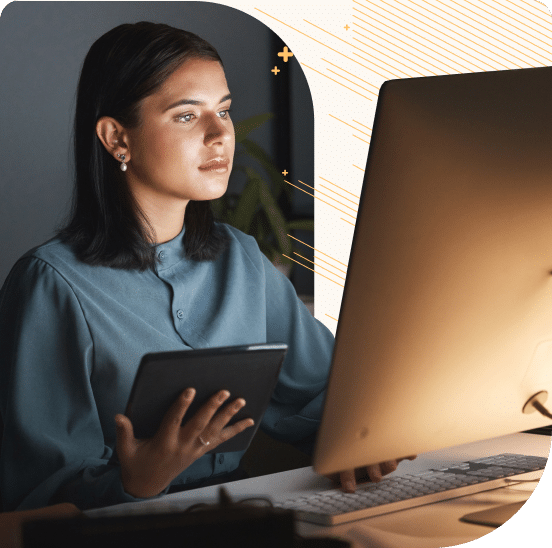
How eFax Works
With the digitization of faxing, you can readily send or receive faxes from any device. No need to worry about printing your documents, heavy fax machines, fax phone lines or busy signals. Online fax services such as eFax are the ultimate choice if you want to make faxing more effective, faster and greener.
What Is eFax?
eFax leads the pack when it comes to the best online fax services in the world. With its highly functional and well-designed interface, eFax provides exceptional value. eFax can help you streamline your workflow by allowing you to receive and send faxes through email, PC or your mobile device.
This online fax service even offers helpful tools so you can create and apply digital signatures through your different devices. Other features include:

Toll Free Fax Numbers
Learn More
Mobile Fax App
Learn More
Local Phone Numbers
Learn More
Free Online Storage
Learn More
Cloud Storage
Learn MoreThe eFax Difference
eFax offers a range of scalable, customized solutions for private users and businesses
Do You Need a Special Fax Number with eFax?
When you create an eFax account, you’ll also be given a free dedicated fax number linked to your service. Choose a toll-free fax number to create a national image or choose a local fax number to establish a local presence in your community.
Already have a fax number? You can simply port your existing fax number into eFax. Then, you can receive and send faxes from your computer using the eFax portal or email on whatever device you are using.
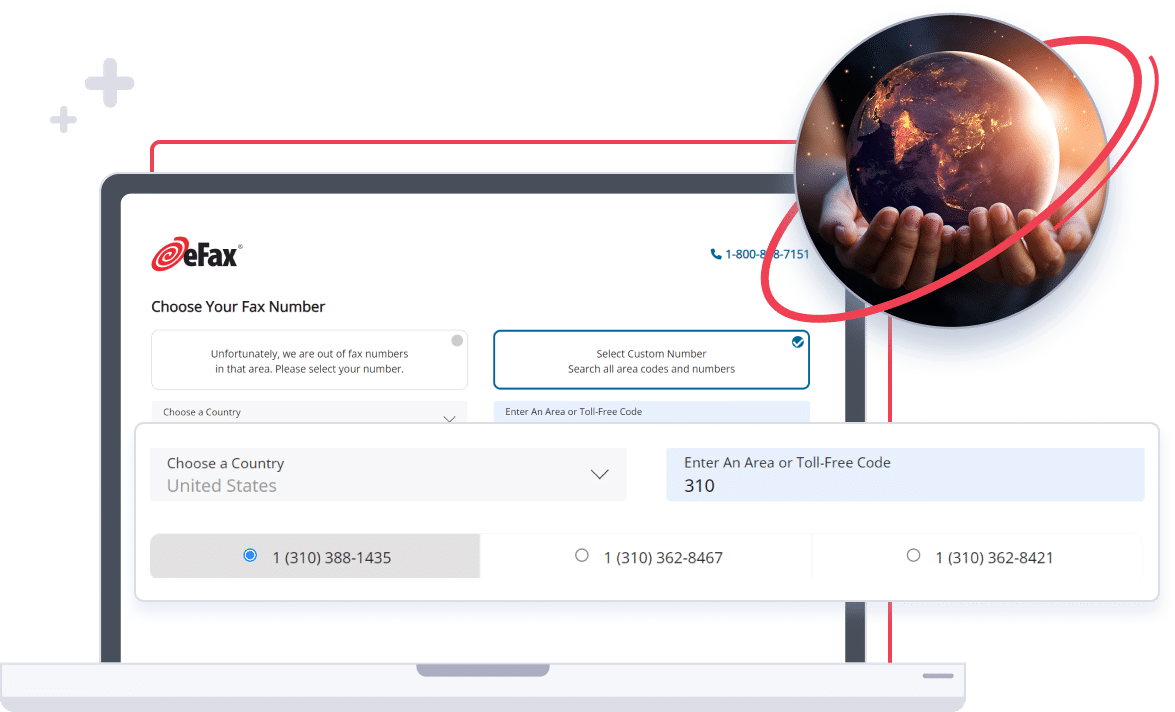
Getting Started
Getting started with eFax is extremely straightforward. You don’t need to buy any special equipment.
eFax allows you to customize different elements of your account without hassle. For instance, you can edit profile details like your phone numbers, PINs, contact email and name. You can also change your time and date preferences, default language, default home page and email addresses that you use to send and receive faxes. You can even edit the level of security that applies to your faxes.
Keep in mind that the faxes you send will be delivered within a couple of minutes. However, it can be longer when the receiver’s fax is busy. In such cases, eFax will send it twice more, for a total of three transmissions if the first attempt fails.
Need to send large files? No worries. The eFax Large File Sharing feature allows you to send up to 3GB of files to 20 people at once. Each recipient will receive a link in their email for secure download.
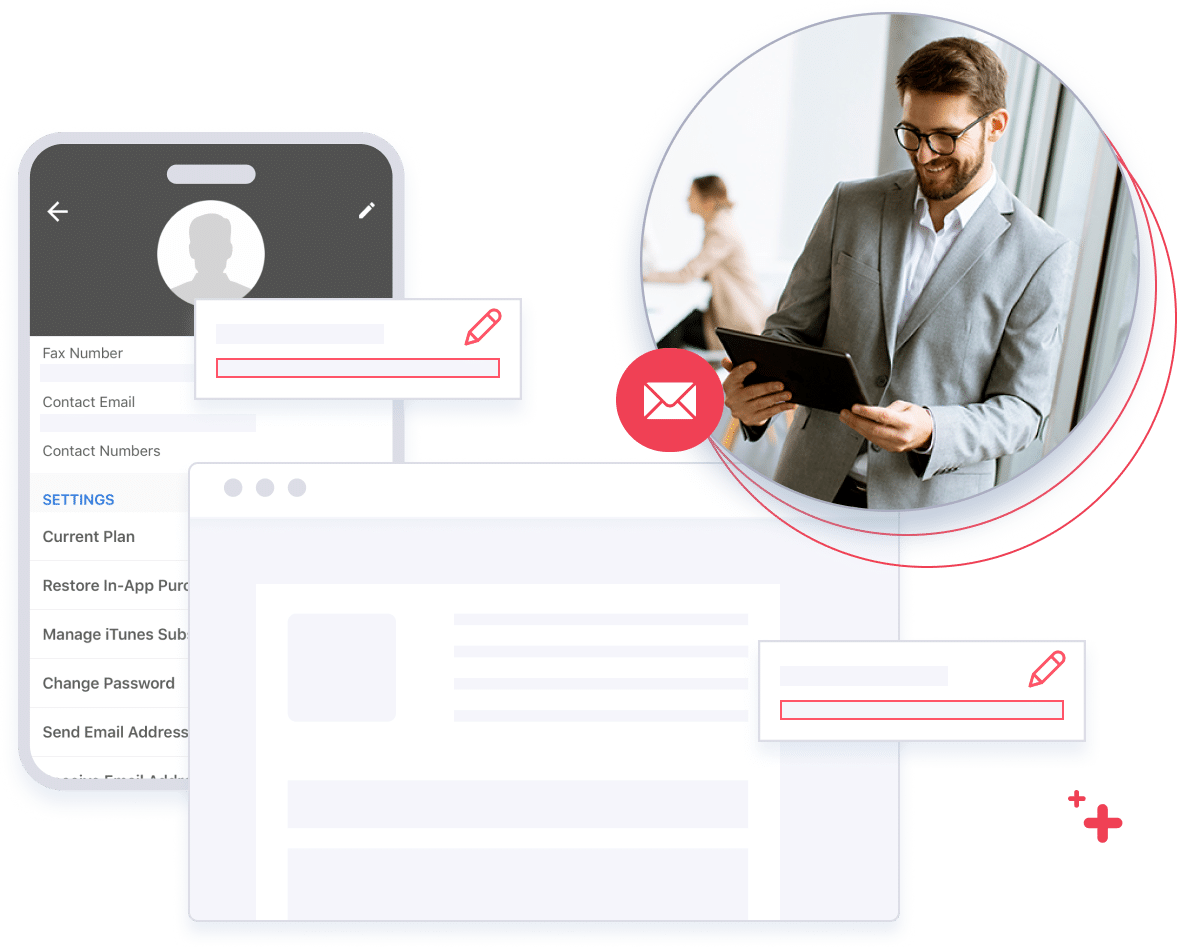
Sending Faxes Has Never Been This Easy
Fax volumes are growing not only in the US but also in other parts of the world. The process of sending fax online is fairly stress-free, but this could even be easier when you use the right service. Packed with tons of amazing features and with great reviews to boot, eFax can be the best solution for your business or personal needs.
How to Fax with eFax
Sending and receiving online faxes with eFax is very convenient. There are many ways you can do it. We’ve rounded up the most common methods you can use below.
Related FAQs
Can I send a fax online for free?
It’s easy to set up your eFax account and digital fax number. Just add your email addresses and name, your phone numbers and choose your homepage settings. Then review your security preferences, and you’re away!
To compose a fax online for free, draft your fax as writing an email. Input the recipient’s fax number or use the saved contact details in the “To” section and create your fax message. Hit send, and that’s it.
Do I need to buy new equipment for eFax?
No, you do not need to purchase new equipment for eFax. It’s a cloud-based service that you can access through your existing devices like a computer, smartphone, or tablet. There’s no need for dedicated fax machines or phone lines.
How much fax storage will I receive?
With eFax, you will get unlimited storage space for your fax documents as long as your account is active.
Is eFax legitimate?
Absolutely. eFax is a legitimate and reputable service that has been providing secure and efficient online faxing solutions for years. Your documents are encrypted for privacy, and eFax complies with industry standards for data security.
What is the difference between eFax and fax systems?
eFax is a modern digital faxing solution that operates over the internet, whereas traditional fax systems rely on physical fax machines and phone lines. With eFax, you can send and receive faxes using your email or a mobile app, making it more efficient and eco-friendly compared to traditional methods