eFax How-Tos
Free Fax Cover Sheet
Customized Fax Cover Sheet Templates
eFax® eliminates the need for manual fax cover sheet creation. With eFax Messenger®, seamlessly integrate cover sheets into your outbound faxes, choosing from a variety of pre-formatted templates designed for various applications.
eFax Has a Series of Custom Fax Templates
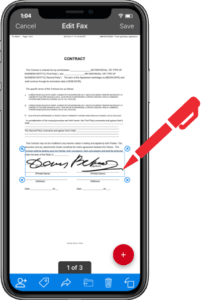
Fax cover sheets help to ensure that faxes get where they need to go and that the recipients have some basic information about what’s contained in the fax. A fax cover letter can provide a more comprehensive overview of a faxed document. This lets the recipient quickly learn about what they can expect in the rest of the document without having to flip through the pages.
When you send an online fax with eFax, a cover sheet is automatically generated for you, saving you an extra step. If you want to customize your fax, you can always create your own or use one of the provided fax cover page example templates. Getting started with eFax is fast and easy.
Start Faxing NowDownload Free Fax Cover Sheet Templates
Whether you want to fax a PDF or send a fax using Gmail, eFax has you covered. There are lots of cool things your eFax account is able to do. Learn more about your options when using eFax.
How to Add a Fax Cover Sheet to Documents While Faxing
1. Log into your eFax account
First, log into your eFax account. If you don’t have one, you can create an eFax account in just four simple steps.
Here, you can choose your own personal eFax Number to receive faxes online or port your existing fax number to your eFax account. New users get access to a free trial!
2. Create your cover page
Once you’ve logged in, click on Create Cover Page in the File menu. If you want to go with a template instead, you’ll simply uncheck the “Include Cover Page” box, fill out the eFax template you’ve downloaded and then include that as the first attachment in your outbound fax.
If you choose the basic fax cover sheet, all you need to do is enter the relevant details into the preset fields like a subject line, your name and number, the recipient’s name and number, etc. Your cover page will then automatically be filled out and added to the front of your fax.
3. Customize the cover page fields
Just select the field you’d like to add from the list and click on the location you’d like to add the field. You can choose from a variety of custom cover page fields including fax date, company information, fax summary and client ID or reference number.
You can also save these custom cover pages as templates for future use. It saves considerable time and streamlines your faxing workflows. Moreover, it ensures you’re providing recipients with relevant information with each fax.
4. Create your fax
Next, generate your actual fax as well. Enter your recipient’s fax number in the designated field. You can also include any relevant documents as attachments using the “Choose Files” option.
eFax allows up to 10 documents per fax, choosing over 200 different attachment types to your fax, including Word documents, PDFs, images and more. You can also take a picture of the document you want to send on your mobile device and attach the image.
5. Hit ‘Send’ & relax!
Finally, tap send on your fax and wait for it to be delivered. You can either attach your signature as an image or use the swipe-to-sign technology.
eFax tracks your fax in real-time, giving you a notification once your recipient has received and opened your fax. You can also ask to be notified when the recipient downloads the attachment when large files are shared.
Why Fax Cover Letters are Important?
With eFax, you can send faxes online through your eFax account and easily include a fax cover sheet that has been pre-formatted for you. If you choose the standard cover sheet, all you need to do is enter basic information into the preset fields. Your cover page will then automatically be filled out and added to the front of your fax.
If you choose instead to download one of eFax’s other custom fax cover sheet templates, simply uncheck the “Include Cover Page” box, fill out the eFax template you’ve downloaded, and attach that with your outbound fax.
Fax cover sheets save a lot of time because they tell you who the fax is intended for, who sent it, and how many pages there are included. This streamlines the faxing process by avoiding any confusion – and who doesn’t love that?
What Should Be Included in a Fax Cover Sheet?
The format of a faxing cover sheet can vary, but there is some important information that every cover sheet for faxing should include. Here are some of the details that you should include when creating a cover sheet for a fax. The goal of all of this information is to ensure that your fax gets to its intended destination, even in a busy office.
When the fax was sent.
The date and time that a fax was sent are especially important if the fax contains time-sensitive information. This isn’t something you have to worry about when sending online faxes with eFax, as the date and time are added automatically to each fax.
Your company’s information.
Information about the company that the person sending the fax is from should be included in the cover sheet. This includes the company’s name, as well as contact information like its address, phone number and fax number.
Your information.
Information about who is sending the fax should also be included on the cover sheet for faxing. This includes your name, phone number and email address.
The fax recipient’s information.
The name and fax number of the person you’re sending the fax to should also be included.
Basic information about the fax.
Include a quick overview of the purpose of the fax as a note to the recipient in your cover sheet. This is optional.
Client ID or referenced number.
This is another optional piece of information that can be used to help you keep track of messages or projects.
How To Fill Out a Fax Cover Sheet
Now that you know what information a cover sheet for a fax should include, it’s time to learn how to write one.
Step 1: Create a Fax Cover Sheet Template
Companies will often create Adobe or Microsoft Word fax templates for employees to use when drafting a business fax cover sheet. This ensures that the same information is included with every fax. Fax cover sheet PDF printable and other printed templates can be made using a PDF or Word document that employees can then copy and edit for their use. A printed template can also be filled out by hand when sending faxes with a traditional fax machine.
If your company sends online faxes, you can create a digital template that employees can copy and edit directly on their computers.
Step 2: Fill in Your Information
If you’re using a template, create a copy and then fill in your information.
If you’re creating a cover sheet for a fax without a template, start a blank Microsoft Word document and include the information listed above.
Things To Remember When Creating a Fax Cover Sheet
When sending a fax with a cover sheet, it’s important to remember to count the cover sheet as a page. It’s also important to remember that anyone might see the cover sheet when it comes out on the recipient’s fax machine. Avoid including sensitive or private information about the nature of the fax on your cover sheet. You can also write “Confidential” at the top of the cover sheet to let other employees know that they shouldn’t look through the rest of the faxed documents.
Using an online fax service can be a great way to send confidential documents directly to the intended recipient.
Fax Cover Sheets for Online Faxes
Another benefit of using online faxes is that the process of creating fax cover sheets is even easier. When you use eFax to send an online fax, you won’t need to create your own cover sheet. Instead, eFax creates one for your outbound faxes automatically. Simply fill out the included fields, including your recipient’s name and fax number, your name and fax number, the subject of your fax and a short message. eFax will then use this information to create a cover sheet for your fax.
You also have the option of creating a custom cover sheet using eFax’s templates or your own cover sheet design. You can use this feature to add your company’s logo or branding to your cover sheet.
Send and Receive Faxes in Minutes
Why do Millions of Users Trust & Choose eFax for Sending and Receiving Faxes?
eFax has led online fax services for two decades, serving millions worldwide. We’re relied upon by Fortune 500 firms and SMBs globally, offering efficient online faxing and HIPAA-compliant plans
Related FAQs
What Is a fax cover sheet?
A faxing cover sheet is a document designed to provide an overview of important information about a fax. This includes additional information that likely isn’t contained within the fax itself. This information lets the person or company receiving the fax know some important information about its purpose, where it’s going and where it’s coming from.
Faxes are a tool often used by large companies or corporations to send important documentation. A fax cover sheet enables employees to instantly identify who a fax is for, as well as its purpose. This means fewer lost documents and faster delivery. In some cases, faxes can also contain private or sensitive information. A fax cover sheet lets other employees know that the information contained within isn’t for them to see.
What are the benefits of a fax cover sheet?
Using a fax cover sheet is always a good idea, and in most cases, a necessity. Fax cover sheets help to avoid any confusion as to who the fax belongs to and how many pages are included.
Why do I need a fax cover sheet?
Filling out a fax cover sheet with the exact number of pages being sent will greatly reduce any question of whether all the pages were received successfully. When the recipient receives the fax, they can then count the pages to confirm they got all the intended pages. The fax cover sheet is always included when counting the fax pages, so make sure you add it.
If the recipient of the fax is out of the office and doesn’t pick up the fax, the basic information on the fax cover sheet will help it get to the appropriate person regardless. The sender could also opt to mark the fax as urgent or ask that you reply to the fax, which is also indicated on the cover sheet.
Using an online fax service means you will always have a professional cover page. There’s no need to type out a fax cover sheet manually before sending (or worry about paper getting stuck together or jammed in a fax machine).
What should be included on a fax cover sheet?
A fax cover sheet typically has basic contact information: who the fax is going to, who the fax is from, the subject matter, how many pages are included, company name (address is optional), a telephone number, and a check box to mark whether it’s urgent or needs a reply. If there is a message or special note that needs to be included, that can be incorporated below the contact information.
Many companies have their own template-based fax cover sheets with their names and logos already printed on the page. A lot of companies also include their websites on their fax cover sheet.
How do you write a cover letter for a Fax?
When you want to include a longer message along with your fax, you can create a fax cover letter in addition to a cover sheet. A cover letter is a more descriptive and customized form than a cover sheet. This single-page document will be included after a cover sheet and before the rest of the fax.
A cover letter for a fax should include more information about the fax. However, it shouldn’t recap too much information from the fax or from the cover sheet. Much like a cover letter for a resume, it should be a brief overview of the information included in the resume, instead of a retelling.
How can I make a cover sheet for fax?
If you choose the standard fax cover sheet, all you need to do is enter basic information into the preset fields. Your cover page will then automatically be filled out and added to the front of your fax.
If you choose to use eFax’s fax cover sheet templates, simply uncheck the “Include Cover Page” box, fill out the eFax template you’ve downloaded, and attach that with your outbound fax.
What should I keep in mind while filling out a fax cover sheet?
When sending a fax with a cover sheet, it’s important to remember to count the cover sheet as a page. It’s also important to remember that anyone might see the cover sheet when it comes out on the recipient’s fax machine. Avoid including sensitive or private information about the nature of the fax on your cover sheet. You can also write “Confidential” at the top of the cover sheet to let other employees know that they shouldn’t look through the rest of the faxed documents.
What does a professional fax cover sheet look like?
A professional fax cover sheet includes additional information that likely isn’t contained within the fax itself. The format of a faxing cover sheet can vary, but usually includes:
- Faxing date
- Company information
- Sender & recipient information
- Fax overview
- Client ID
How can I download a fax cover sheet?
eFax® makes generating your online fax documents even simpler, with a series of pre-formatted templates for different fax types such as order confirmations and invoices.






