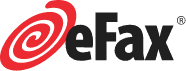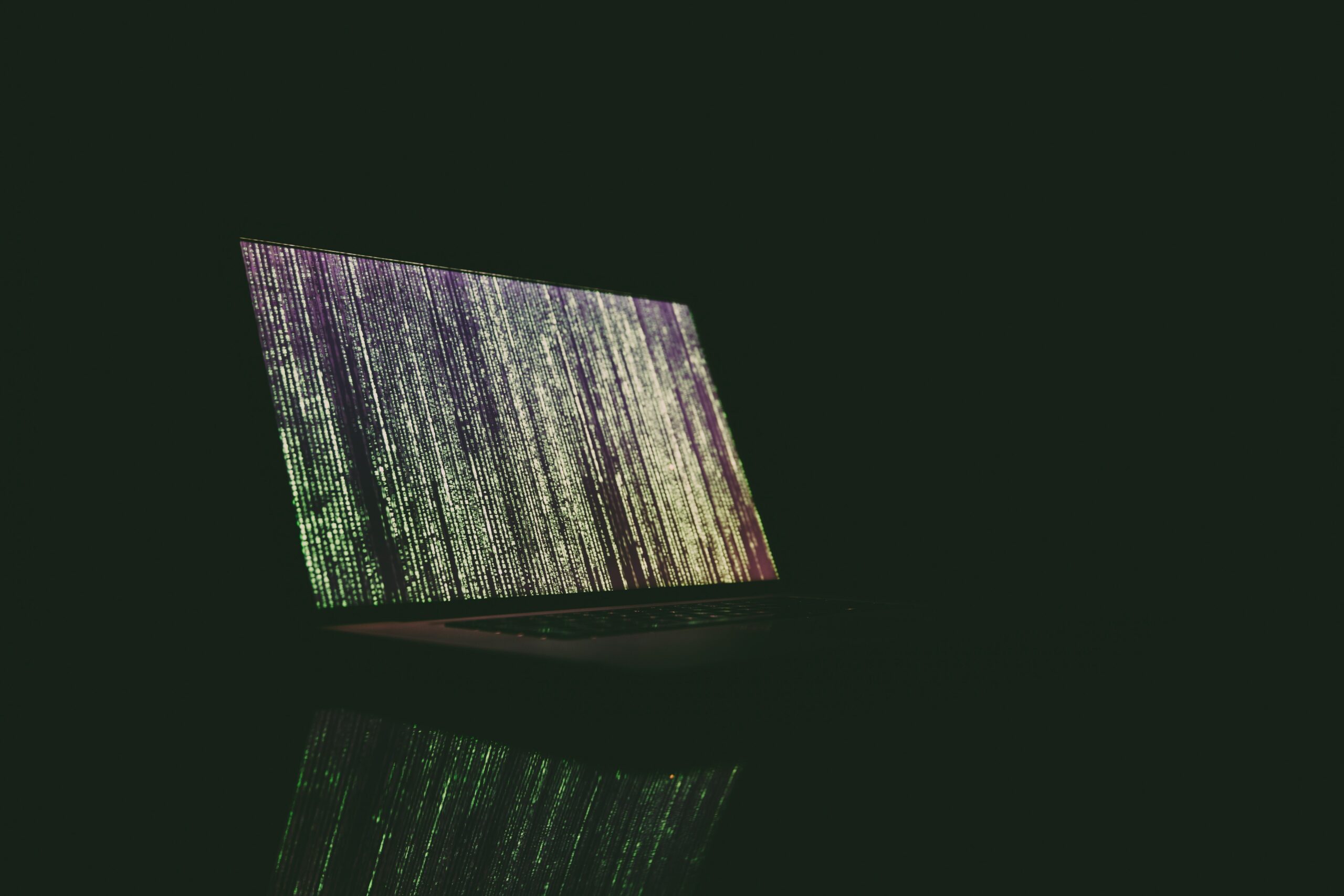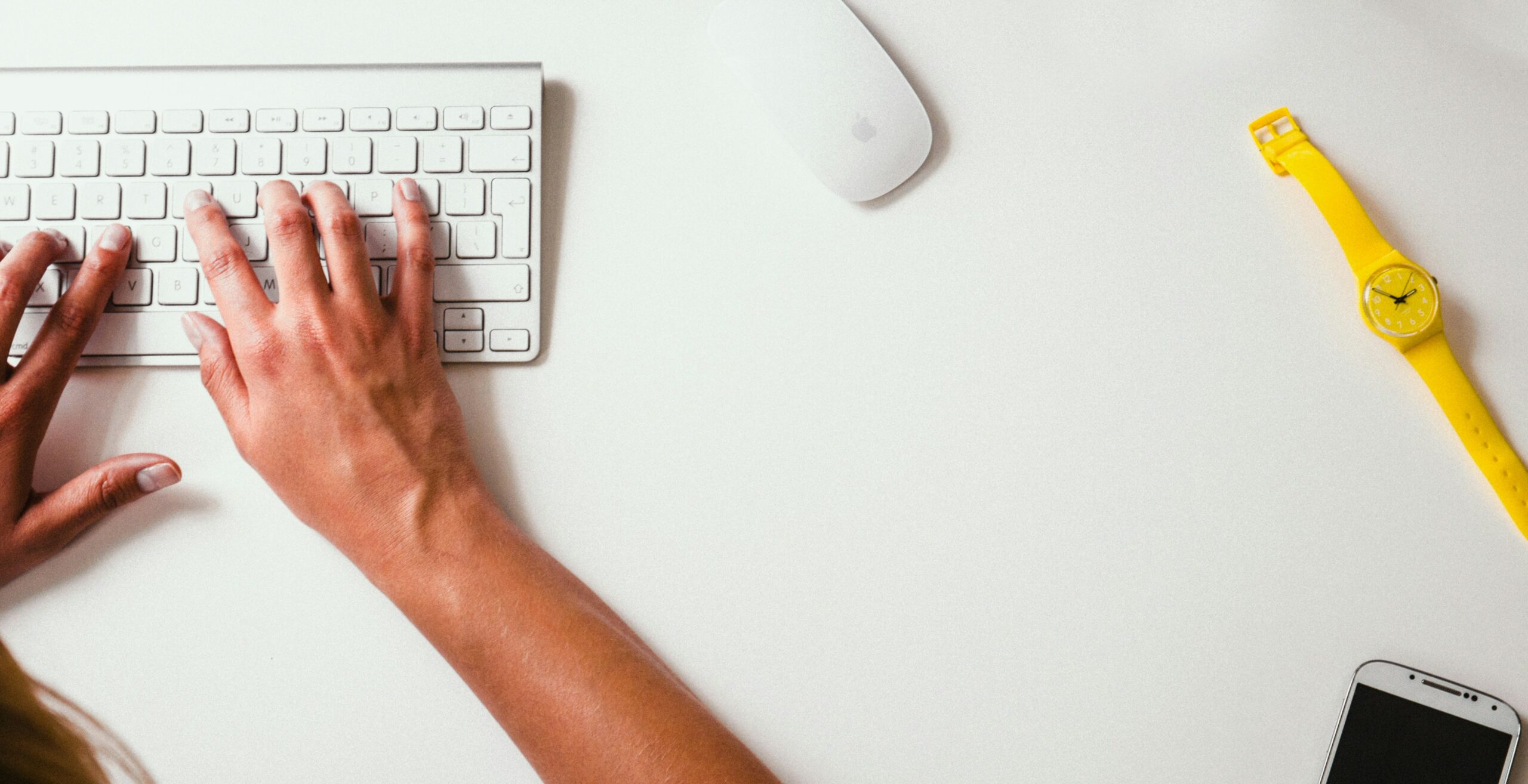Every business owner, manager, and entrepreneur knows that running a business has a lot of moving parts. And the more efficiencies we can build into our businesses, the better. By minimizing the steps in our daily tasks, we free up our time to focus on wowing our customers and growing our businesses.
The traditional faxing method was anything but efficient, between printing, filling out cover sheets, dialing, paper jams, busy signals, maintenance…
But an online fax service like eFax lets you send faxes from anywhere you have an internet connection, without printing your documents or being tied to a bulky fax machine. And the Print to Fax function is an even easier way to send online faxes, right from within the document you want to send.
Here’s what you need to know about this convenient faxing method.
What is Print to Fax?
With eFax online faxing, you can send faxes from your computer, tablet, or cell phone using your internet connection. It’s safe, convenient, and simple.
Print to fax software offers another way to send faxes from your computer, using our eFax Messenger tool. This system lets you send a fax right from any program that can print, like Microsoft Office, GSuite, or medical record software.
So you can finish editing your document, spreadsheet, contract, or form and then que it up to fax — all within one program, and in as little time as it takes to click “Print.”

Get Set Up
Using our Windows-compatible Print to Fax software, you can turn any program that lets you print into an instant online fax service.
To get started, you’ll need an eFax Plus or Pro account. Once your account is set up, download eFax Messenger for your Windows 7, 8, or 10 operating system. eFax Messenger is a desktop app that lets you send, receive, sign and edit faxes from your computer.
To download:
- Click “Download eFax Messenger for Windows.”
- When prompted, click “Save File.”
- Select the location where you’d like the installation file to download.
- Click “Save.”
- Go to the file location that you chose.
- Double click the installation file and follow the instructions.
eFax Messenger will automatically install a print driver that will let you use the Print to Fax function in programs like Microsoft Word, Excel, or Google Docs!
How to Print to Fax
Once the eFax Messenger is installed, faxing is a snap! Here’s how to do it.
- Open the document you want to fax in any program that has a “Print” button.
- Click “Print.”
- In the Print Dialogue Box, select “eFax Messenger,” and click “Print” again.
- This will automatically open the eFax Messenger application and attach the document to your fax.
- If this is your very first time opening eFax Messenger, you’ll have to sign in to your eFax account. But after the first time, you’ll remain logged into your eFax Messenger account.
- Fill out the cover sheet, select a recipient from your address book or type in the fax number, and send!
That’s all there is to it. No need to save your document, download it, open the portal, attach the fax…just one simple step from within the document you want to send.
You can fax up to 10 recipients at once using eFax Messenger and the Print to Fax software. The fax will print out on the recipient’s machine, just as if you’d sent it from a traditional fax machine. That is, unless they use online faxing as well!
You’ll receive an email confirmation when the fax is successfully delivered to the recipient.
Need to double check that a fax was sent? You can view all sent faxes using eFax in the online portal, mobile app, and in eFax Messenger. You’ll be able to access inbound and outbound fax records for as long as you have an eFax account.

FAQs
Why use Print to Fax?
Print to Fax software reduces a multi-step process to one simple action. It saves time and streamlines the faxing process so you can spend less time on administrative tasks and more time on growing and improving your business.
Can I use Print to Fax on a Mac?
The Print to Fax driver requires the installation of eFax Messenger, which is a Windows-compatible software. So this function is not available to iOS users.
However, the eFax online portal, the eFax mobile app, and the option to send and receive faxes by email are all available to Mac users. There are many happy eFax customers that send online faxes through their MacBooks, iMacs, and iPhones.
What are the benefits of online faxing?
Online faxing provides flexibility and ease that traditional fax machines do not — while still providing a safe method of sharing documents.
Online faxes can be sent and received anywhere that you have an internet connection. No need to call the office if you realize you forgot to send something — just send it from your phone using the eFax mobile app, or by faxing through email.
Save any received faxes directly to your preferred file storage method like Google Drive or Dropbox. No need to print a hard copy and waste paper.
Plus, there are significant cost benefits to online faxing. It frees your home or office from the expense of a fax machine, toner, ink, paper, and costly maintenance.
And finally, it’s easy to get started with eFax. You can set up an account in just a few minutes, right from your computer. There’s no equipment to install and no complicated programs to learn.
Simple and Convenient!
Whether you send multiple faxes per day or on rare occasions, using Print to Fax with eFax can save you time and headaches, while providing a secure and safe way to communicate with partners, clients, and vendors.
And with so many people working from home these days, an easy online faxing solution will let your staff stay connected and productive.
Sign up for eFax and start faxing in five minutes or less!

James Lintzer - Consensus
James Lintzer develops marketing communications strategies and programs for a variety of Consensus cloud brands, with a focus on eFax. As a business and technology enthusiast, he provides valuable insight and experience across Consensus’ North American SMB services. James is also an avid paintballer and collects non-fungible tokens in his spare time.