eFax How-Tos
Send Faxes On The Go With Google Docs & Google Drive
Easily integrate faxing into your day-to-day workflow. Directly send faxes from Google Drive and Google Docs using eFax Messenger!
How to Fax using Google Docs and Google Drive
If you Google “Can you fax with Google Drive?” you’ll receive the answer, “No, Google Drive does not support faxing.” So, what happens when some of the more than 800 million daily Google Drive users need to know how to Google Fax?
Modern electronic faxing solutions allow you to send information online in just a few minutes securely. These solutions are quick and simple—even when you are on the go.
Google Docs doesn’t offer faxing services itself, but you can quickly and easily send a fax using your eFax account. With eFax, you won’t need expensive and bulky equipment to send your G Suite documents as a fax.
Don’t let your information get lost in the shuffle. Faxing offers a direct line of contact between you and the recipient to ensure your document is delivered.
Follow These 5 Easy Steps to Send Faxes From Google Docs & Google Drive
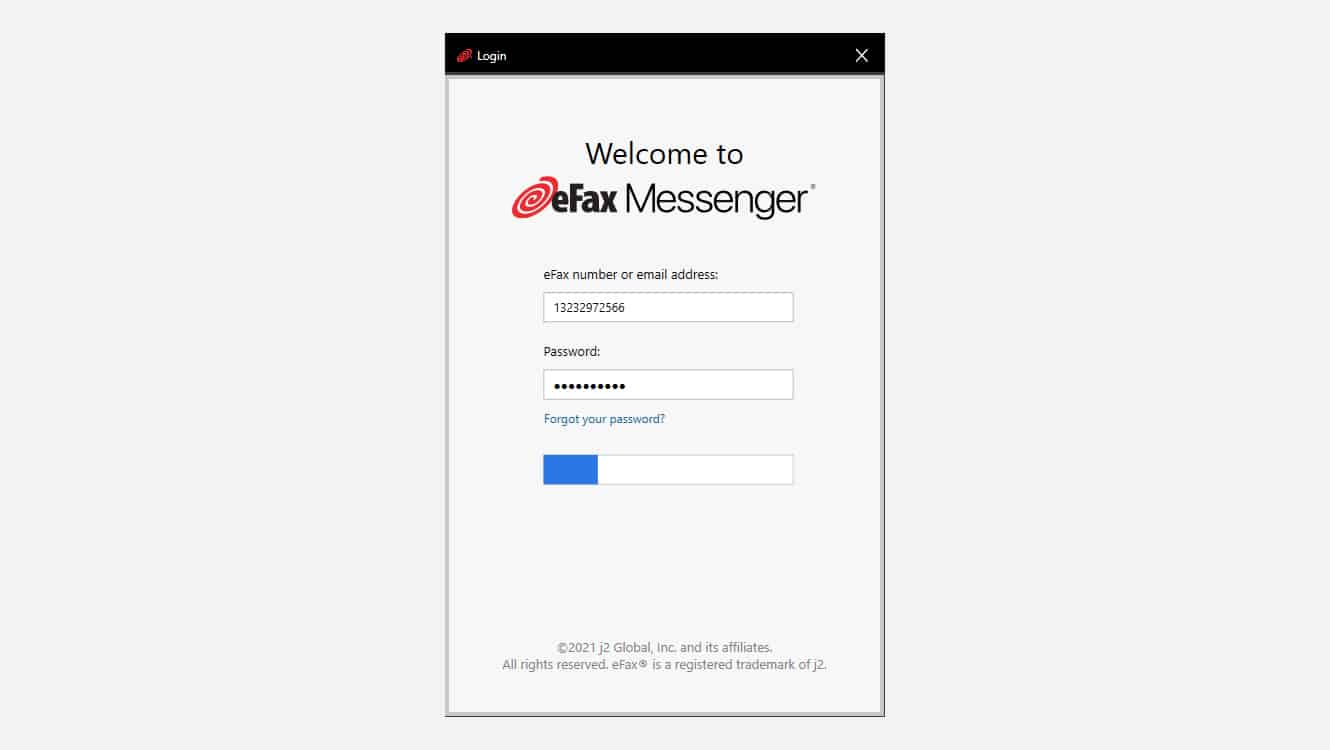
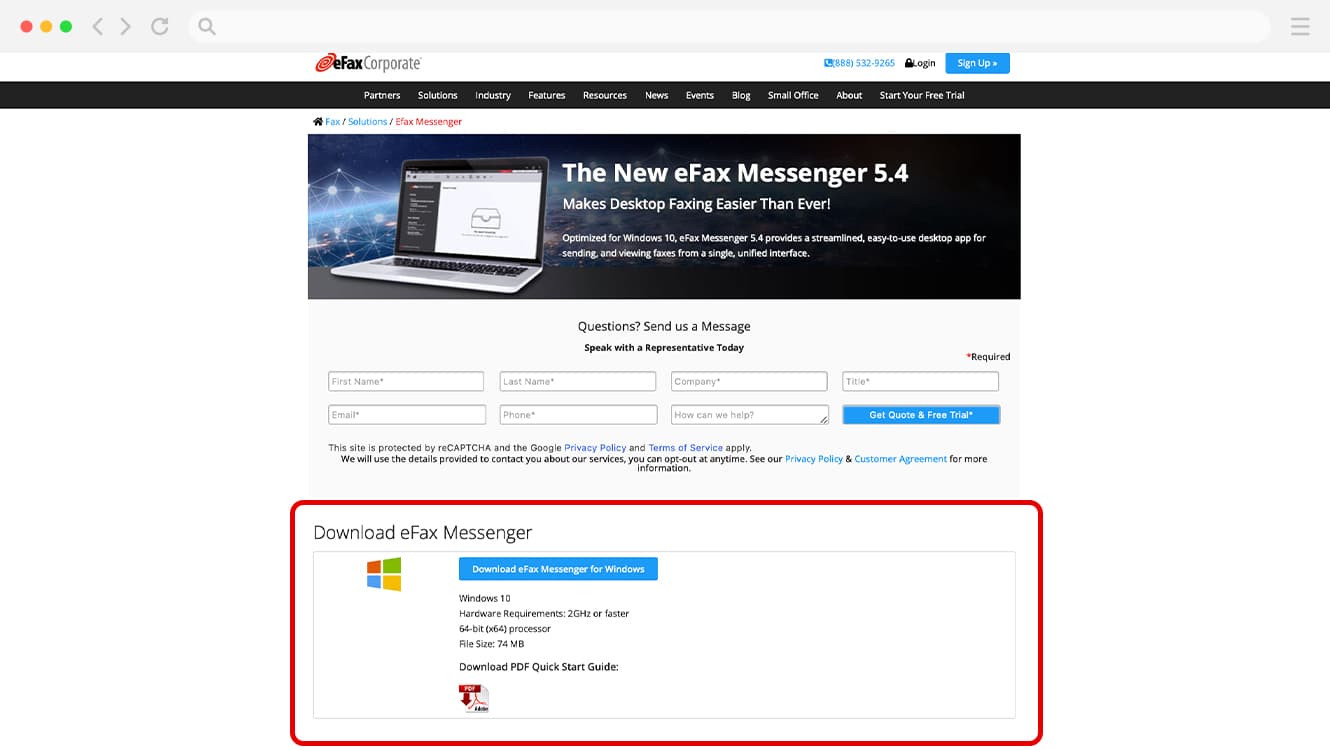
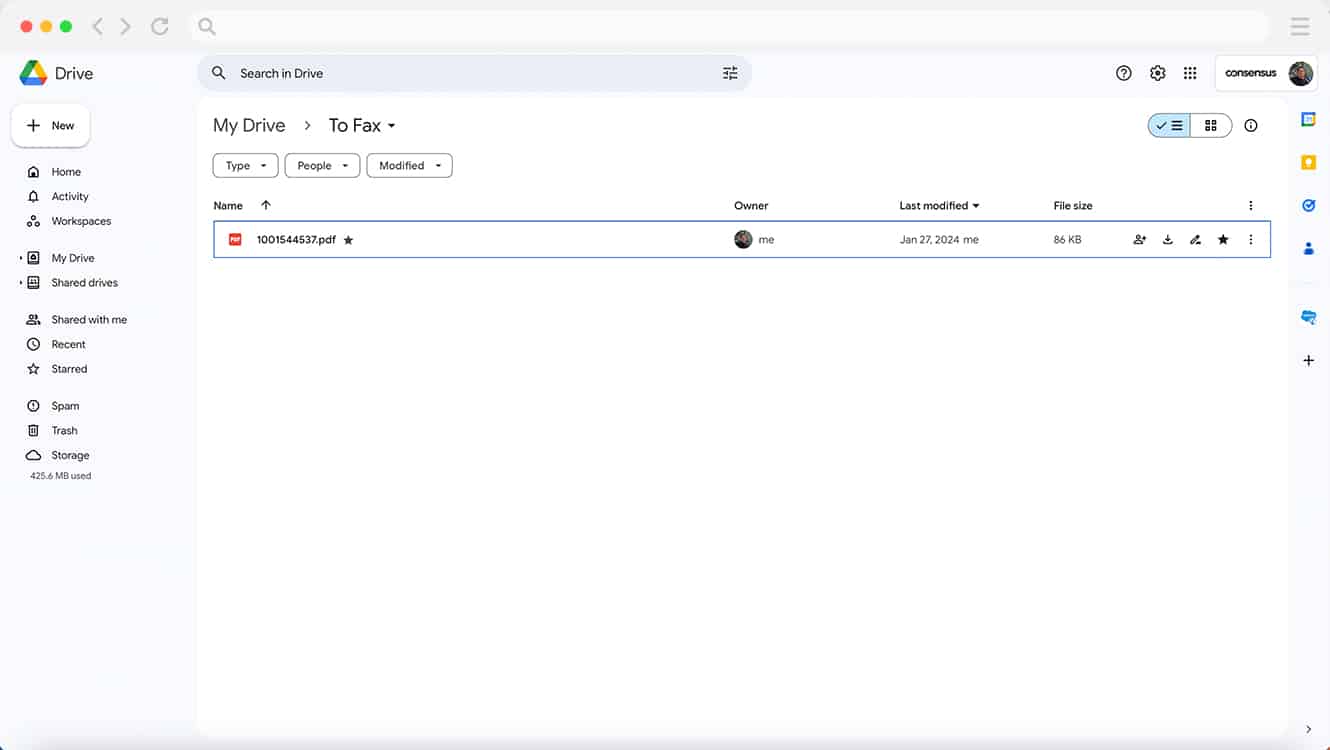
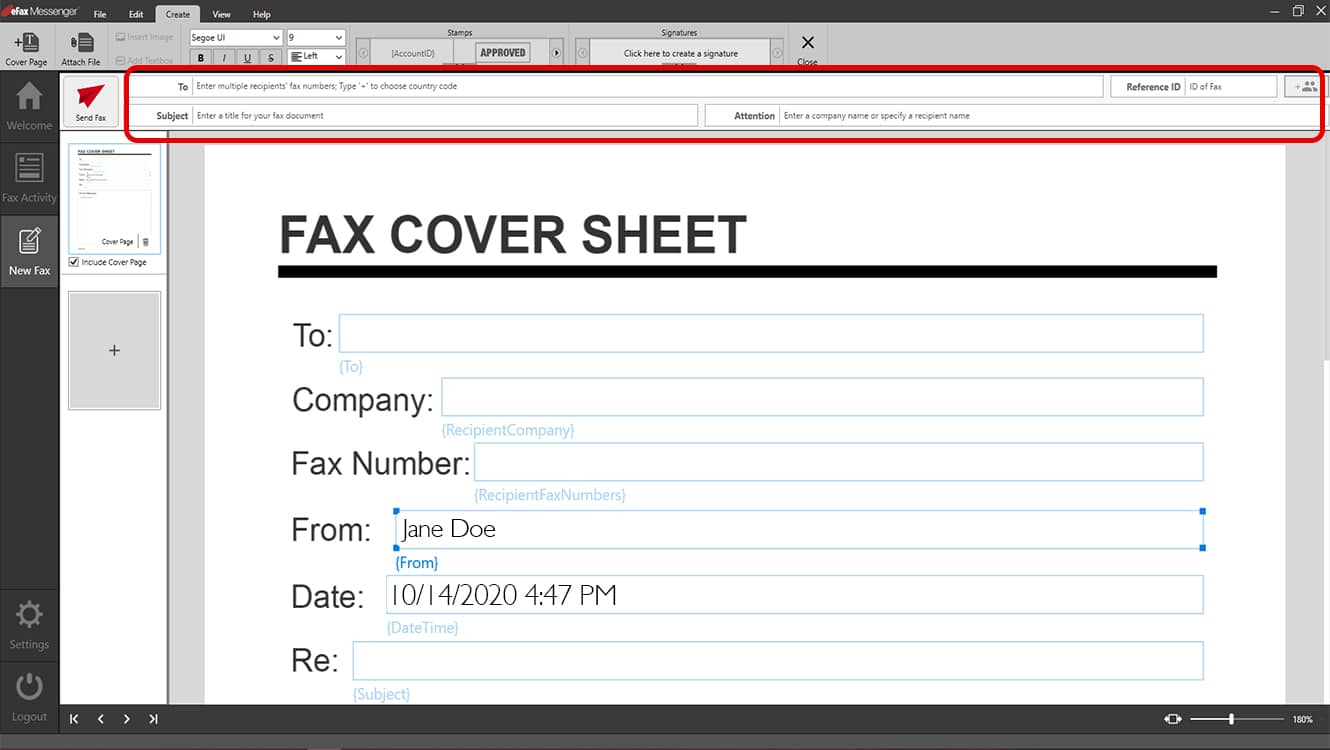
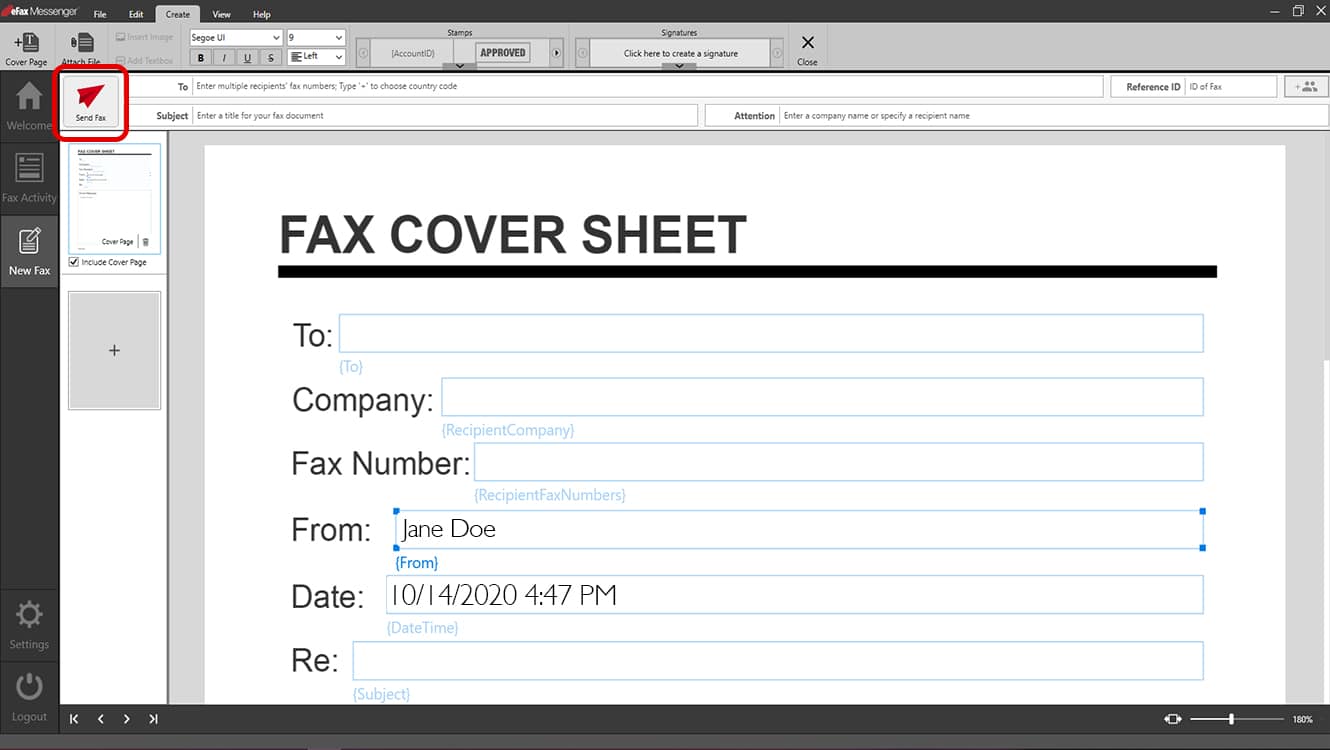
3 Easy Ways to Fax a Google Drive or Google Docs with eFax
No matter where you are or when you need to send a fax, eFax is here to help! We have three methods for faxing your Google Docs or Sheets content quickly and easily using the power of eFax.
We’ve tried to cut out the hassle, so you have a convenient solution for sharing important documents, invoices, receipts, contracts and more. All you need is an eFax account to get started.
Use eFax Messenger to Fax a Google Doc
While Google Docs won’t allow you to fax through its platform, you can use eFax Messenger to fax quickly from your Google Doc. First, you will need an eFax account. Then, you will need to download our free eFax Messenger software that enables convenient faxing directly on your desktop.
Once you have eFax Messenger set up, you can use the “Print to Fax” option to send your document.
How to Print to Fax a Google Doc
- Open your Google document of choice
- Choose “File” menu and click the “Print” option
- Set the eFax Messenger as your printer
- Click “Okay to Print” with the eFax Messenger chosen to launch the software
- Fill out the fax form in Messenger and click “Send” to submit your fax
Just a few quick minutes, and you can send off a digitized fax straight from Google Docs on your desktop! eFax Messenger makes it easy to continually send faxes from your work computer whenever the need arises.
Send a Fax with Gmail
Email offers a great option if you need to send a one-time fax from a computer or device you don’t typically fax from. Rather than take the time to download our desktop or mobile app, you can send your Google Doc directly through your email as a fax. If you have an eFax account, you can fax your Google documents on any computer or device where you can access Gmail.
How to Send a Fax Through Gmail
- Open a new email message in your Gmail account
- Enter the recipient’s fax number followed by @efaxsend.com (for example: [email protected])
- Attach up to 10 files using the Google Drive icon
- Any text you want on a cover page can be added to the body of the email
- Click “Send” to complete your Google Docs fax
Yes, it really is that easy to send your Google files as a fax using your email account.
Fax Your Google Doc by Mobile App
Our mobile app makes it easy to send your fax from anywhere at any time. For an on-the-go faxing solution, simply download our free eFax mobile app to use with your eFax account.
Our app makes it easy to send files from your mobile device storage or straight from the cloud. You can even take a picture of a printed document for your fax—absolutely no need to scan anything! Modern faxing makes it easier than ever to send important documents and files securely.
How to Send a Google Docs Fax from Your Phone
- Open your eFax app and log into your eFax account
- Hit “Compose Fax” in the menu
- Enter the recipient’s fax number or select the receiver from your contact list on the send form
- You will have the option to include a cover page if desired
- Add your Google file attachment to the fax from your Google Drive
- Hit send once you’ve added all your attachments
Send your Google Doc while out and about with eFax mobile. No need to search for a nearby fax machine. No reason to risk low-security messages and inconsistent delivery rates. eFax mobile makes sure your document is delivered quickly and accurately.
Benefits of Online Faxing
There are many reasons our clients love eFax. Here are some of the top benefits of our electronic fax solution.
Easy-to-Use Interface to Streamline Your Fax Process
Fax is becoming a timeless part of the workforce. What started as a rudimentary way to send documents has now morphed into a tech-savvy method for securely sending your document to the right place. One of the most significant benefits of eFax is that it won’t lock you into a box by requiring a physical fax machine. We have created our platform to be as intuitive and user-friendly as possible to save you even more time and hassle. You can fax anywhere, anytime with eFax.
Environmentally-Friendly Document Creation, Editing and Sharing Tool
One of the reasons many businesses like Google Docs and the G Suite is because it doesn’t require individualized copies of each file, complex sharing or printed documents. With eFax, you don’t need paper or ink to send your faxes. Online faxing allows you to send your digital documents quickly and securely.
Quick Set-Up and Grows with Your Business
With eFax, we keep things simple and cost-effective and offer a strategy to scale with your business. It doesn’t matter if you are a small startup or enterprise, we have an eFax plan that’s right for you.
We offer options that support the number of faxes, locations and employee accounts you need today and let you scale as you grow. Our interface is perfect for teams who already know how to use Google Docs. There’s a minimal learning curve, so you won’t experience long ramp-up times and can maximize efficiency quickly.
Electronic Fax offers a Reliable Way to Send Important Files
With a traditional fax machine, you won’t receive faxes unless your machine is turned on. That’s true whether you purposely shut your machine down when your business is closed or if an unexpected power outage occurs. As a result, you can miss essential incoming communications—and that could lead to missed opportunities.
You can eliminate that problem with an electronic faxing solution like eFax. Even when the internet connection is lost or the network is down, your electronic faxes can keep coming through. With every fax, you get a confirmation email to show a receipt of delivery—so you’ll know precisely when each fax arrived.
Electronic Faxes Are Cost-Effective and Don’t Require Special Equipment
You don’t need to purchase a fax machine, ink or any special equipment to send, receive, edit and store faxes! With eFax, we eliminate the need for bulky and pricy fax equipment that traditionally takes up space in your office or home. You can use our platform to send electronic faxes, enjoying the benefits without the additional expenses.
eFax Improves the Efficiency and Productivity of Your Team
New tech makes it easier than ever for your team to send digitalized documents in just minutes to anyone with a fax account. Using eFax, you can set your electronic signature, choose a local phone number, sign up for free online storage and more!
Faxing from Google Drive

Your sensitive data should be secure and protected while in transit. It’s important to keep your files private and get them delivered on time. Our solutions offer clear receipts and careful delivery you can rely on.
- Don’t waste time or money on traditional equipment
- Discover fast and reliable on-the-go faxing solutions
- Enjoy digital solutions that don’t require printing or scanning
When you need to fax important Google files—like contracts, executive memos, intellectual property, business plans and more—you want an efficient, secure solution that gets the job done. eFax empowers you to fax directly from Google Drive so that you can feel confident that your files will reach the intended party in minutes.
Streamline Your Faxing Workflows With eFax Messenger
eFax is the trusted online faxing solution for nearly half of Fortune 500 companies. Seamlessly integrate your Google Workspace into your faxing workflows to completely remove your dependence on physical faxing machines. No more misplaced faxes or data leaks with eFax’s encrypted faxes sent directly to your inbox.
Protect Your Faxes With Enhanced Security
eFax cloud faxing uses SSL and 256-bit AES & TLS encryption to protect your sensitive online faxes during transit and storage. Our applications comply with strict HIPAA, GLBA, SOX and ISO 27002 security standards, making it the trusted solution for nearly half the Fortune 500 companies.
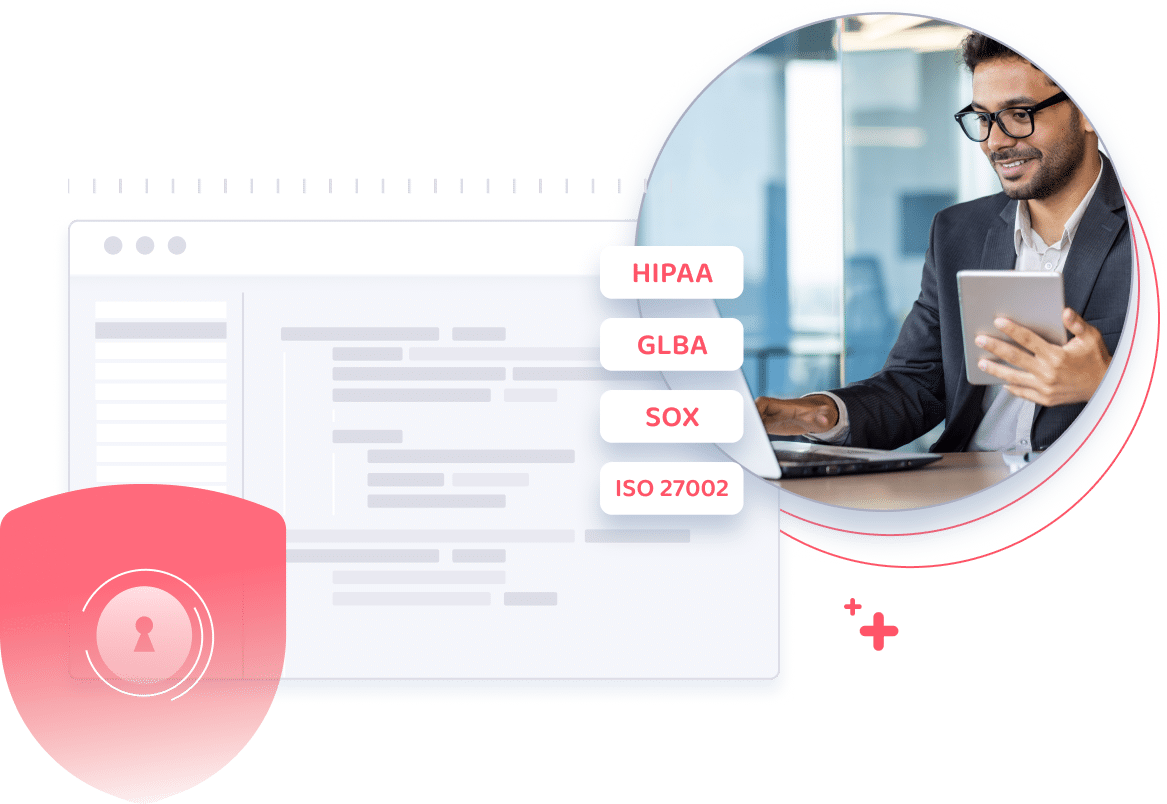
Reduce Overhead And Maintenance Costs
Physical fax machines add to the overhead costs of your business. You need to account for various extra expenses like a fixed phone line, paper, ink and toner. With online faxing, you receive your faxes directly in your Gmail inbox, removing your dependence on physical machines and automatically cutting down on overhead and maintenance costs.
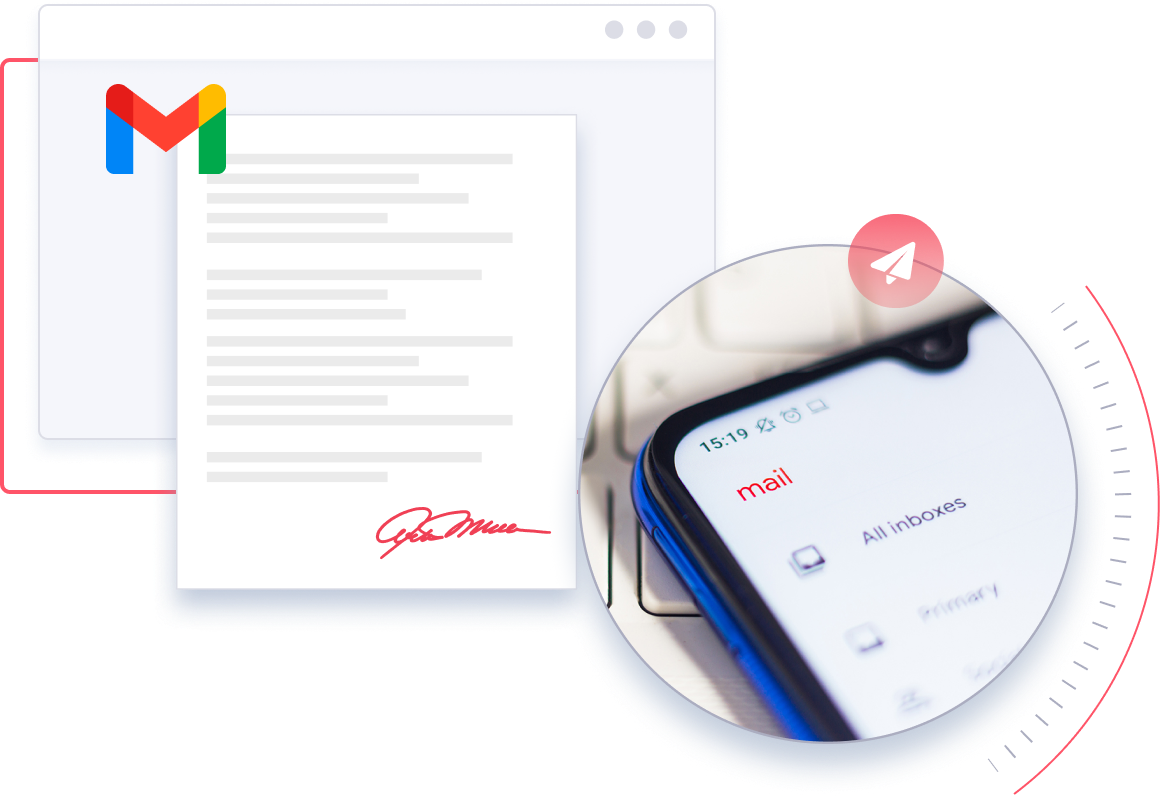
A Whole Lot More Than Just Online Faxing With eFax Messenger
The eFax Messenger desktop application is more than just a great tool to efficiently and reliably send and receive faxes.
Electronic Signatures
Swipe to sign or choose an existing signature to give your online faxes a professional look.
Online File Sharing
Integrate with popular cloud storage services like Dropbox, iCloud and Google Drive for easy file sharing.
Mobile Apps
Send and receive faxes on the go using the eFax Mobile App.
Enhanced security
Ensure only authorized personnel view faxes by transmitting SSL-encrypted faxes directly to their inbox.
Local Toll-Free Fax Numbers
Establish a local presence for your business using local, toll-free fax numbers with any area code.
Manage Contacts
Keep track of your existing and new contacts directly on the eFax Messenger desktop application.
Send and Receive Faxes in Minutes
A World Leading Online Fax Service
eFax Messenger streamlines your faxing processes by seamlessly integrating into your existing business workflows. With eFax’s reliable and user-friendly platform, faxing becomes paperless, efficient and convenient. Experience the future of faxing with eFax’s leading online faxing solution and exceptional customer service.
Related FAQs
Can I fax a Google Doc?
Yes, you can send your Google doc as a fax using eFax Messenger.
How to fax straight from Google Drive?
First, download the eFax Messenger app and log into your account. Next, go to your file on Google Drive and select the ‘Print’ option. Select ‘eFax Messenger’ from the listed printers to open eFax Messenger. Finally, enter your recipient details and hit send!
Can you send a fax from Google Docs?
First, download the eFax Messenger app and log into your account. Next, open the Google Docs file and select ‘Print.’ From the list of printers, select ‘eFax Messenger’ to open the application. Finally, enter your recipient details on the application and hit send!






