eFax How-Tos
Make File-Sharing Safer and Easier With Online Faxing From Microsoft Word
Common file-sharing methods aren’t as safe as they seem — which is why fax is often still preferred. But you don’t have to rely on tedious, traditional faxing processes. Learn how to fax right from Microsoft Word (or other platforms) using eFax.
Why Fax a Word Document?
When you work in Word, you typically have formatting you want to preserve for your recipient. Faxing a Word document allows you to keep your current structure and layout.
However, Word attachments can look like viruses or spam attachments. This can cause them to be flagged as spam or junk on the receiver’s end—and that can mean your communications won’t get through to the intended recipient. To eliminate concerns, electronic fax can be used to send your Word document securely and without disrupting the formatting. Your recipient will rest easy knowing the fax is legitimate, and your email account won’t be marked as potentially malicious.
Faxing has come a long way from its earliest days. You are no longer required to fax from an office or use a special machine. Today’s premier technology allows you to fax your Word document from anywhere at any time with an eFax account.
Follow These 5 Easy Steps to Fax From Microsoft Word | Print to Fax





Follow These 5 Easy Steps to Fax From Microsoft Word | eFax Add-in





Simplify Workflows With Various Ways to Fax Online
Faxing has existed for decades as a safe file-sharing method. However, waiting for long fax queues or trying to find a fax machine after working hours can be a headache — and cause significant turnaround delays. That’s why online faxing is a preferred alternative. You still get the document protection of traditional faxes but with the efficiency and versatility of on-the-go workflows.
Faxing from Microsoft Word is just one of the many ways to send documents with eFax. You can also safely fax with your email account. Once you have an eFax account, go into your email and compose a new draft. Input the recipient’s fax number, followed by @efaxsend.com. Use the body of the email to compose your cover letter, and make sure to attach your document. Click send, and that’s it!
The eFax app also lets you fax on the go with your smartphone or tablet. Just log into your account and create a new fax. Upload the document you want to send and add any edits, signatures and a cover letter as needed. Type in your recipient’s information and send the fax. If you need to fax a physical document, you can use the app as a portable scanner. Just take a picture of the document; the app will automatically compress it and make it fax-ready.
Online faxing is versatile, but that’s not the only benefit. Here are a few more benefits of sending and receiving faxes with eFax.
- Lower Costs: Not only does online faxing save you money in equipment, but it also cuts paper and toner costs. Plus, quicker turnaround costs can help increase profits.
- Quick Turnaround Times: When you no longer depend on a physical machine to fax, you can send and receive faxes anytime. That means your clients and colleagues can get a near-immediate response, reducing turnaround times.
- Increased Privacy: Email can easily be hacked, and physical documents can become lost. But with online faxing through eFax, your documents are encrypted to ensure constant protection.
- No Equipment Needed: All you need to fax online is a computer, smartphone or tablet — something you probably already have. There’s no need to invest in heavy equipment, toner or maintenance.
Start Faxing From Microsoft in Minutes
Sending and receiving faxes doesn’t have to be a slow, outdated process. With eFax, you can send faxes in minutes — right from Microsoft programs and other common platforms like Google Docs. Or you can use other quick faxing methods, like email and the eFax mobile app. Just take a few minutes to sign up for an eFax account so you can start faxing anytime, anywhere.
Benefits of Online Faxing
Why choose online faxing over email or traditional fax? These benefits of online faxing make sending your Word document reliable and fast.
Sending an Electronic Fax Is Convenient for You and the Recipient
Faxing through eFax is convenient and fast. Our easy-to-use platform makes it a quick and pain-free process.
Fax has been around for quite a while and it’s not going anywhere because it’s convenient in professional settings. Modern online faxing is even more convenient without the need for expensive equipment.
Online Faxing Provides Security and Privacy for Your Documents
Traditional faxing offered a higher security risk with sensitive documents often left around a fax machine. Email can also pose a threat with hackers and phishers looking for cracks.
With online faxing, your Word document is securely kept within the eFax platform until the recipient is ready to download and use or store the file. Your confidential faxes are kept safe and secure throughout the eFax process.
Fewer Messages are Lost or Blocked When Using a Direct Fax Number
By sending a fax, you will have direct access to your recipient. Unlike email, online faxes don’t get trapped in a hidden folder, marked as spam or look like a suspicious attachment. This can cause your email to receive a black mark as a possible malicious sender, which could ultimately result in your account being limited or suspended.
Make sure every attachment and document goes exactly where you want it to go with a specific fax number and straightforward process. You don’t have to worry about filling up someone’s inbox with a large attachment when you send a fax.
Electronic Fax Allows You to Feel Confident Your Message Got Through
Fax machines can exist without a network connection—operating over the phone networks. If the internet is down or acting glitchy, you may not be able to send and receive documents. The same is true if your power goes out or your physical fax machine goes down.
Electronic fax solutions let you send and receive documents any time, day or night. Plus, with every transaction, you get a confirmation page that acknowledges your document was sent to the recipient and received by their fax machine or electronic fax account. It’s hard for someone to claim they missed your message or didn’t see something when you have delivery confirmation receipts.
Electronic Faxes are Cost-Effective and Don’t Require Special Equipment
You don’t need to purchase a fax machine, ink or any special equipment to send, receive, edit and store electronic faxes. With eFax, we eliminate the need for bulky and pricy fax equipment that traditionally takes up space in your home or office. You can use our platform to send modern electronic faxes, enjoying the benefits without the additional expenses.
eFax Makes the Process of Faxing Fast, Convenient, Affordable and Easy!
If you want the ability to send an electronic fax, we can help. Get started today and see why eFax is a trusted partner for millions of professionals and organizations.
Get Started with eFax
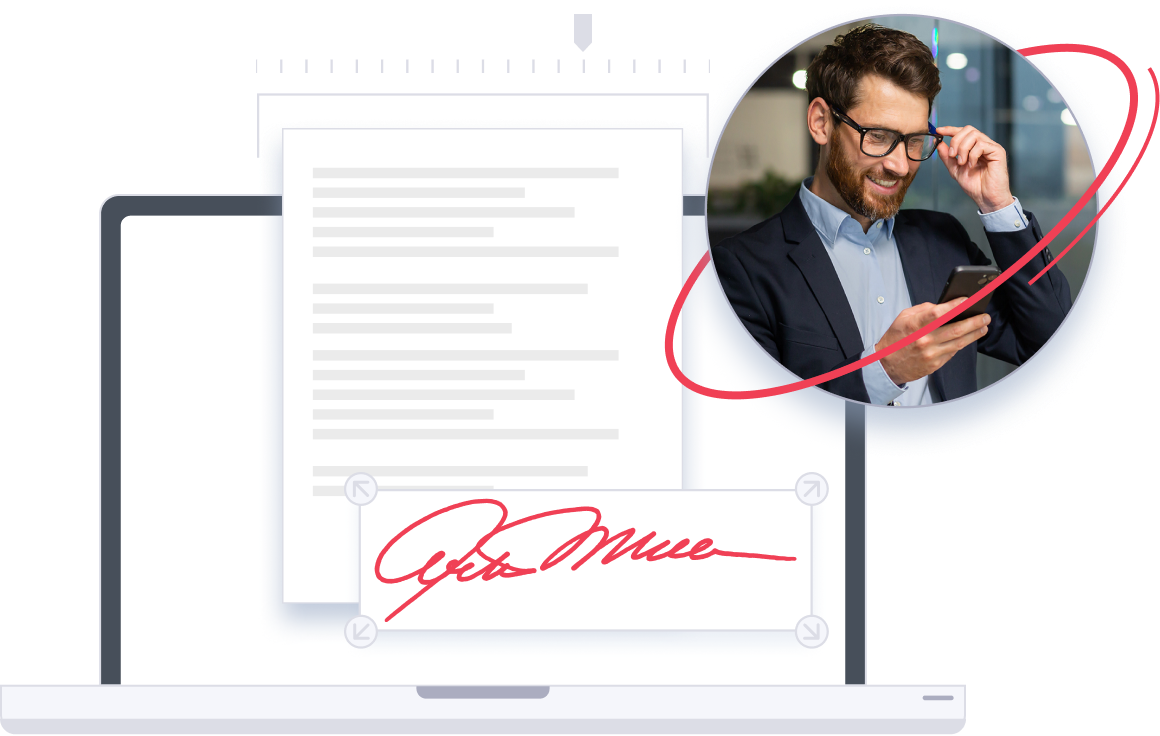
We know your documents are time-sensitive and private. Our solutions are designed to offer top-level security without the hassle of traditional faxing. Send electronic documents directly from Word or take a picture of your paper document to fax it as an image.
- Don’t get blocked by spam filters
- Sign and fax documents on-the-go
- Save time by avoiding unnecessary printing or scanning
Contracts, invoices and other important documents can all be sent directly from Word and the device or desktop of your choice with eFax.
Send and Receive Faxes in Minutes
Related FAQs
How can I fax from Microsoft Word?
With eFax, there are two different ways to fax from Word: the ‘print to fax’ option and the eFax add-in.
If you have downloaded the eFax Messenger desktop app, there will be an option in Word’s print menu to ‘print to eFax messenger.’ Instead of choosing a regular printer, just select that option, and the eFax Messenger app will pop open. Your Word document will already be in the app, ready to send. You only need to complete the recipient information and add anything you need — like a cover letter or a signature — before pressing send.
The other option incorporates faxing options into the Microsoft Word platform. Go to the home tab, then select the ‘Add-ins’ option. Search for eFax and add it. When you want to fax a Word doc, just select the eFax add-in. A bar on the right-hand side of your document will open up where you can log into your eFax account, input the recipient information, create a cover letter and send the fax.
Can I fax an MS Word document from my computer?
Yes, you can fax a Word document from your computer! And there are several ways to do it with eFax.
If you want to fax from Microsoft, you can use the eFax add-in or print to the eFax Messenger app. eFax also lets you send and receive faxes right from your email or eFax account online.






